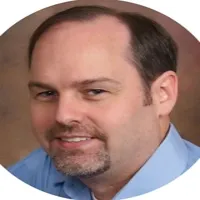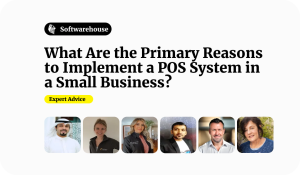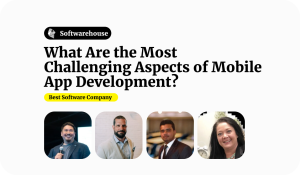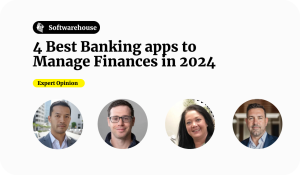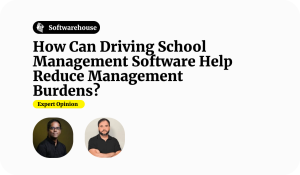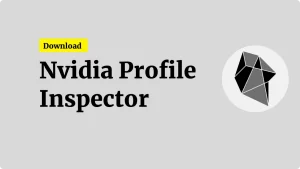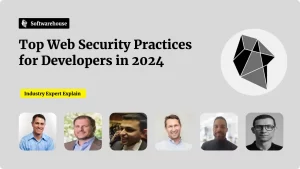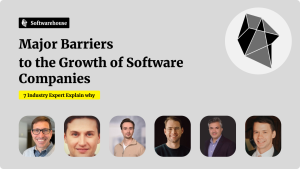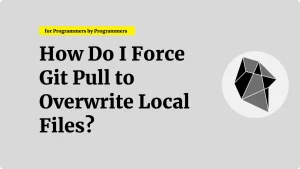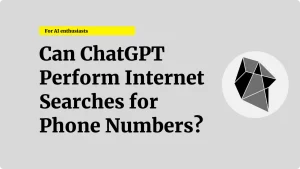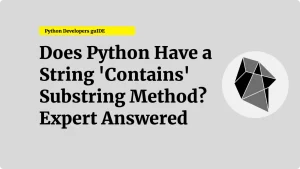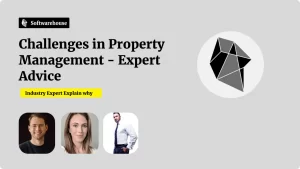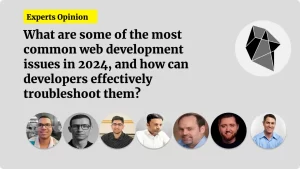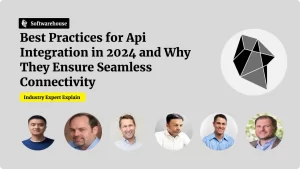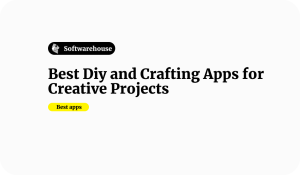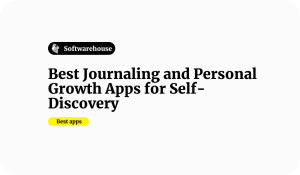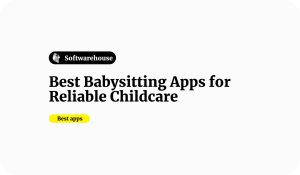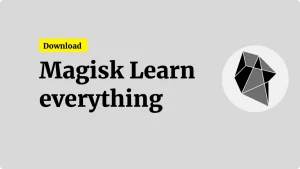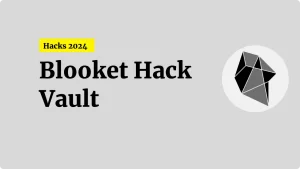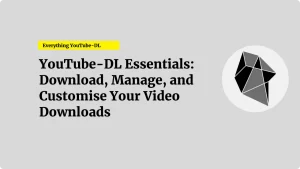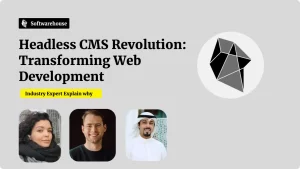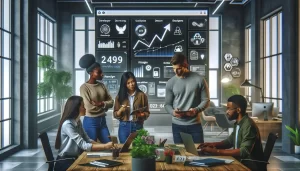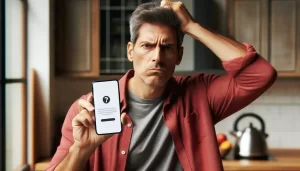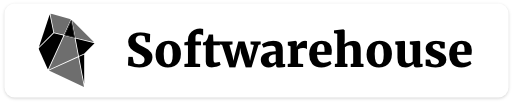Introduction to YouTube-DL
YouTube-DL is a powerful, open-source command-line tool that allows users to download videos from YouTube and many other video hosting platforms. Whether you’re looking to download a single video, an entire playlist, or content from various sites, YouTube-DL is your go-to solution. This guide will walk you through everything you need to know about YouTube-DL, from installation to advanced usage, helping you master the art of downloading and managing online videos.
Why Use YouTube-DL?
YouTube-DL stands out due to its versatility and reliability. It’s a preferred choice for many because it supports a vast range of websites, offers various download options, and is actively maintained by the community on GitHub. Here are a few reasons why YouTube-DL is popular:
- Wide Platform Support: Download videos from YouTube, Vimeo, Dailymotion, and many other platforms.
- Customisation: Choose the video format, resolution, and even extract audio files directly.
- Playlist Support: Download entire playlists with a single command.
- Open Source: As an open-source project, YouTube-DL is constantly updated with new features and bug fixes.
How to Download YouTube-DL
Downloading YouTube-DL is straightforward. The tool is available on GitHub, and can be installed on various operating systems, including Windows, macOS, and Linux.
Download and Install YouTube-DL on Windows
- Visit the YouTube-DL GitHub page.
- Download the youtube-dl.exe file.
- Place the file in a directory that is included in your system’s PATH environment variable, such as C:\Windows\System32.
- Open Command Prompt and type youtube-dl to confirm the installation.
Download and Install YouTube-DL on macOS
- Open Terminal.
Install YouTube-DL using Homebrew:
bash
Copy code
brew install youtube-dl
- Confirm the installation by typing youtube-dl in the Terminal.
Download and Install YouTube-DL on Linux
- Open a terminal window.
Use the package manager to install YouTube-DL. For Ubuntu, the command is:
bash
Copy code
sudo apt install youtube-dl
- Verify the installation by typing youtube-dl in the terminal.
How to Use YouTube-DL
Once installed, YouTube-DL can be used directly from the command line to download videos, playlists, and more.
Downloading a Single Video
To download a video, simply copy the URL and use the following command:
bash
Copy code
youtube-dl [VIDEO_URL]
Replace [VIDEO_URL] with the actual URL of the video you want to download.
Downloading a Playlist
You can also download an entire playlist by providing the playlist URL:
bash
Copy code
youtube-dl [PLAYLIST_URL]
This will download all videos in the playlist sequentially.
Choosing the Video Format and Quality
YouTube-DL allows you to specify the format and quality of the video you want to download:
bash
Copy code
youtube-dl -f best [VIDEO_URL]
This command downloads the best available quality.
Extracting Audio Only
If you only need the audio from a video, YouTube-DL can extract it for you:
bash
Copy code
youtube-dl -x –audio-format mp3 [VIDEO_URL]
This will download the video and convert it to an MP3 file.
Troubleshooting Common Issues
“Unable to Extract Uploader ID” Error
If you encounter the “unable to extract uploader ID” error, it may be due to changes on the video platform that require an update to YouTube-DL. To fix this:
Update YouTube-DL by running:
bash
Copy code
youtube-dl -U
- If the problem persists, check the YouTube-DL GitHub issues page for a possible workaround or solution.
Downloading Videos from Other Sites
YouTube-DL supports a wide range of websites beyond YouTube. To download from these sites, use the same commands, simply substituting the URL. For example:
bash
Copy code
youtube-dl [VIDEO_URL]
This works for platforms like Vimeo, Dailymotion, and others.
Advanced YouTube-DL Features
Downloading from Specific Start and End Times
You can download a specific segment of a video by specifying the start and end times:
bash
Copy code
youtube-dl –postprocessor-args “-ss 00:01:00 -to 00:02:00” [VIDEO_URL]
This command downloads only the portion of the video from 1:00 to 2:00.
Batch Downloads with a Text File
If you have a list of URLs to download, you can save them in a text file and download them all at once:
bash
Copy code
youtube-dl -a [FILE_NAME].txt
This will sequentially download each URL listed in the text file.
Exploring YouTube-DL on GitHub
The YouTube-DL GitHub repository is the central hub for the project. Here you can find the latest updates, report issues, and contribute to the project. It’s also where you can download the latest version of the tool and find detailed documentation on advanced features.
Conclusion
YouTube-DL is an essential tool for anyone who wants to download and manage videos from YouTube and other platforms. Whether you’re looking to download a single video, an entire playlist, or even extract audio, YouTube-DL offers a powerful and flexible solution. By following this guide, you can maximise the potential of YouTube-DL and enhance your video downloading experience.
For the latest updates and downloads, visit the official YouTube-DL GitHub repository and start exploring its features today!