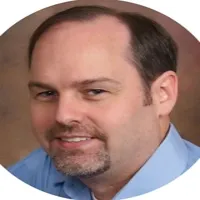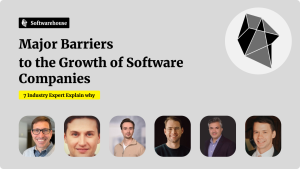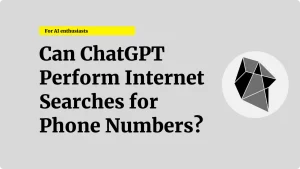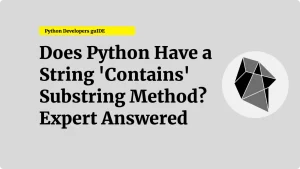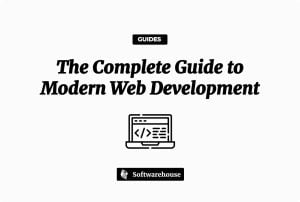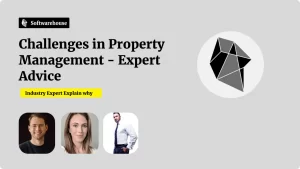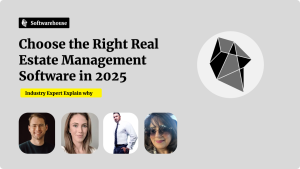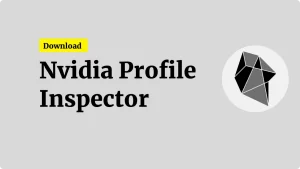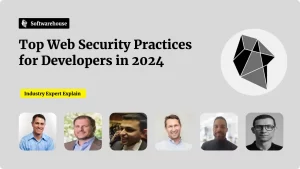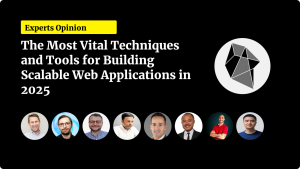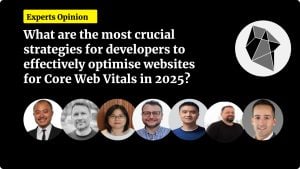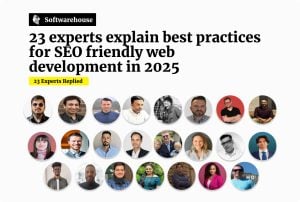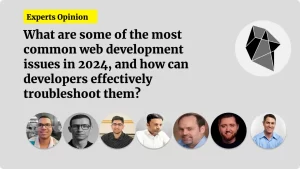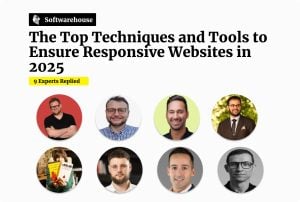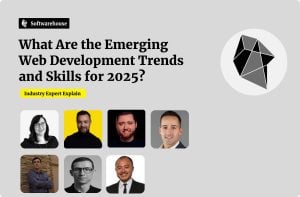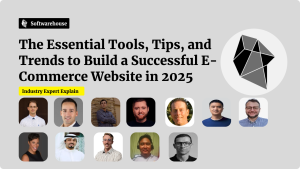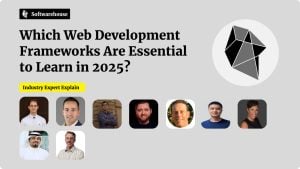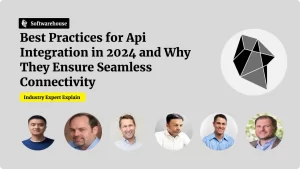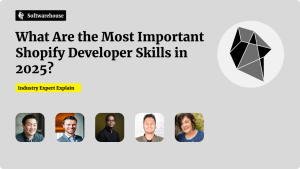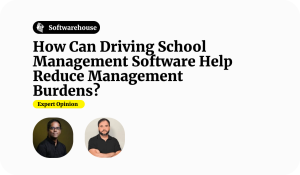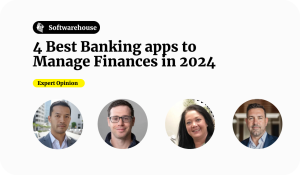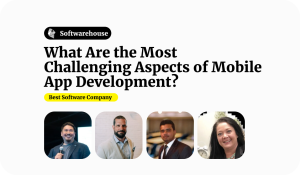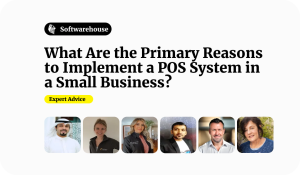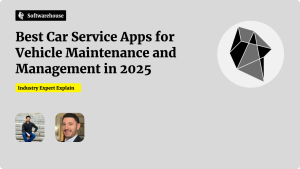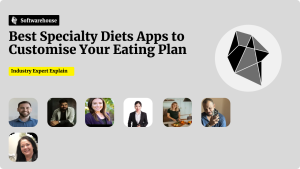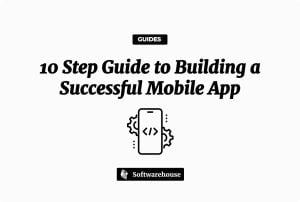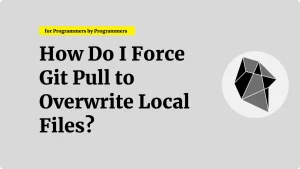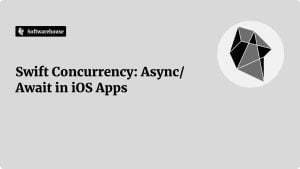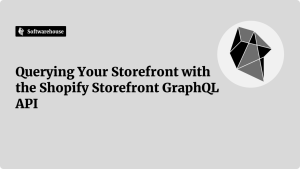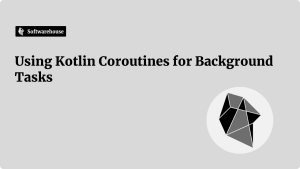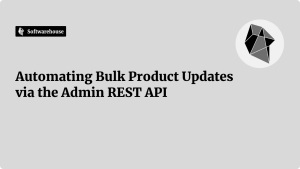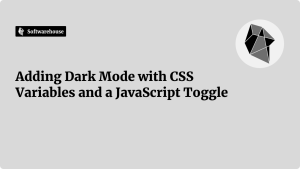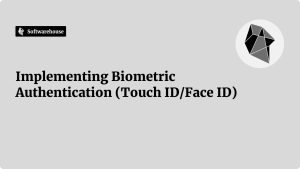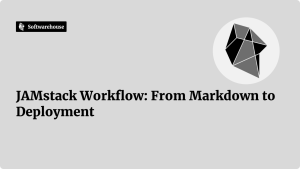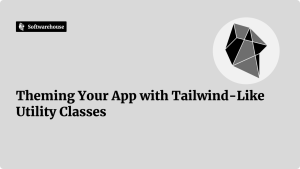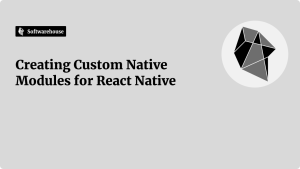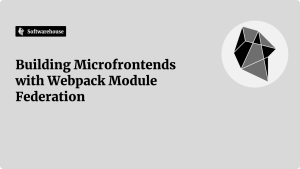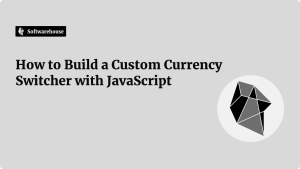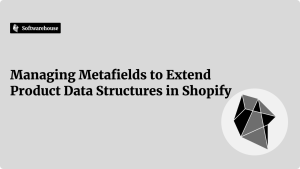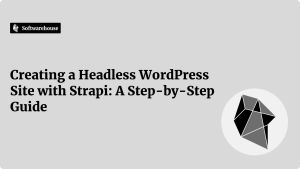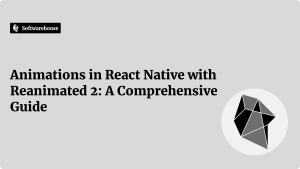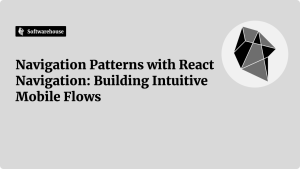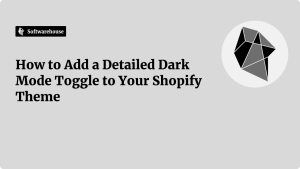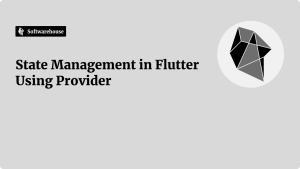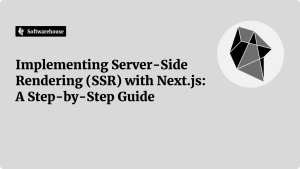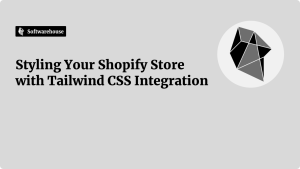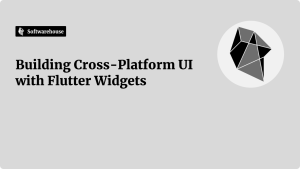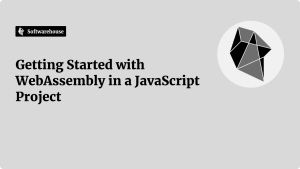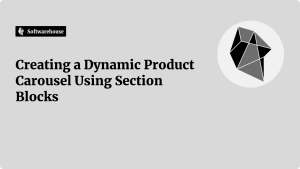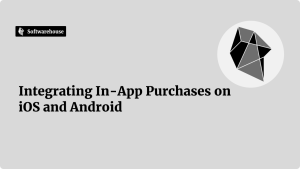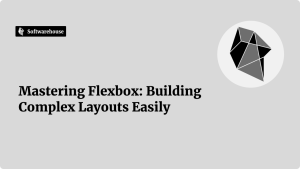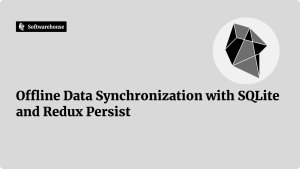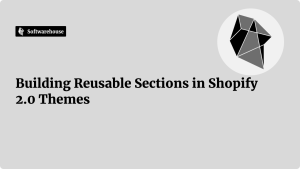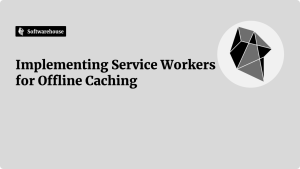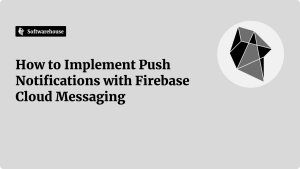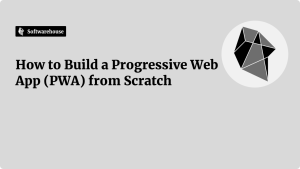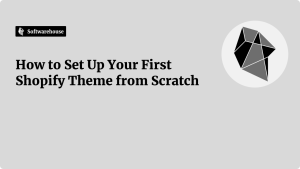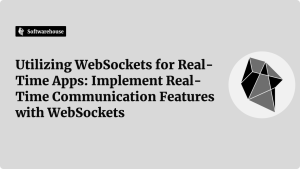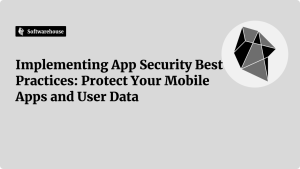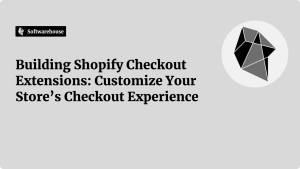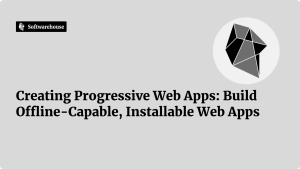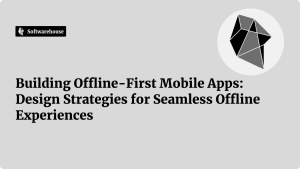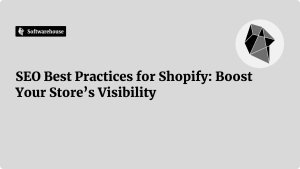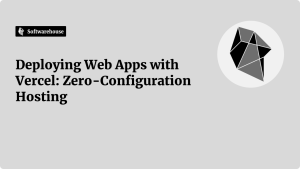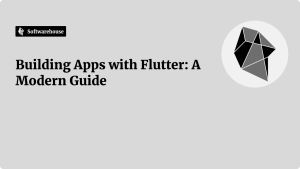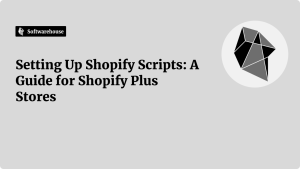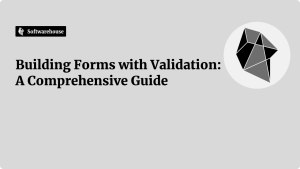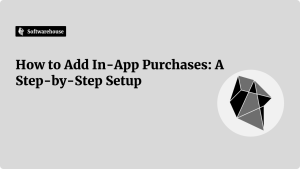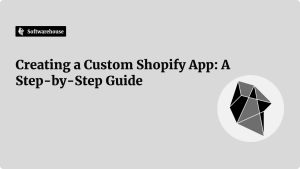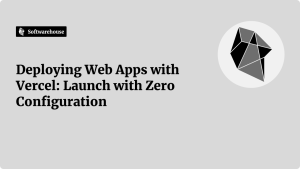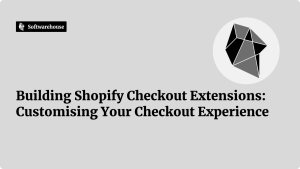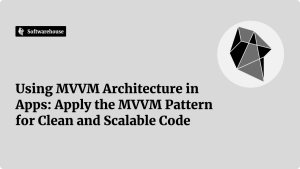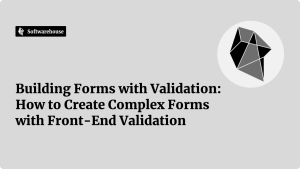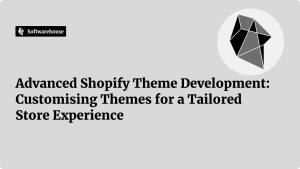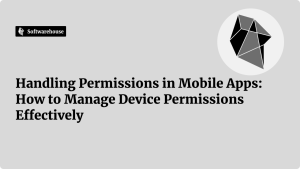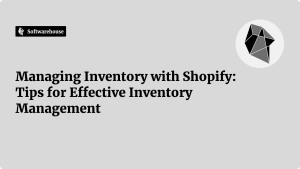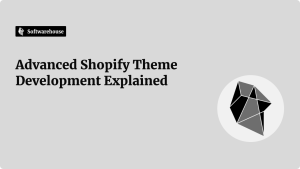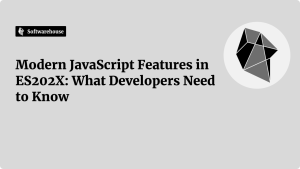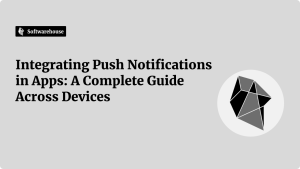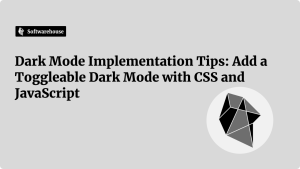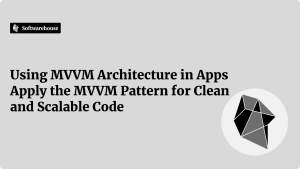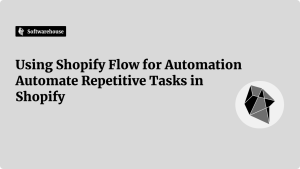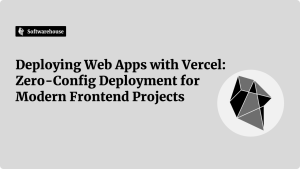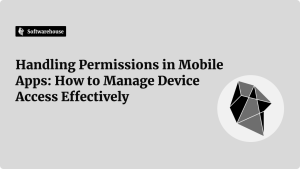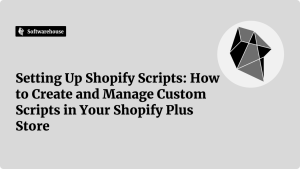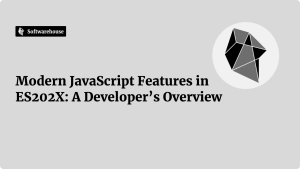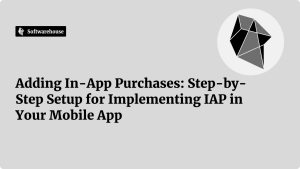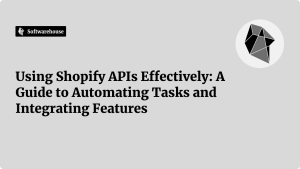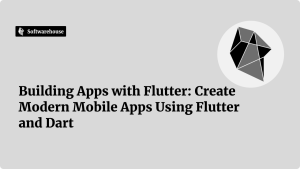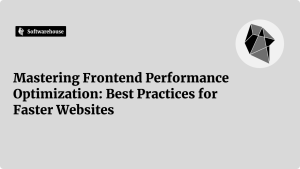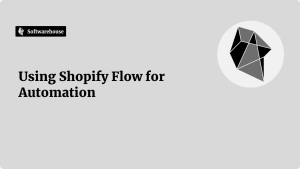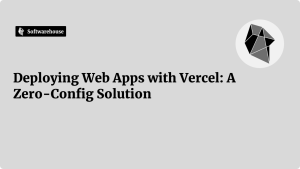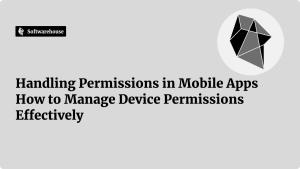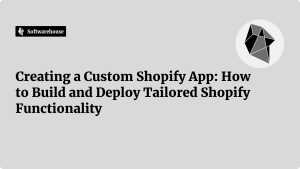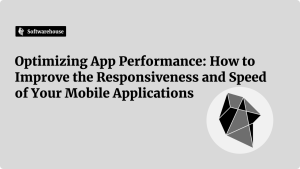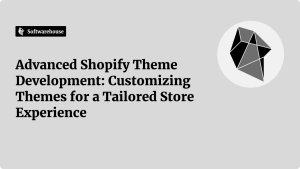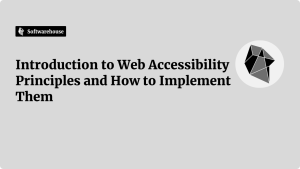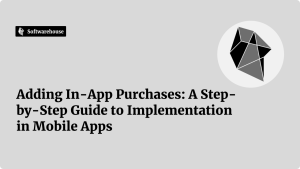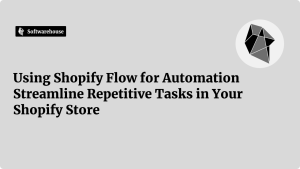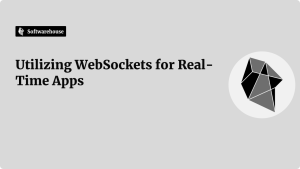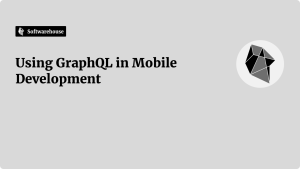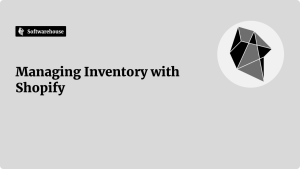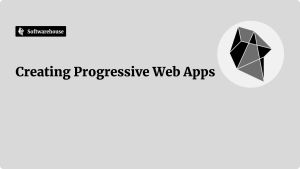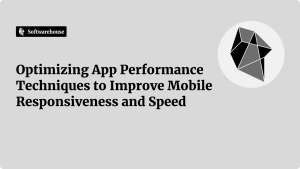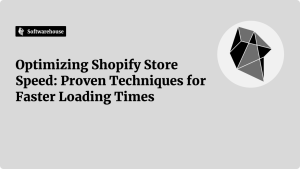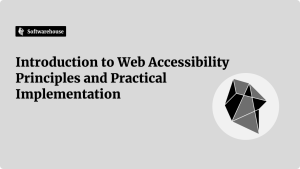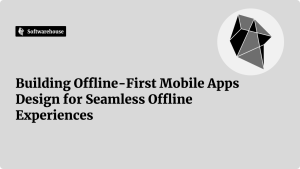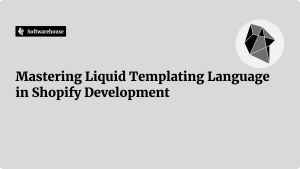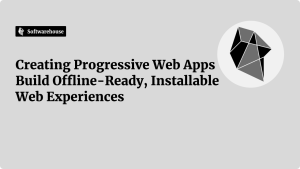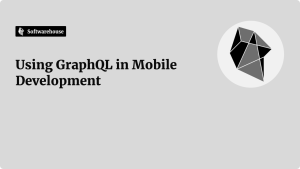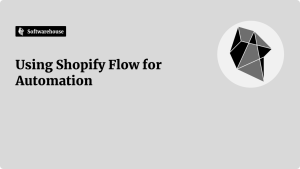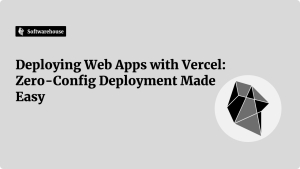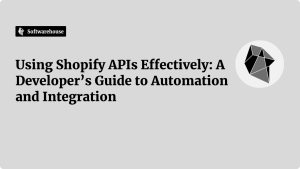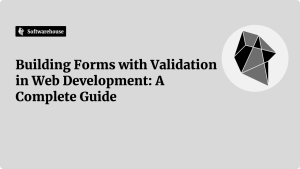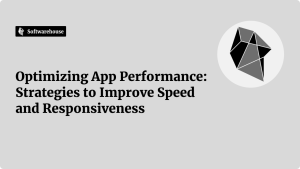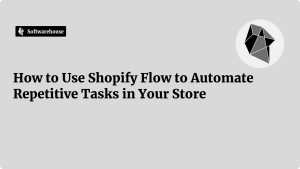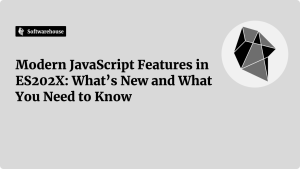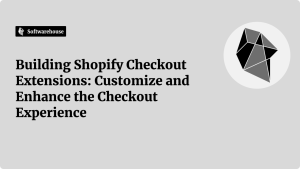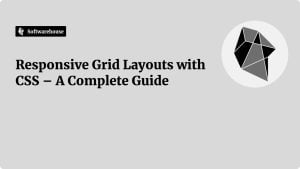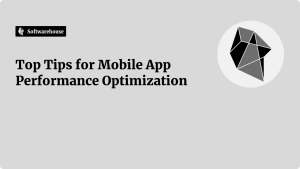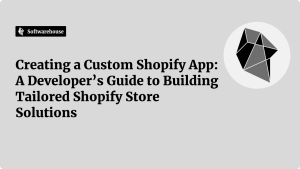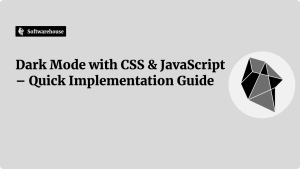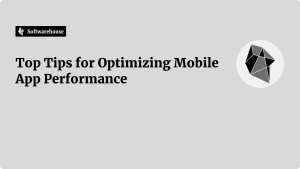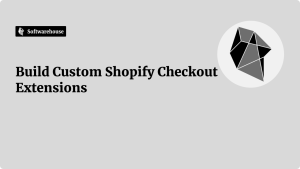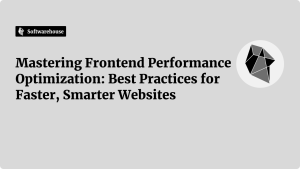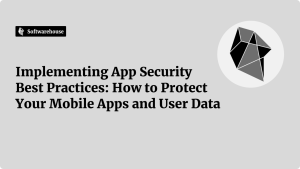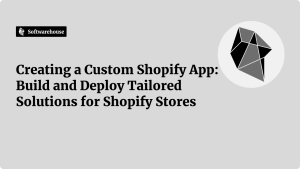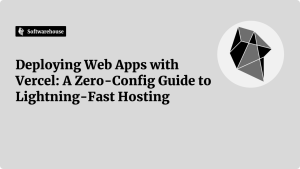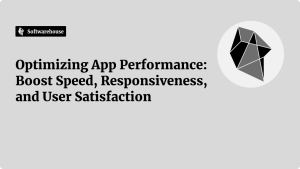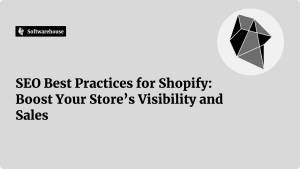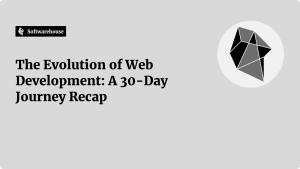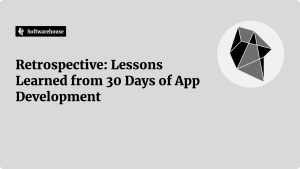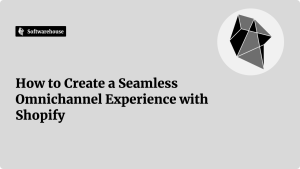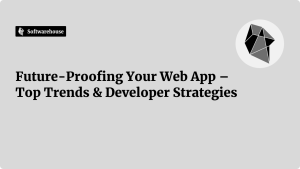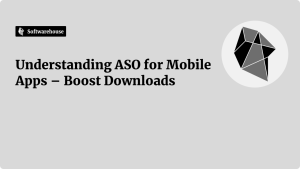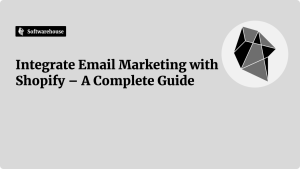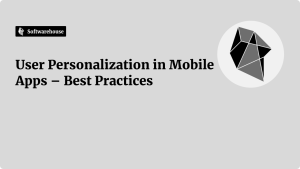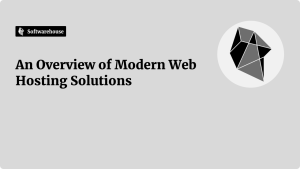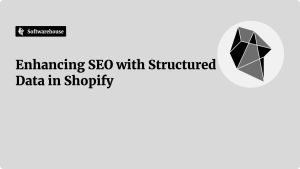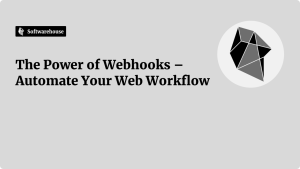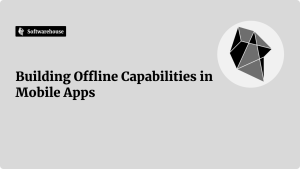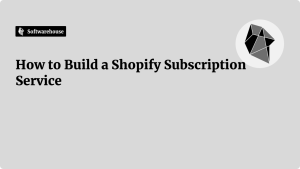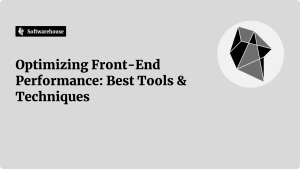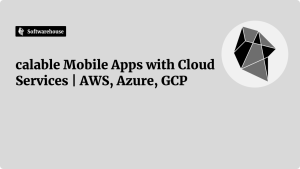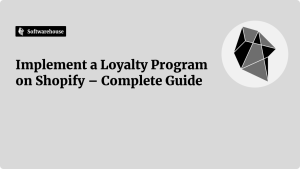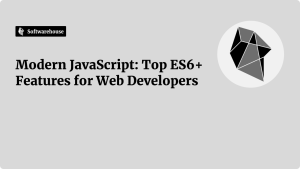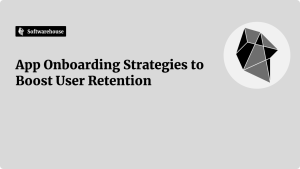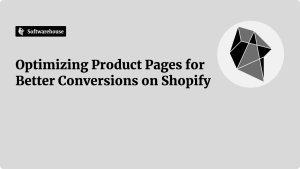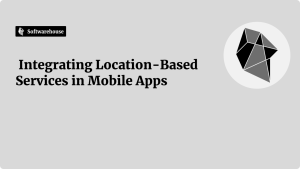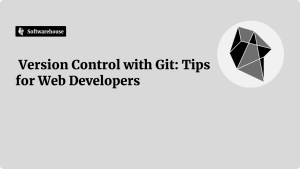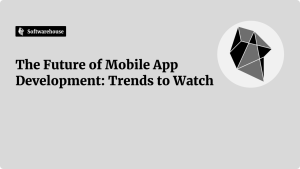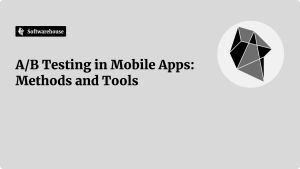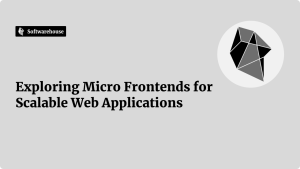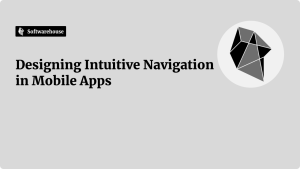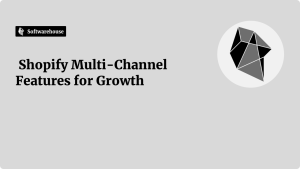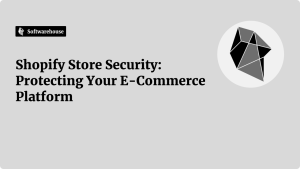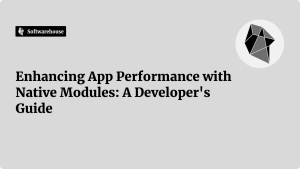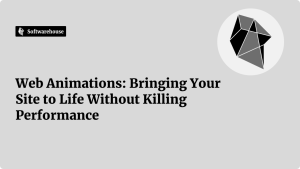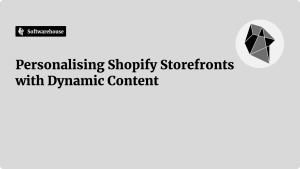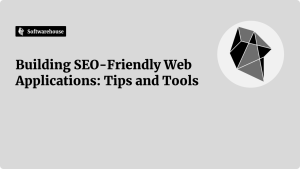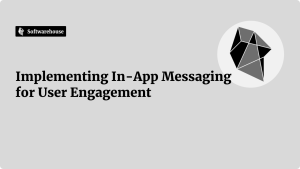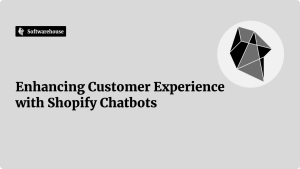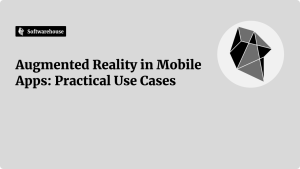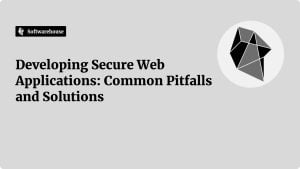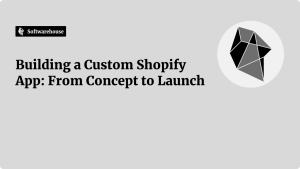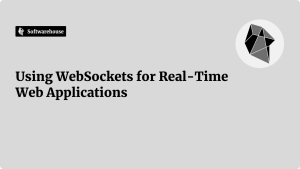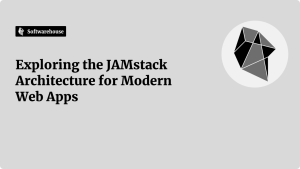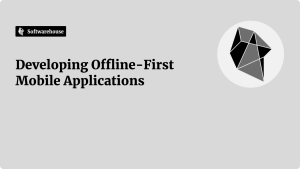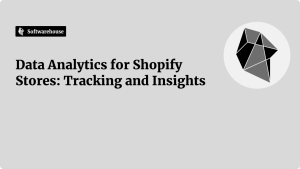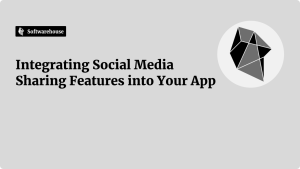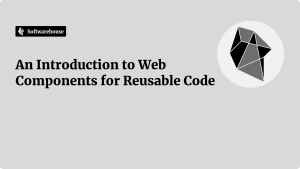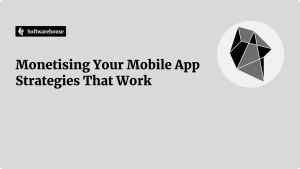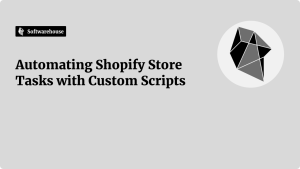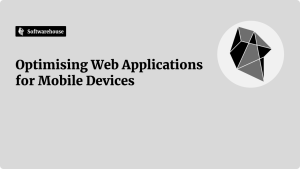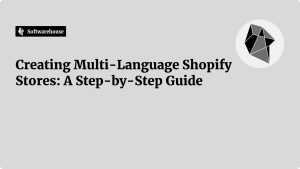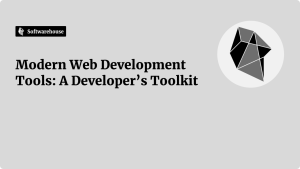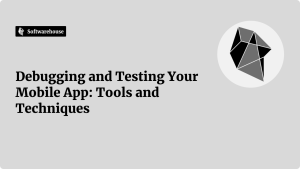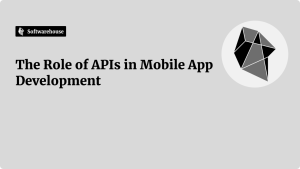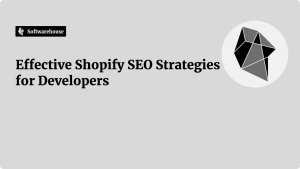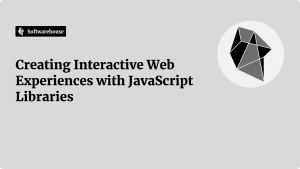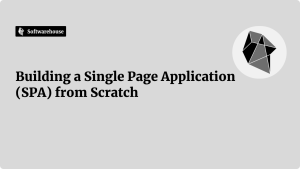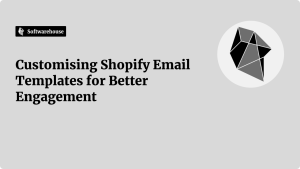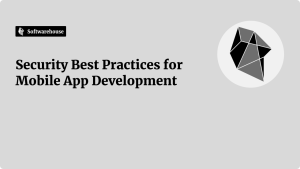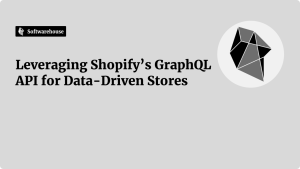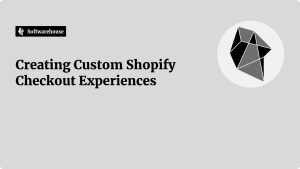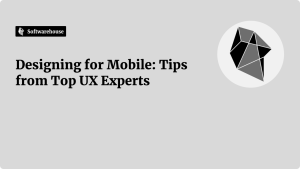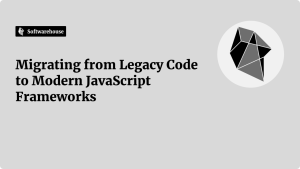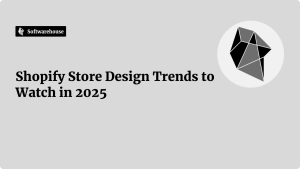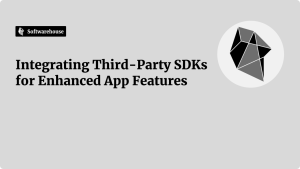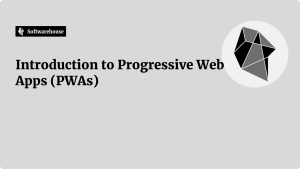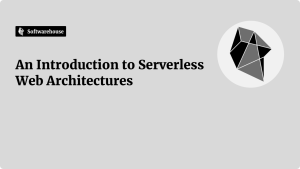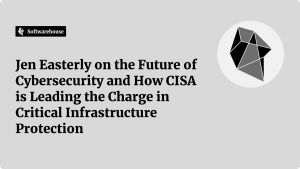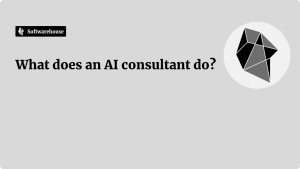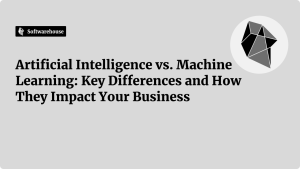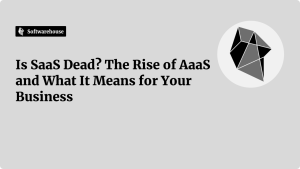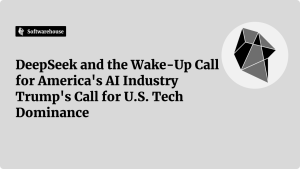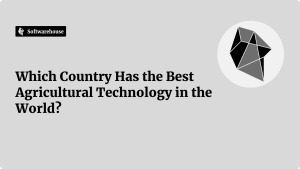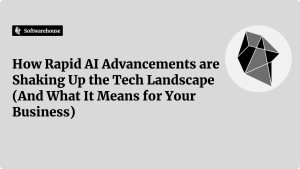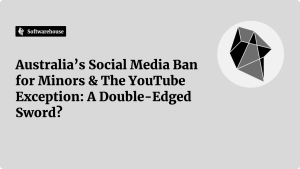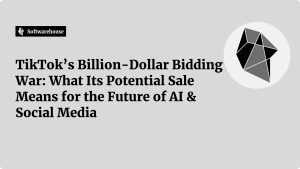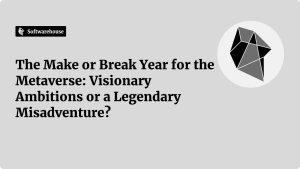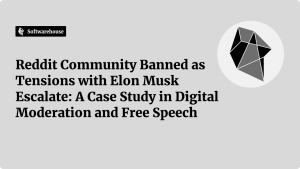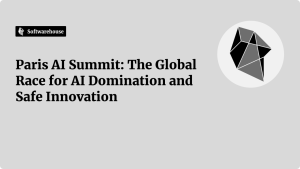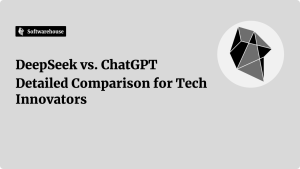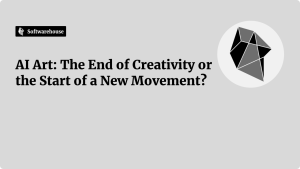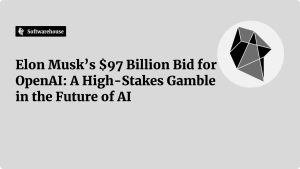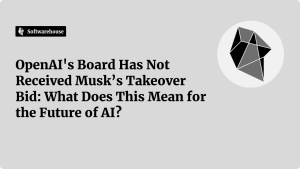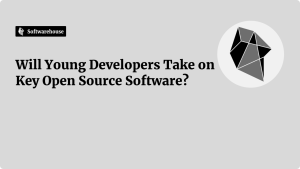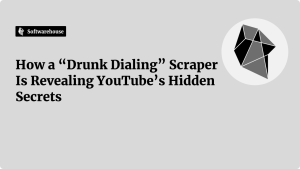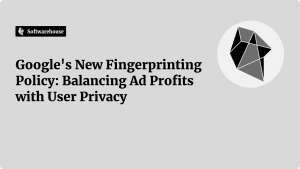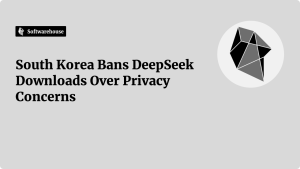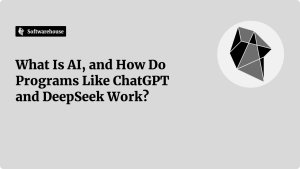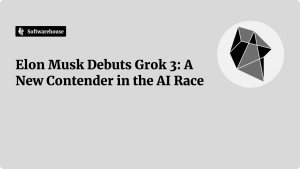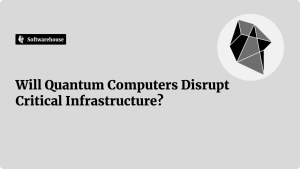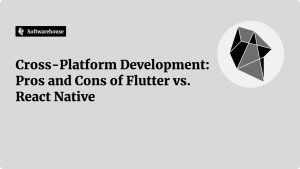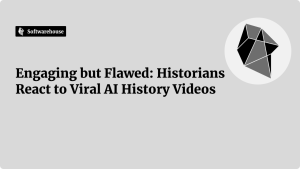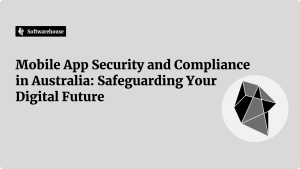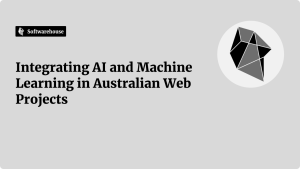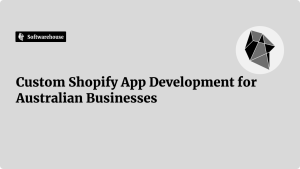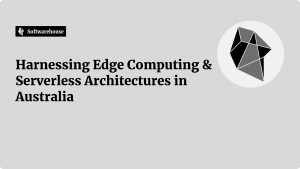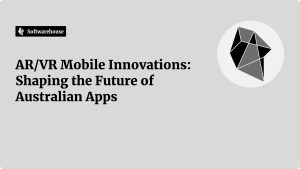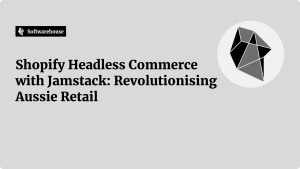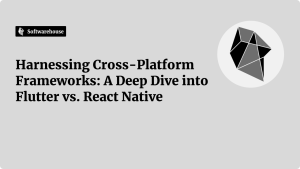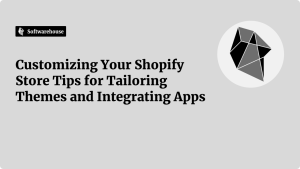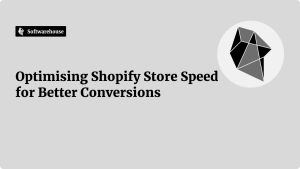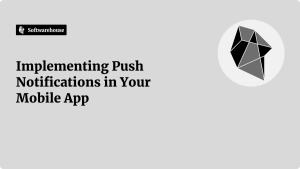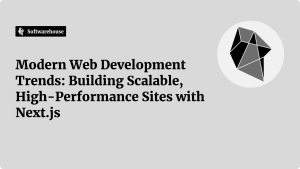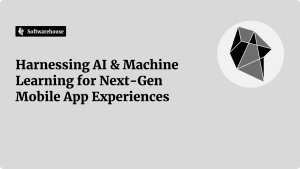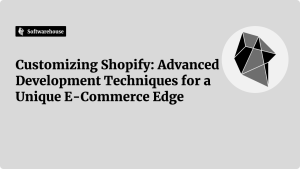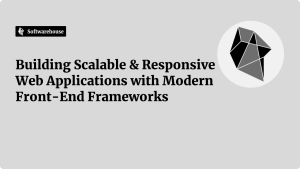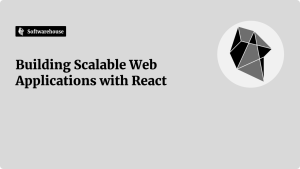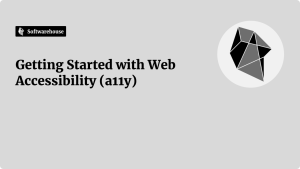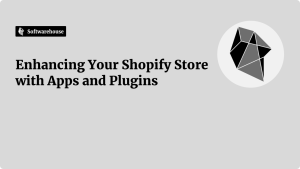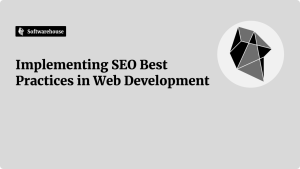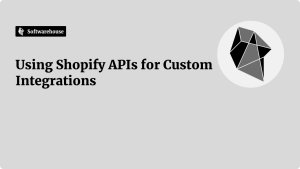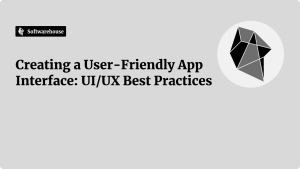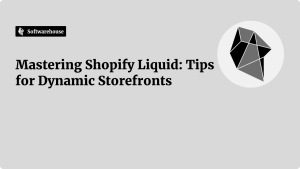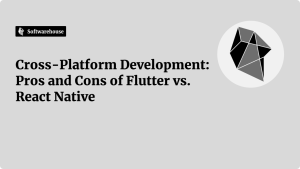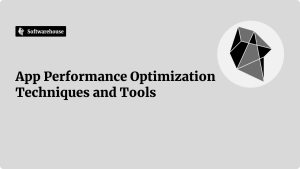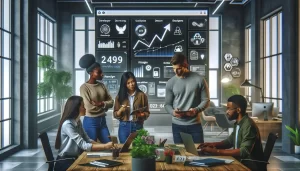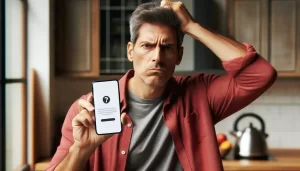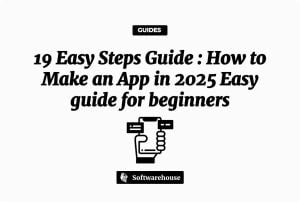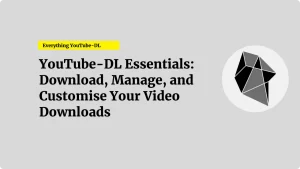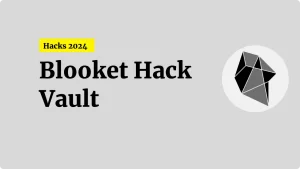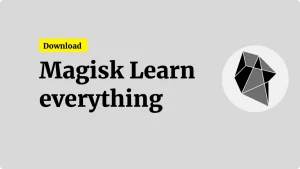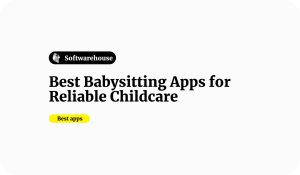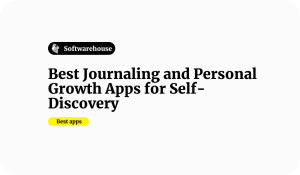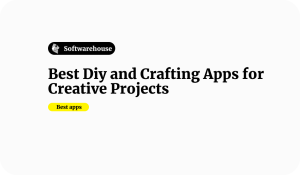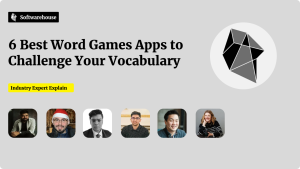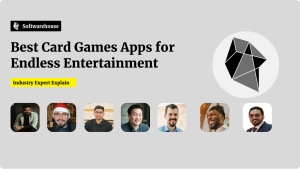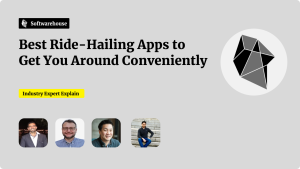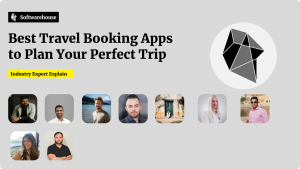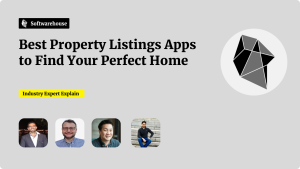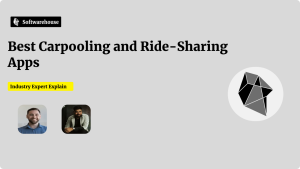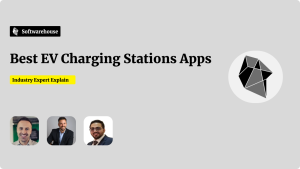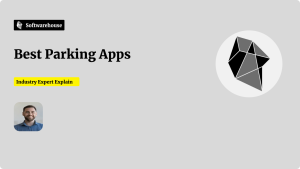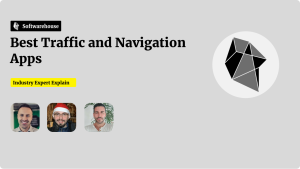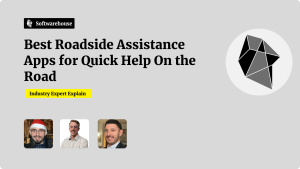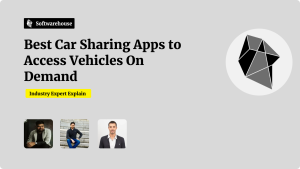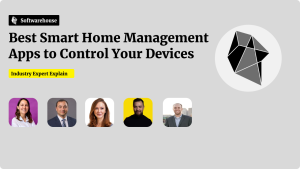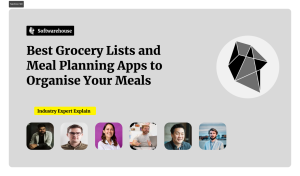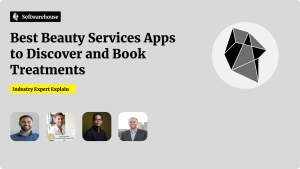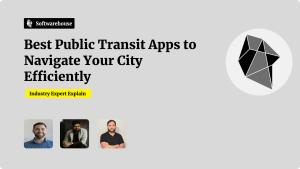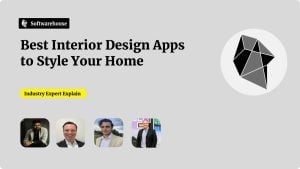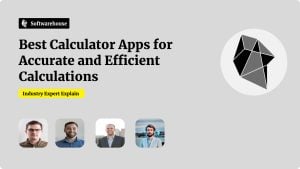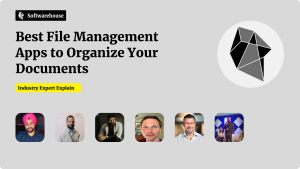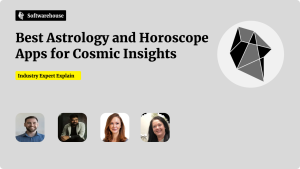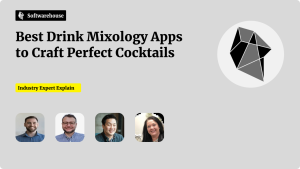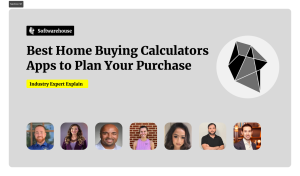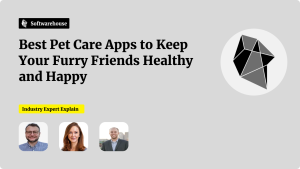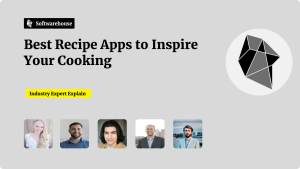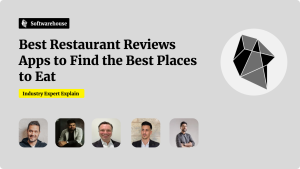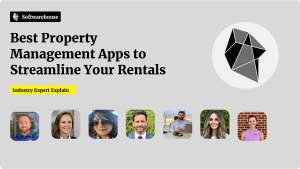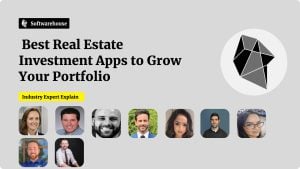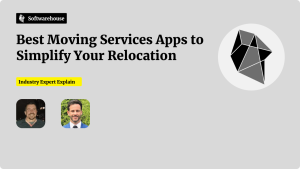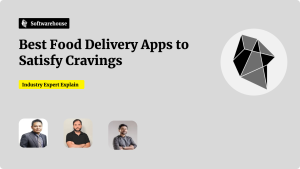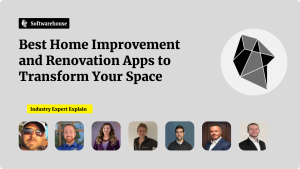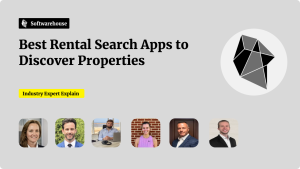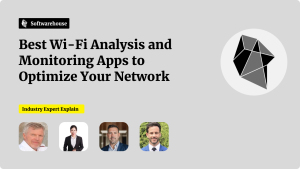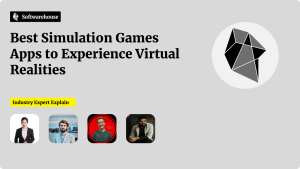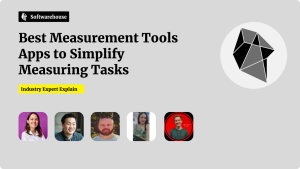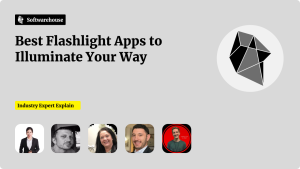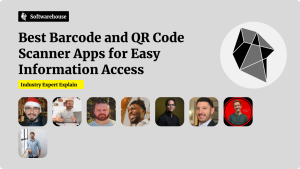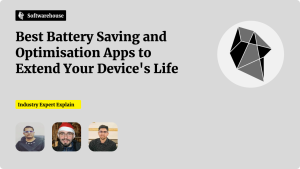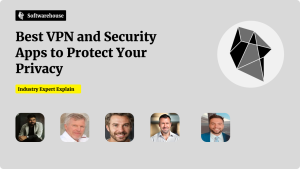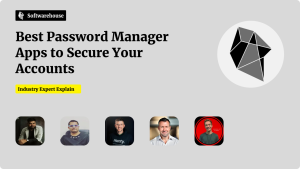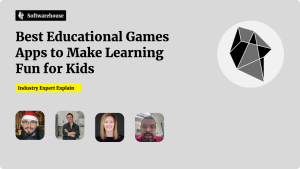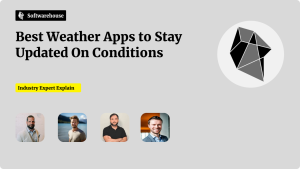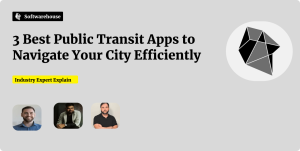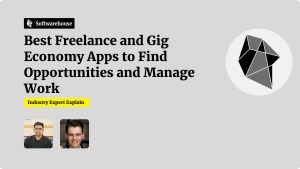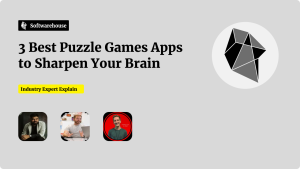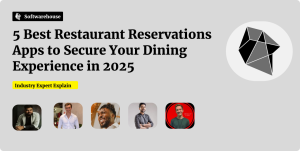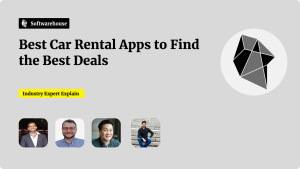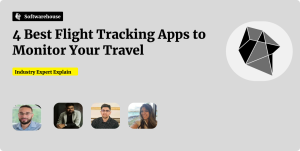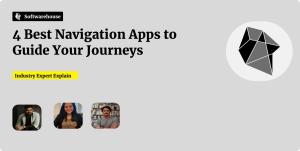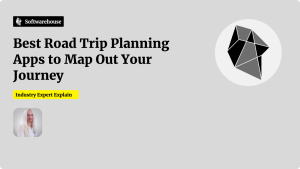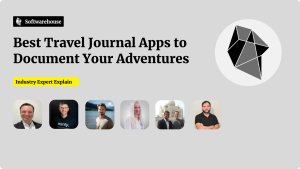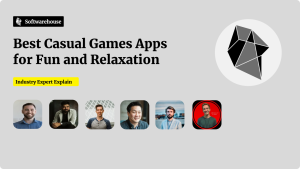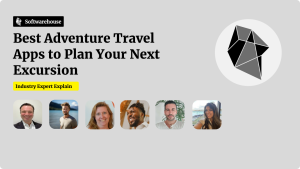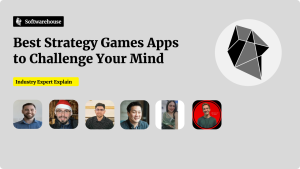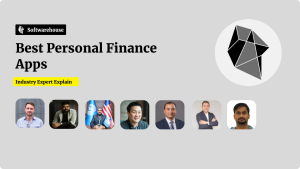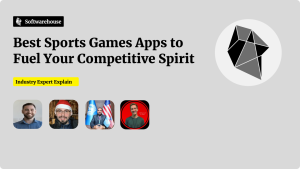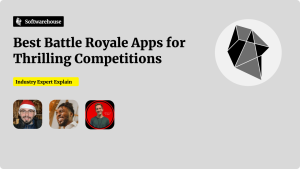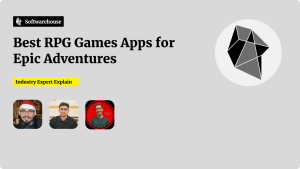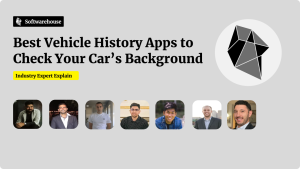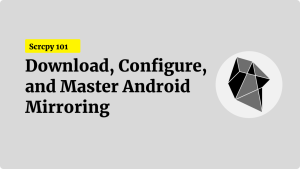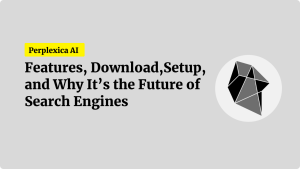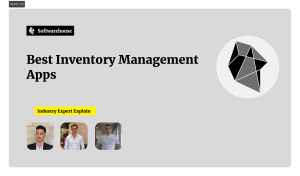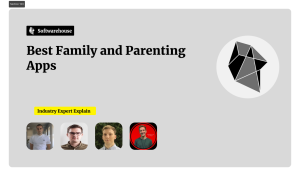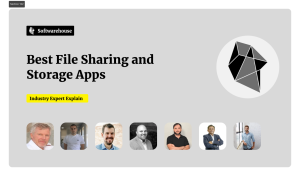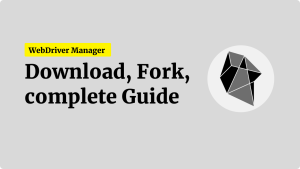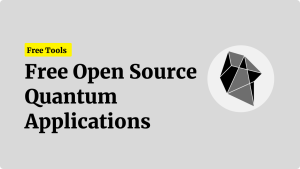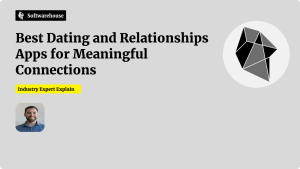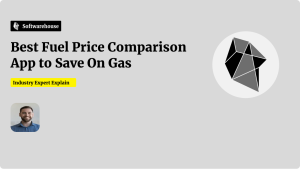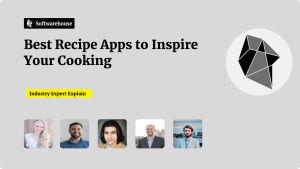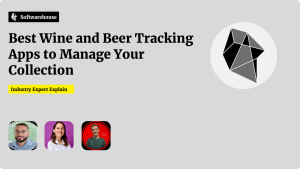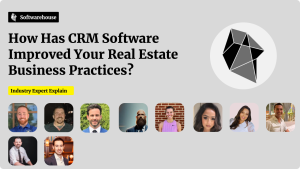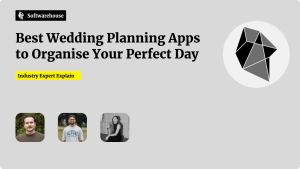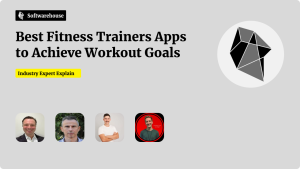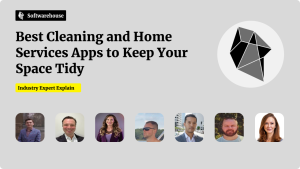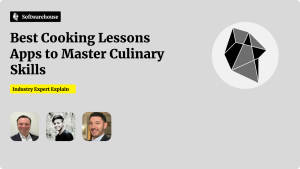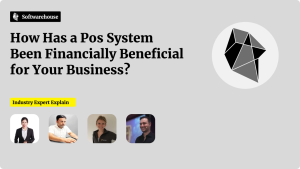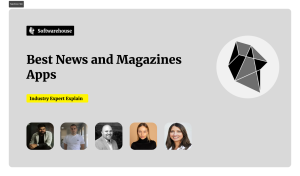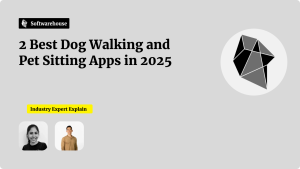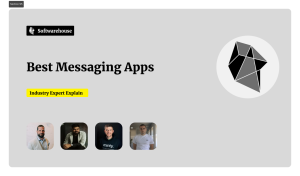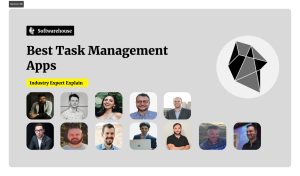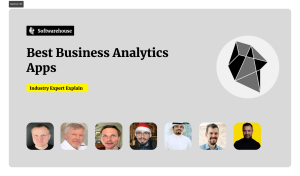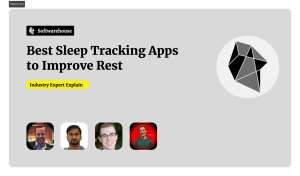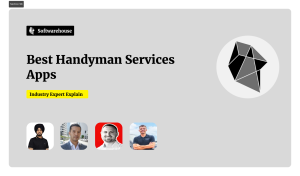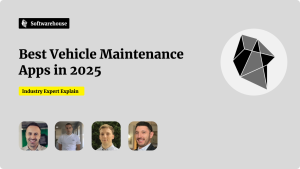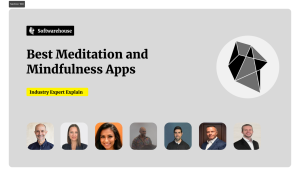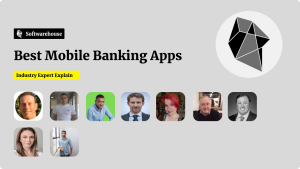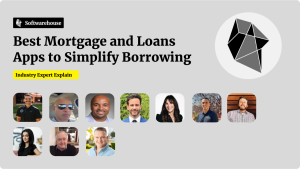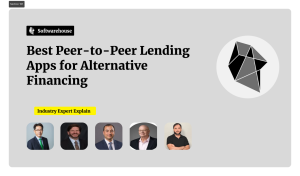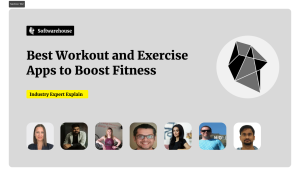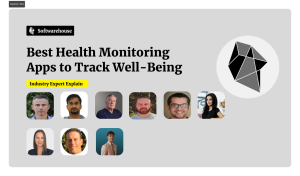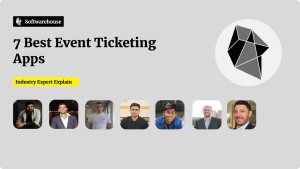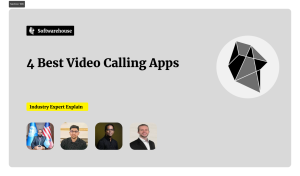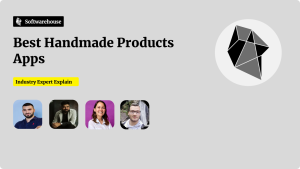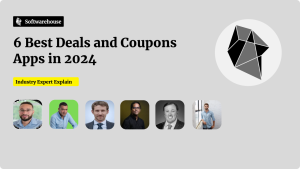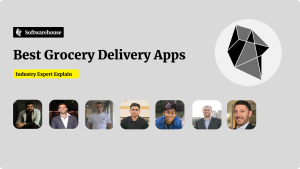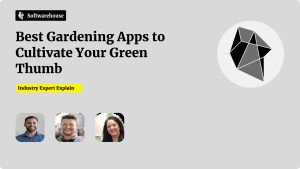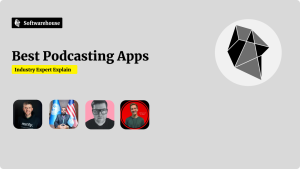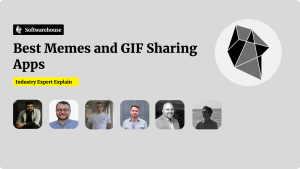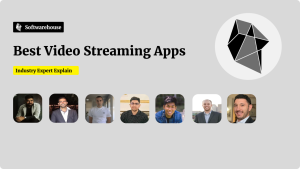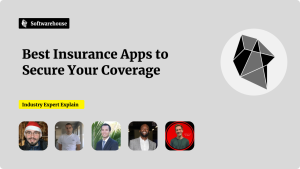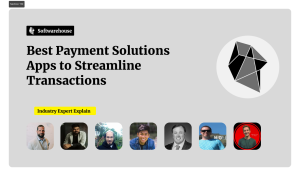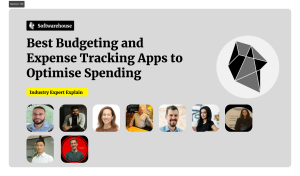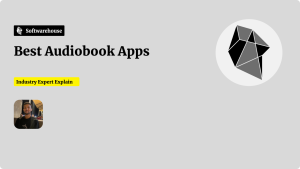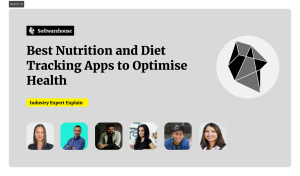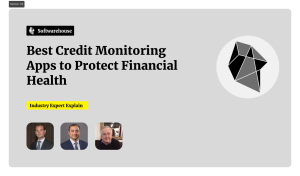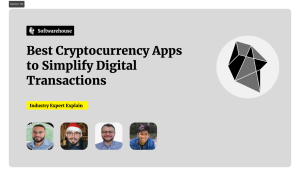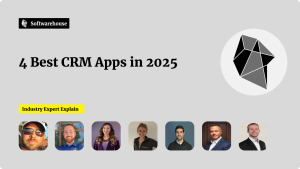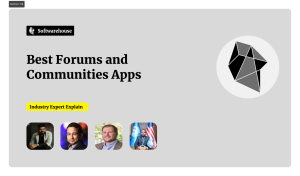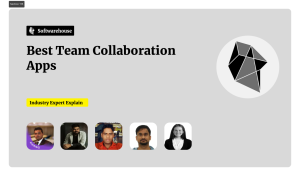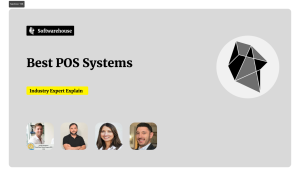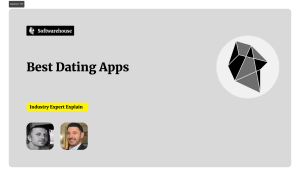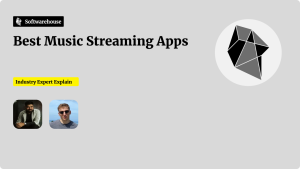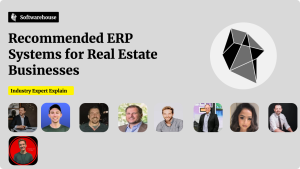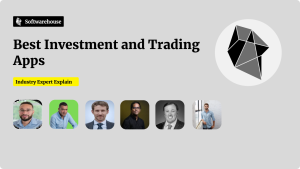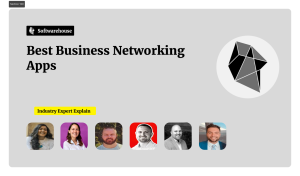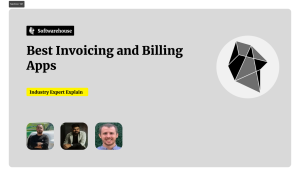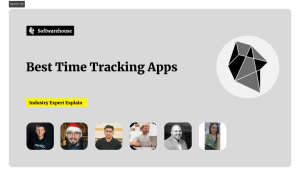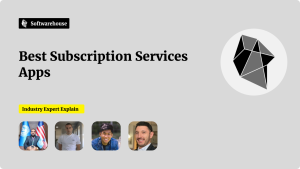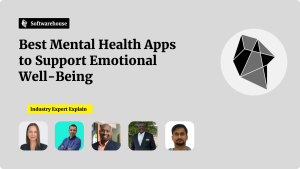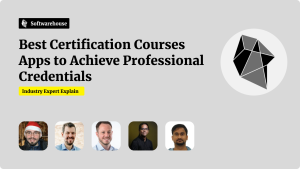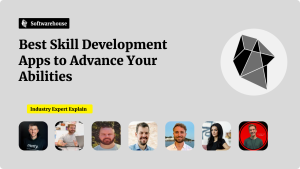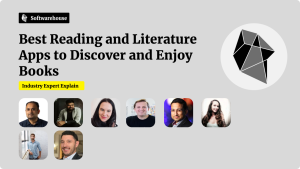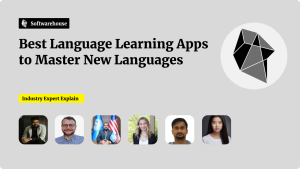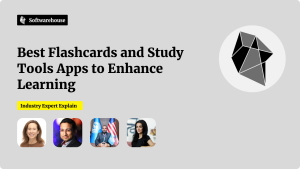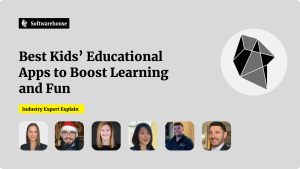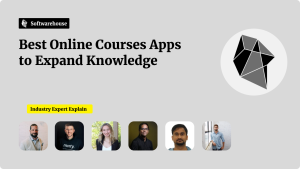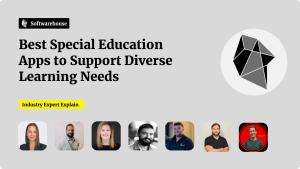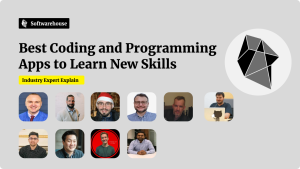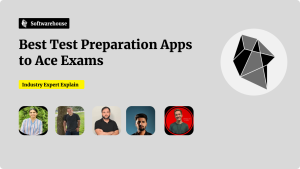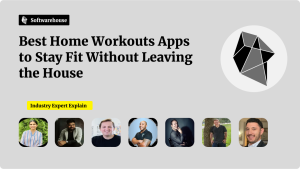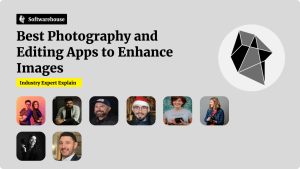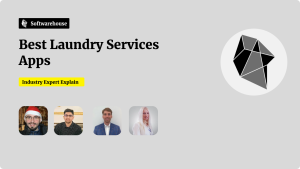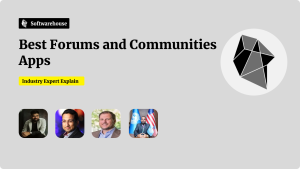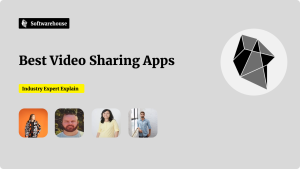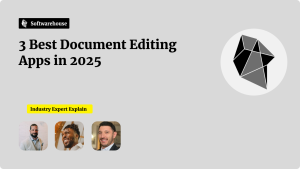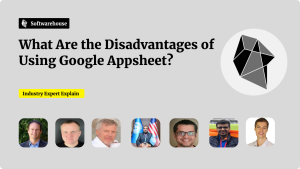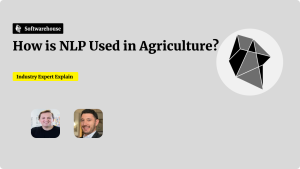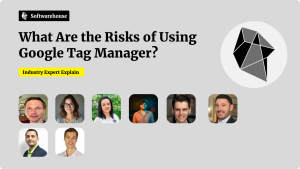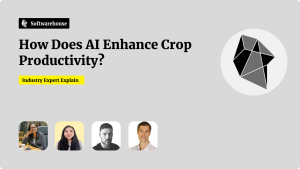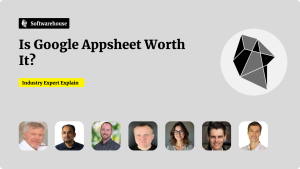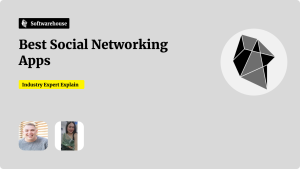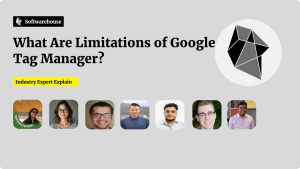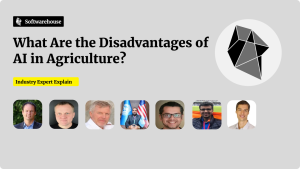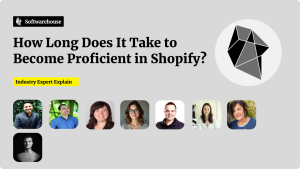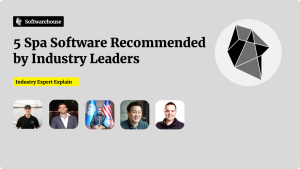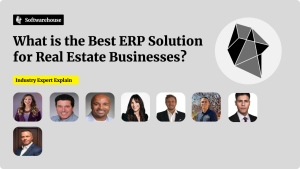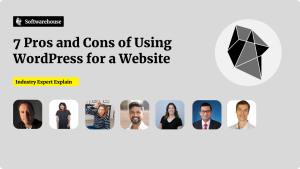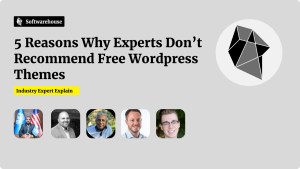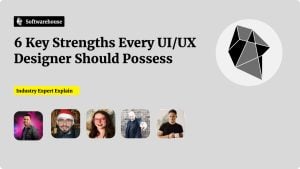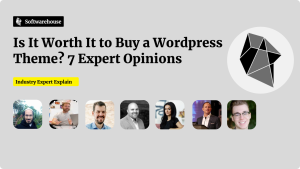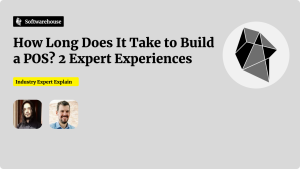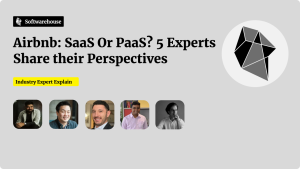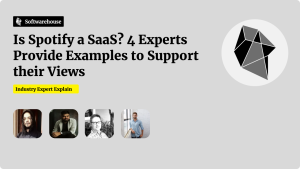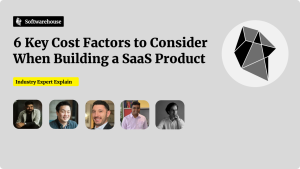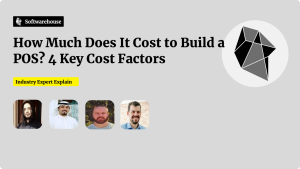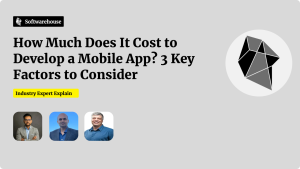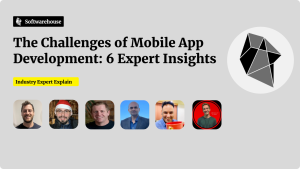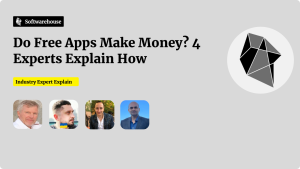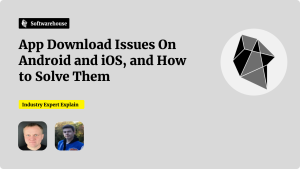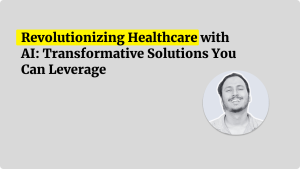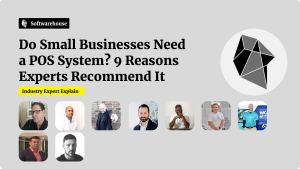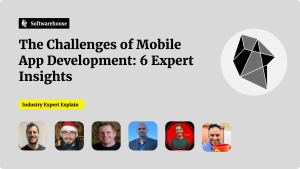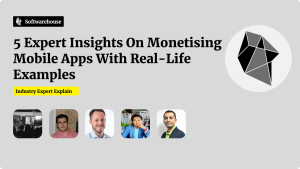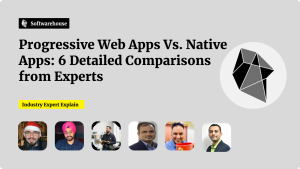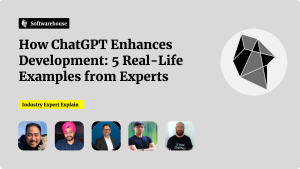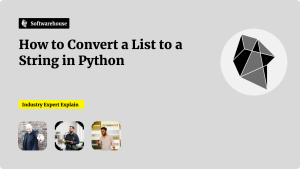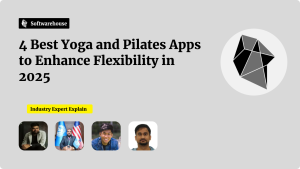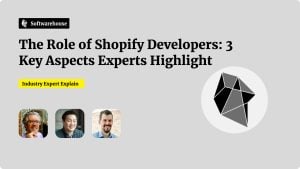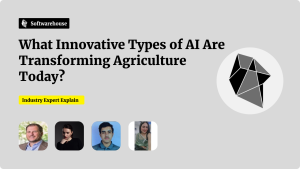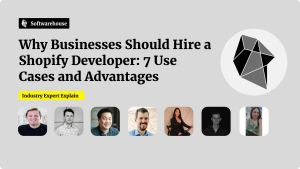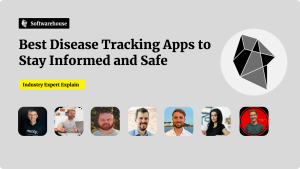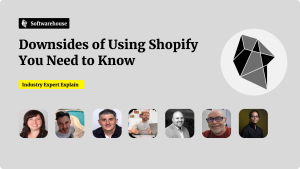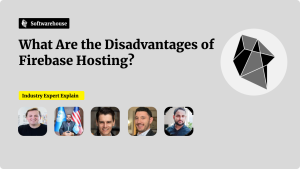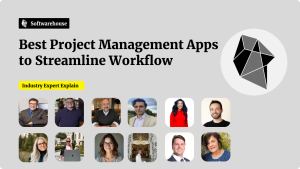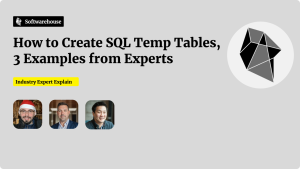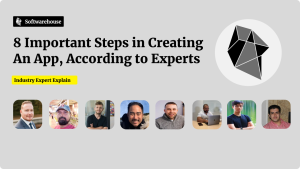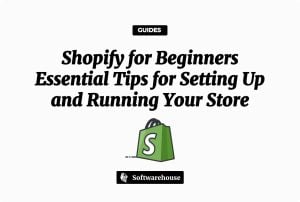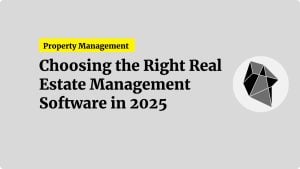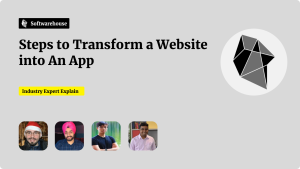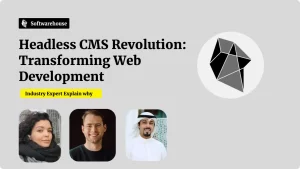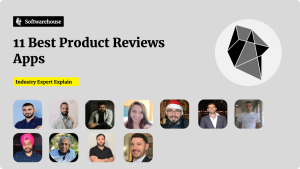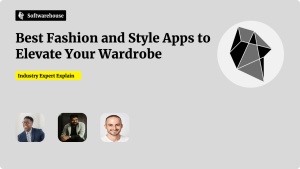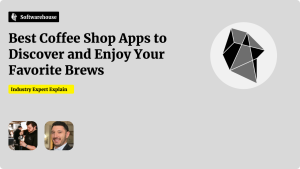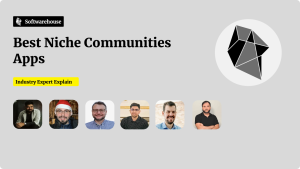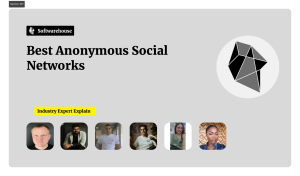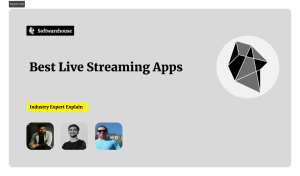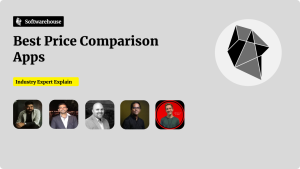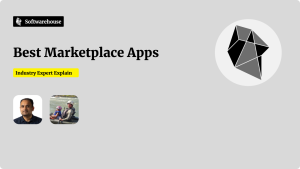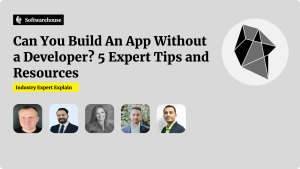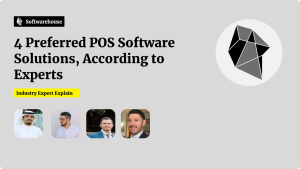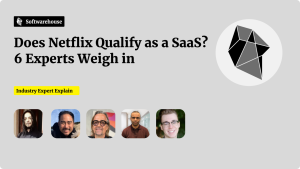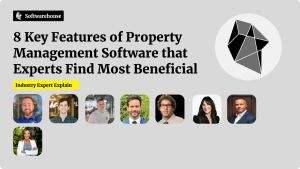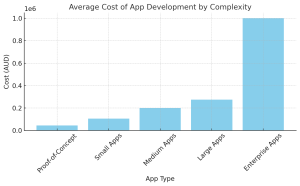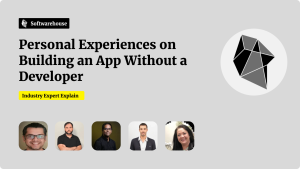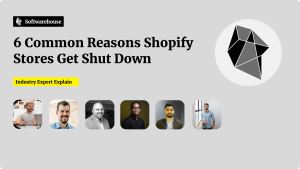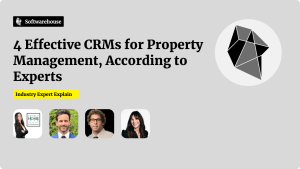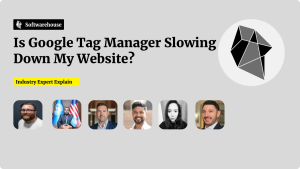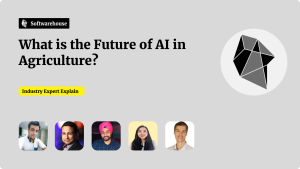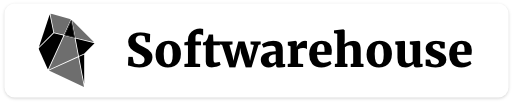Shopify’s growing ecosystem offers vast opportunities for developers to create custom apps that enhance store functionality, streamline operations, and solve specific merchant needs. Whether you’re building a private solution for a single client or launching a public app for the Shopify App Store, the process requires careful planning, technical skill, and platform knowledge.

In this guide, we’ll walk you through how to build a custom Shopify app from concept to deployment, covering key stages such as architecture, authentication, API integration, and publishing.
🧠 Step 1: Define Your App’s Purpose
Before you write a single line of code, clearly outline:
- The problem you’re solving
- Target users (e.g., store admins, fulfilment teams, marketers)
- Core functionality (e.g., bulk editing, order syncing, email automation)
- Type of app:
- Custom app – Built for a single store, not listed on the app store
- Public app – Available to multiple merchants via the Shopify App Store
🧰 Step 2: Set Up Your Development Environment

Prerequisites:
- Node.js and npm installed
- Ngrok (for HTTPS tunnelling during local development)
- A Shopify Partner account
- A development store (free via your Partner dashboard)
Tools:
- Shopify CLI – To scaffold apps and handle OAuth setup
- Shopify API Libraries – Official packages for Node, Ruby, Python, etc.
- Ngrok – For exposing local servers to the web
- Postman or Insomnia – For testing API endpoints
🏗️ Step 3: Create Your App with Shopify CLI
- Install Shopify CLI:
bashCopyEditnpm install -g @shopify/cli
- Create your app:
bashCopyEditshopify app create node
- Follow the prompts to configure your app name and URL.
- Run the app locally:
bashCopyEditshopify app dev
This starts your app with a tunnelled HTTPS endpoint (via Ngrok), required for Shopify OAuth callbacks.
🔐 Step 4: Implement Authentication (OAuth)
Shopify uses OAuth 2.0 to authenticate and install apps on stores.

Authentication flow:
- Store owner clicks “Install”
- They are redirected to Shopify’s authorisation screen
- Upon approval, Shopify sends an authorisation code
- Your app exchanges the code for a permanent access token
The Shopify CLI provides built-in support for this flow. If you’re building from scratch, consult the Shopify OAuth guide.
🔗 Step 5: Work with Shopify APIs
Once authenticated, your app can interact with Shopify’s REST or GraphQL APIs.

Common use cases:
- Admin API: Read/write products, orders, customers
- Storefront API: Public-facing data for custom UIs
- Webhooks API: Get notified of events (e.g., order created)
- Billing API: Charge users for public apps
Example (REST API – Get products):
javascriptCopyEditconst response = await fetch(`https://${shop}/admin/api/2023-01/products.json`, {
headers: {
'X-Shopify-Access-Token': accessToken,
'Content-Type': 'application/json',
},
});
📬 Step 6: Handle Webhooks
Webhooks let your app respond in real time to events like:
- Order created
- Product updated
- App uninstalled
Set them up using the Admin API or directly via your app’s code.
javascriptCopyEditapp.post('/webhooks/orders/create', (req, res) => {
const orderData = req.body;
// Process order
res.sendStatus(200);
});
Use tools like Ngrok, RequestBin, or Webhook.site during testing.
🧪 Step 7: Test Thoroughly

Before launching:
- Test in multiple store environments (development, trial, and paid)
- Simulate key workflows and error scenarios
- Validate all API calls and error handling
- Confirm GDPR compliance (Shopify mandates customer data deletion handling)
🚀 Step 8: Deploy Your App
For Custom Apps:
- Host your app on a production server (e.g., Heroku, Vercel, DigitalOcean)
- Provide the merchant with an install link via your Partner Dashboard

For Public Apps:
- Meet all Shopify App Store requirements
- Submit your app for review (includes GDPR, billing, functionality, and UI checks)
- After approval, your app will be listed on the Shopify App Store
📦 Optional: Add Embedded UI with Shopify App Bridge
For seamless user experience within the Shopify Admin, use Shopify App Bridge and Polaris (Shopify’s design system) to embed your app directly inside the Shopify dashboard.
🔐 Bonus: Handling Billing (Public Apps Only)
Use the Billing API to charge merchants via recurring or one-time charges.
javascriptCopyEditconst response = await shopify.billing.create({
name: "Pro Plan",
price: 9.99,
return_url: "https://yourapp.com/thanks",
test: true,
});
🎯 Final Thoughts
Building a custom Shopify app allows you to solve real merchant problems, create recurring revenue, or streamline operations for clients. With Shopify’s growing ecosystem, developer-friendly APIs, and active community, now is the perfect time to start.
Whether it’s a private tool or a public SaaS product, a well-planned app can deliver huge value—both for your users and your business.