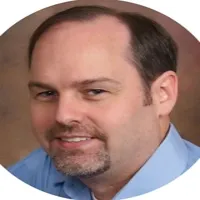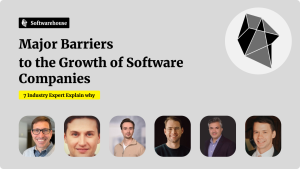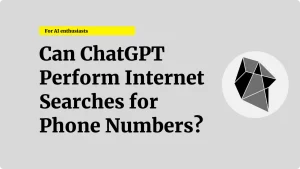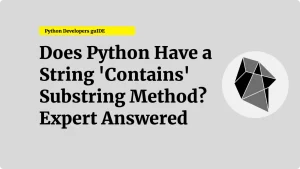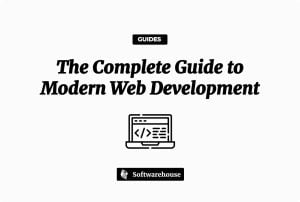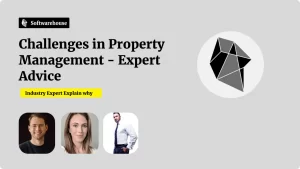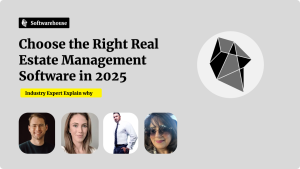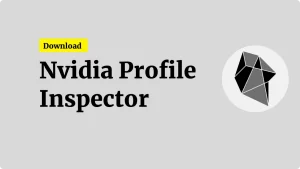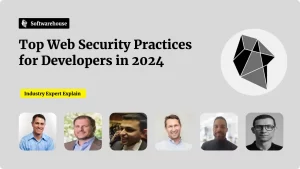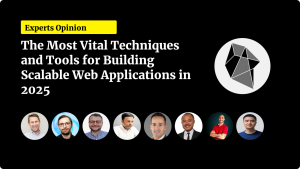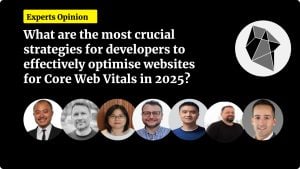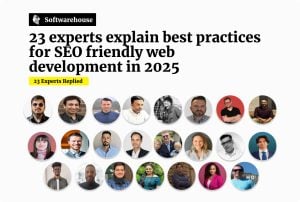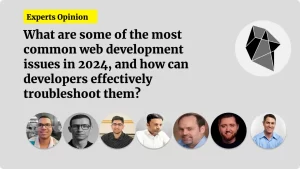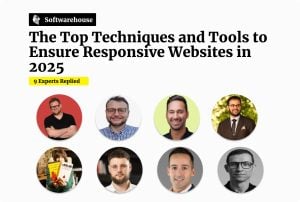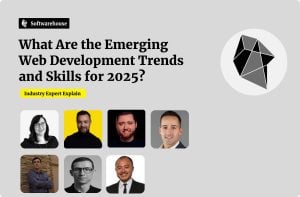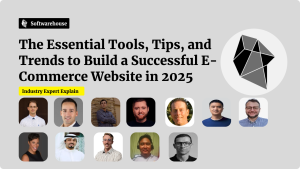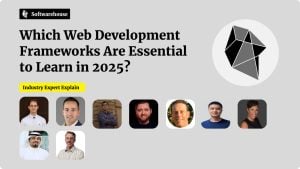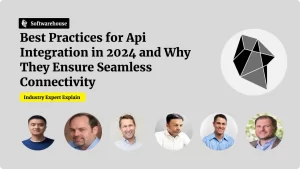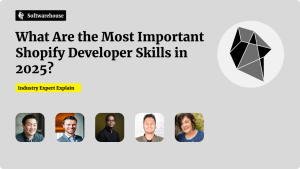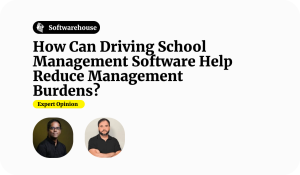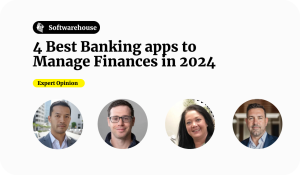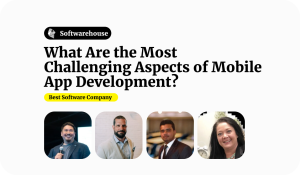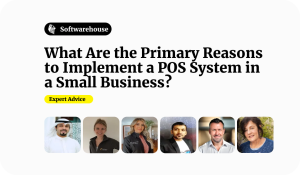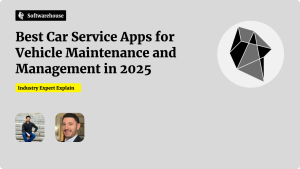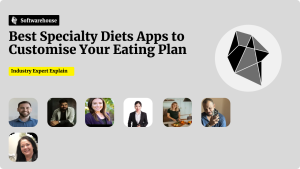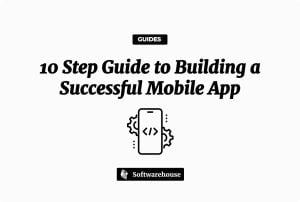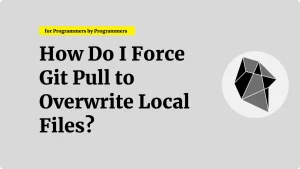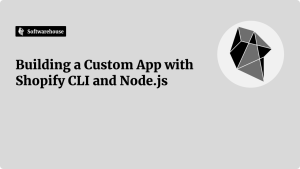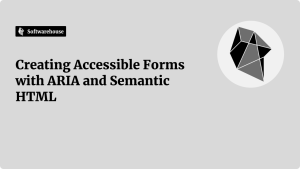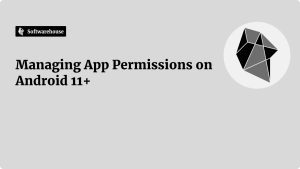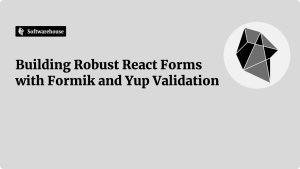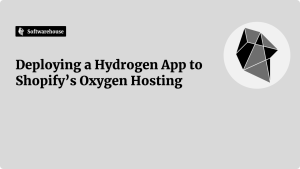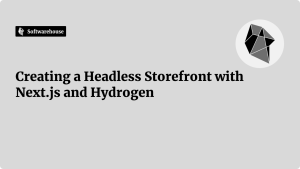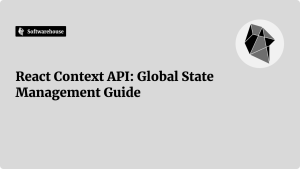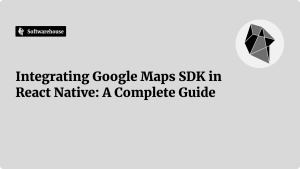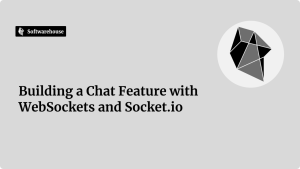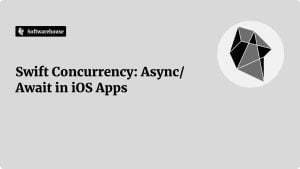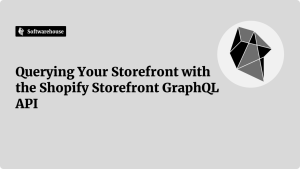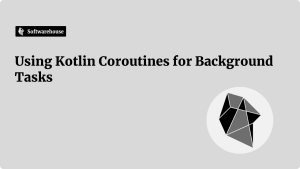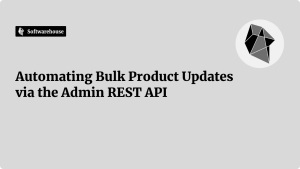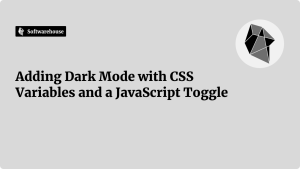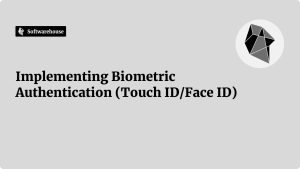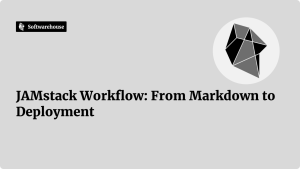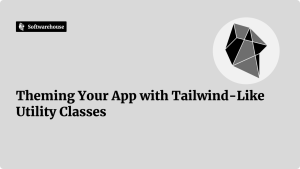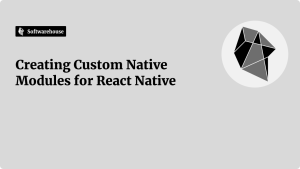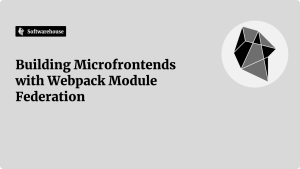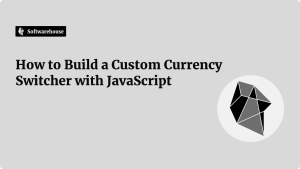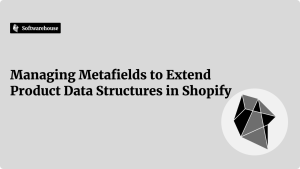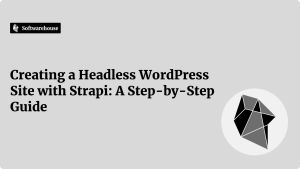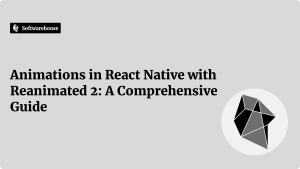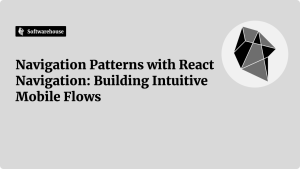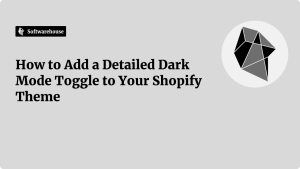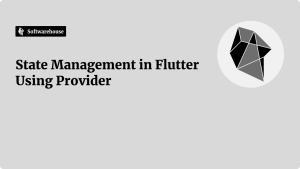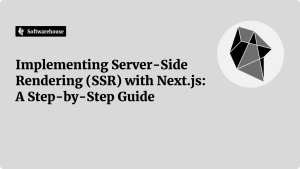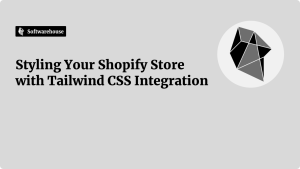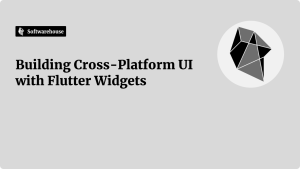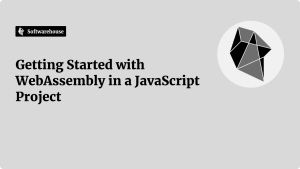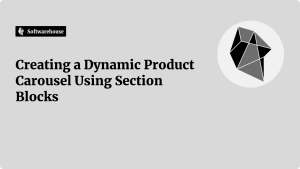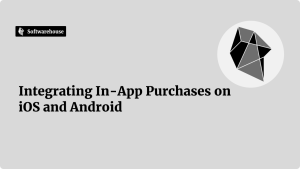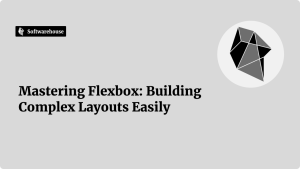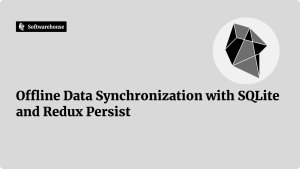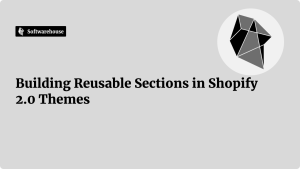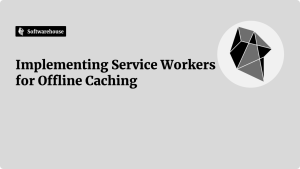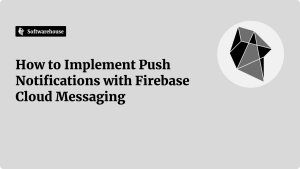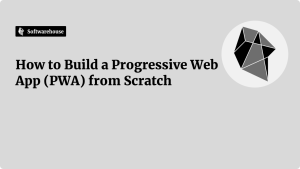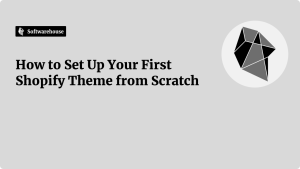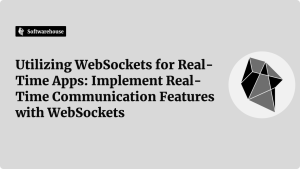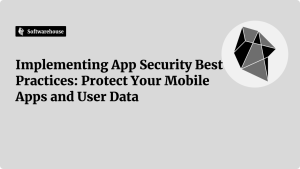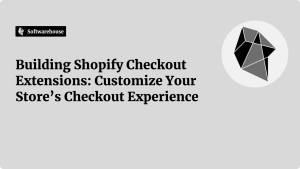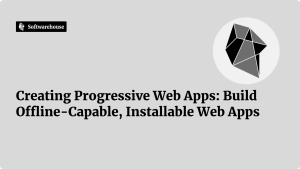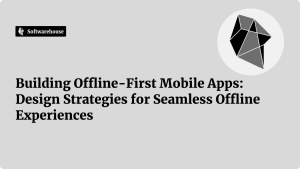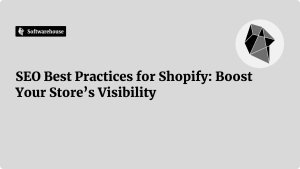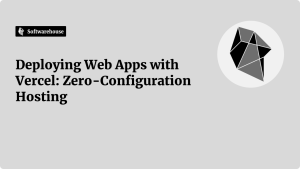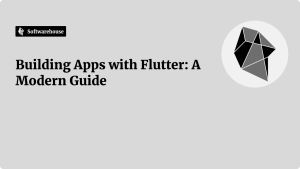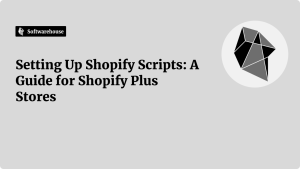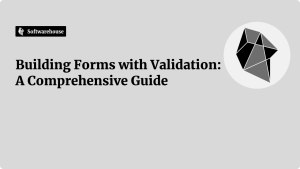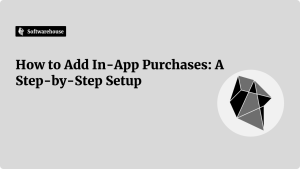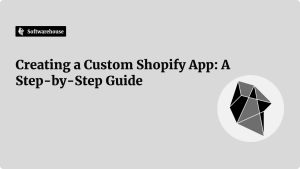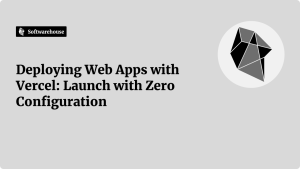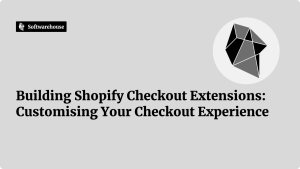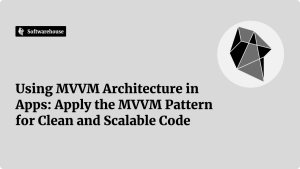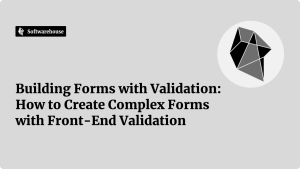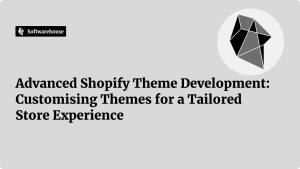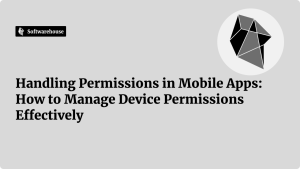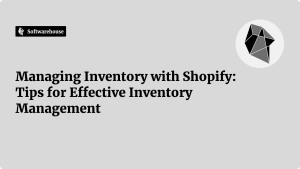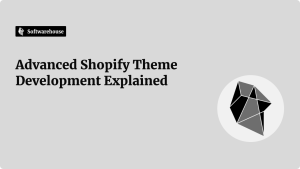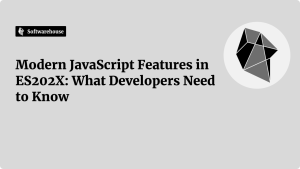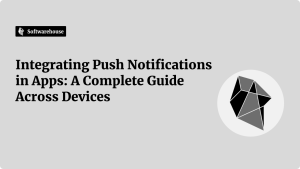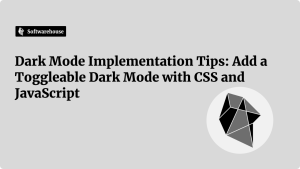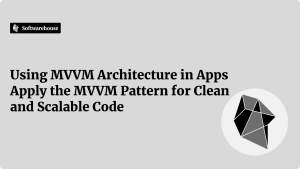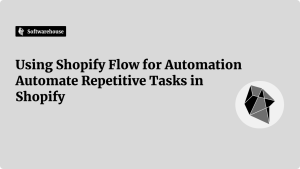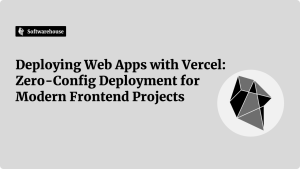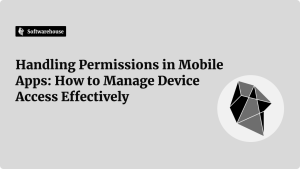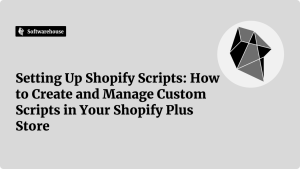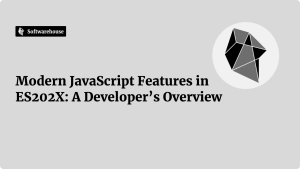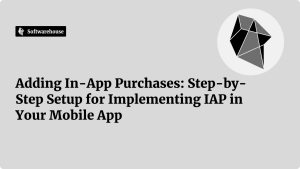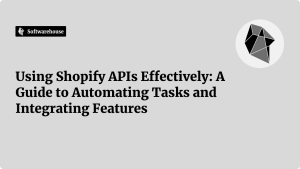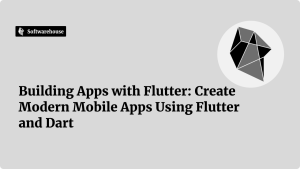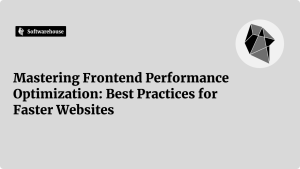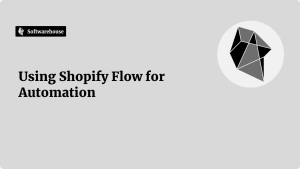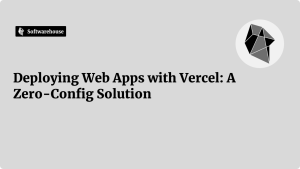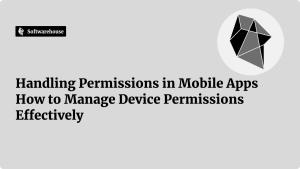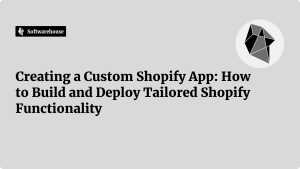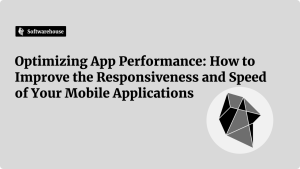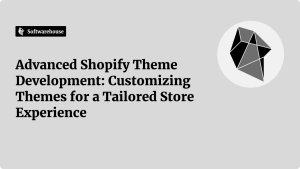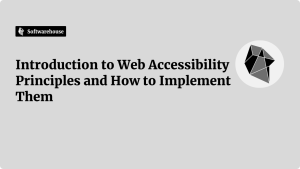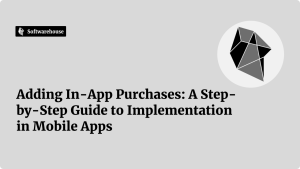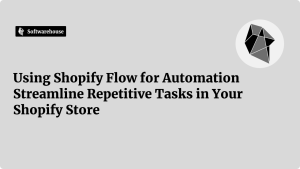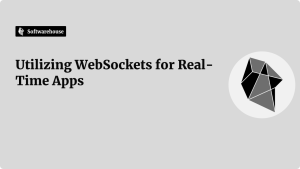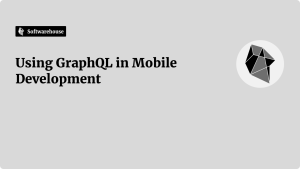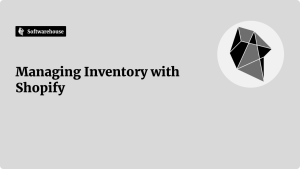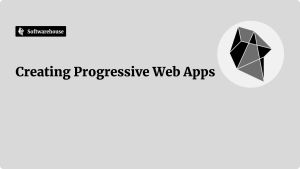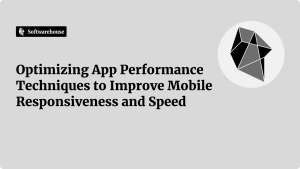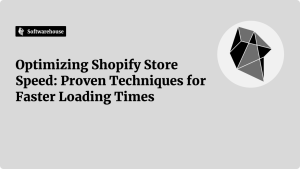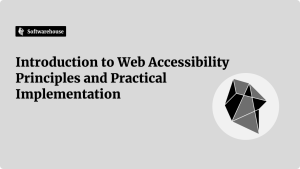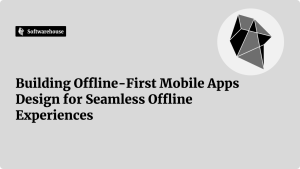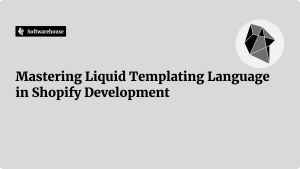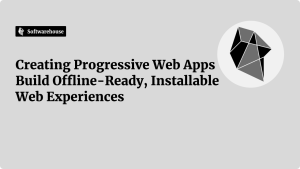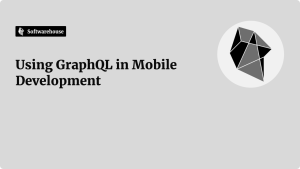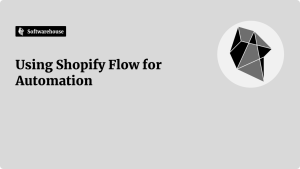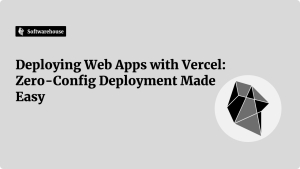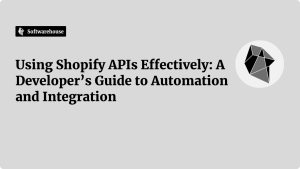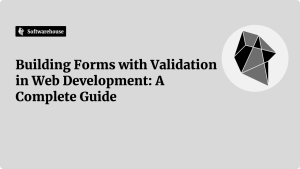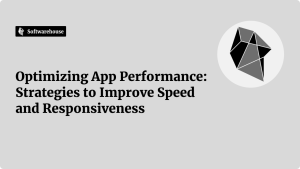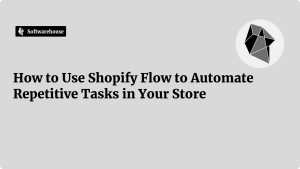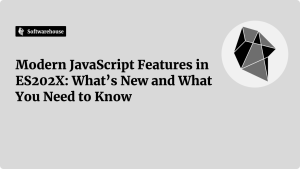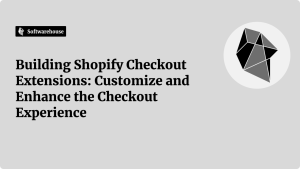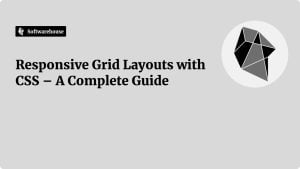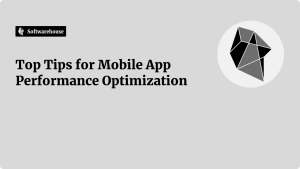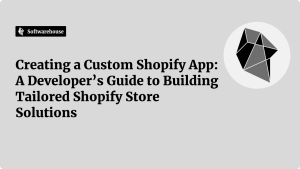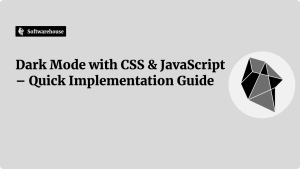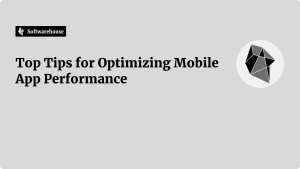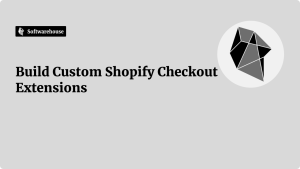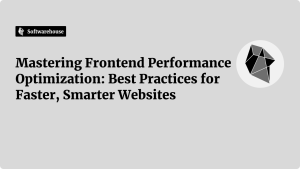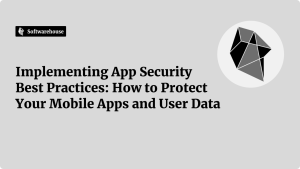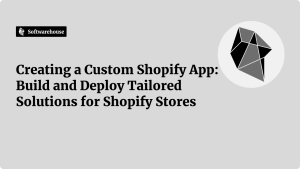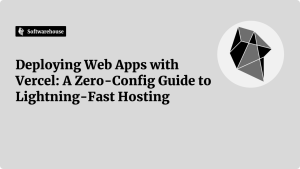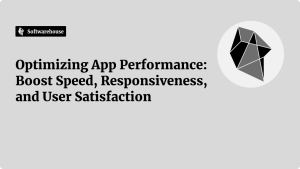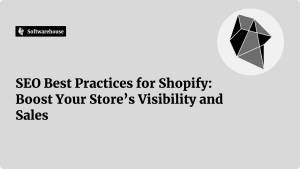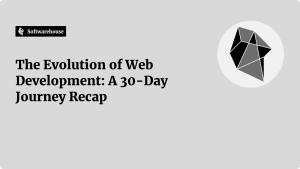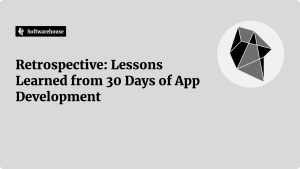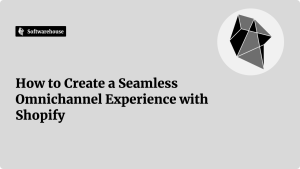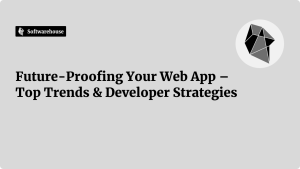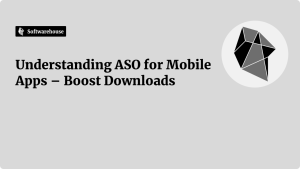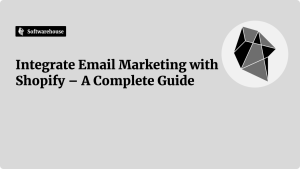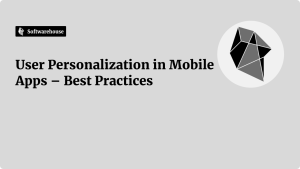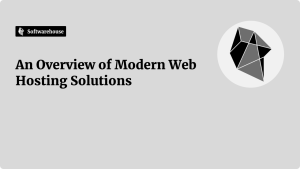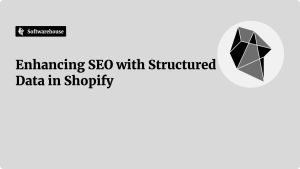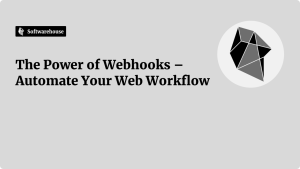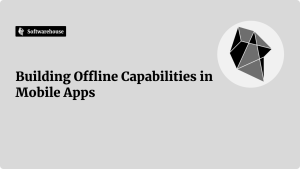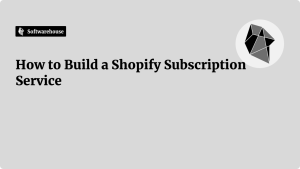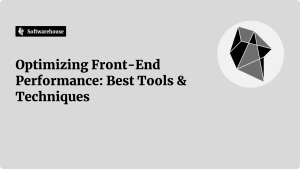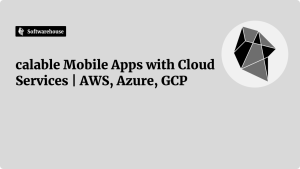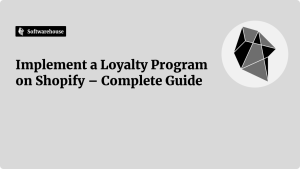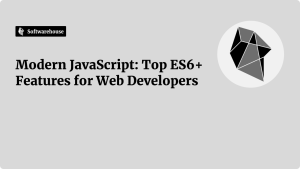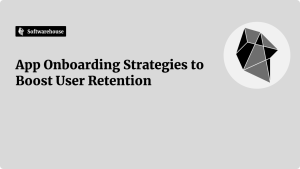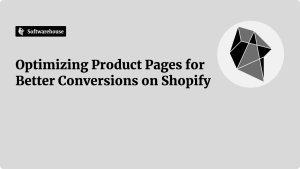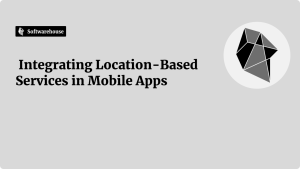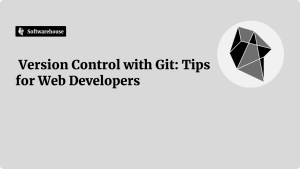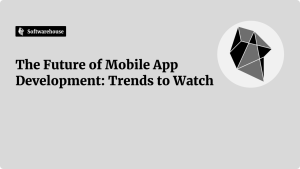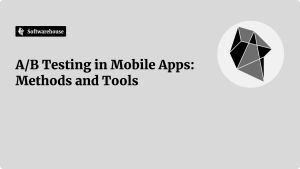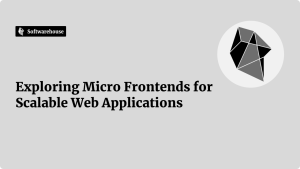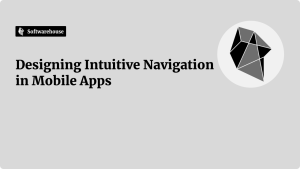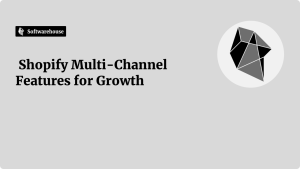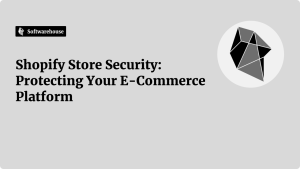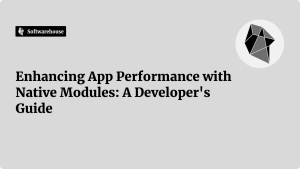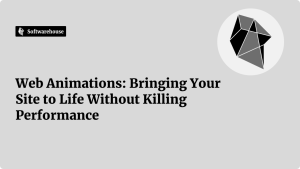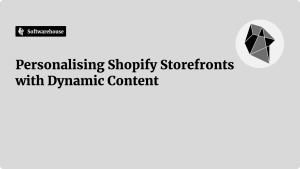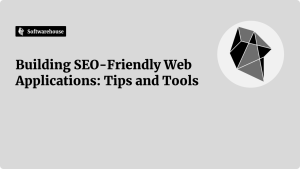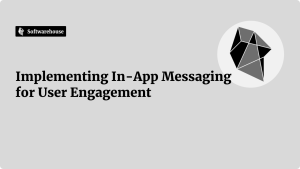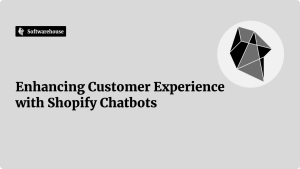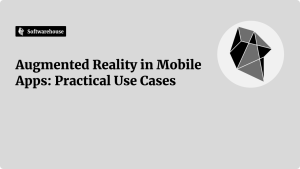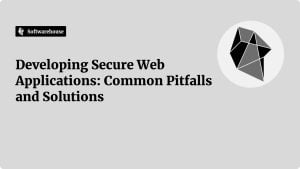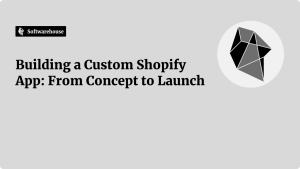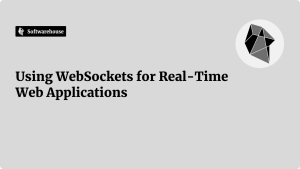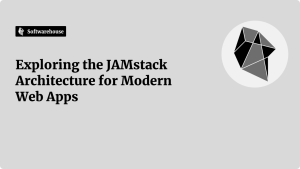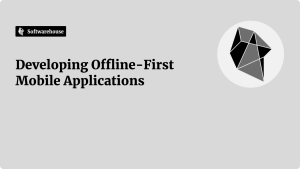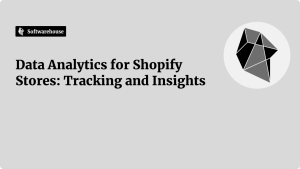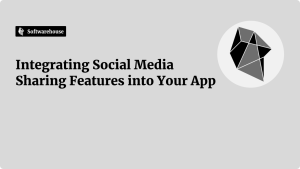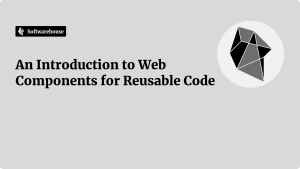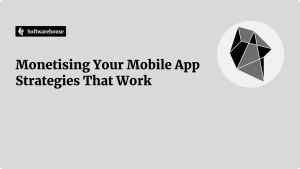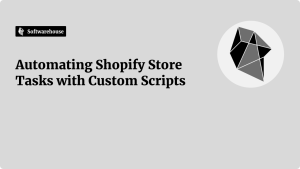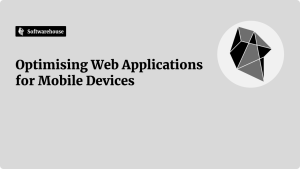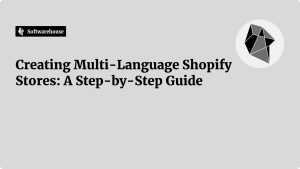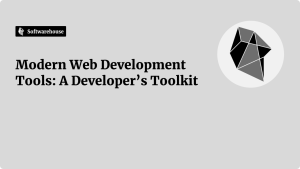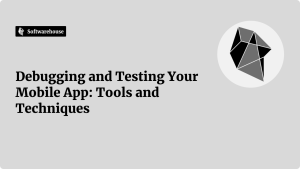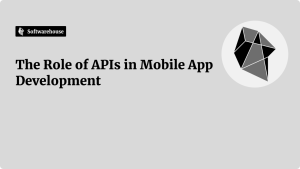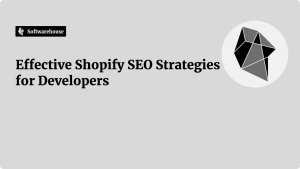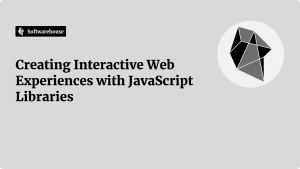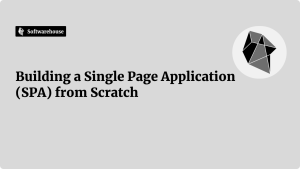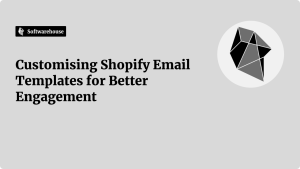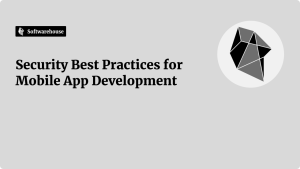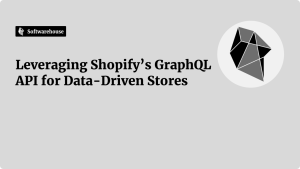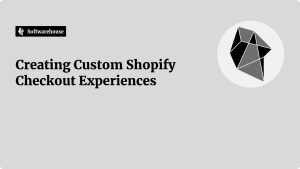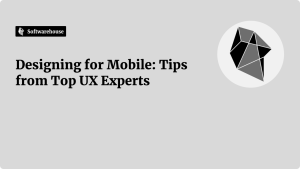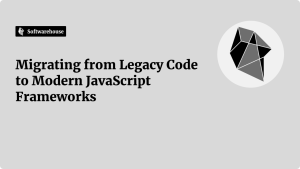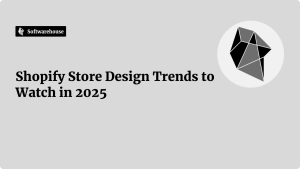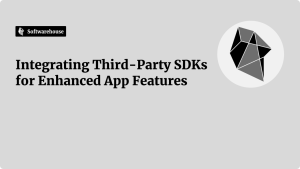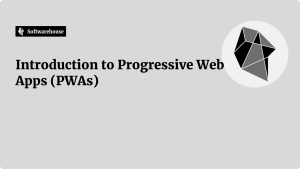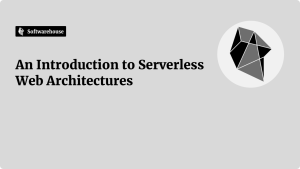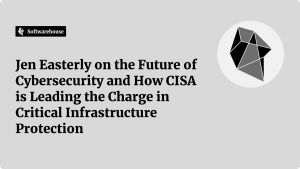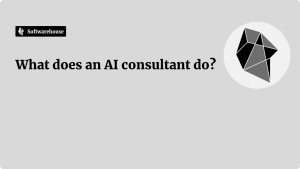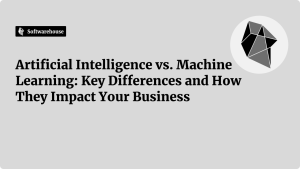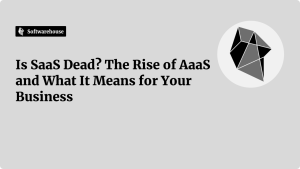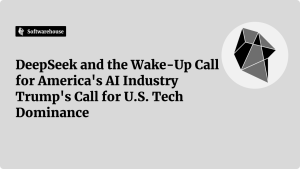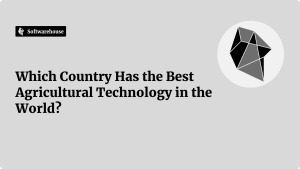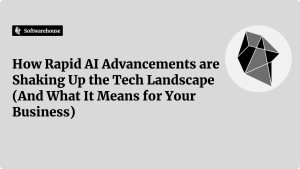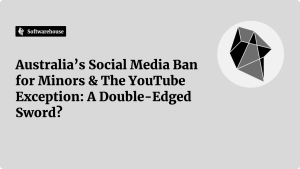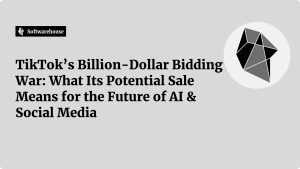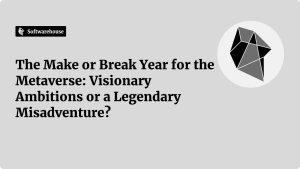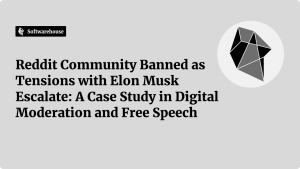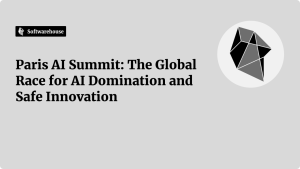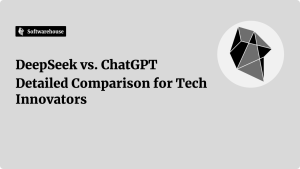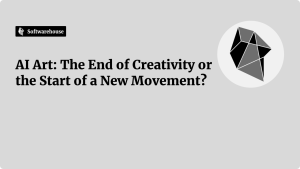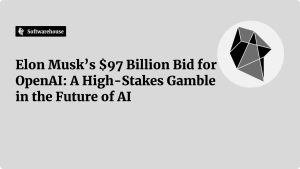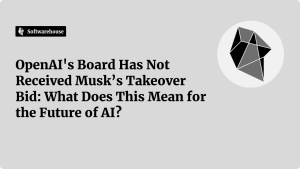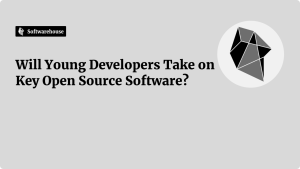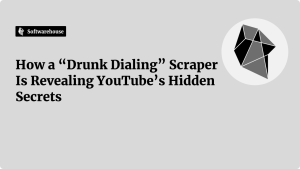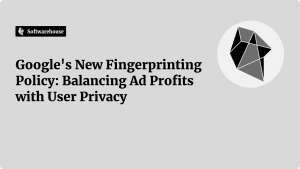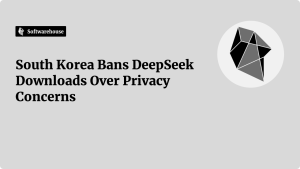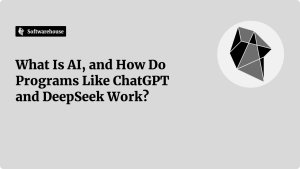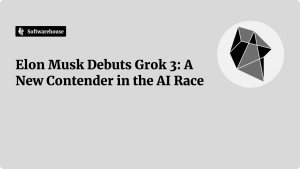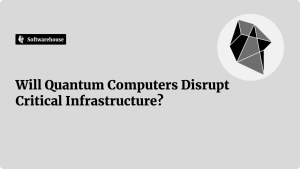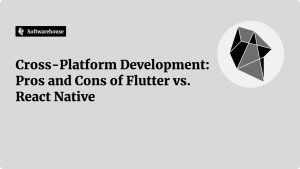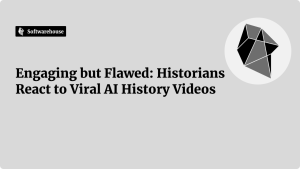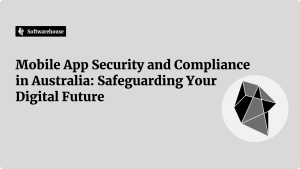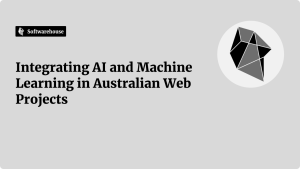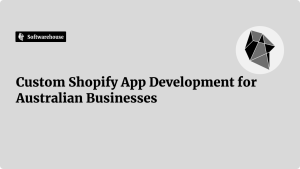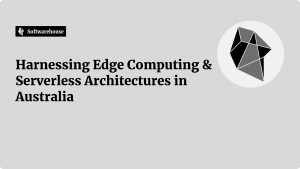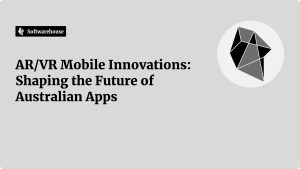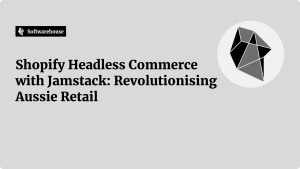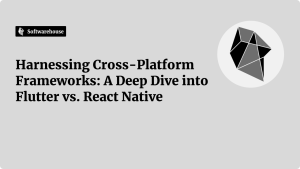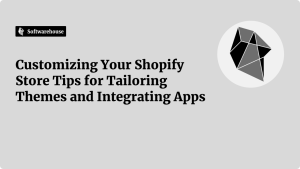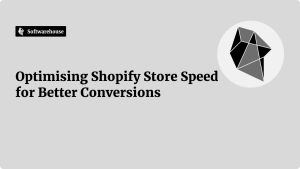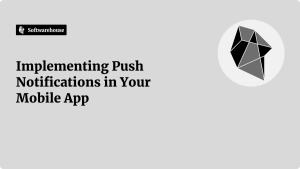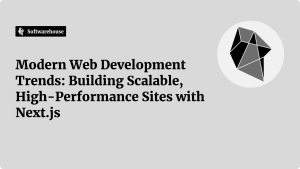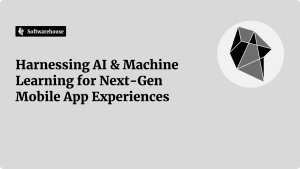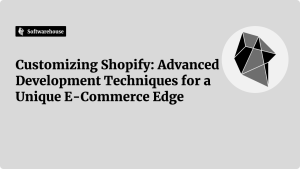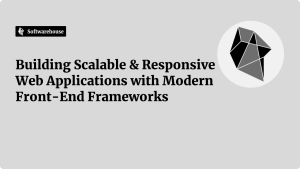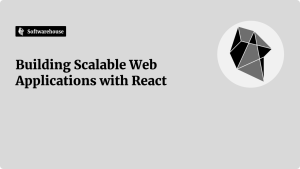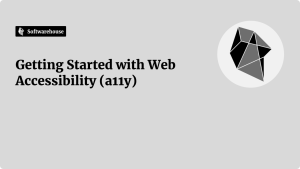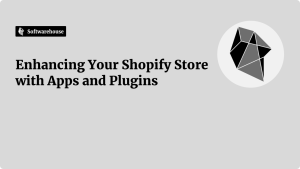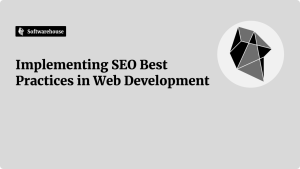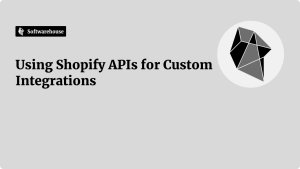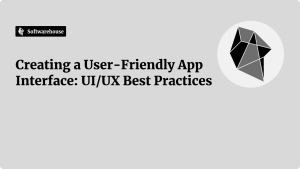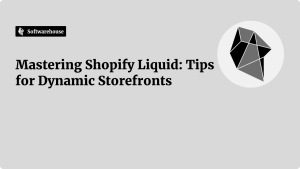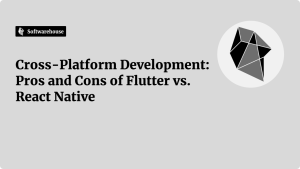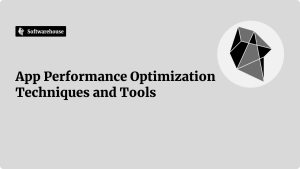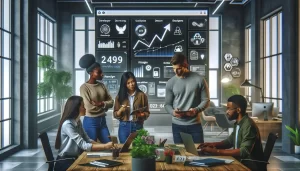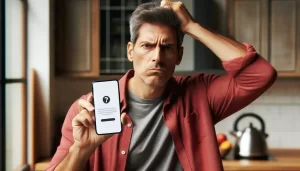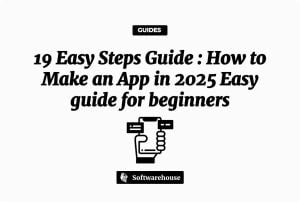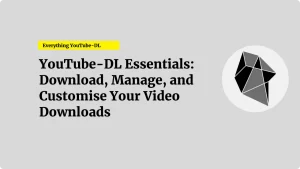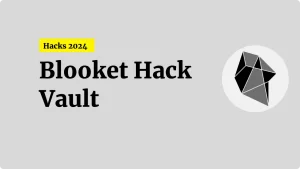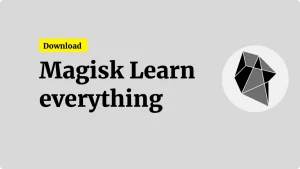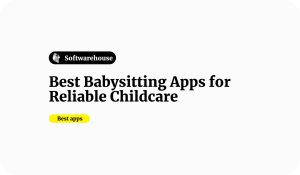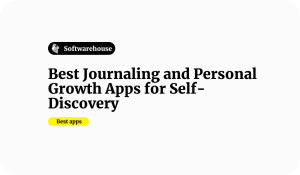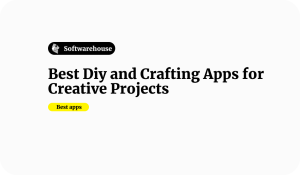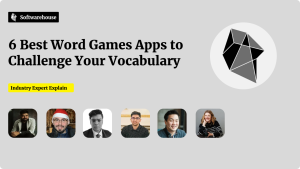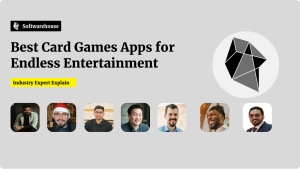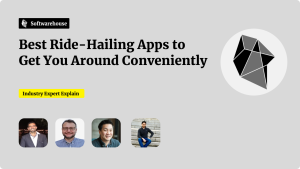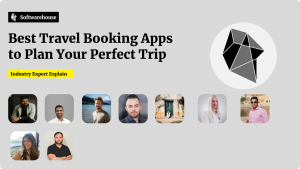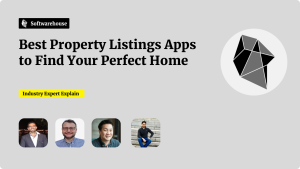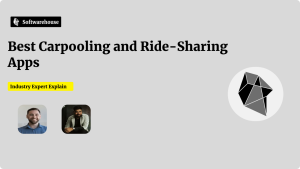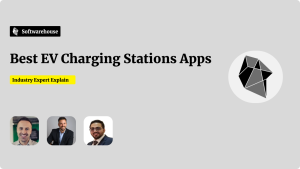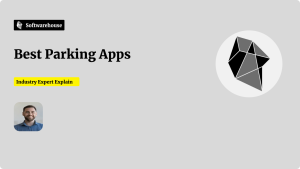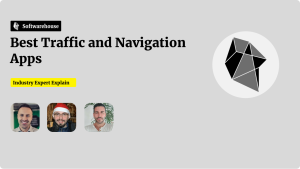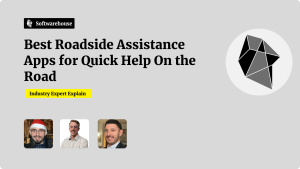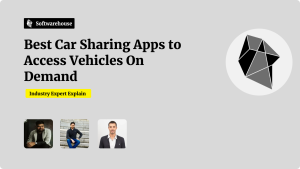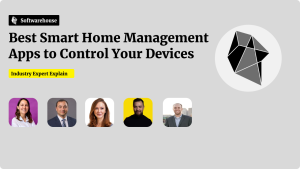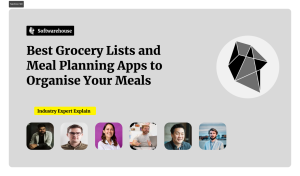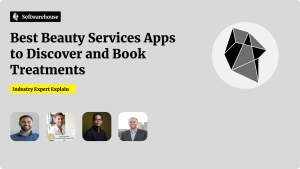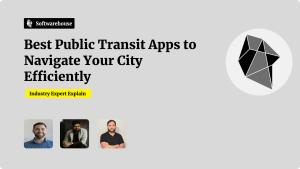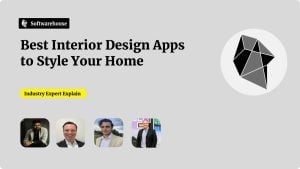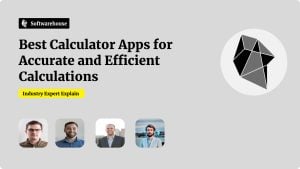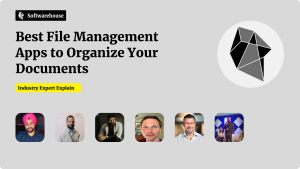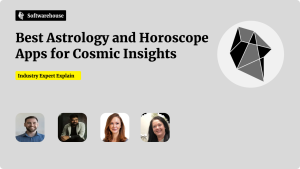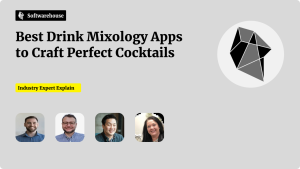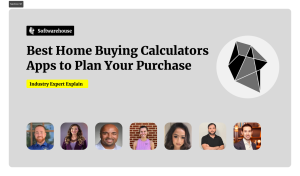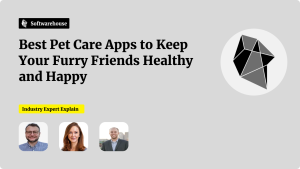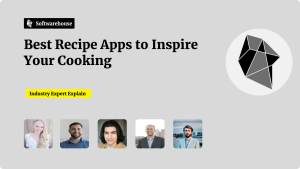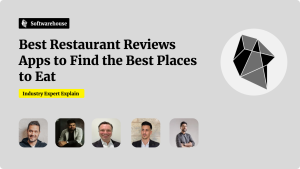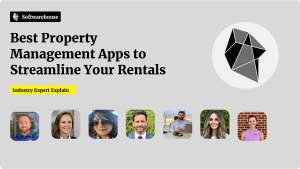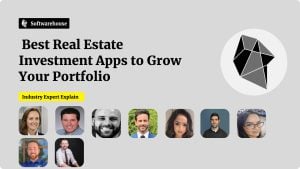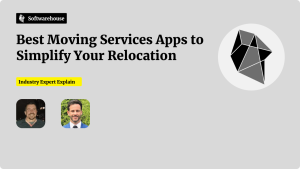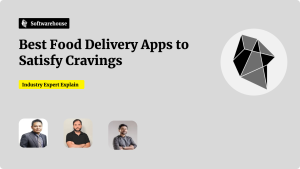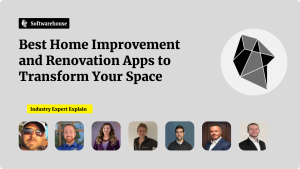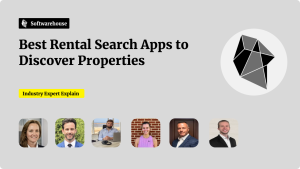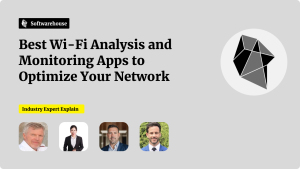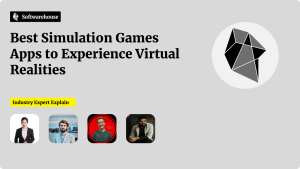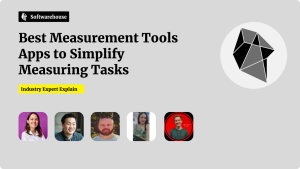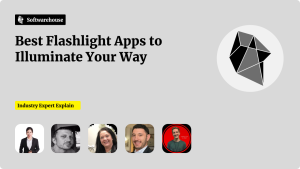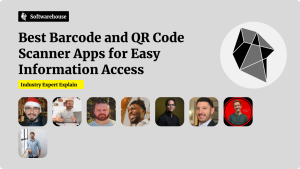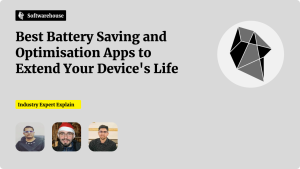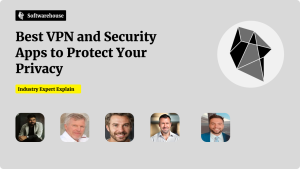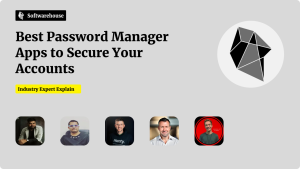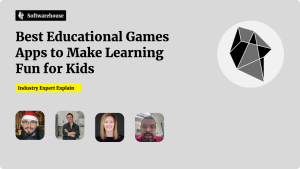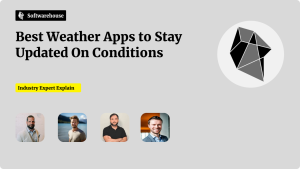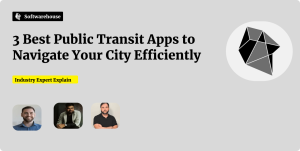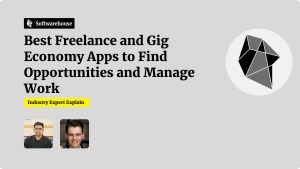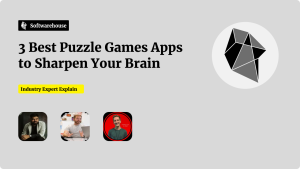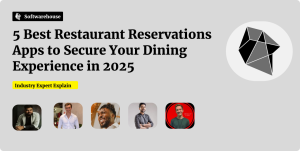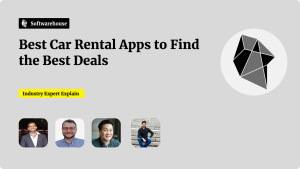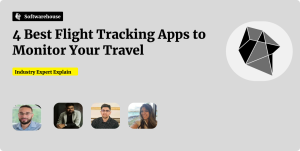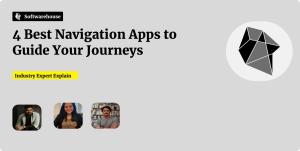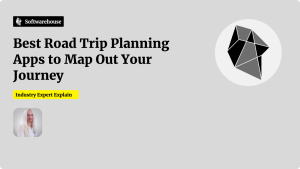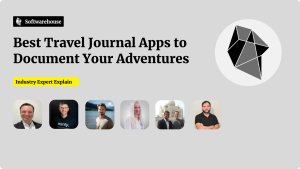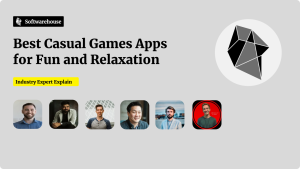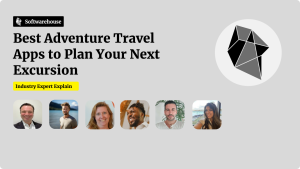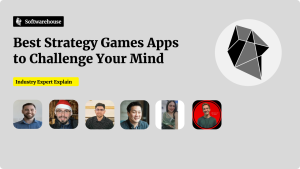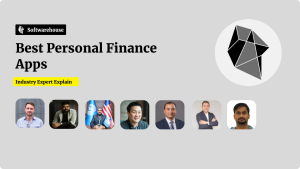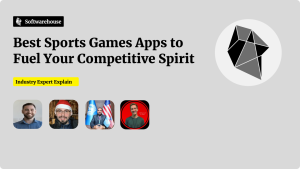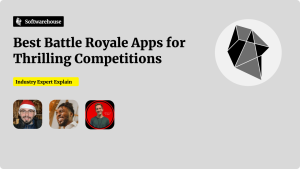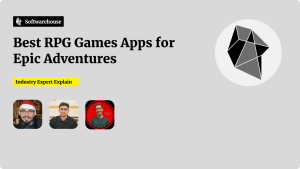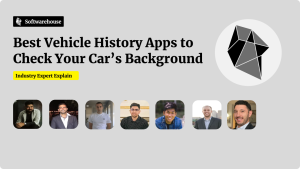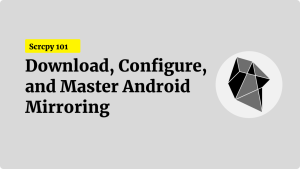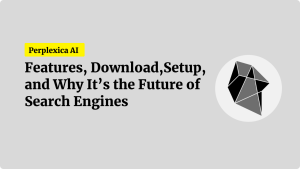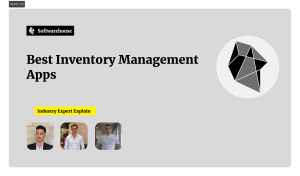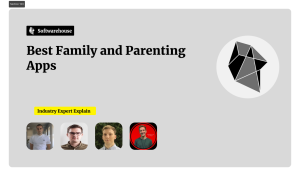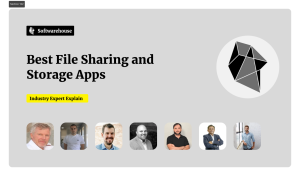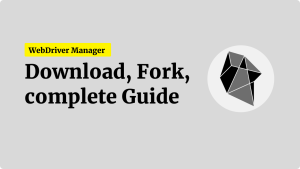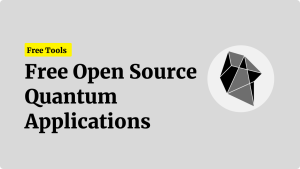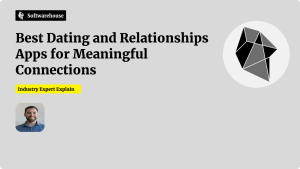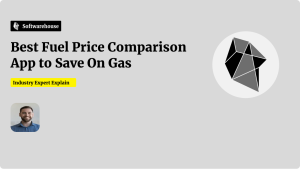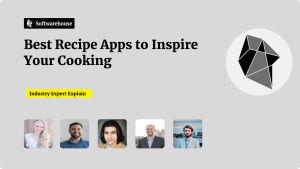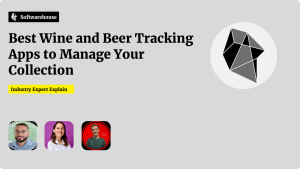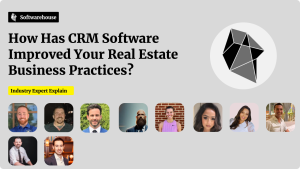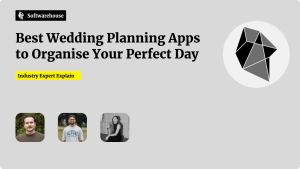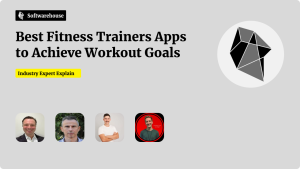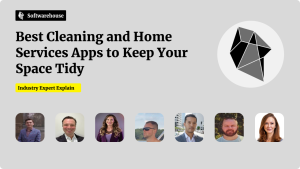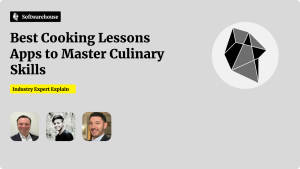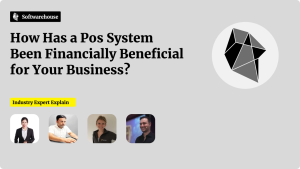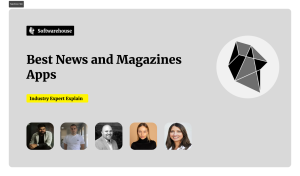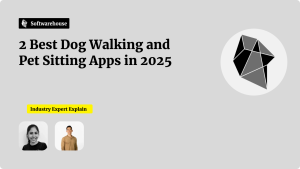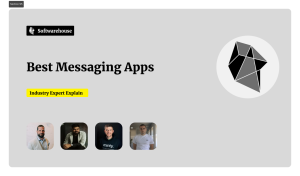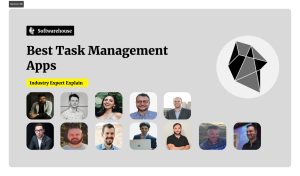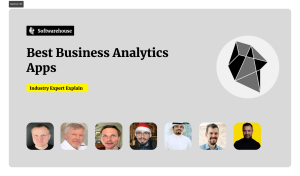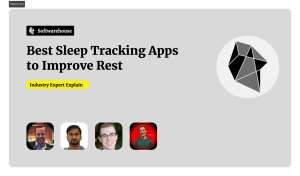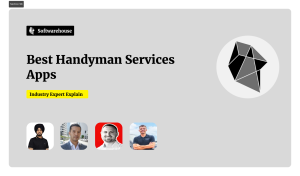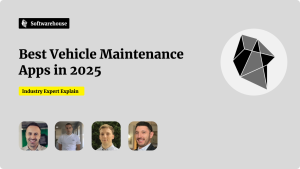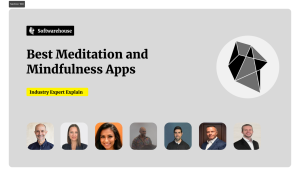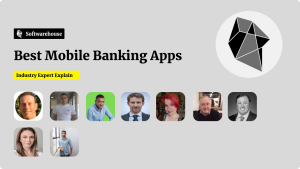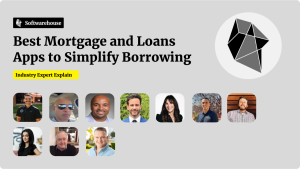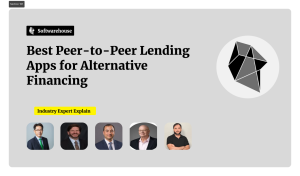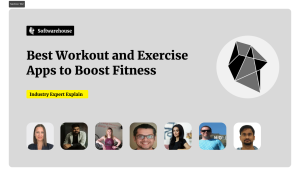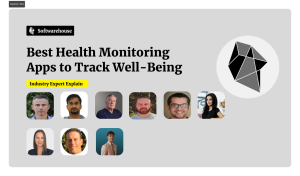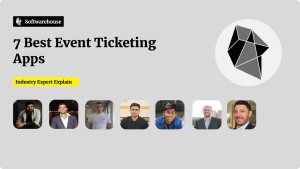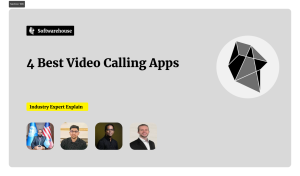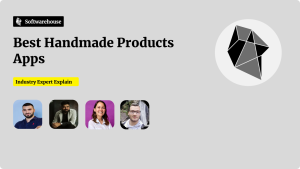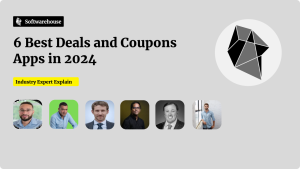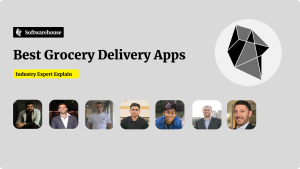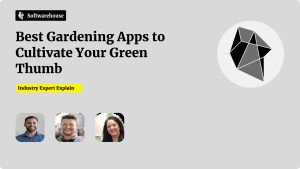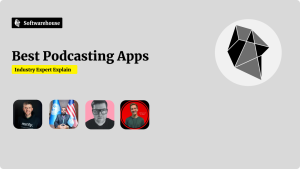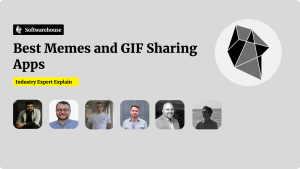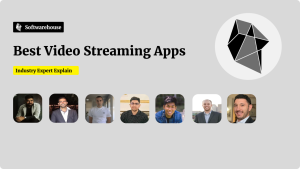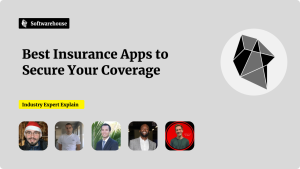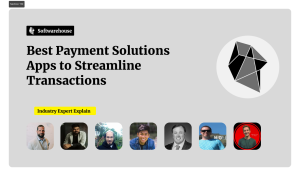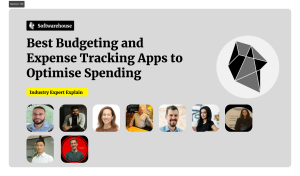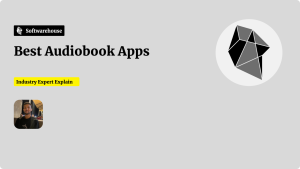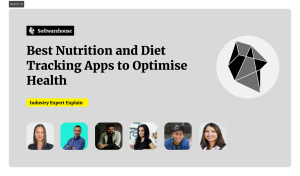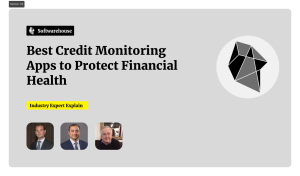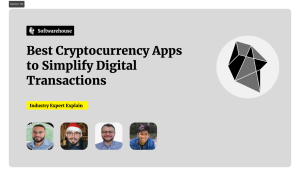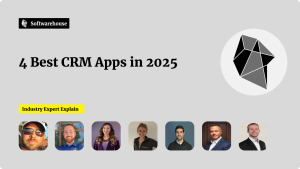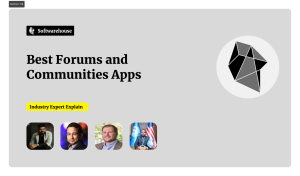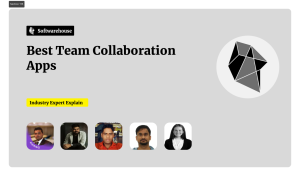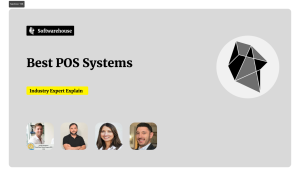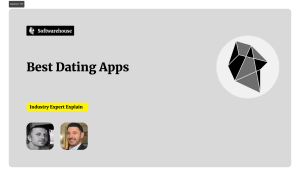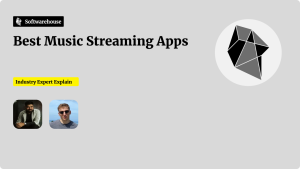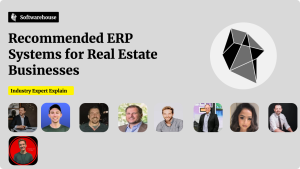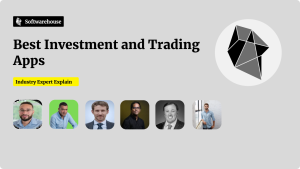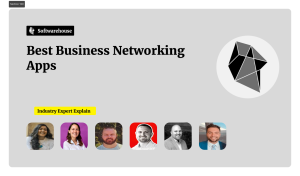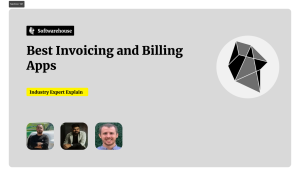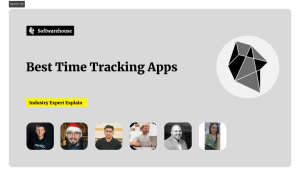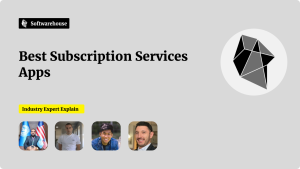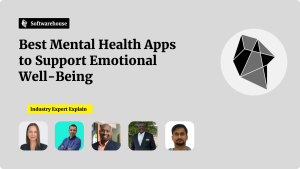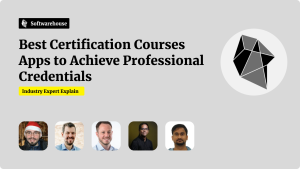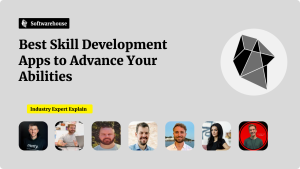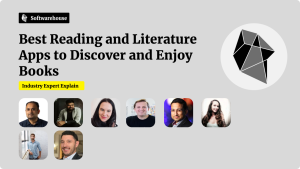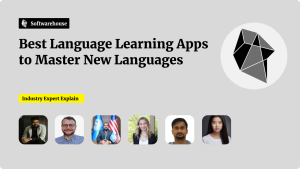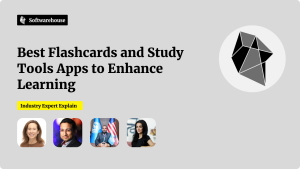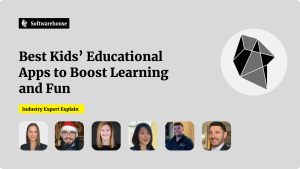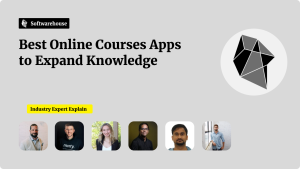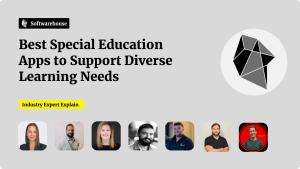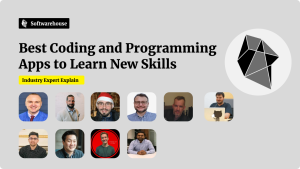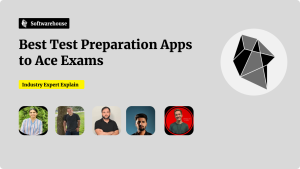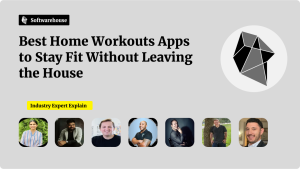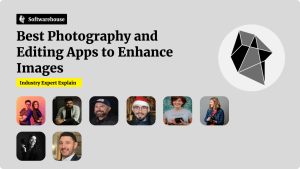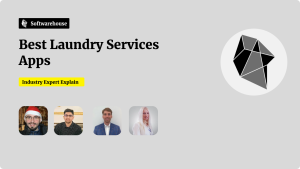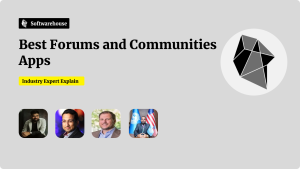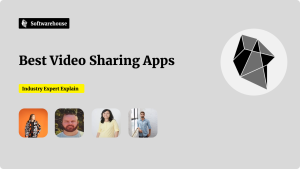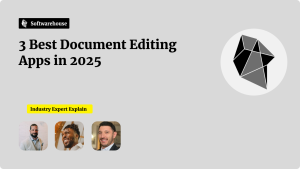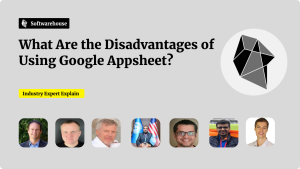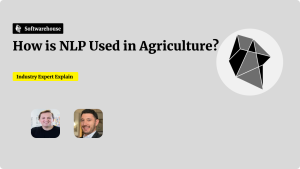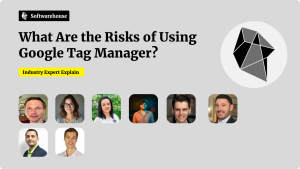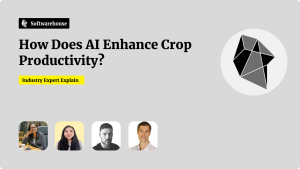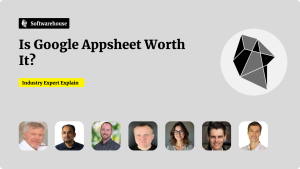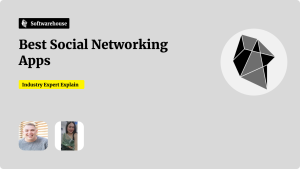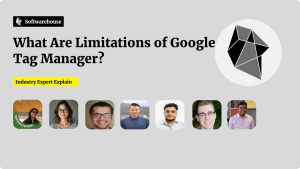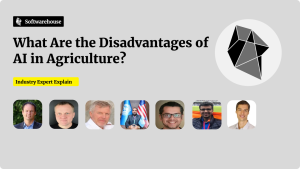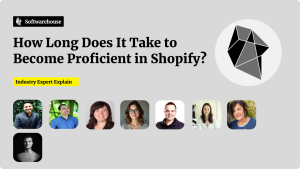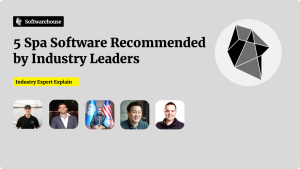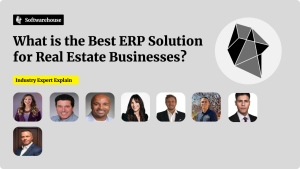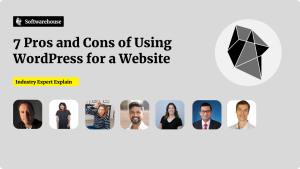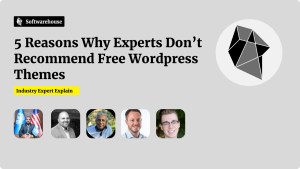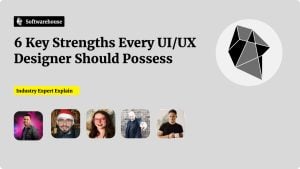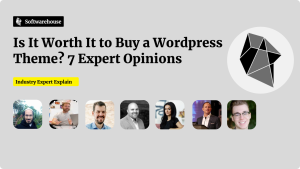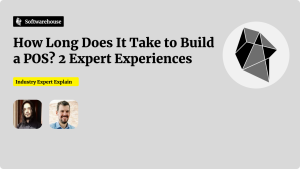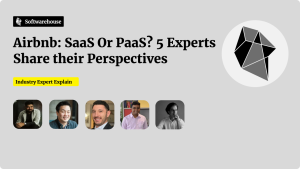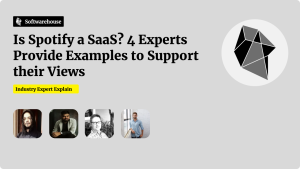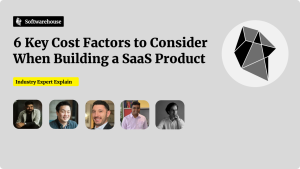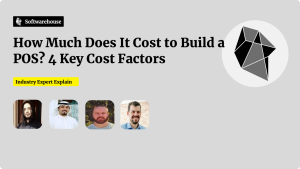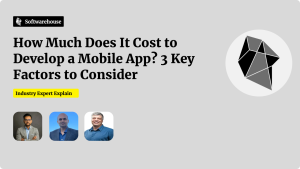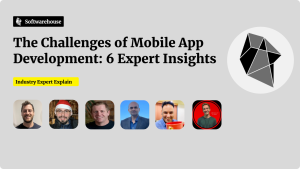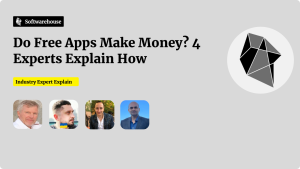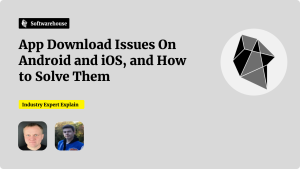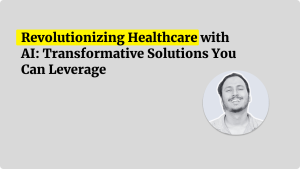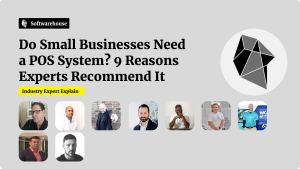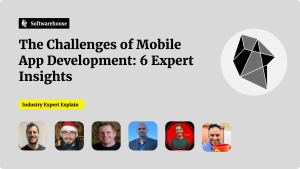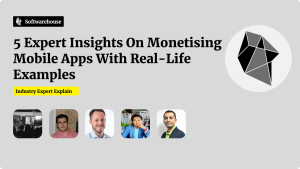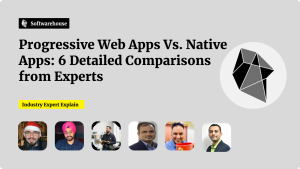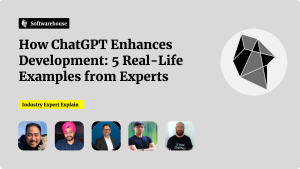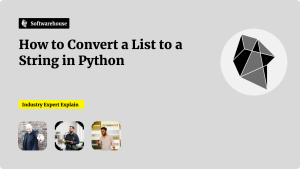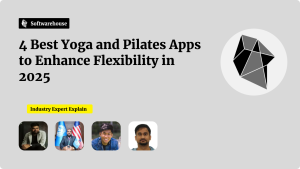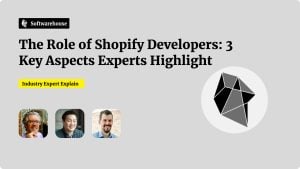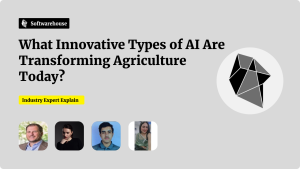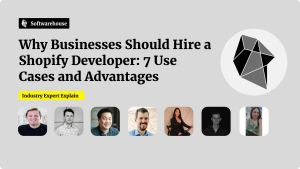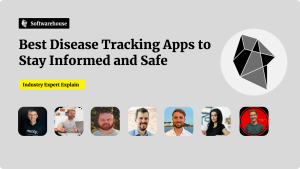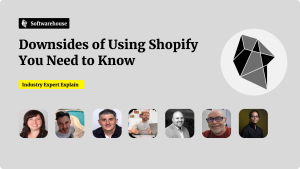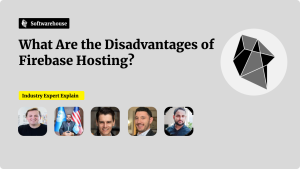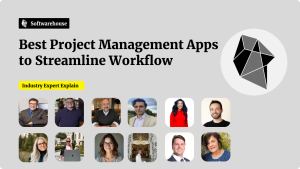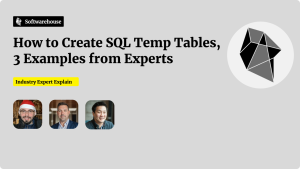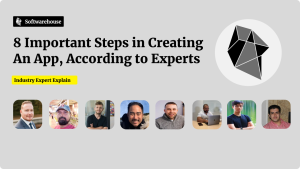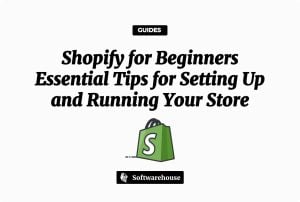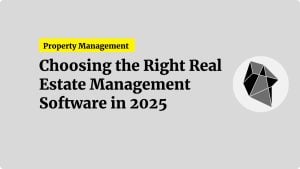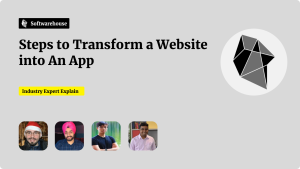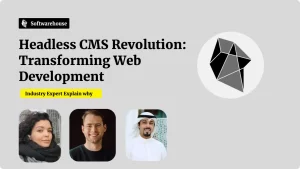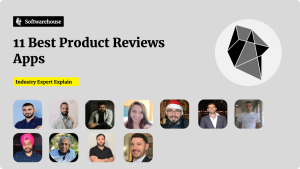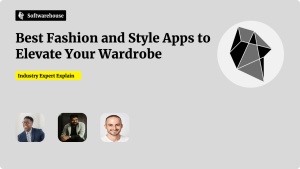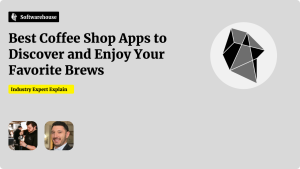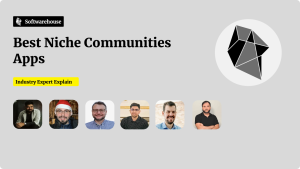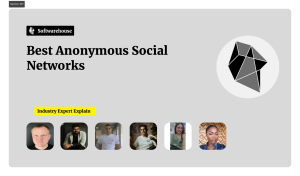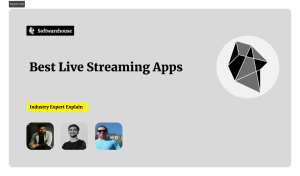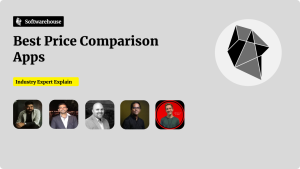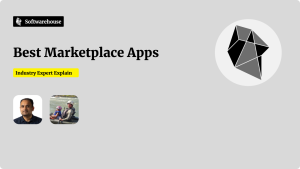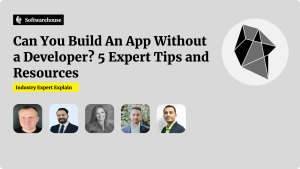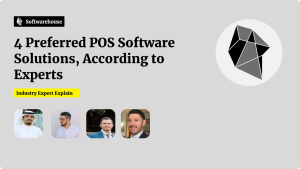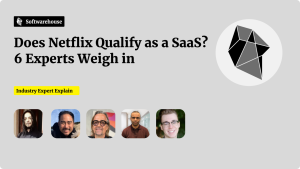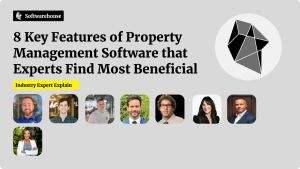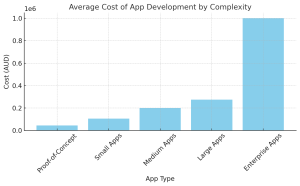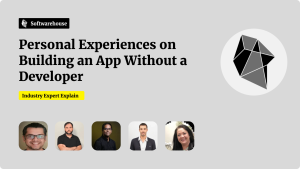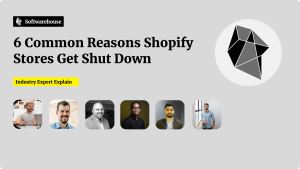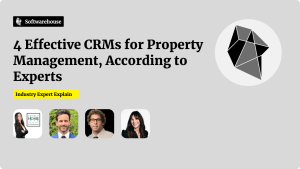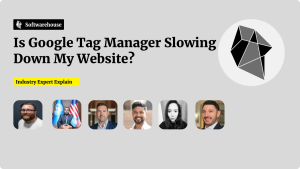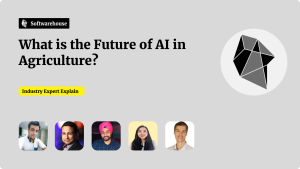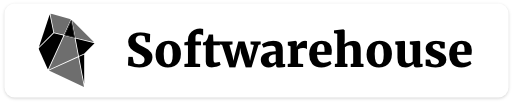Is your website’s performance being impacted by Google Tag Manager? In this article, insights from a Founder & CMO and a CEO will illuminate the key indicators to watch for. Discover why a noticeable increase in page load time is a red flag, and learn about inconsistent tag firing from the experts. This post compiles six crucial insights to help you maintain a fast, efficient website.
- Noticeable Increase in Page Load Time
- Higher Bounce Rate and Slower Site Performance
- Excessive Tags and Triggers Increase Load Times
- Increased Page Load Time After Adding Tags
- Low Performance Score in Lighthouse Report
- Increased Page Load Times and Inconsistent Tag Firing
Noticeable Increase in Page Load Time
A key indicator that GTM might be slowing down your website is a noticeable increase in page load time, especially in the network waterfall report during testing.
Tools like Google PageSpeed Insights can highlight if scripts loaded through GTM contribute to long execution times or blocking behavior. Another red flag is decreased First Input Delay (FID) or Largest Contentful Paint (LCP).
In my experience, one common issue stems from adding too many third-party tags in GTM without proper optimisation. For example, I once noticed a significant delay on a client’s e-commerce site caused by multiple unmonitored tracking pixels. After auditing and consolidating redundant scripts, we saw a 40% reduction in load time.
My advice is to regularly audit tags, ensure they load asynchronously, and defer non-critical scripts. For business owners, involve your developers to minimise the impact of GTM on performance without sacrificing essential analytics. These steps not only optimise user experience but also protect your site’s search ranking.

Nirmal Gyanwali, Founder & CMO, WP Creative
Higher Bounce Rate and Slower Site Performance
As an SEO expert with years of experience, one key indicator is an increase in your website’s time to first byte (TTFB) or page load time. If you notice your site taking longer to load, especially on pages with multiple tags, Google Tag Manager (GTM) could be adding latency. Use tools like GTmetrix or PageSpeed Insights to pinpoint delays, specifically looking for scripts loaded via GTM.
Another indicator is a higher bounce rate combined with slower site performance. Visitors tend to leave when pages take too long to load. To mitigate this, audit your GTM container regularly to remove unused or redundant tags. Setting triggers wisely and using asynchronous loading can also help reduce the impact on speed without sacrificing functionality.

Greg Walters, Co-Founder, SEO Modify
Excessive Tags and Triggers Increase Load Times
We use Google Tag Manager (GTM) for our clients. Now, this is a three-part answer because the impact of GTM is not straightforward—it requires some investigation and optimisation.
Here’s what we do to ensure GTM runs efficiently while minimising its impact on website performance.
Reasons why GTM can affect performance:
- Excessive Tags and Triggers: Too many tags or redundant triggers can increase load times.
- Non-Asynchronous Tags: Some tags may block page rendering if not set to load asynchronously.
- Heavy Third-Party Scripts: Tags for analytics, advertising, or social media widgets can slow things down.
- Misconfigured or Overlapping Tags: Inefficient triggers or overlapping tags may cause unnecessary delays.
- Not Deferring Tags: Tags that load before critical page elements may impact the user experience.
Best practices to optimise GTM:
- Audit Regularly: Remove unnecessary tags and triggers.
- Use Asynchronous Loading: Ensure tags load asynchronously to prevent blocking page rendering.
- Prioritise Critical Tags: Load only essential tags initially and defer others.
- Leverage Tag Scheduling: Use GTM’s tag sequencing to control when tags fire.
- Monitor Performance: Use diagnostic tools to measure and optimise tag performance.
- Consolidate Tags: Combine tags where possible to reduce redundancy.
The tools we use to identify GTM performance issues:
- Inspect – Right-click > Inspect > Network tab > Filter by “Scripts” and locate GTM tags. This one is straight forward. You can see the scripts and identify any possible issues.
- Google Tag Assistant – Here we check the diagnostic report.
- Google PageSpeed Insights – What you need to look for are First Contentful Paint (FCP), Largest Contentful Paint (LCP), and third-party script delays. Enter your website URL and check the “Opportunities” section for suggestions like “Reduce third-party scripts.”
- Lighthouse – We like to cross reference with different tools.
- GTM Debugging Mode – Allows real-time testing of GTM tags to ensure proper triggers and firing.
- GA4 DebugView – Also helpful to monitor live events and check if GTM tags are firing efficiently.

Stephanie Athanasiou, Growth Marketing, Boombeetle
Increased Page Load Time After Adding Tags
I closely monitor our website’s performance to ensure a smooth user experience. Google Tag Manager (GTM) is handy for managing tracking scripts, but it can impact site speed if not optimised correctly. Here are critical indicators to watch for that suggest GTM might be slowing down performance:
- Increased Page Load Time: If you notice slower page load times, especially after adding new tags, this indicates that GTM might affect performance. You can use tools like Google PageSpeed Insights or GTMetrix to monitor loading times.
- Delayed Tag Firing: Tags should load quickly without delaying page content. If tags fire too late or asynchronously, they can delay rendering of critical page elements, which impacts user experience.
- High Server Response Times: If your server response times increase, it could be due to GTM calling multiple external resources. Excessive tags or poorly configured triggers can cause a slowdown.
- Heavy JavaScript Execution: Too many tags running on a page can cause excessive JavaScript execution, which can negatively impact performance, especially on mobile devices.
To mitigate these issues, we regularly audit our tags, remove unnecessary ones, and ensure they’re firing most efficiently to maintain website speed and user experience.

Fawad langah, Director General, Best Diplomats
Low Performance Score in Lighthouse Report
A key indicator that Google Tag Manager (GTM) might be slowing down your website’s performance is a low performance score in Google’s Lighthouse report, especially when JavaScript-heavy tags are contributing to slower load times. Lighthouse analyzes various aspects of your site’s performance, including First Contentful Paint (FCP) and Time to Interactive (TTI). If these metrics are flagged as needing improvement, and the waterfall analysis in developer tools points to GTM-loaded scripts as significant contributors to delays, it’s a clear sign GTM configuration might need attention.
Excessive or poorly configured tags within GTM can also cause JavaScript bloat, leading to slower performance. Tags that rely on third-party scripts, such as analytics tools, remarketing pixels, or tracking scripts, are often culprits. When running Lighthouse, check the diagnostics section for mentions of unused JavaScript or large blocking resources. These can indicate that some GTM tags are loading scripts unnecessarily on pages where they’re not needed, dragging down your scores.
To address this, audit your GTM setup and limit the number of tags firing on each page. For example, use trigger filters to ensure only relevant tags load on specific pages. Additionally, explore features like asynchronous loading or server-side tagging, which can reduce the impact of GTM on the client-side experience. Combining these optimisations with regular Lighthouse monitoring will help ensure GTM enhances, rather than hinders, your website’s performance.

Dan Taylor, Partner, SALT.agency
Increased Page Load Times and Inconsistent Tag Firing
Key indicators include increased page load times and inconsistent tag firing. We noticed a slowdown when too many tags loaded simultaneously, impacting user experience. Tools like Google PageSpeed Insights helped us identify performance bottlenecks caused by unoptimised tags. Consolidating tags and setting triggers only for essential events reduced load times by 20%. Regular performance monitoring ensures GTM enhances functionality without compromising speed.

Tornike Asatiani, CEO, Edumentors