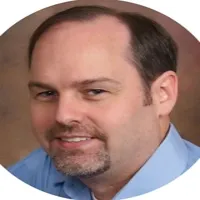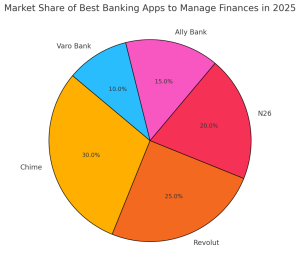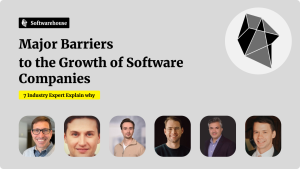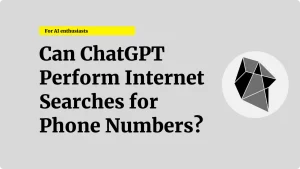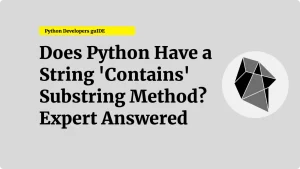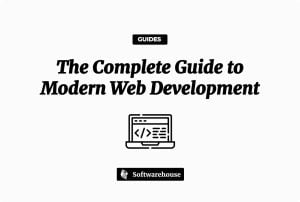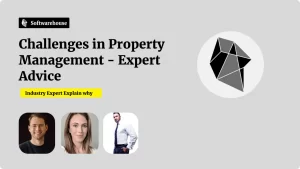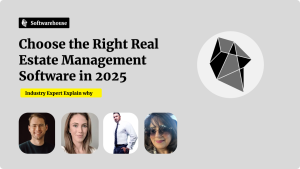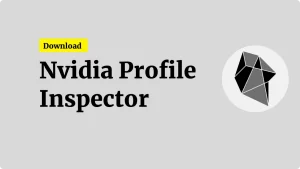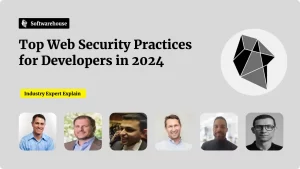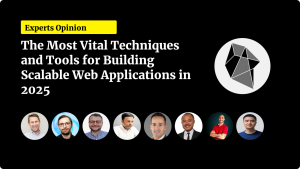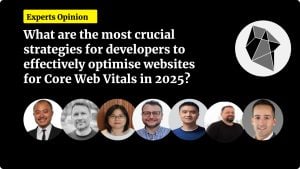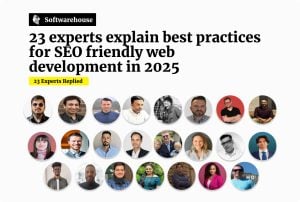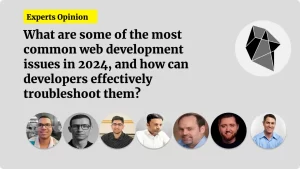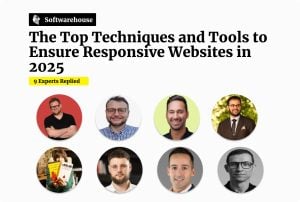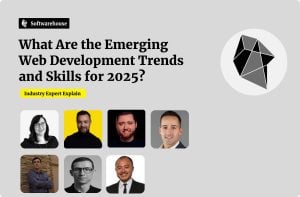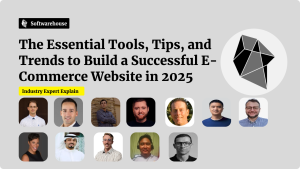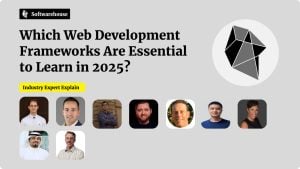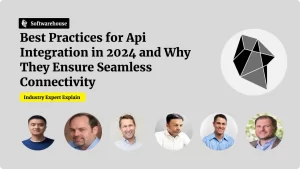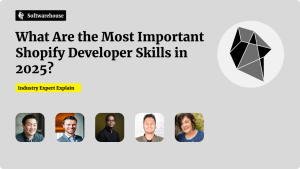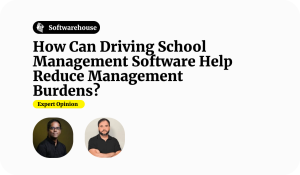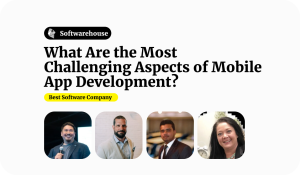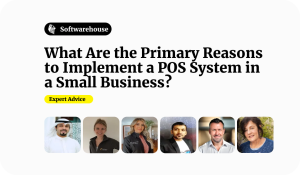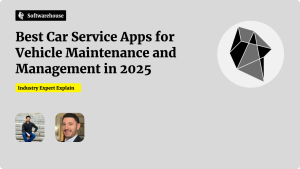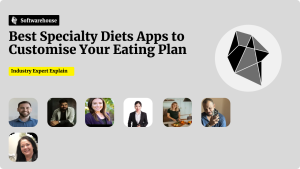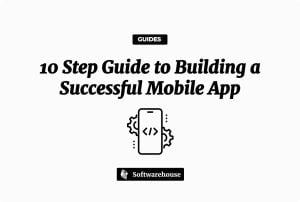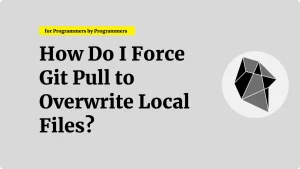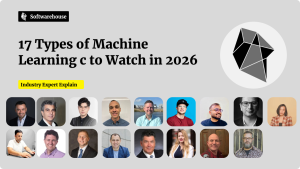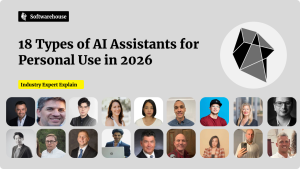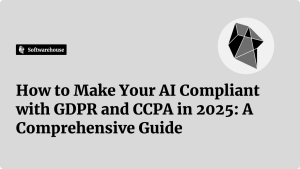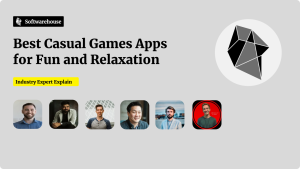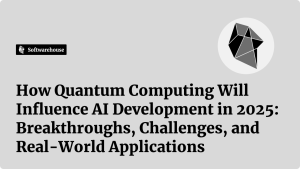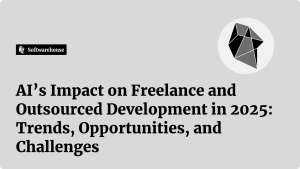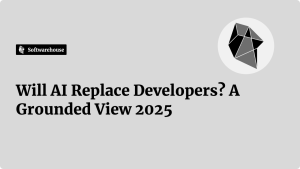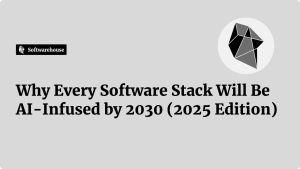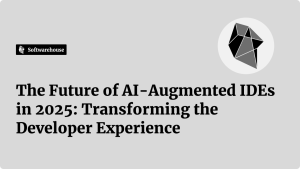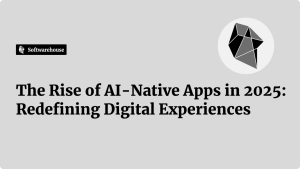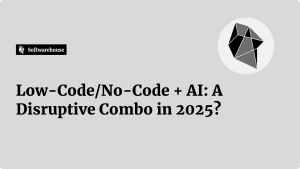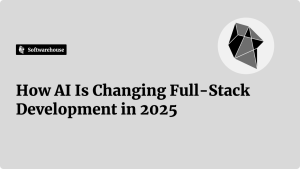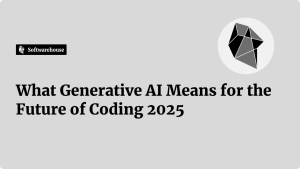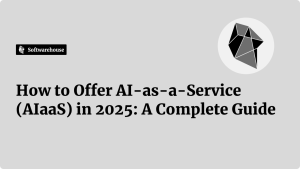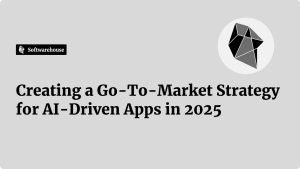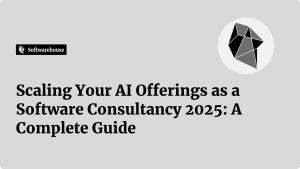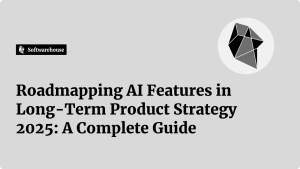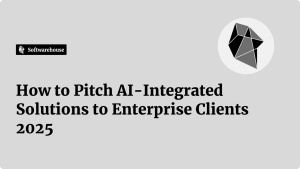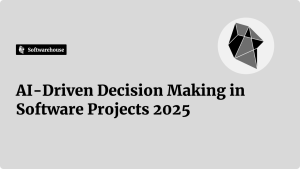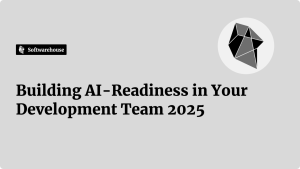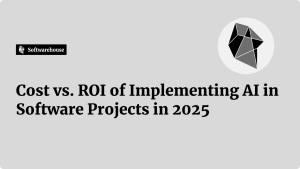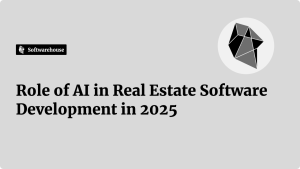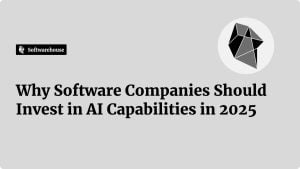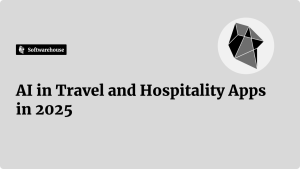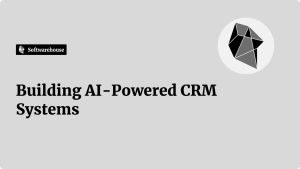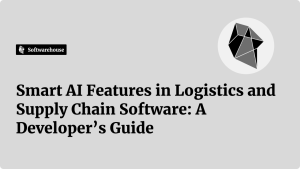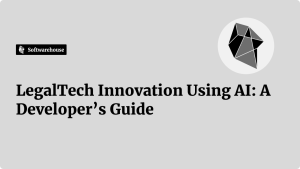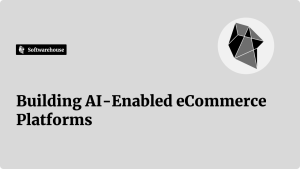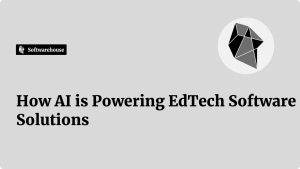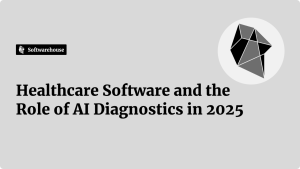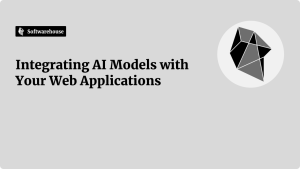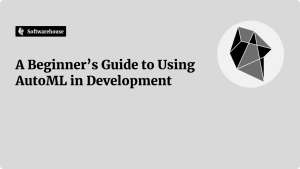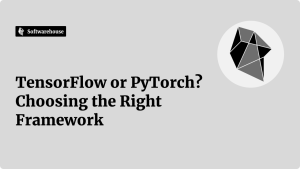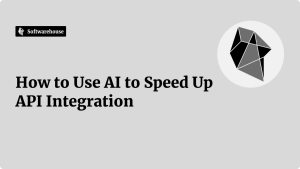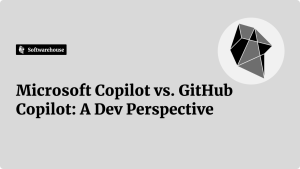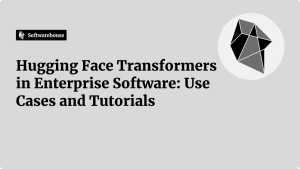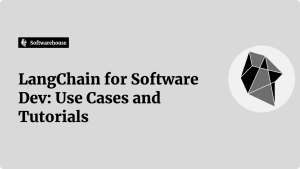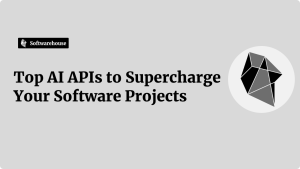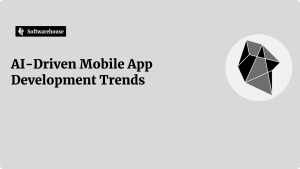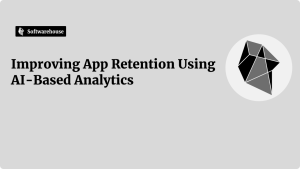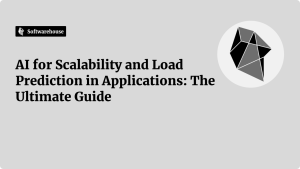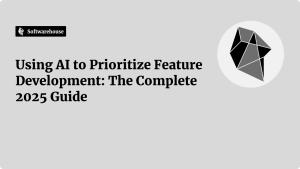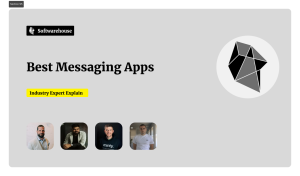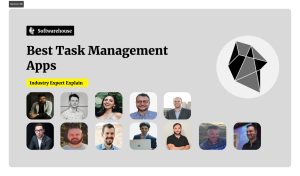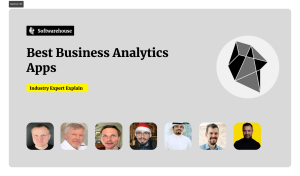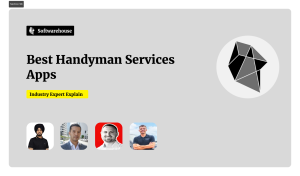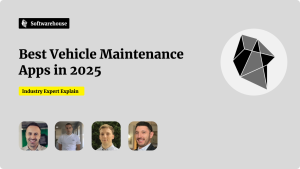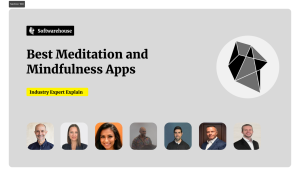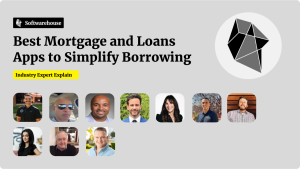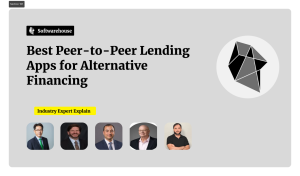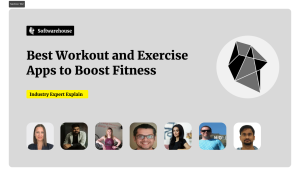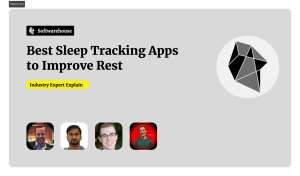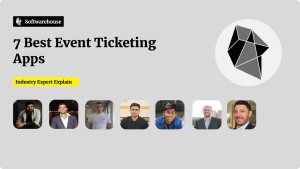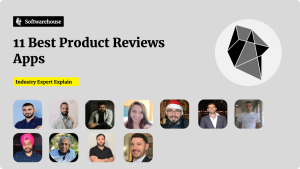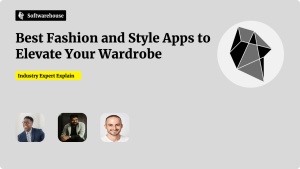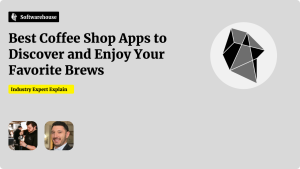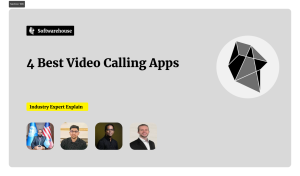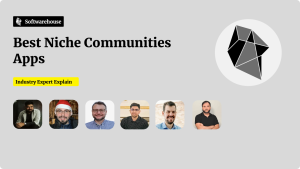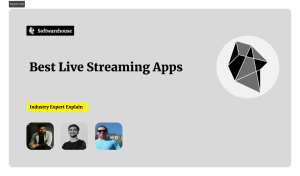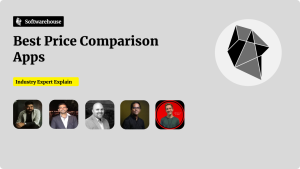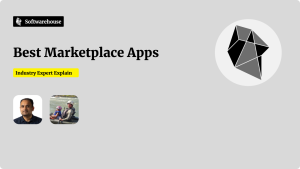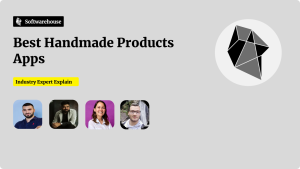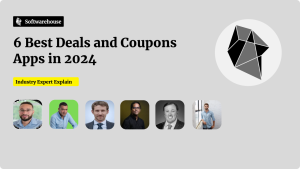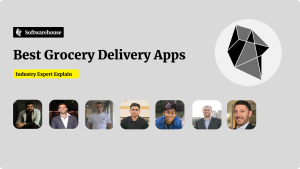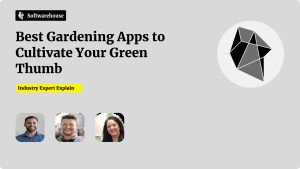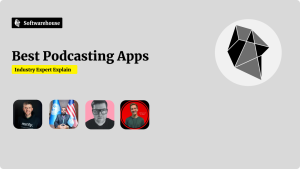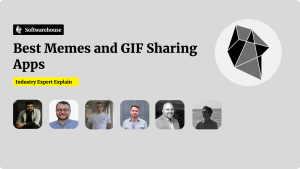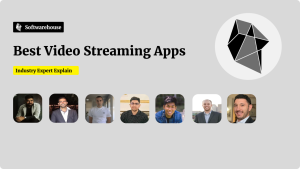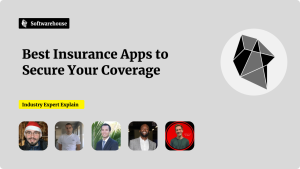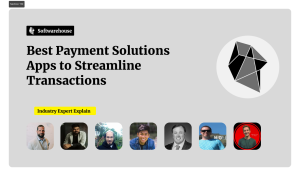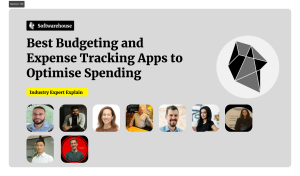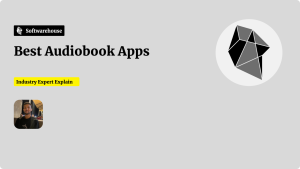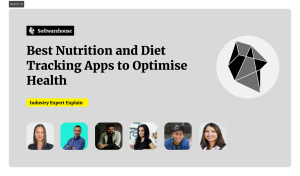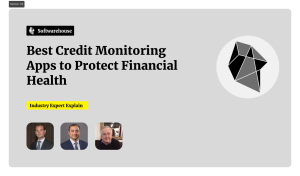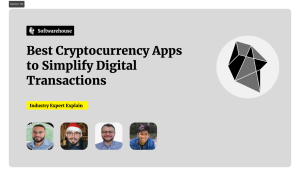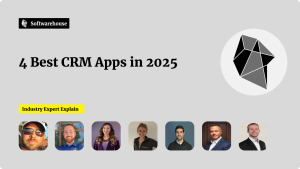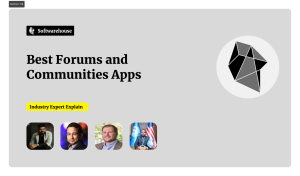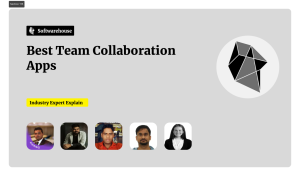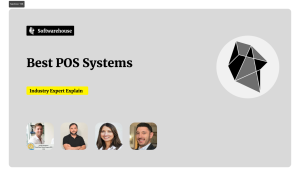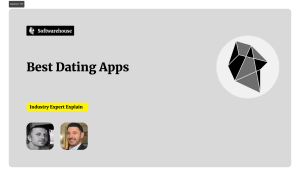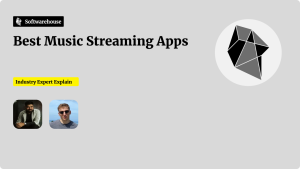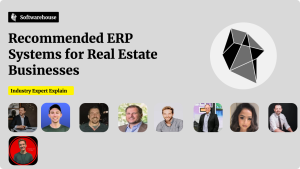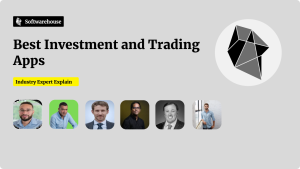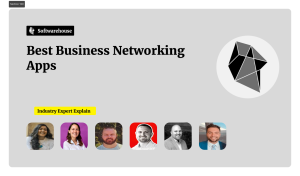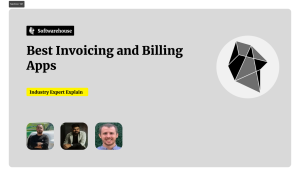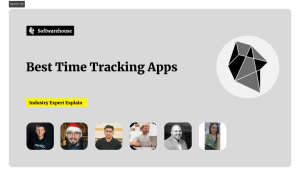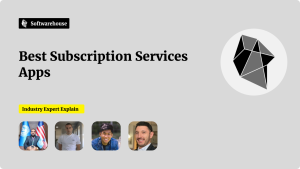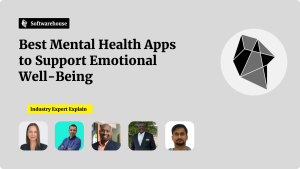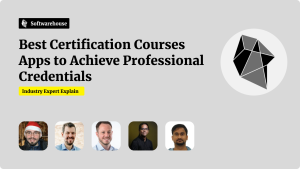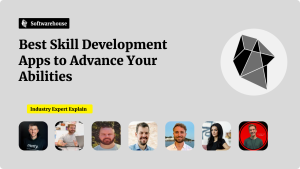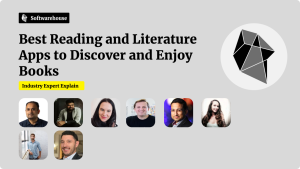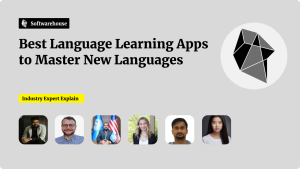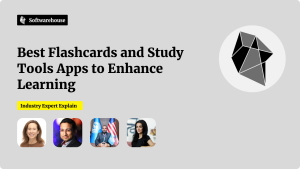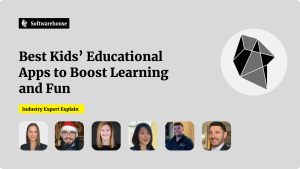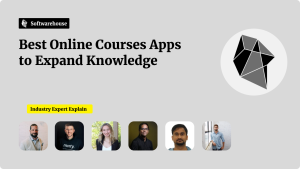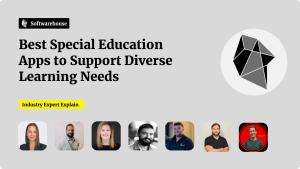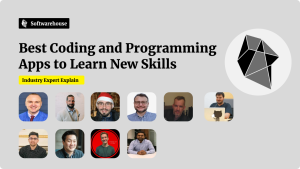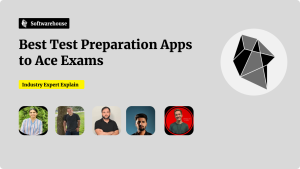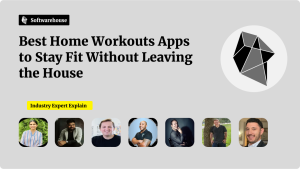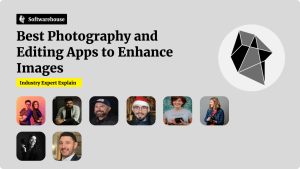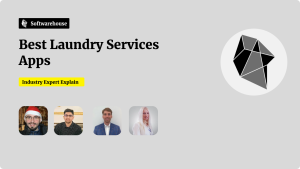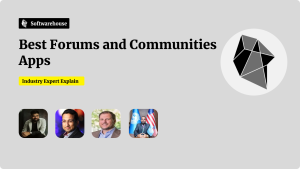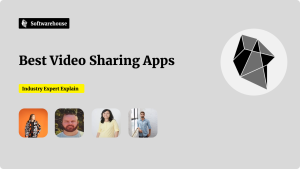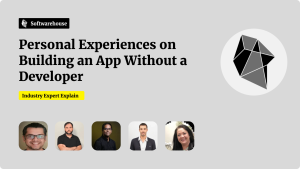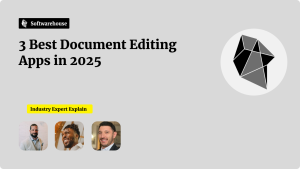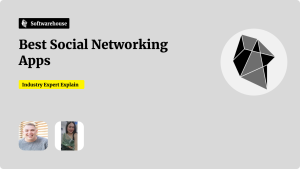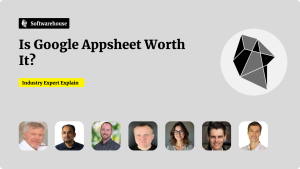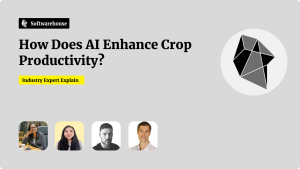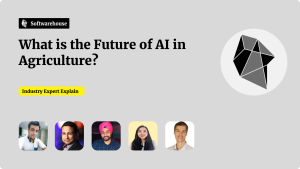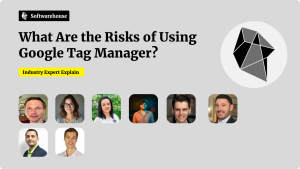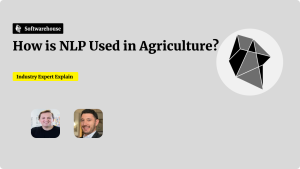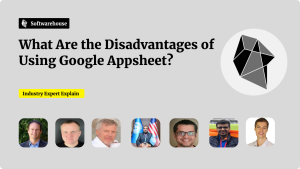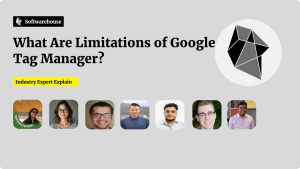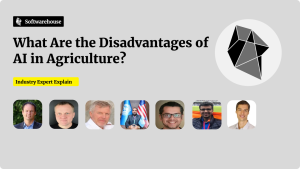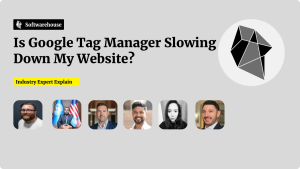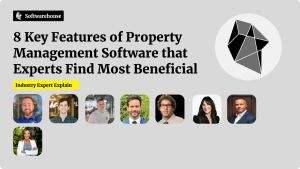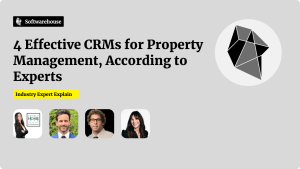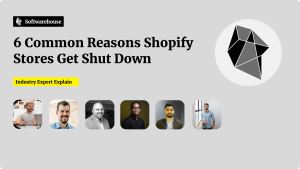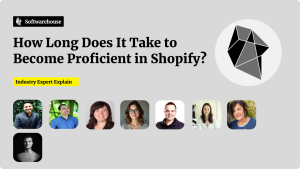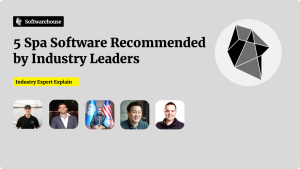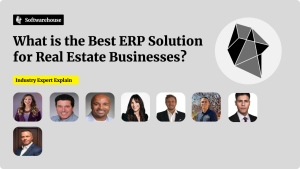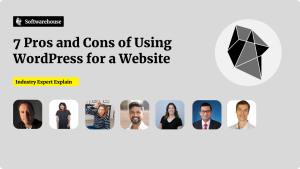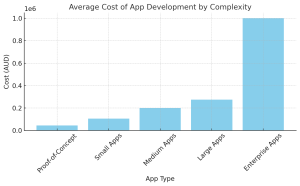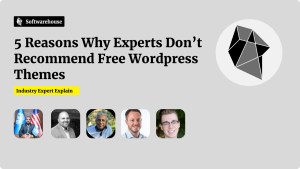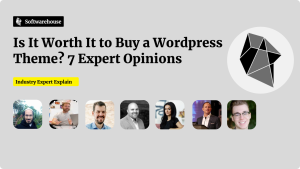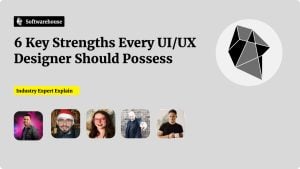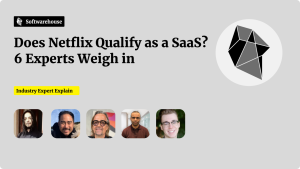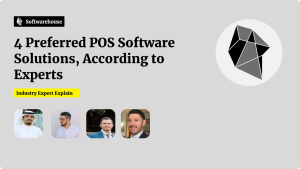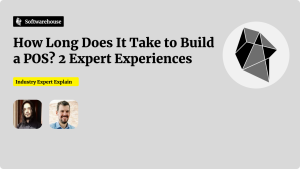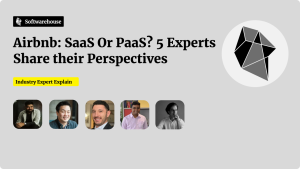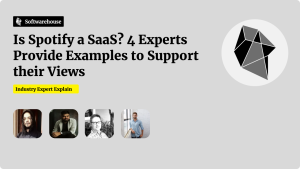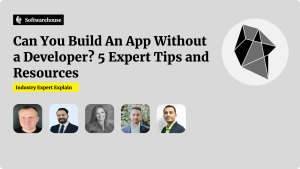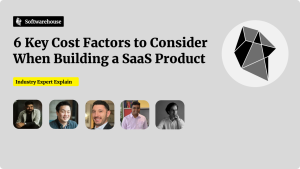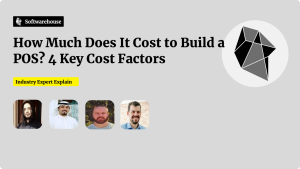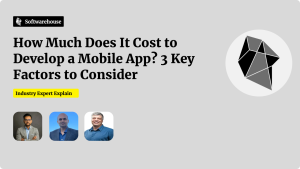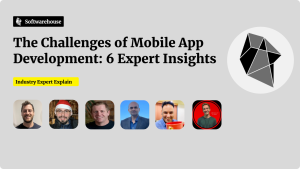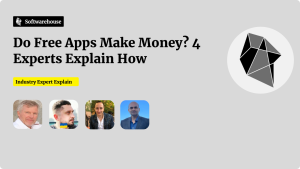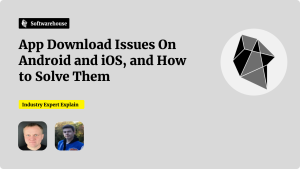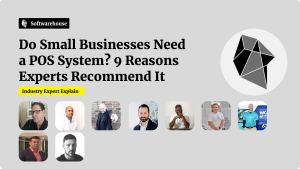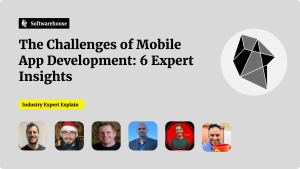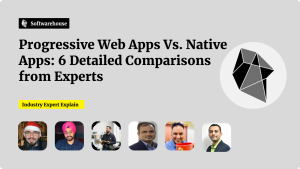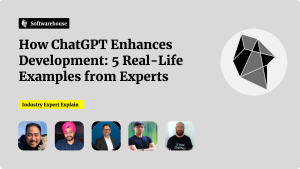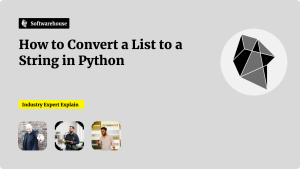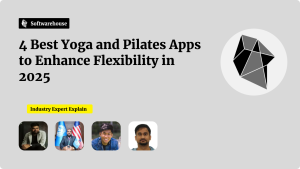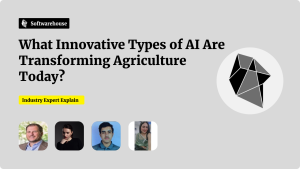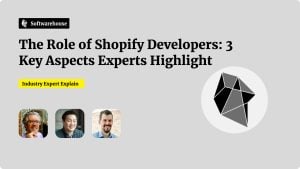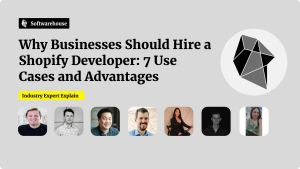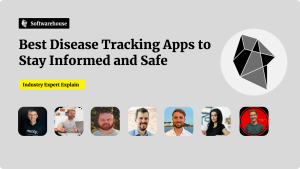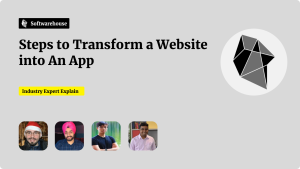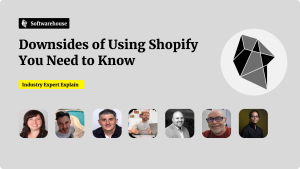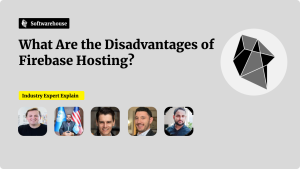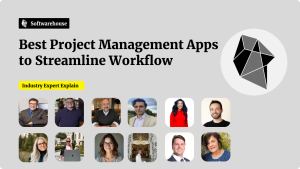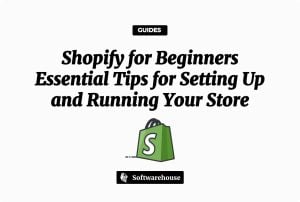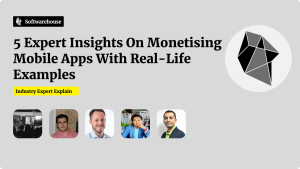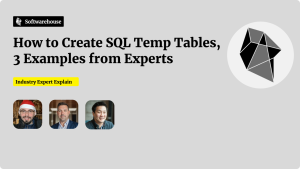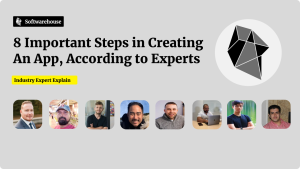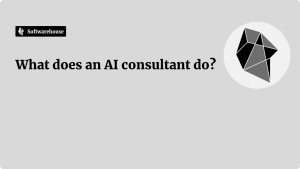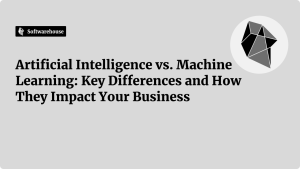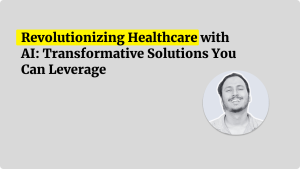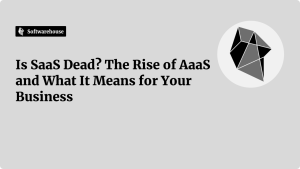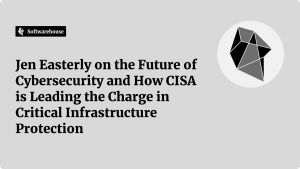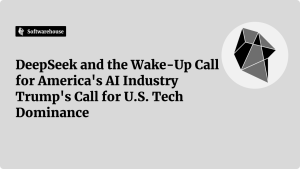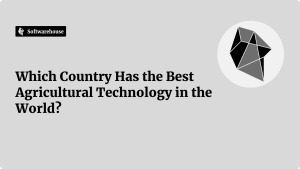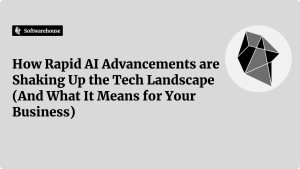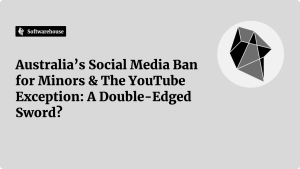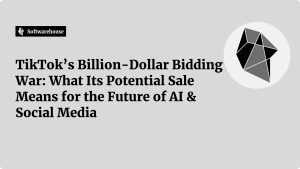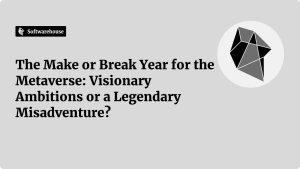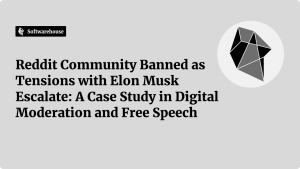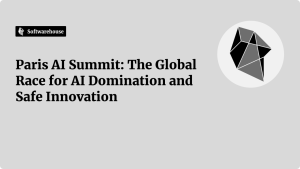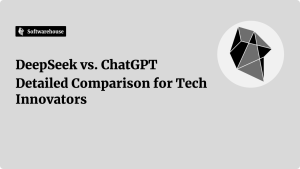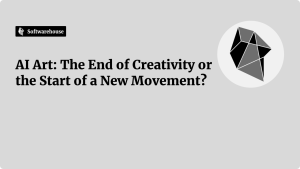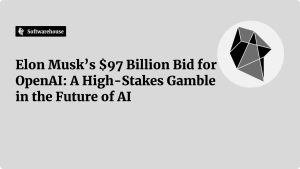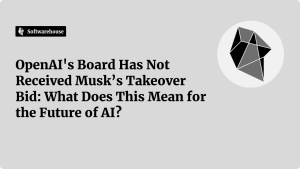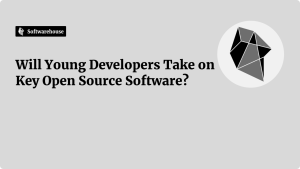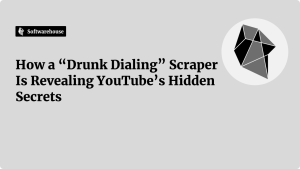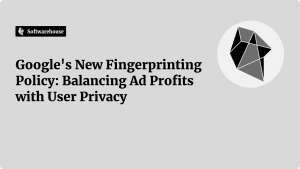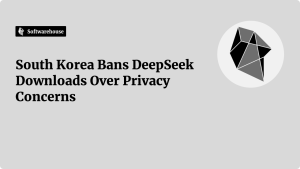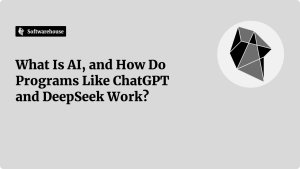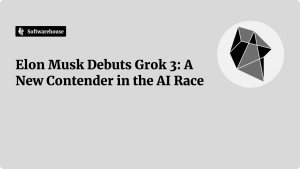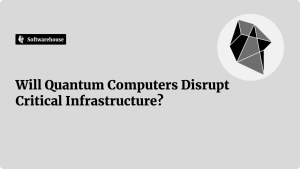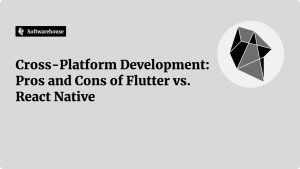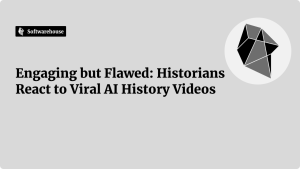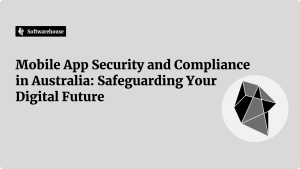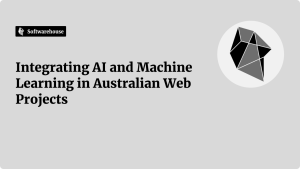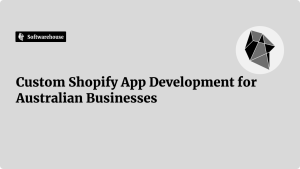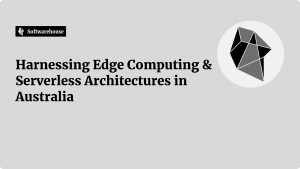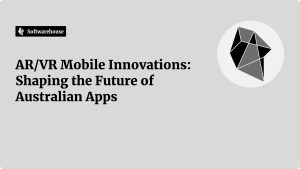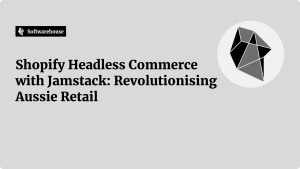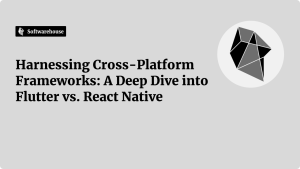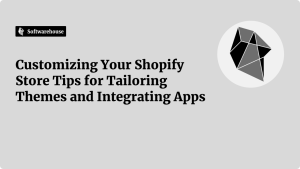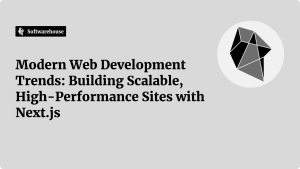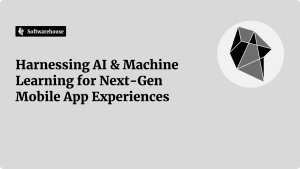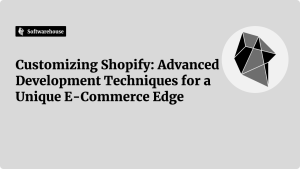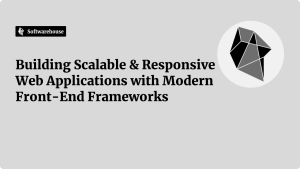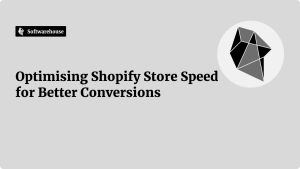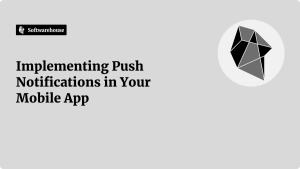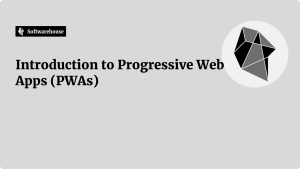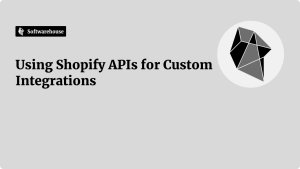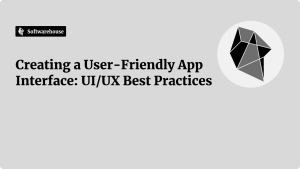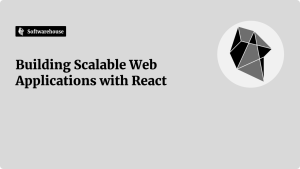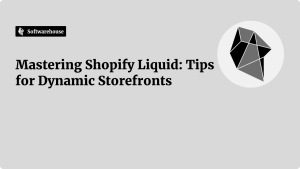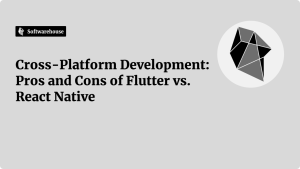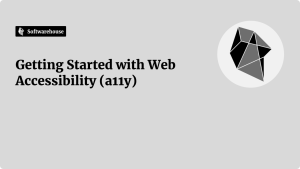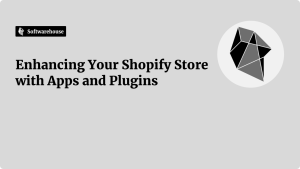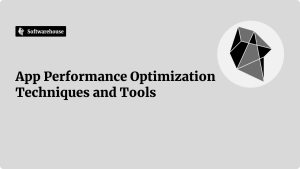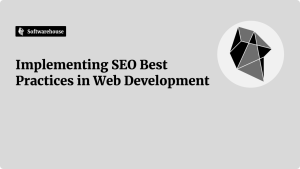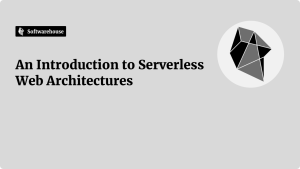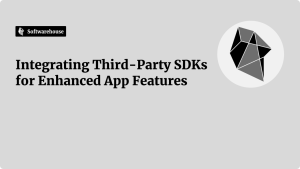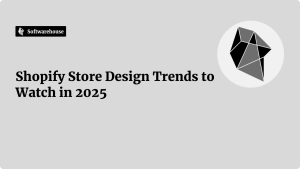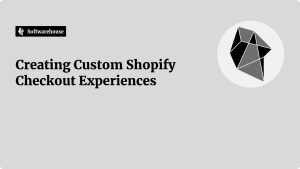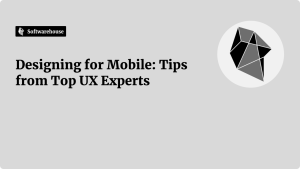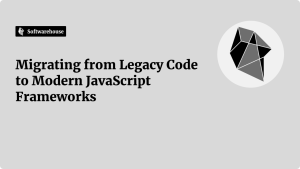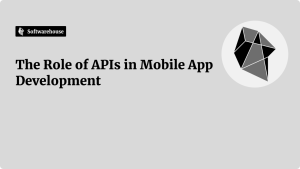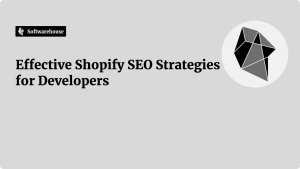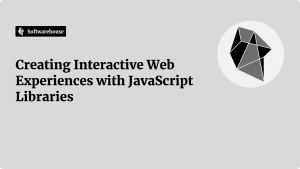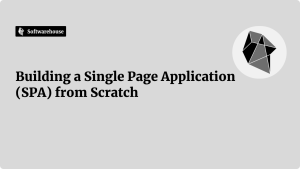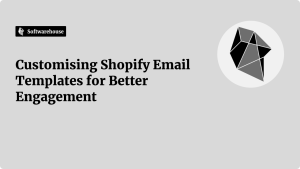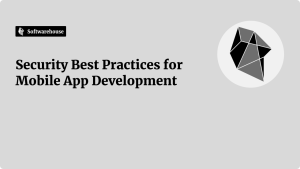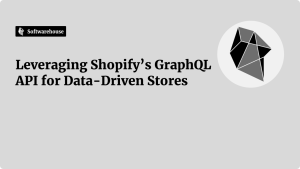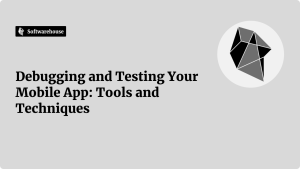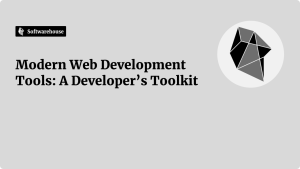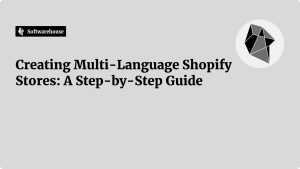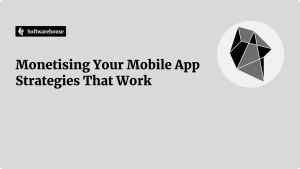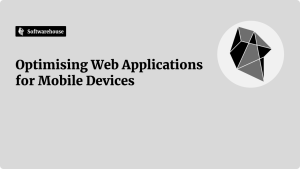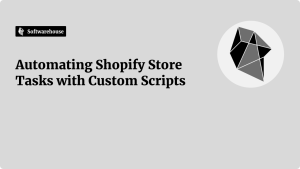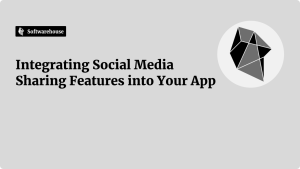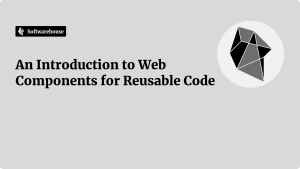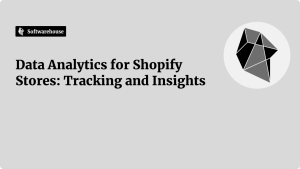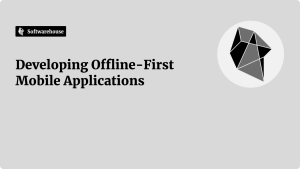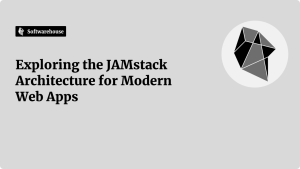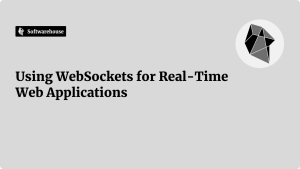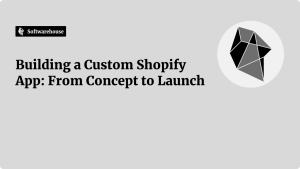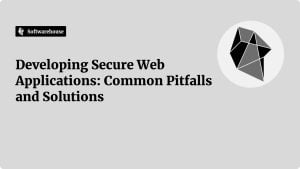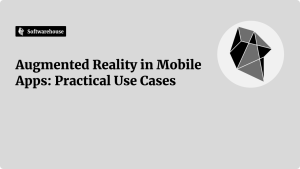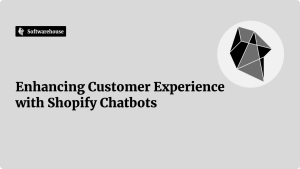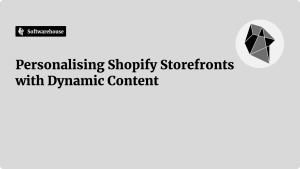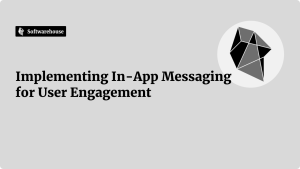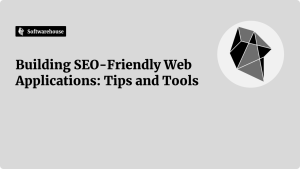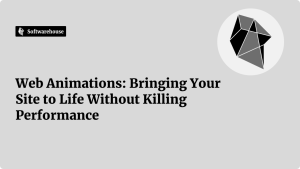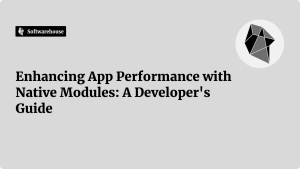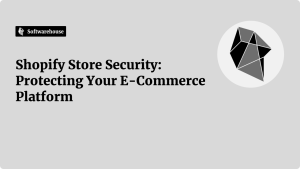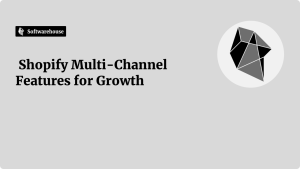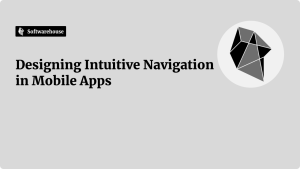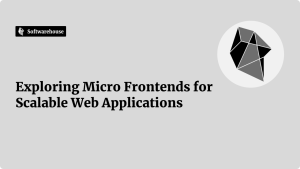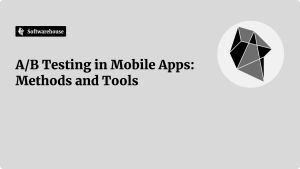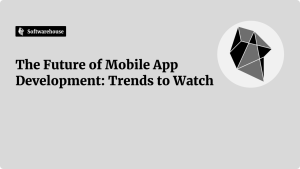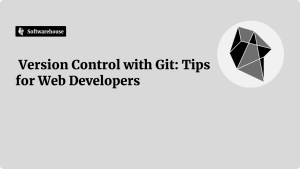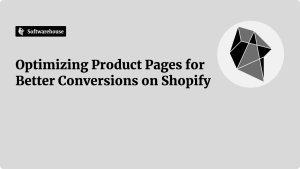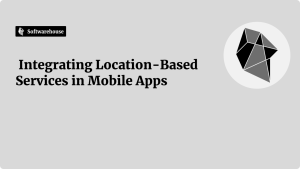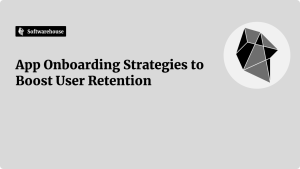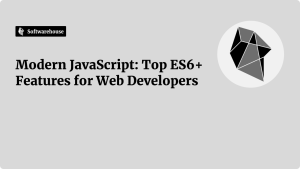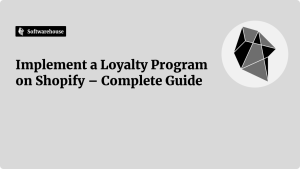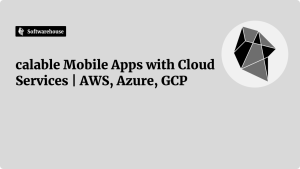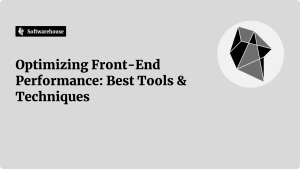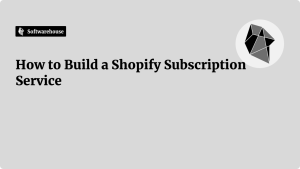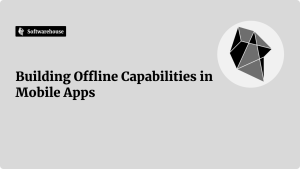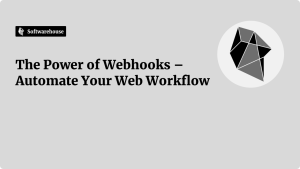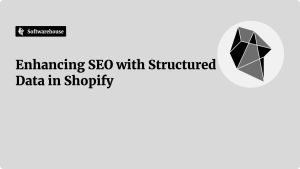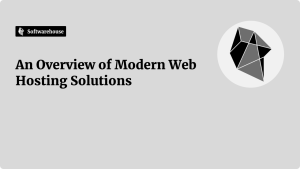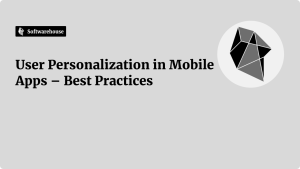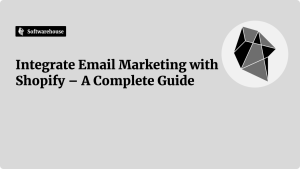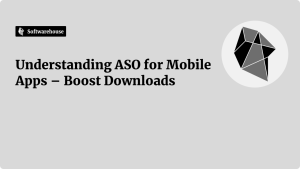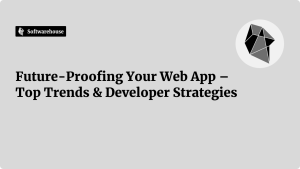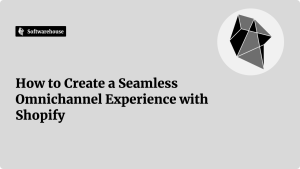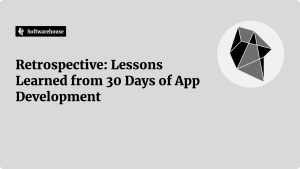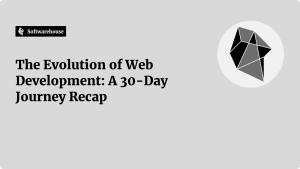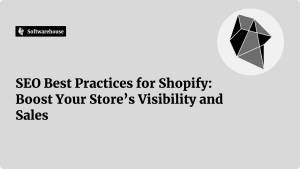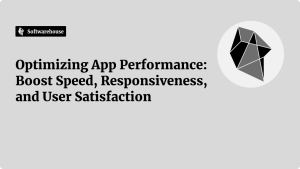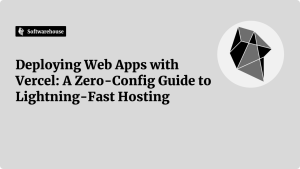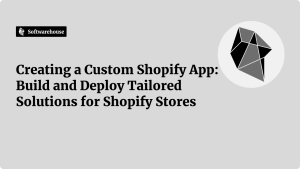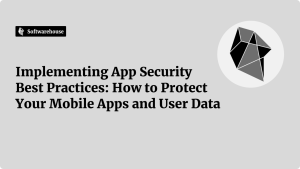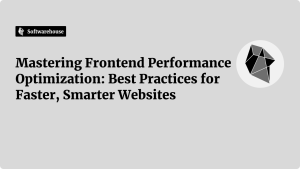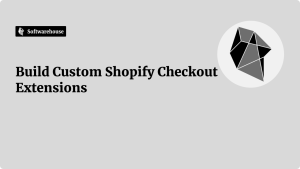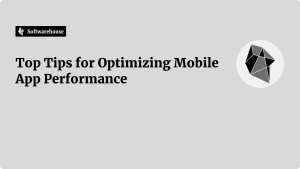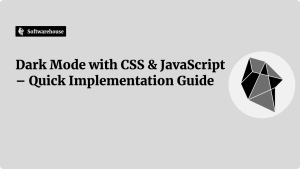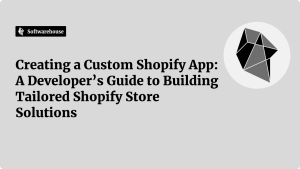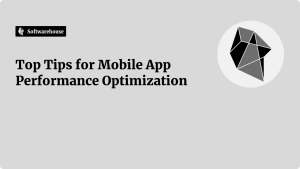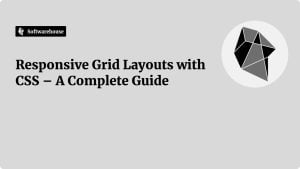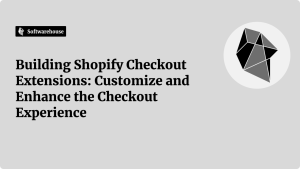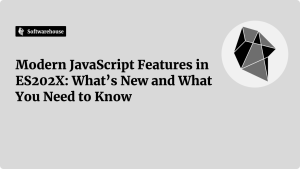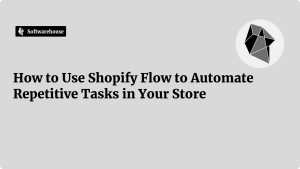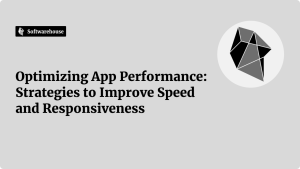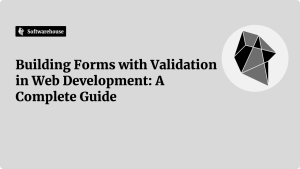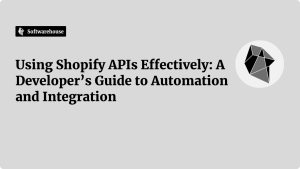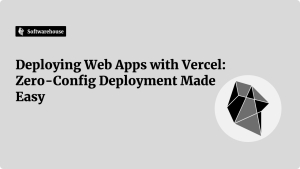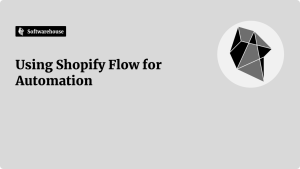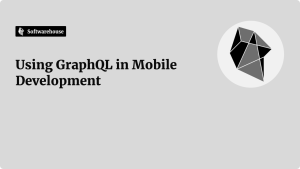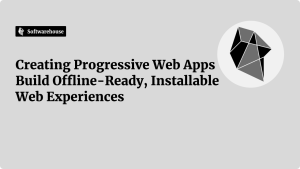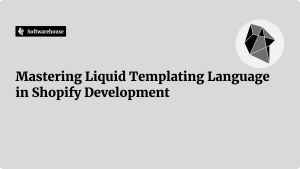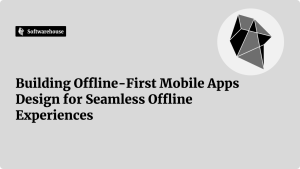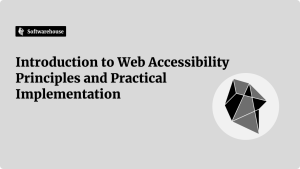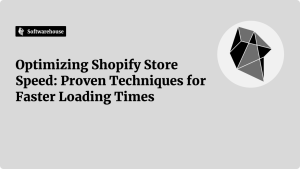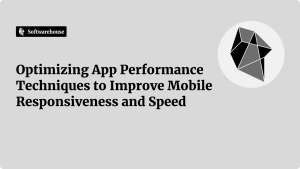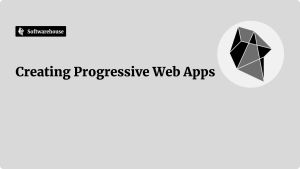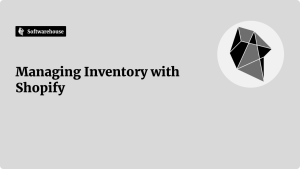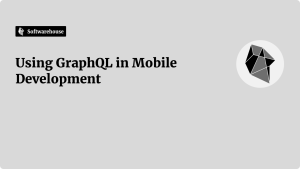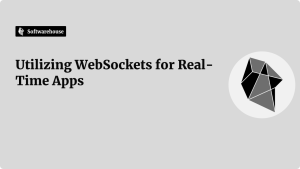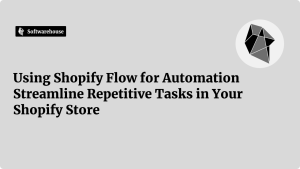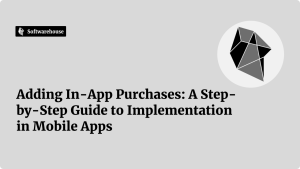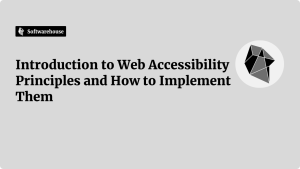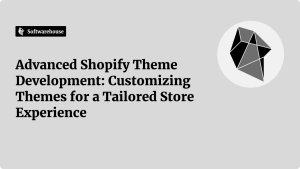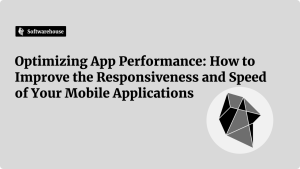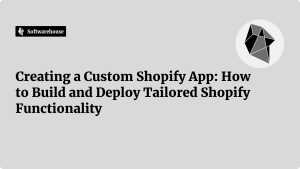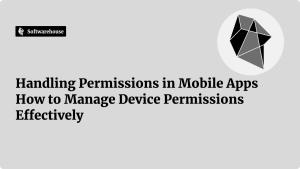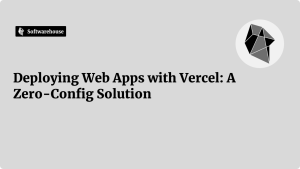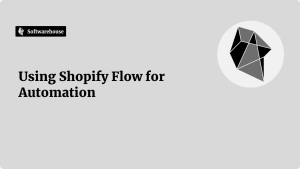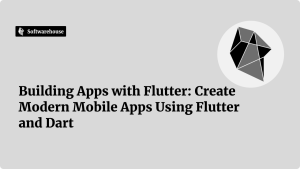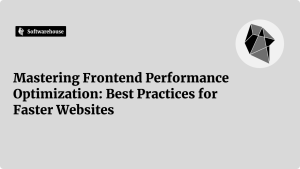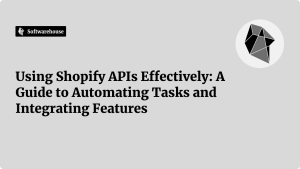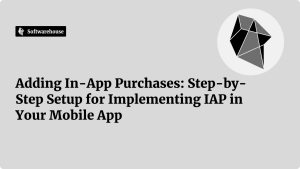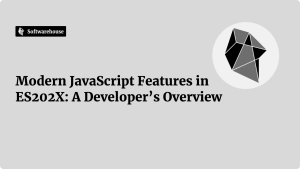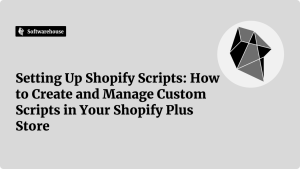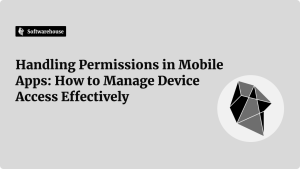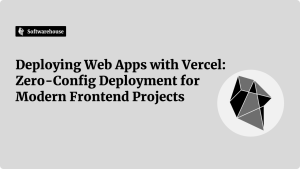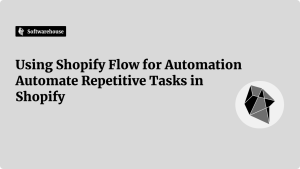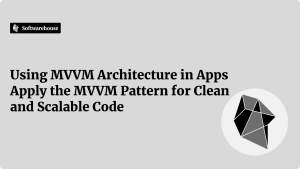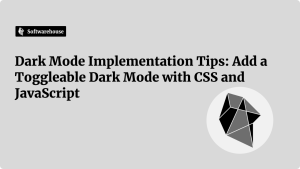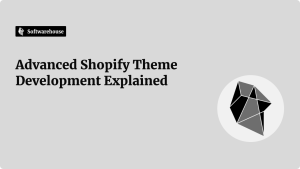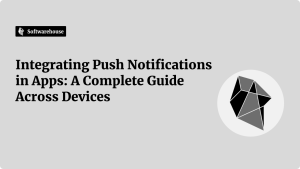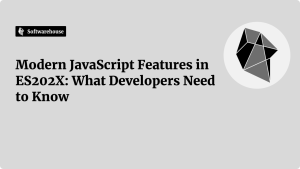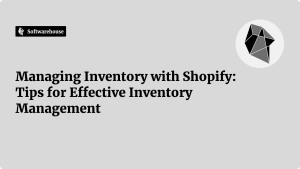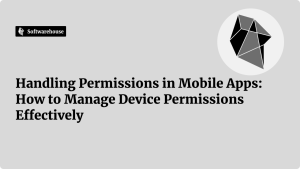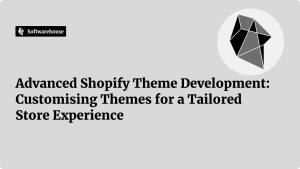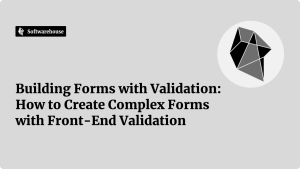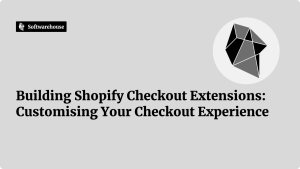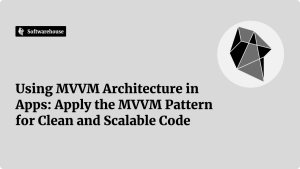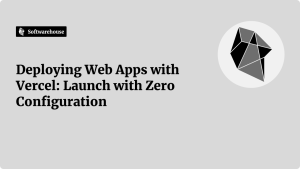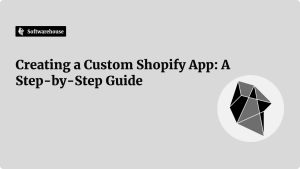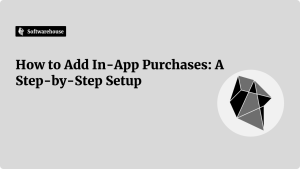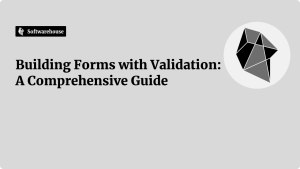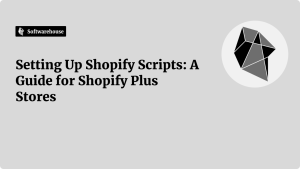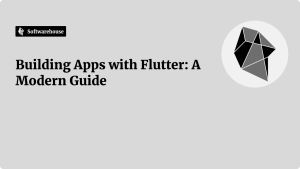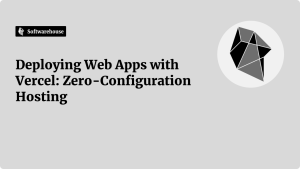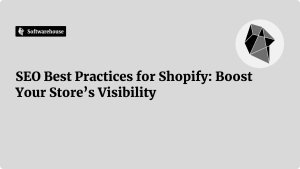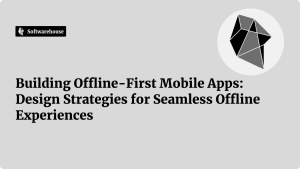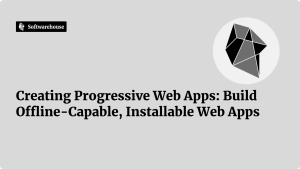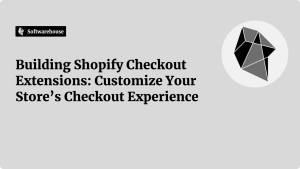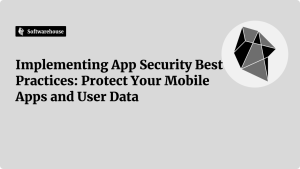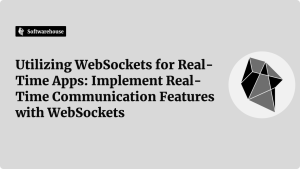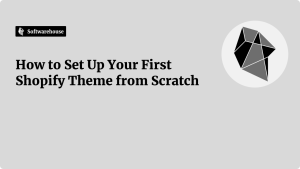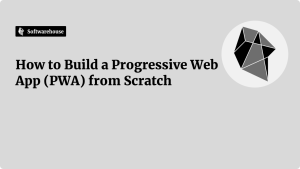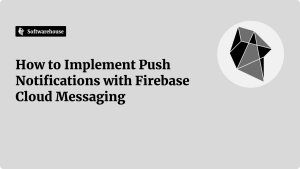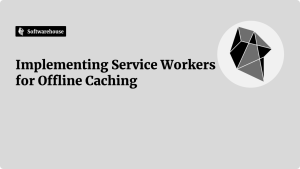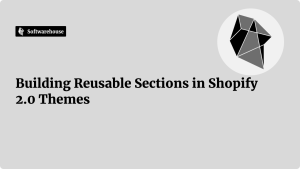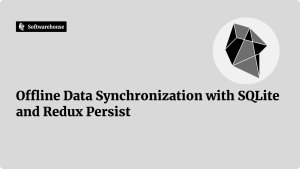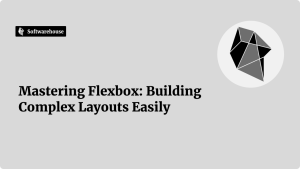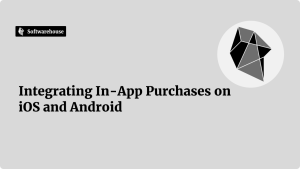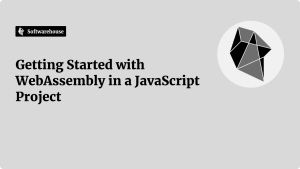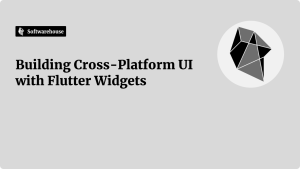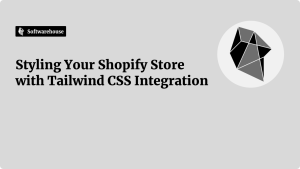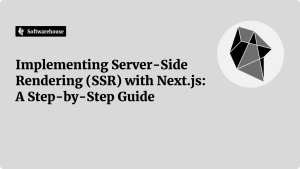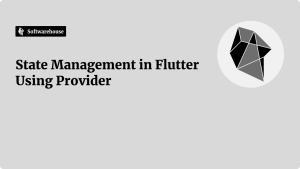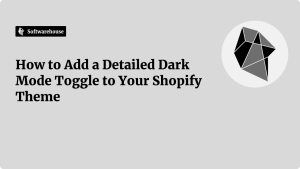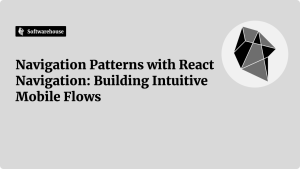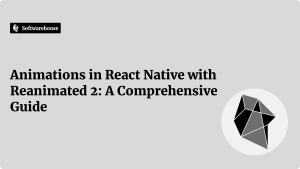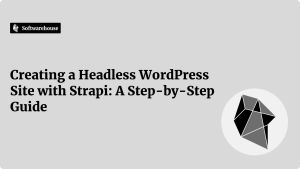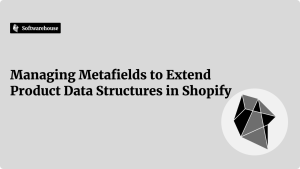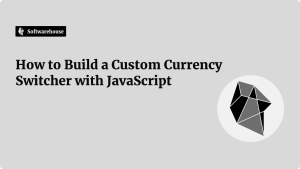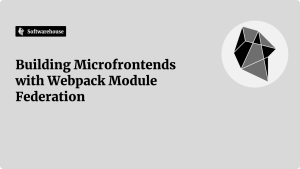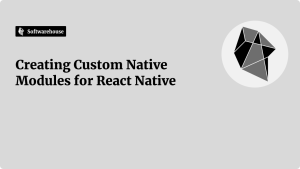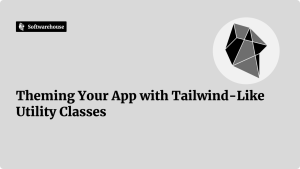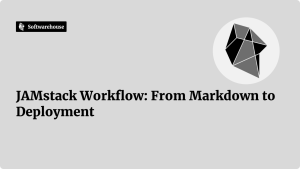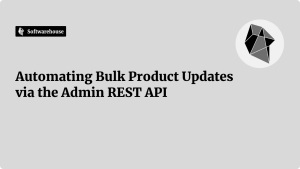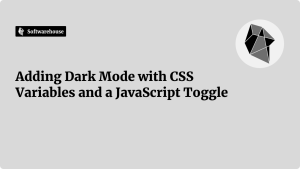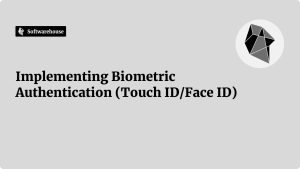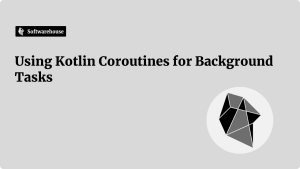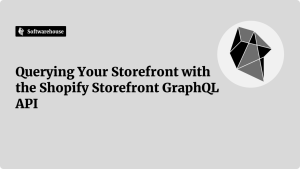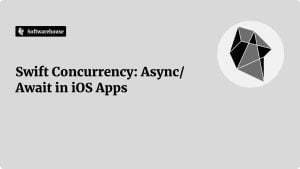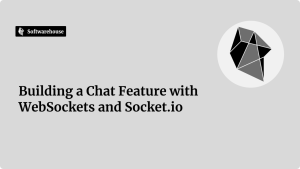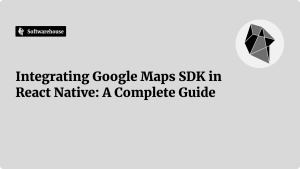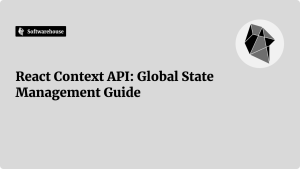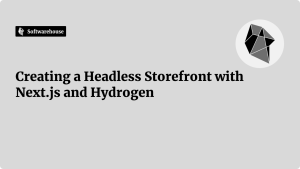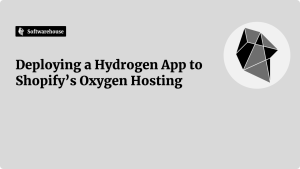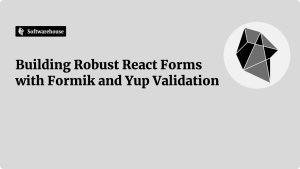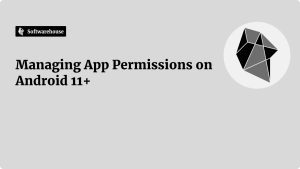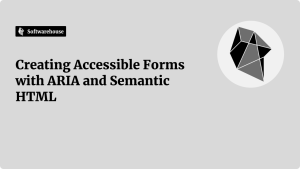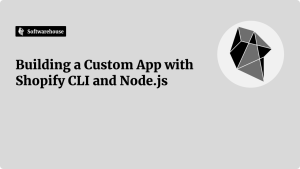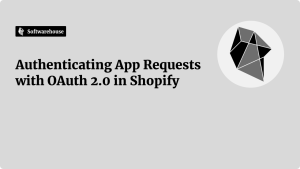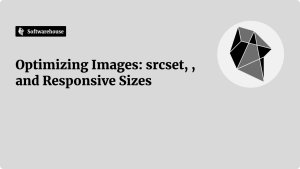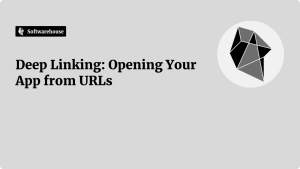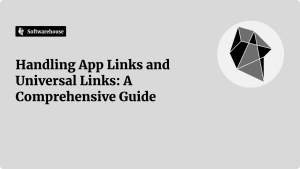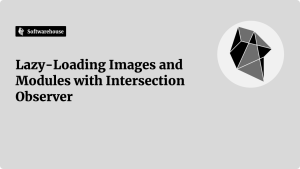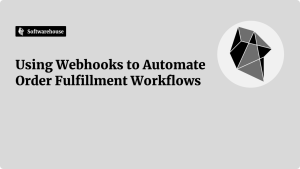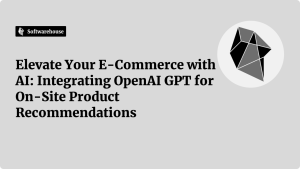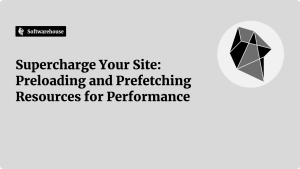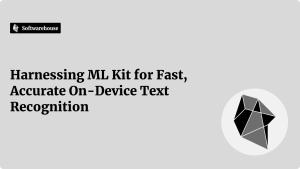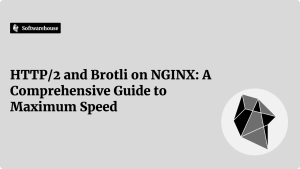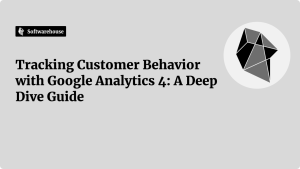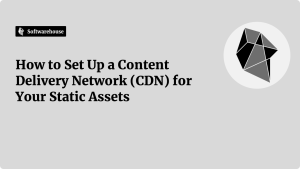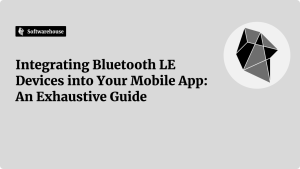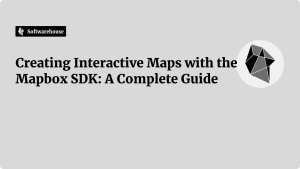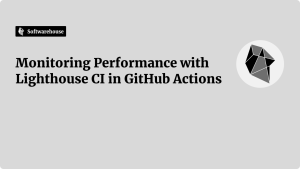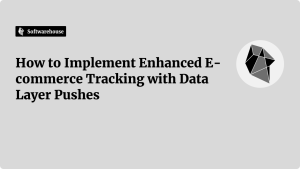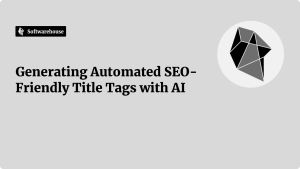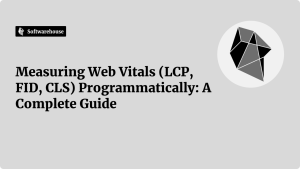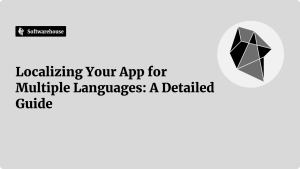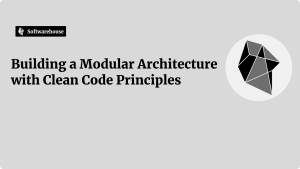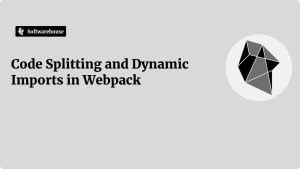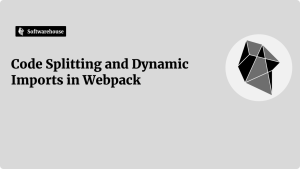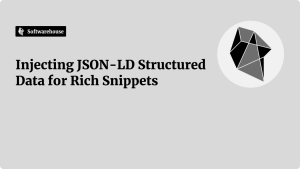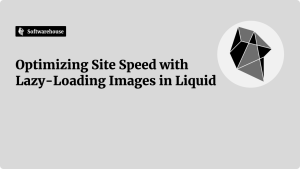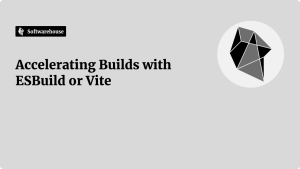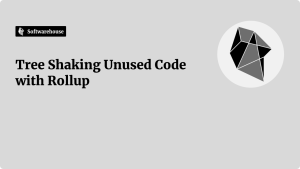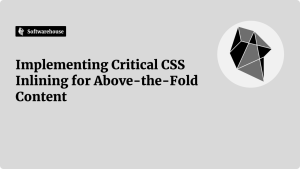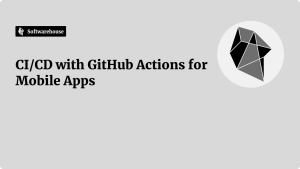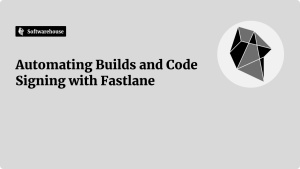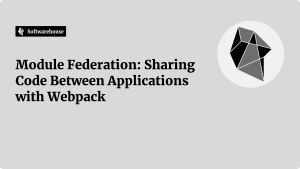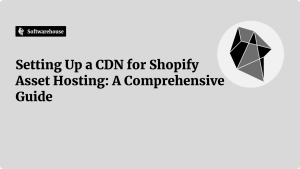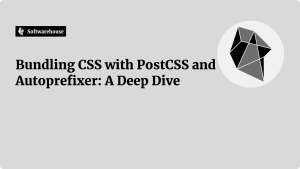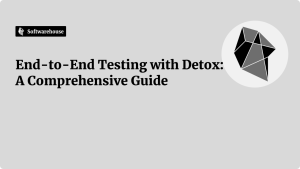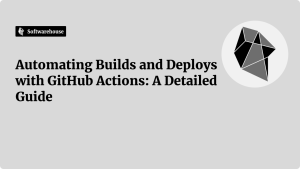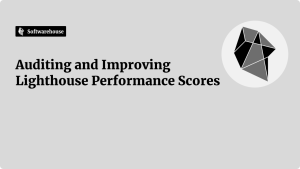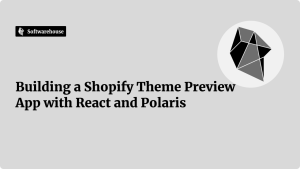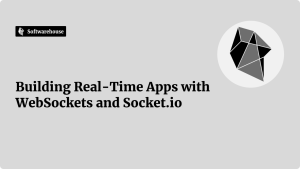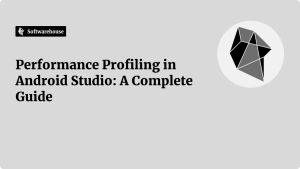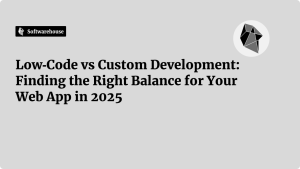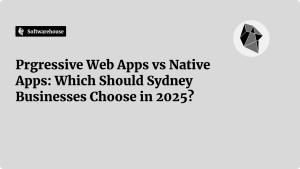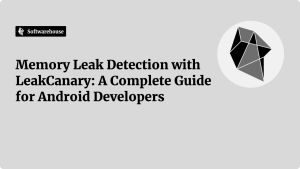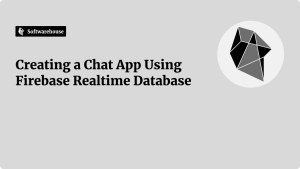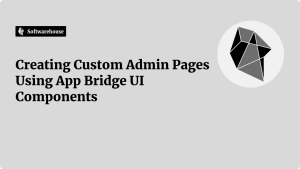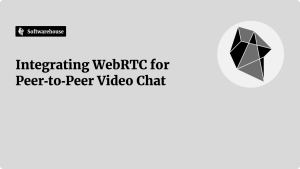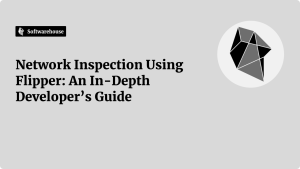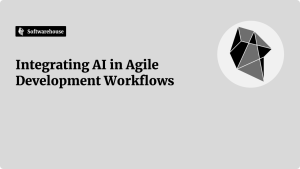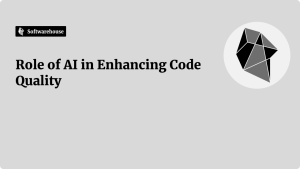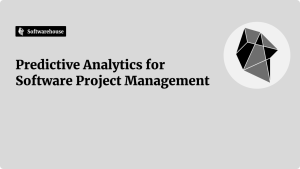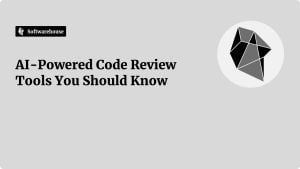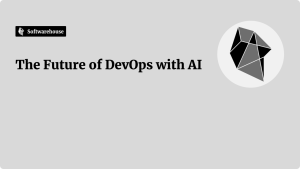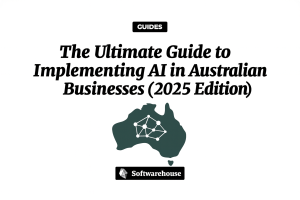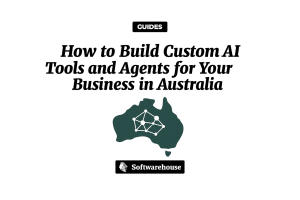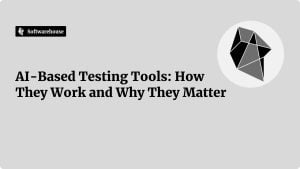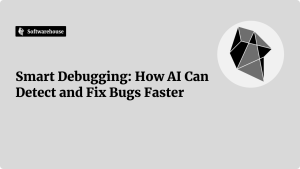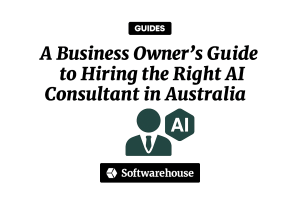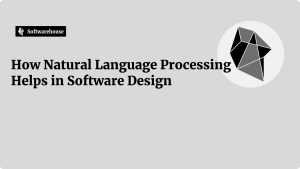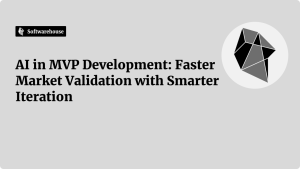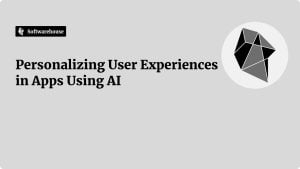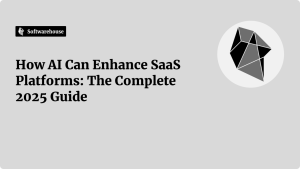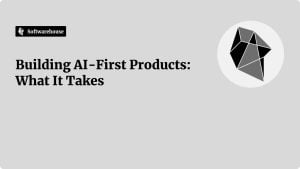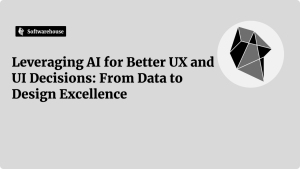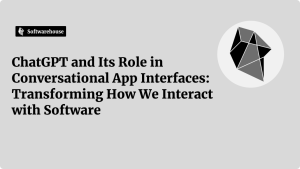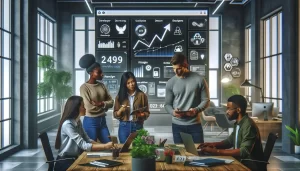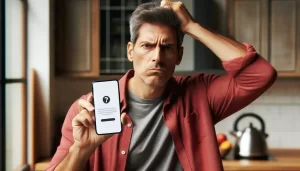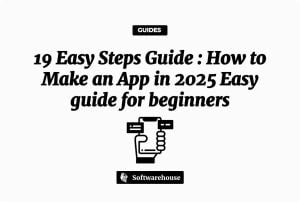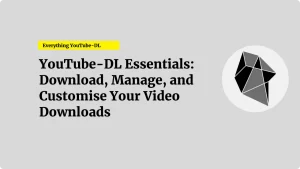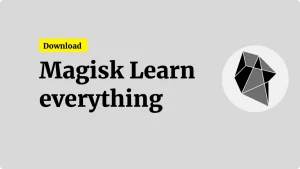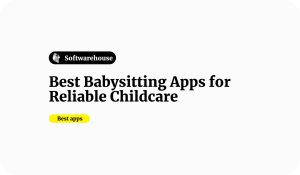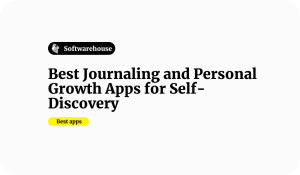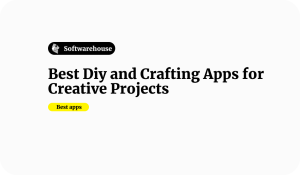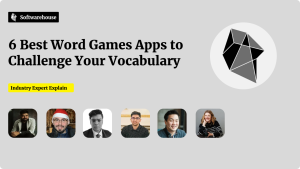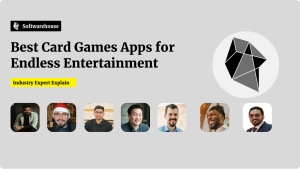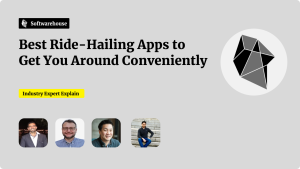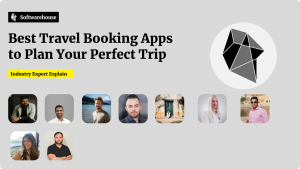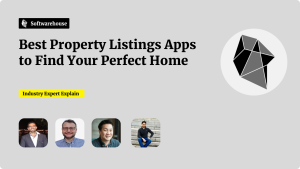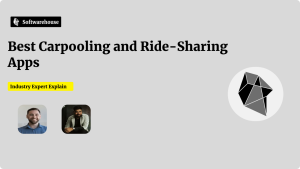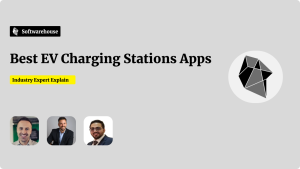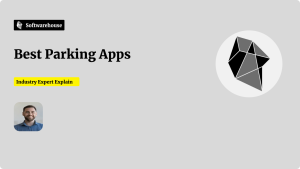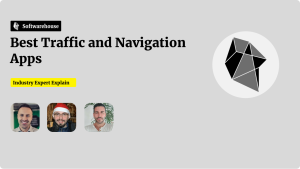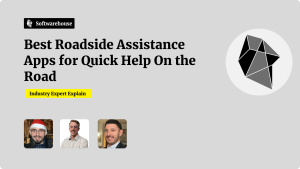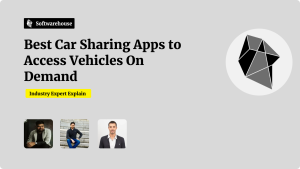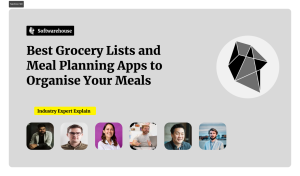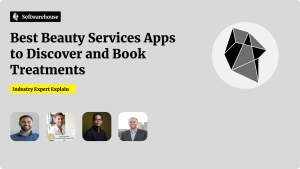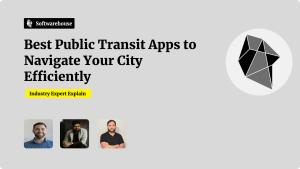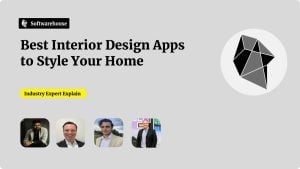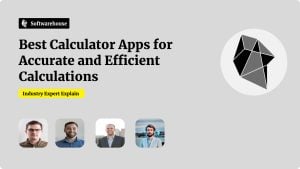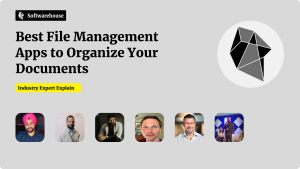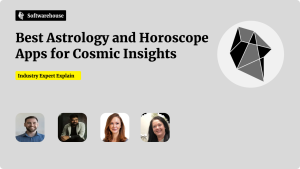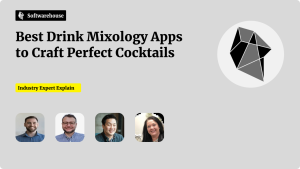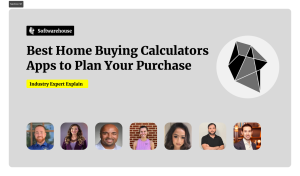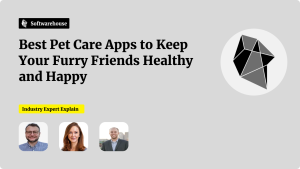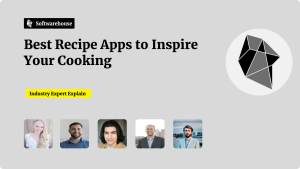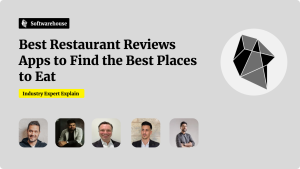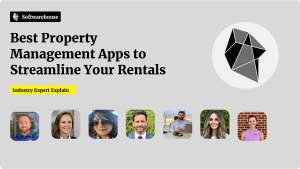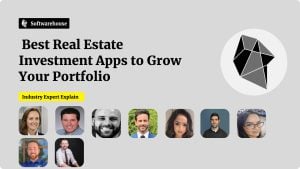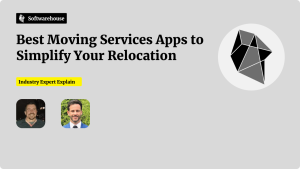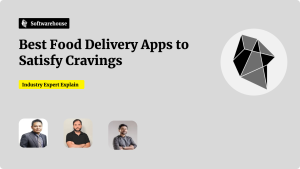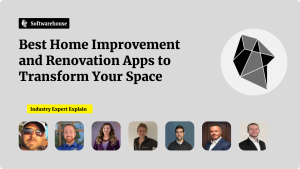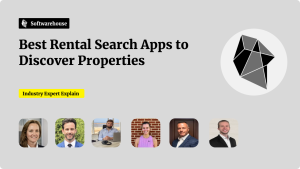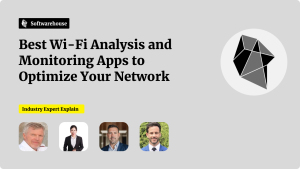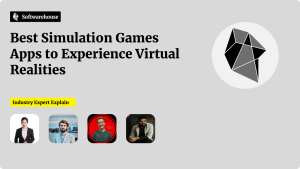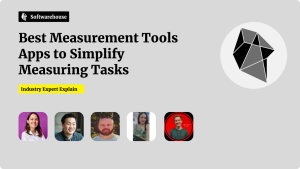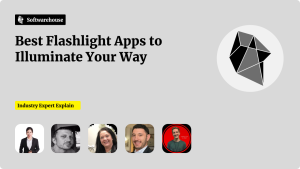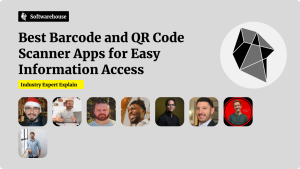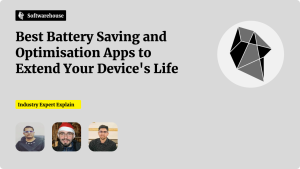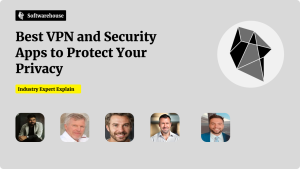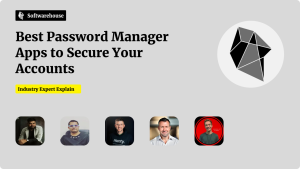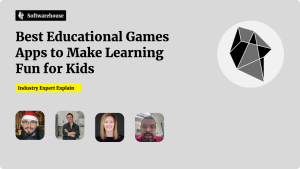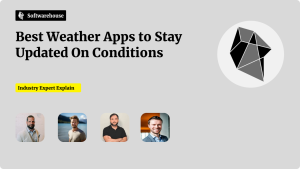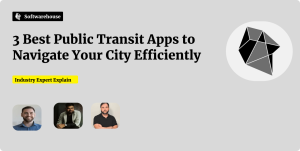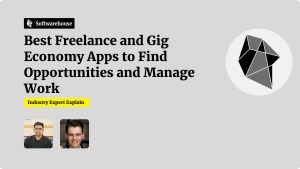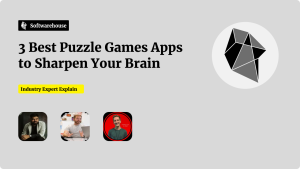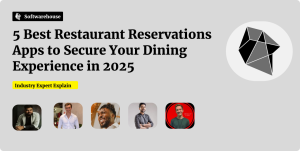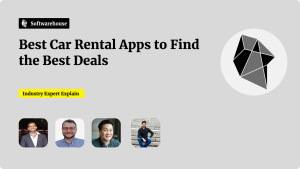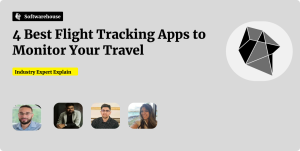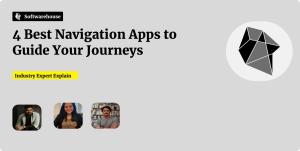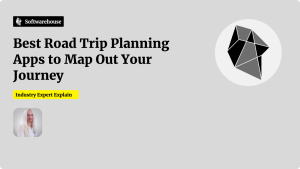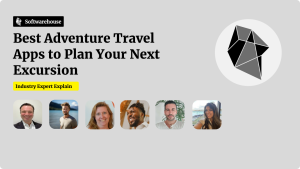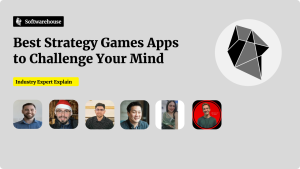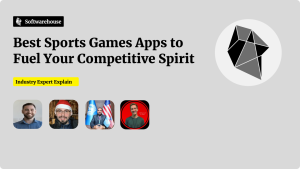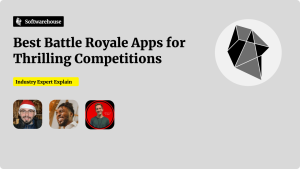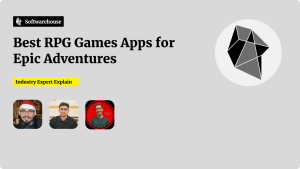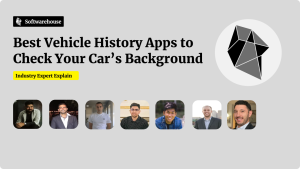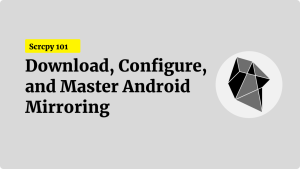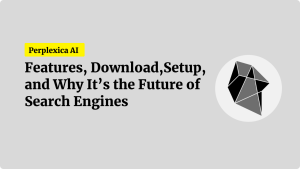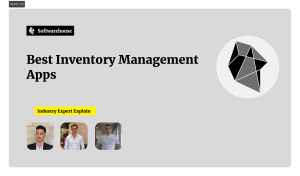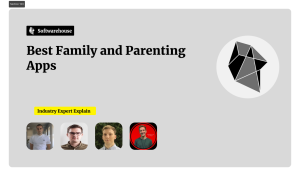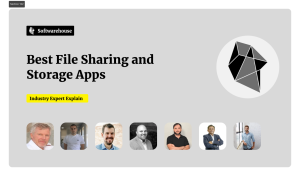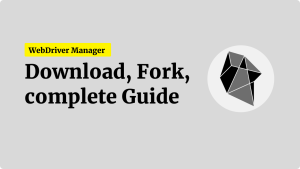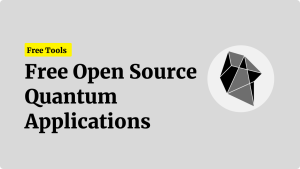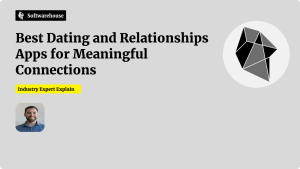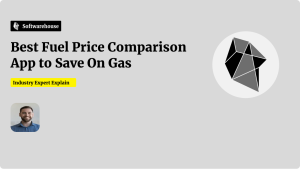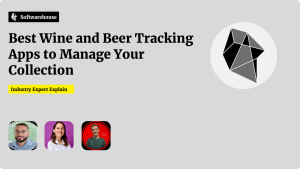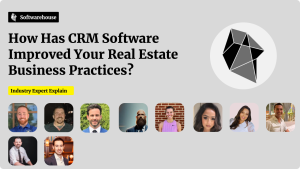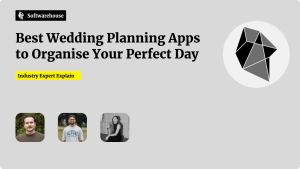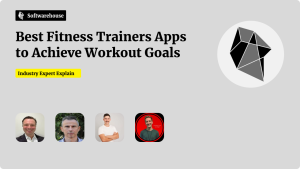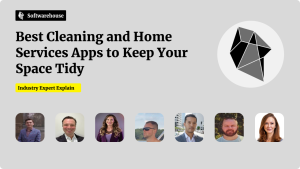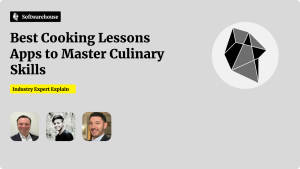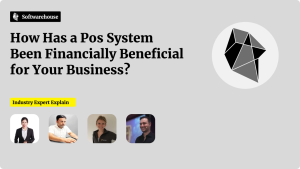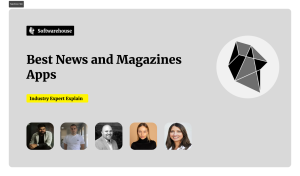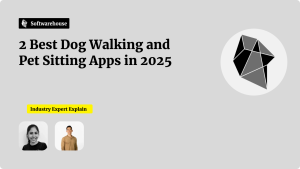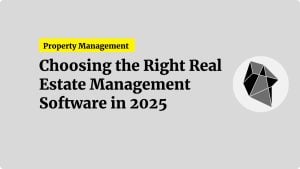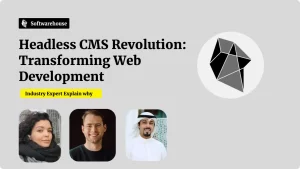Introduction
Modern web projects demand robust, maintainable CSS that works across a diverse landscape of browsers. Manually writing vendor prefixes and polyfills is time-consuming and error-prone. PostCSS, a pluggable CSS processor, combined with Autoprefixer—its most popular plugin—automates prefix insertion, enables future CSS syntax today, and powers advanced optimizations. In this deep dive, you’ll learn how to integrate PostCSS and Autoprefixer into your build pipeline, configure them for production, chain advanced plugins, and adopt best practices for performance and maintainability. By the end, you’ll have a future-proof workflow for bundling CSS that delivers cross‑browser styles with minimal effort.
1. Why PostCSS and Autoprefixer?
1.1 The Cross‑Browser Challenge
- Vendor Prefixes: Legacy browsers require
-webkit-,-moz-,-ms-variants for new properties. - Evolving Syntax: Features like custom properties, CSS grid, and logical properties may not yet be universally supported.
- Maintainability: Manually managing prefixes clutters source files and introduces drift as browser support evolves.

1.2 What PostCSS Delivers
- Plugin Ecosystem: Hundreds of plugins for variables, nesting, linting, minification, and more.
- JavaScript API: Seamlessly integrates with build tools like Webpack, Rollup, Gulp, or the PostCSS CLI.
- Future CSS Today: Plugins such as
postcss-preset-envlet you write upcoming CSS syntax now, and compile down to supported variants.
1.3 The Role of Autoprefixer
- Browser Data: Reads “Can I use” statistics via Browserslist to apply only necessary prefixes.
- Zero‑Config: Works out of the box with sensible defaults, customizable via your Browserslist config.
- Build‑Time Performance: Prefixing occurs during your build step, adding no runtime overhead.
2. Getting Started: Installation & Basic Setup
2.1 Prerequisites
- Node.js ≥ 10.x and npm or Yarn.
- An existing build pipeline or task runner (Webpack, Rollup, Parcel, Gulp, etc.).
2.2 Install Core Packages
bashCopyEditnpm install --save-dev postcss postcss-cli autoprefixer
# or
yarn add --dev postcss postcss-cli autoprefixer
2.3 Create a PostCSS Configuration
In your project root, add postcss.config.js:
jsCopyEditmodule.exports = {
plugins: [
require('autoprefixer')
]
};
This tells PostCSS to run Autoprefixer (and nothing else) for now—you’ll expand it later.
3. Defining Browser Support with Browserslist
Autoprefixer uses your Browserslist config to decide which prefixes to add. Define targets in package.json or a .browserslistrc file:
jsoncCopyEdit// package.json
{
"browserslist": [
"> 0.5%",
"last 2 versions",
"Firefox ESR",
"not dead"
]
}
> 0.5%: Browsers with at least 0.5% market sharelast 2 versions: Latest two versions of each browsernot dead: Exclude browsers without updates in the last 24 months
Run npx browserslist to see the actual list resolved.
4. Integrating with Your Build Tool
4.1 Using the PostCSS CLI
Add scripts to package.json:

jsoncCopyEdit"scripts": {
"build:css": "postcss src/styles.css --dir dist/css --map",
"watch:css": "postcss src/styles.css --dir dist/css --map --watch"
}
--dir: Output directory--map: Generate source maps--watch: Rebuild on file changes
Run npm run build:css to process src/styles.css into dist/css/styles.css with prefixes and a source map.
4.2 Webpack Integration
bashCopyEditnpm install --save-dev postcss-loader css-loader style-loader
In webpack.config.js:
jsCopyEditmodule.exports = {
module: {
rules: [
{
test: /\.css$/i,
use: [
'style-loader',
{
loader: 'css-loader',
options: { importLoaders: 1 }
},
'postcss-loader'
]
}
]
}
};
- style-loader: Injects CSS into the DOM
- css-loader: Resolves
@importandurl() - postcss-loader: Runs PostCSS (Autoprefixer) after CSS is parsed
4.3 Rollup Integration
bashCopyEditnpm install --save-dev rollup-plugin-postcss autoprefixer
In rollup.config.js:
jsCopyEditimport postcss from 'rollup-plugin-postcss';
import autoprefixer from 'autoprefixer';
export default {
input: 'src/main.js',
output: { file: 'dist/bundle.js', format: 'esm' },
plugins: [
postcss({
extract: true, // outputs a separate CSS file
sourceMap: true,
plugins: [autoprefixer()]
})
]
};
5. Advanced Plugin Chains
PostCSS shines when you combine plugins for a complete CSS workflow.
5.1 Variables, Nesting, and Minification
Update postcss.config.js:
jsCopyEditmodule.exports = {
plugins: [
require('postcss-preset-env')({
stage: 2, // enable CSS features at Stage 2 and above
features: {
'custom-properties': true,
'nesting-rules': true
}
}),
require('autoprefixer'),
require('cssnano')({
preset: 'default'
})
]
};
- postcss-preset-env: Polyfills future CSS (variables, nesting, logical properties)
- cssnano: Minifies CSS—removes comments, whitespace, and duplicates
5.2 Extracting Critical CSS or Themes
For critical‑path CSS or theming, you can run PostCSS in multiple passes:

bashCopyEdit# Extract critical CSS
postcss src/styles.css --use postcss-critical-css --output dist/critical.css
# Build full stylesheet
postcss src/styles.css --dir dist --map
Plugins like postcss-critical-css or tools like Penthouse can generate critical snippets for above‑the‑fold rendering.
6. Best Practices for Maintainable CSS Bundling
- Always Generate Source Maps (
--maporsourceMap: true) to trace production CSS back to source. - Lean Plugin List: Only include necessary plugins to minimize build time and complexity.
- Lock Versions: Pin plugin versions in package.json to avoid unexpected breaking changes.
- Linting & Style Guides: Integrate Stylelint to enforce conventions before preprocessing: bashCopyEdit
npm install --save-dev stylelint stylelint-config-standard.stylelintrc: jsonCopyEdit{ "extends": "stylelint-config-standard", "rules": { "indentation": 2, "string-quotes": "single" } }Runnpx stylelint "src/**/*.css"in CI before building. - Performance Budgets: Monitor your final CSS size and set CI thresholds (e.g., fail if CSS > 100 KB gzipped) to catch regressions early.
7. Troubleshooting Common Issues
| Symptom | Cause & Solution |
|---|---|
| No prefixes added | Ensure Browserslist config is present and correct. Verify postcss.config.js and loader order. |
| Plugin not running | Confirm the plugin is installed and required in postcss.config.js. |
| Slow builds | Audit your plugin list and disable expensive plugins during local development (NODE_ENV checks). |
| Missing source maps | Match sourceMap flags in both PostCSS and your bundler, and confirm devtool settings. |
| Nesting not working | Enable nesting via postcss-preset-env or install a dedicated nesting plugin. |
Conclusion
Bundling CSS with PostCSS and Autoprefixer transforms your styling workflow: automated vendor prefixes, polyfills for future syntax, and powerful optimizations—all at build time. By defining browser targets with Browserslist, integrating PostCSS into your chosen bundler, and layering additional plugins selectively, you’ll create a maintainable, high‑performance CSS pipeline. Embrace source maps, linting, version locking, and performance budgets to keep your project’s stylesheets healthy as it grows. Start today: install PostCSS and Autoprefixer, convert your first stylesheet, and enjoy a cleaner codebase and more consistent cross‑browser experiences.