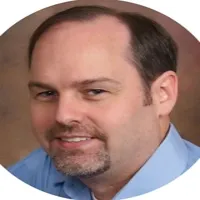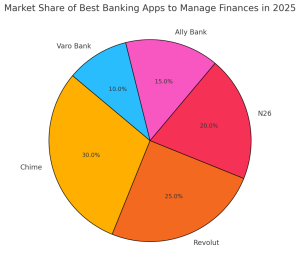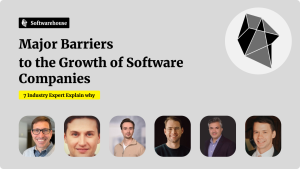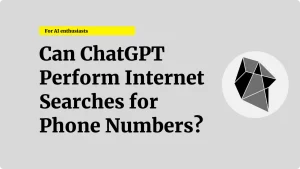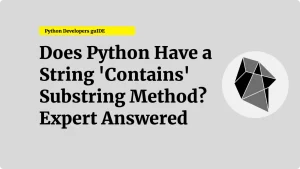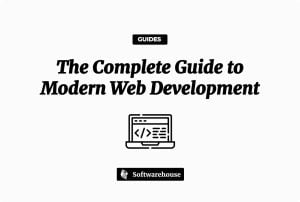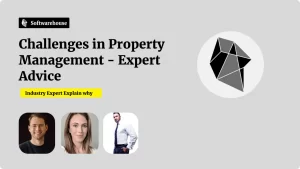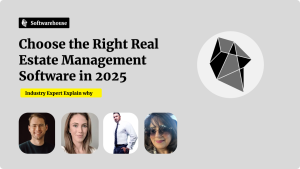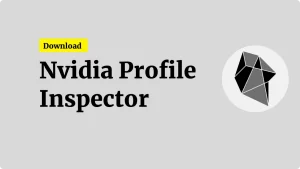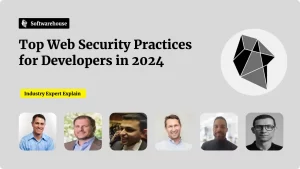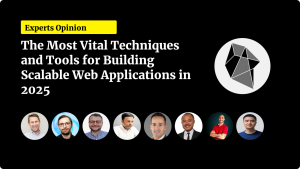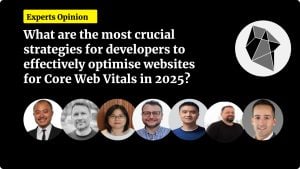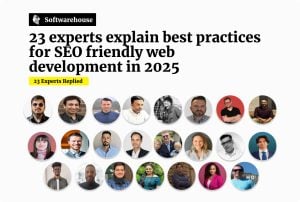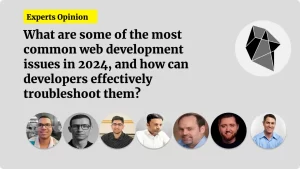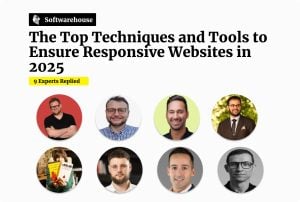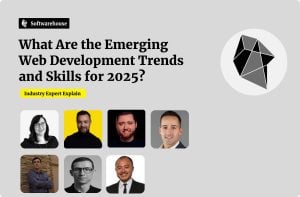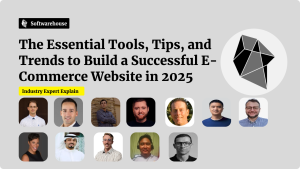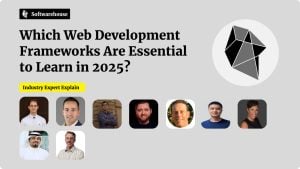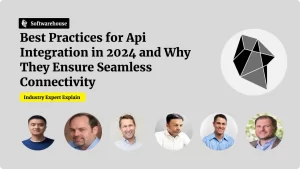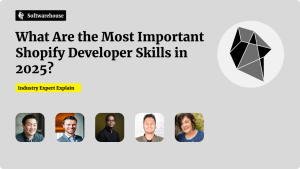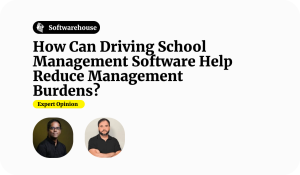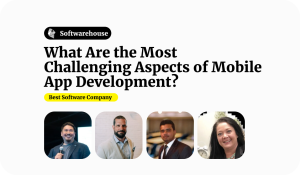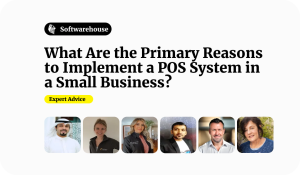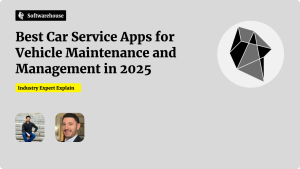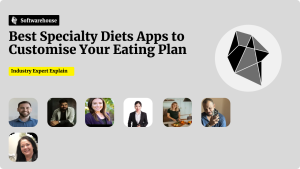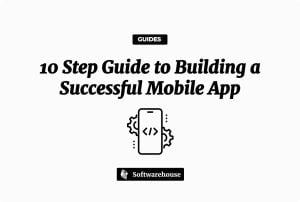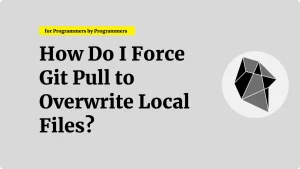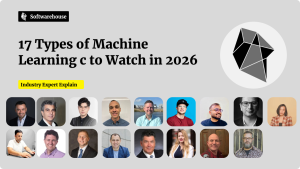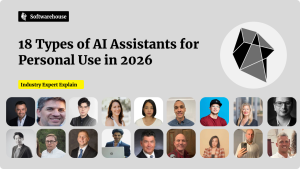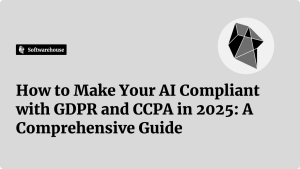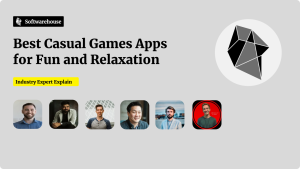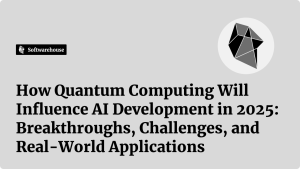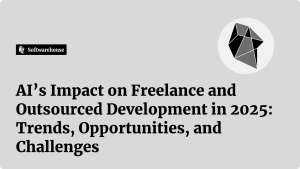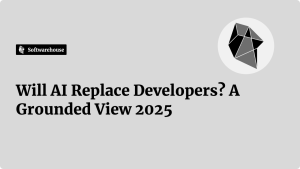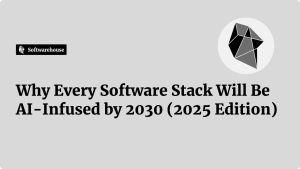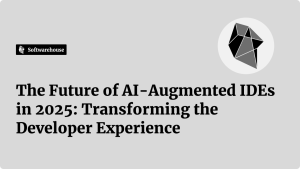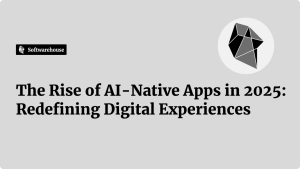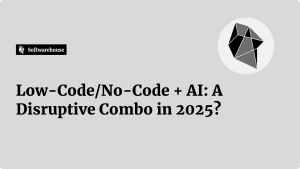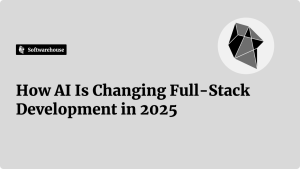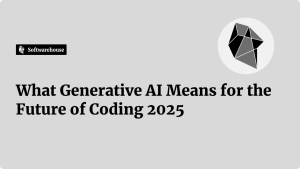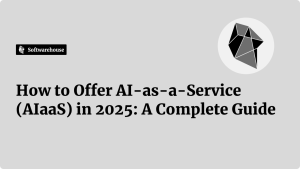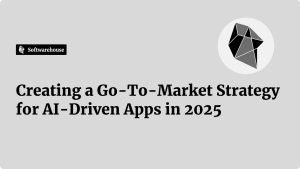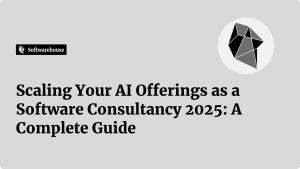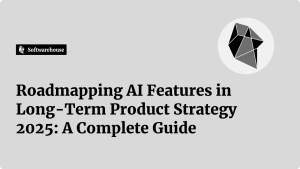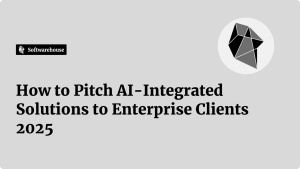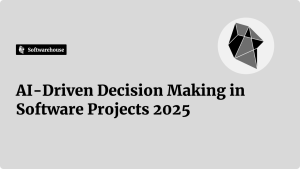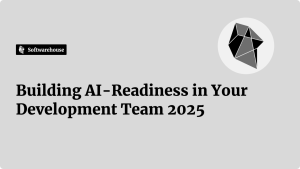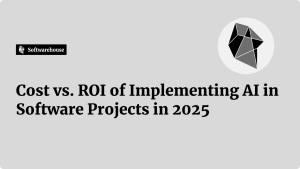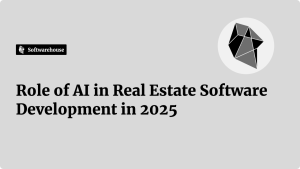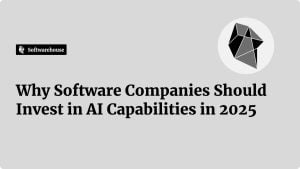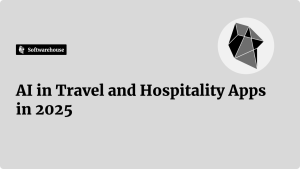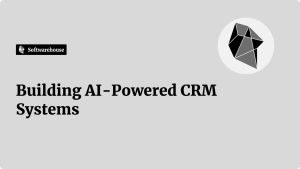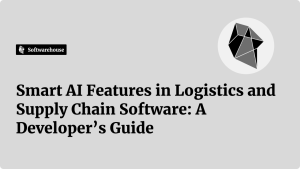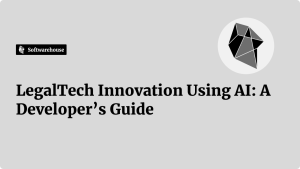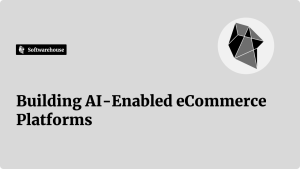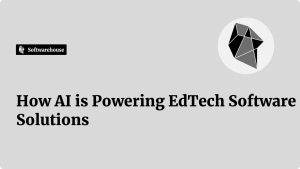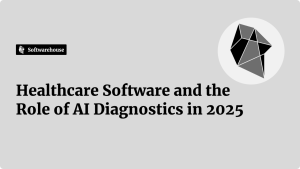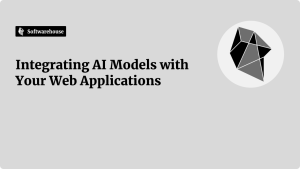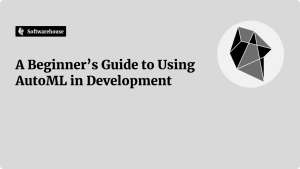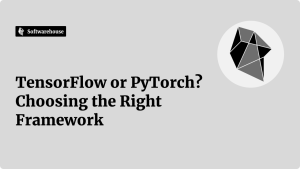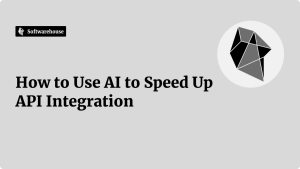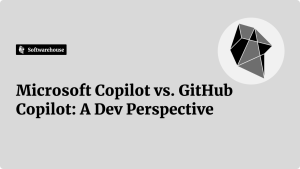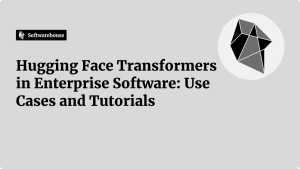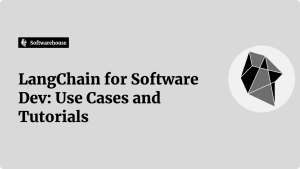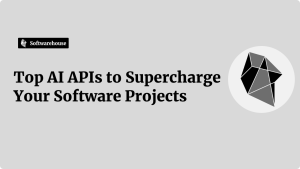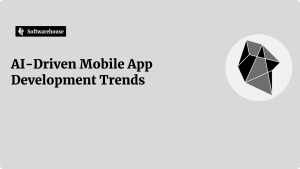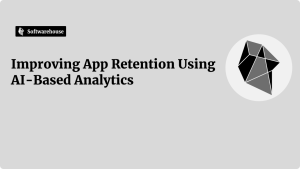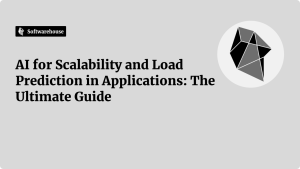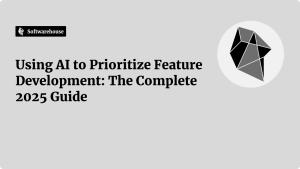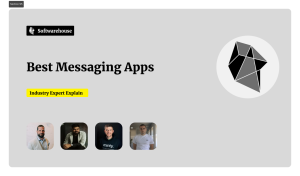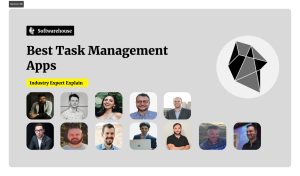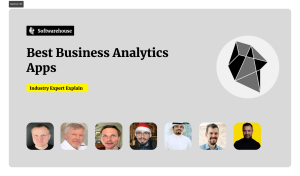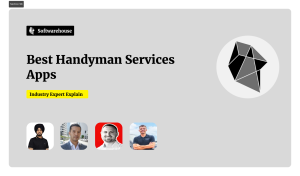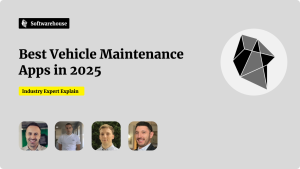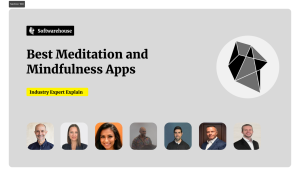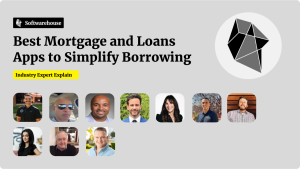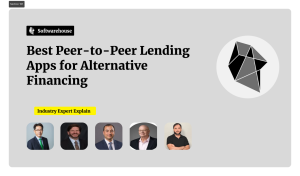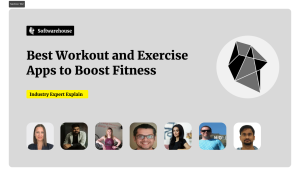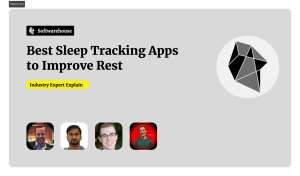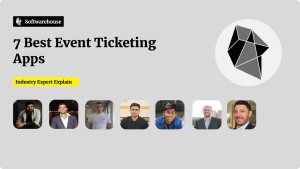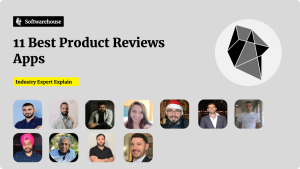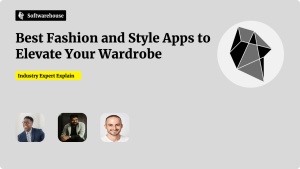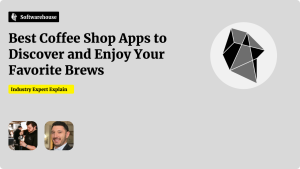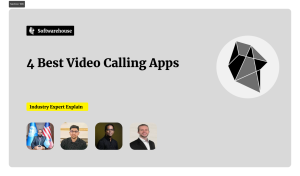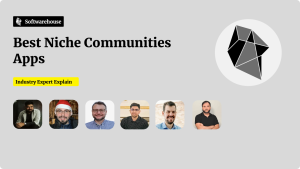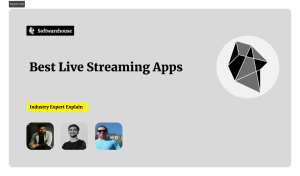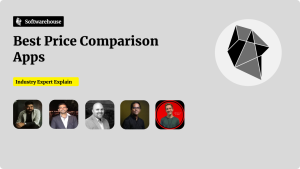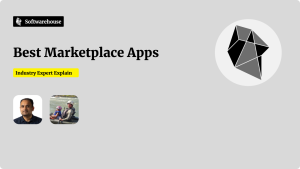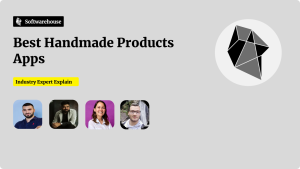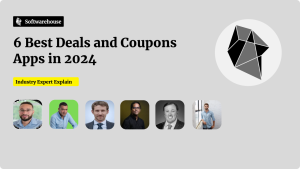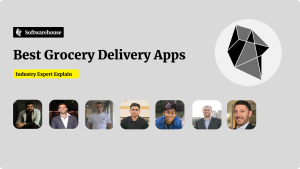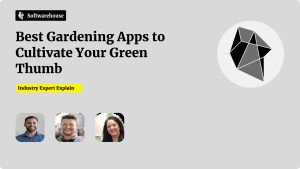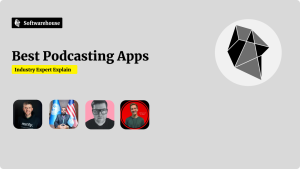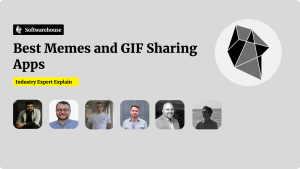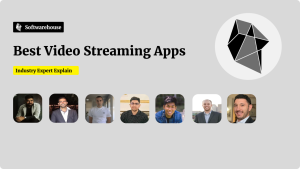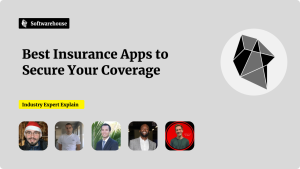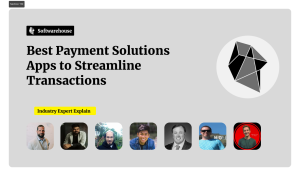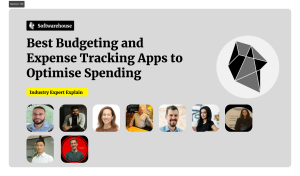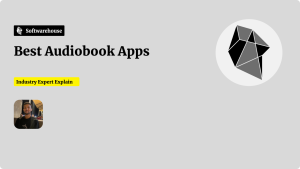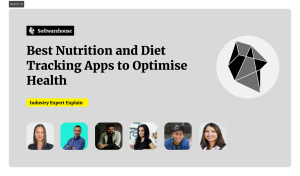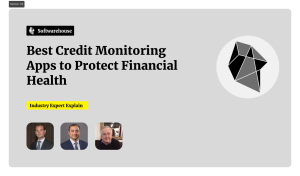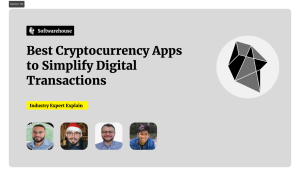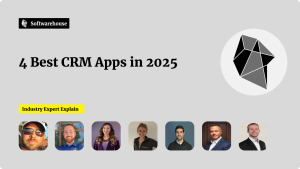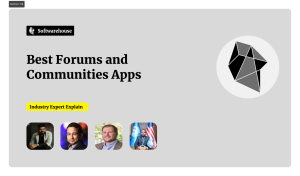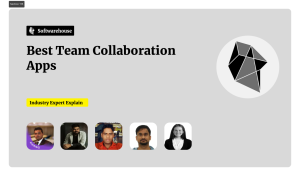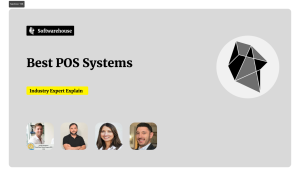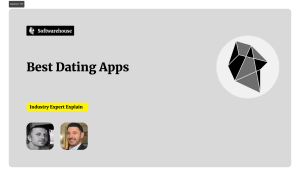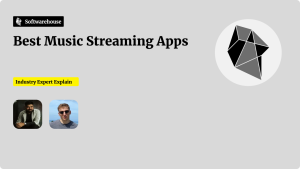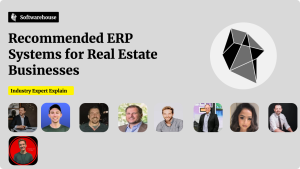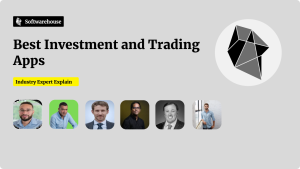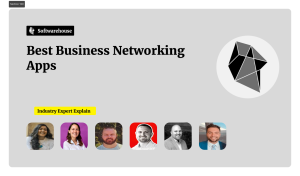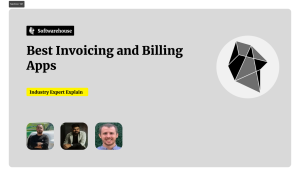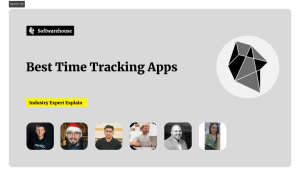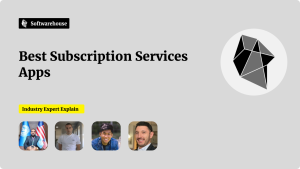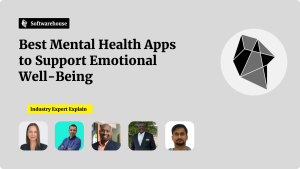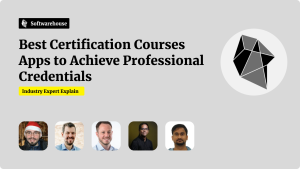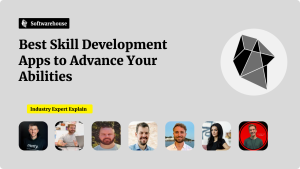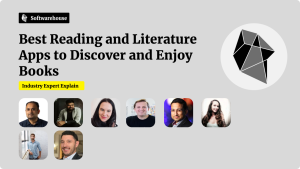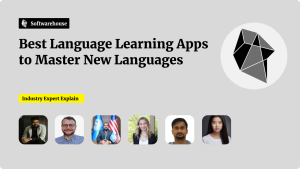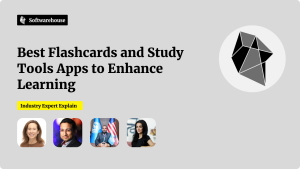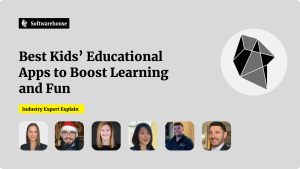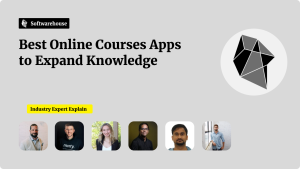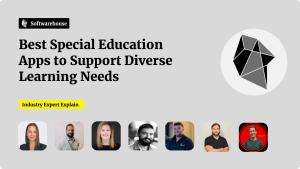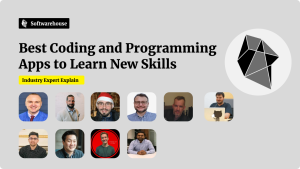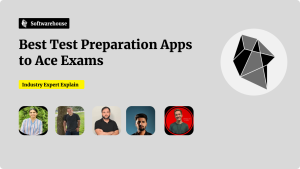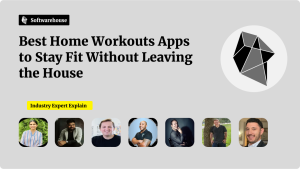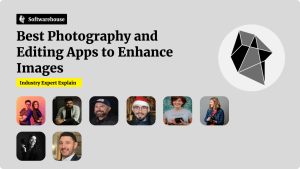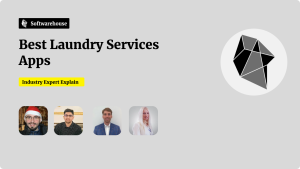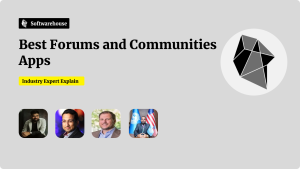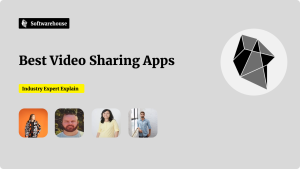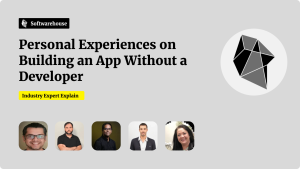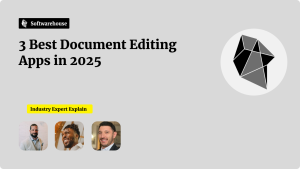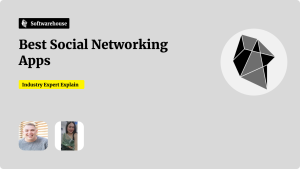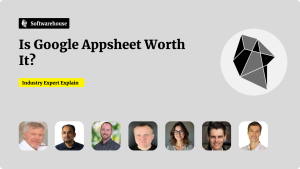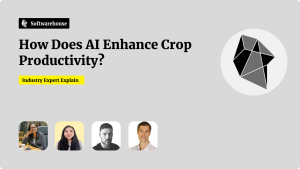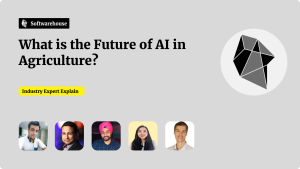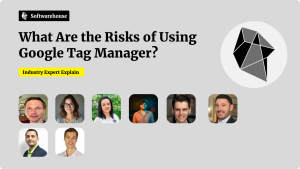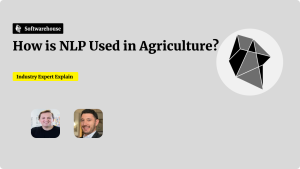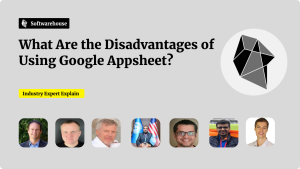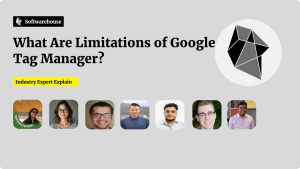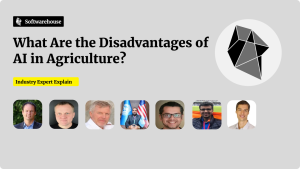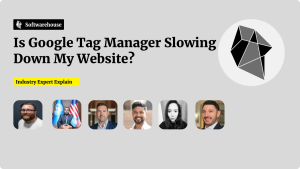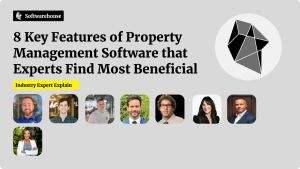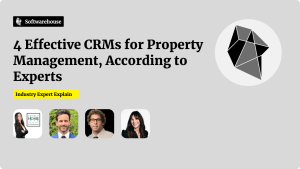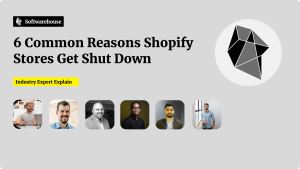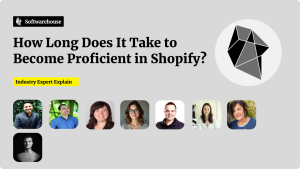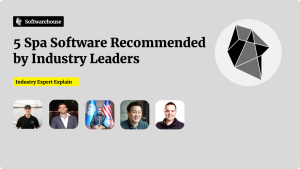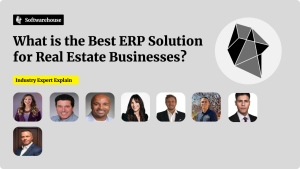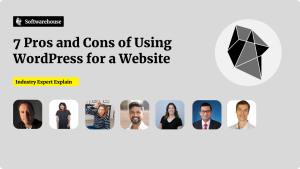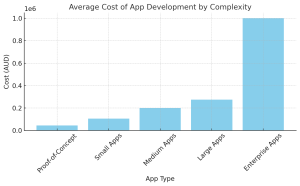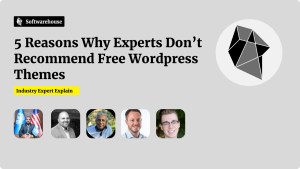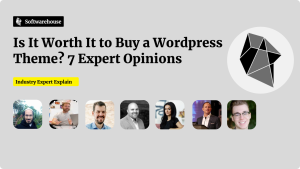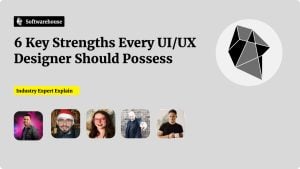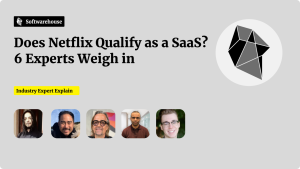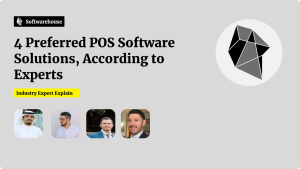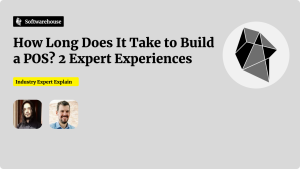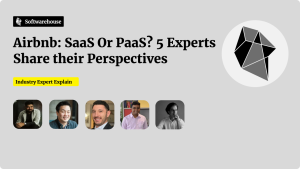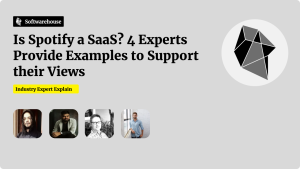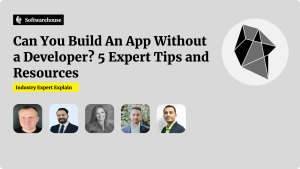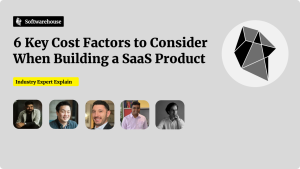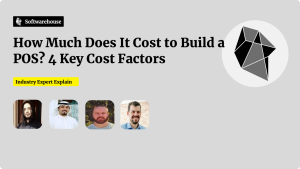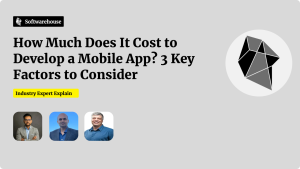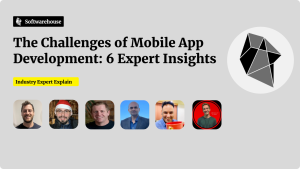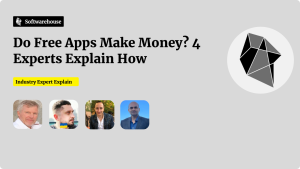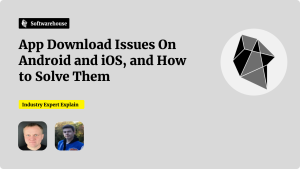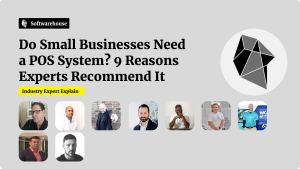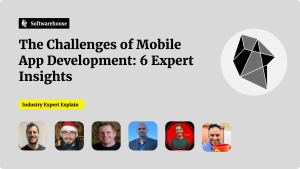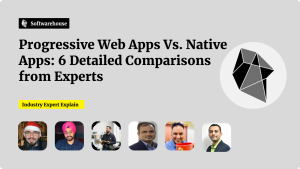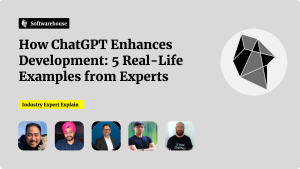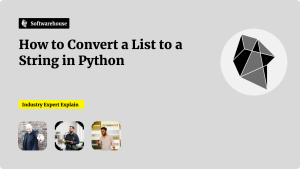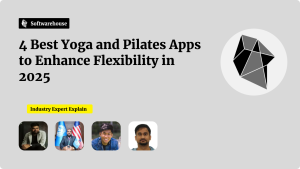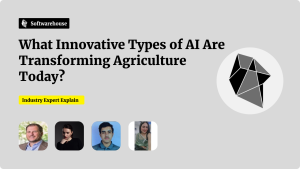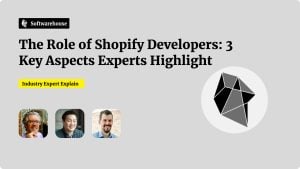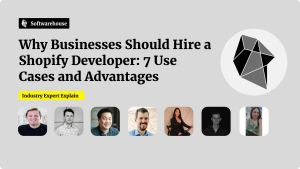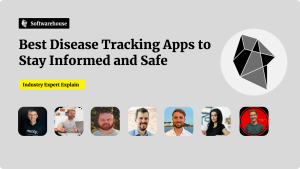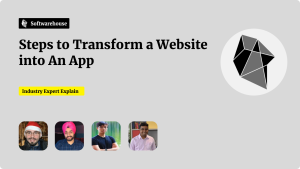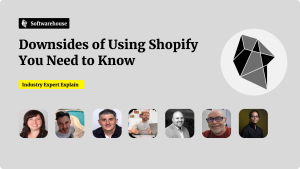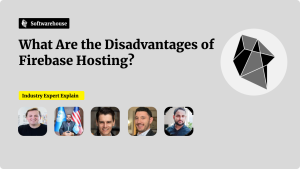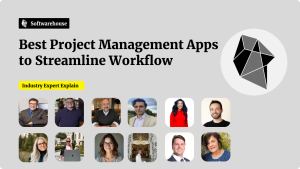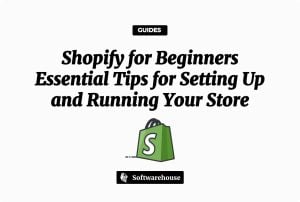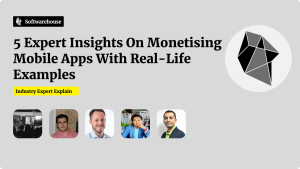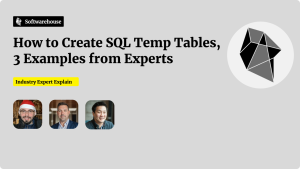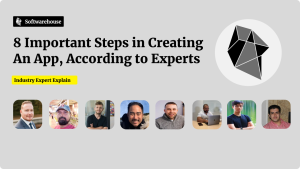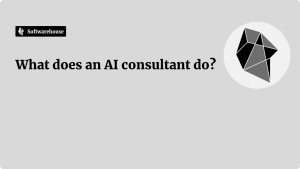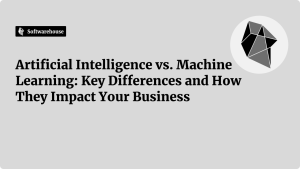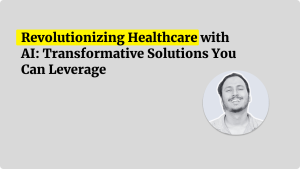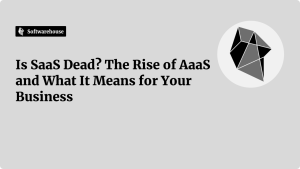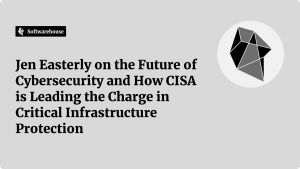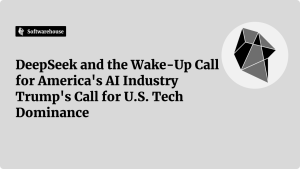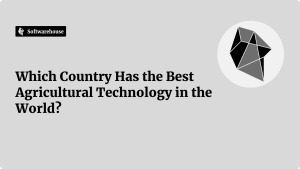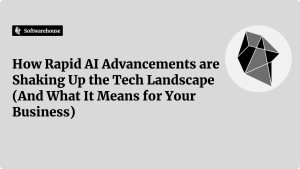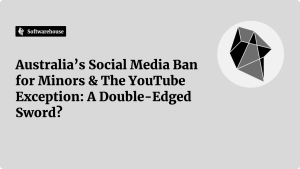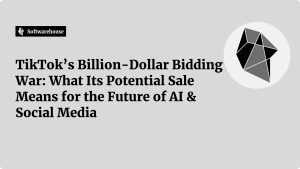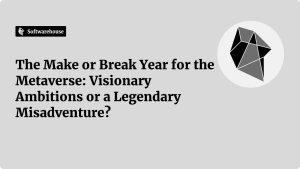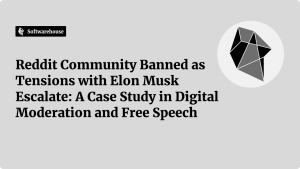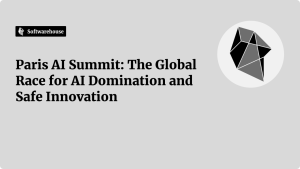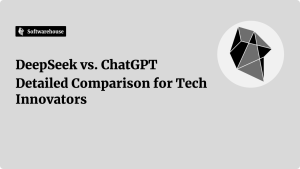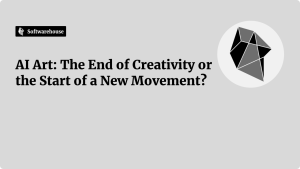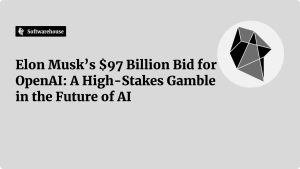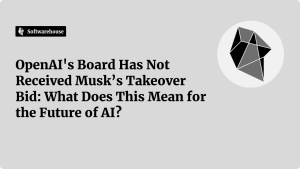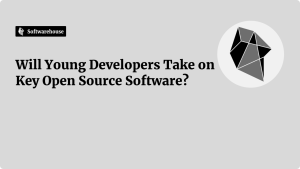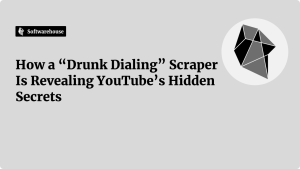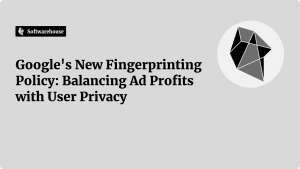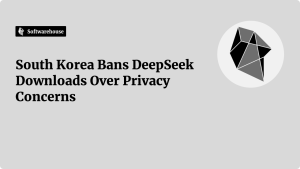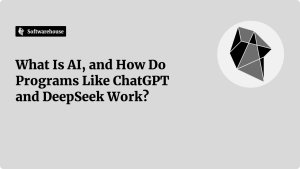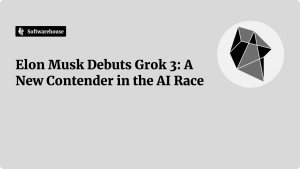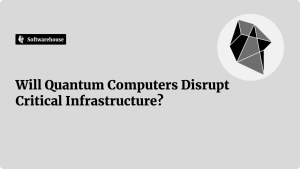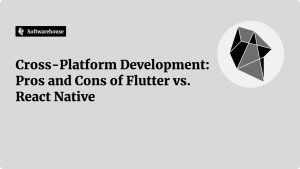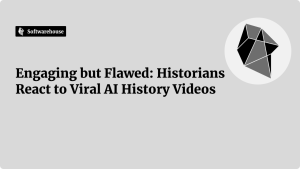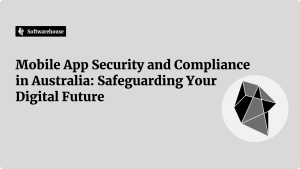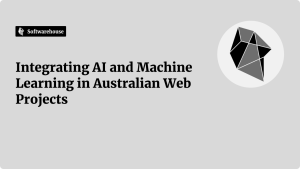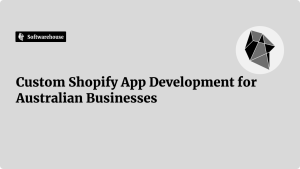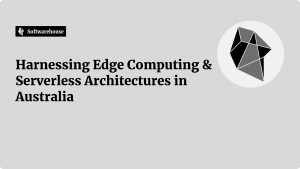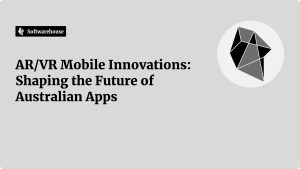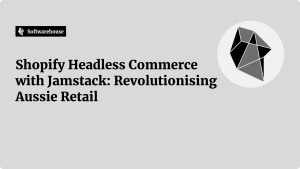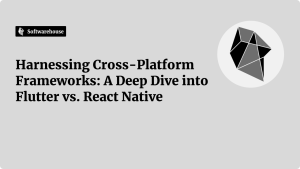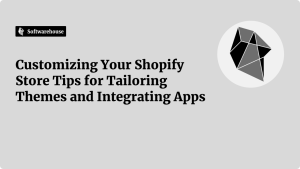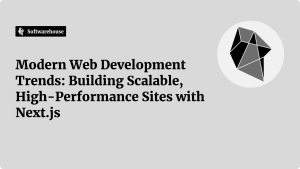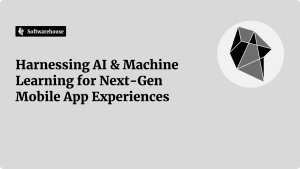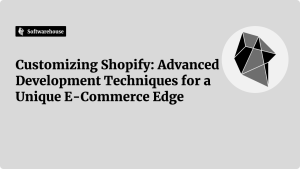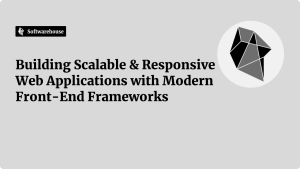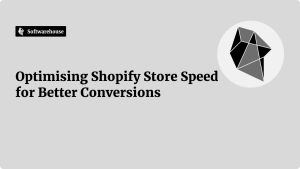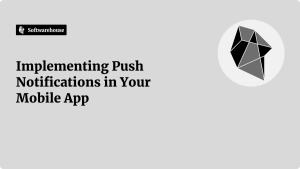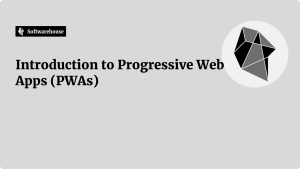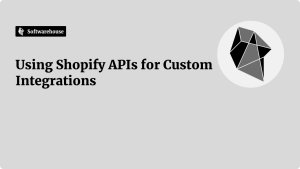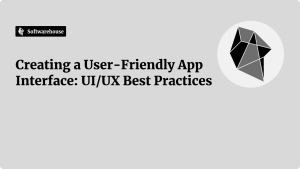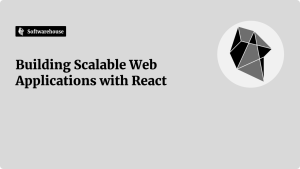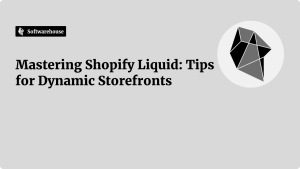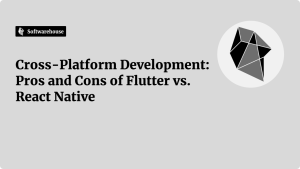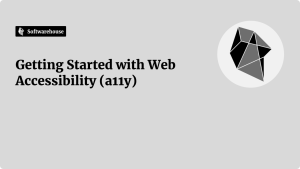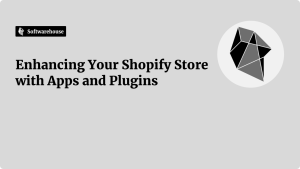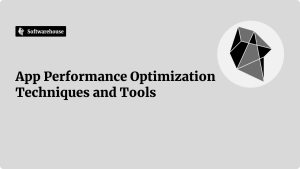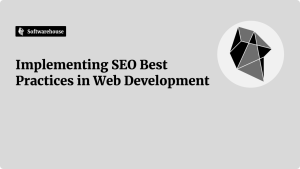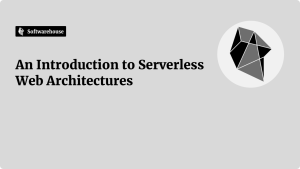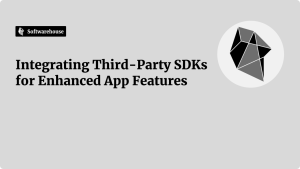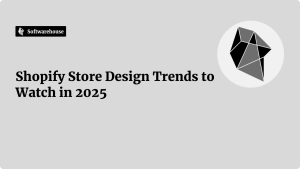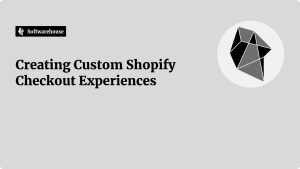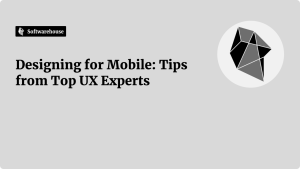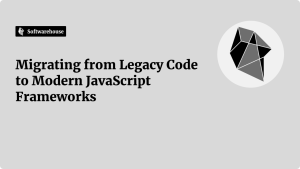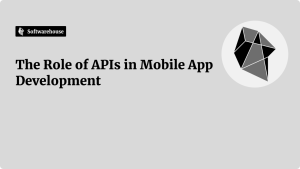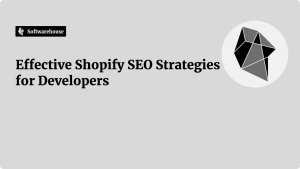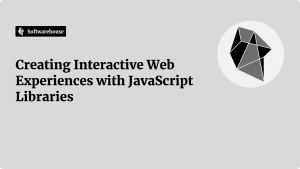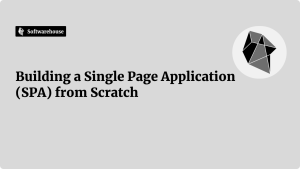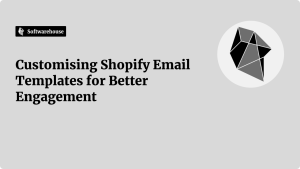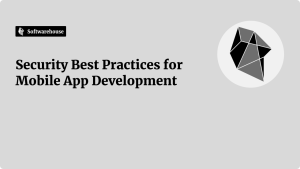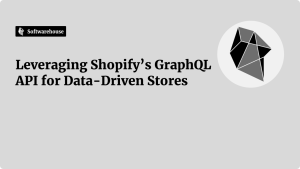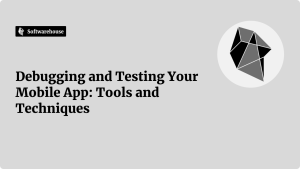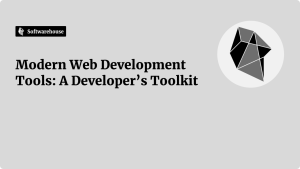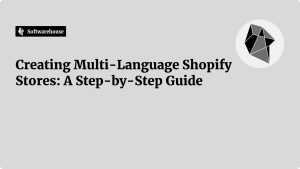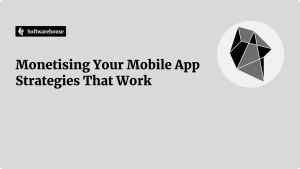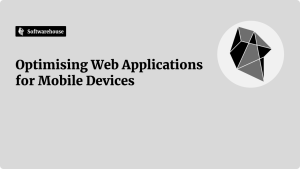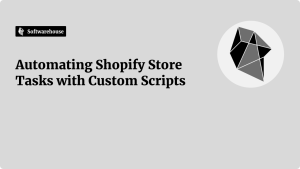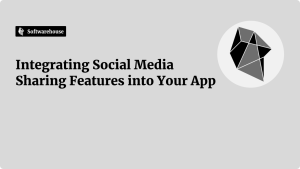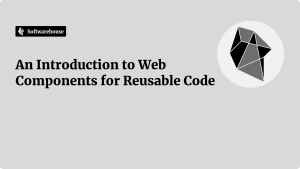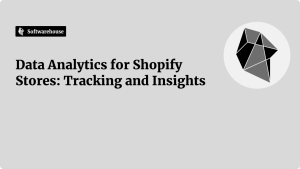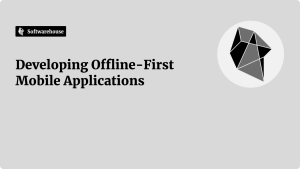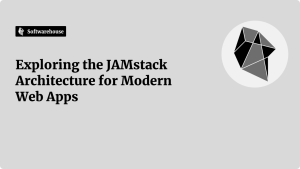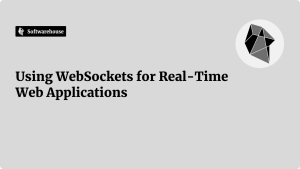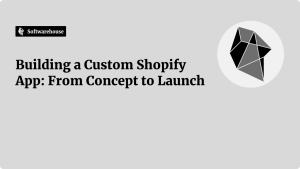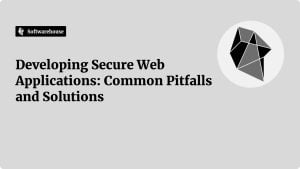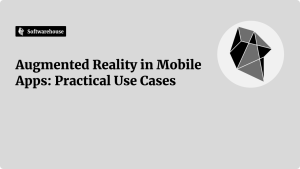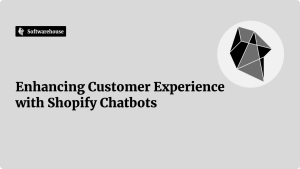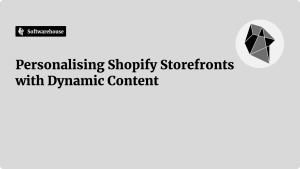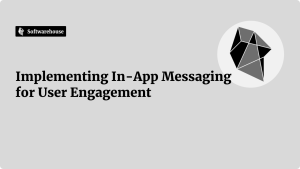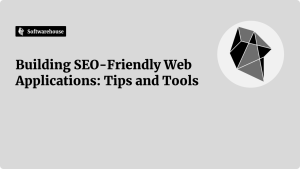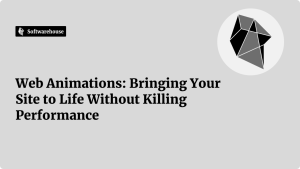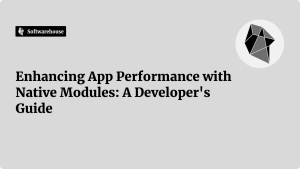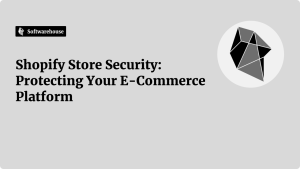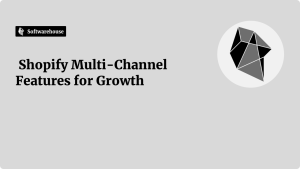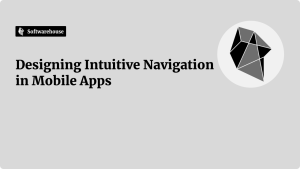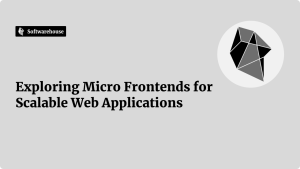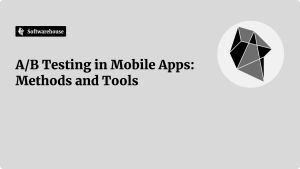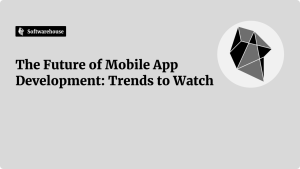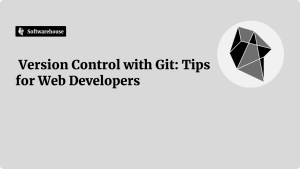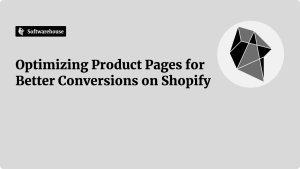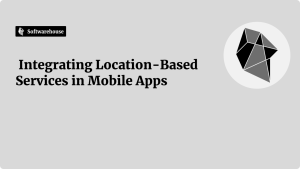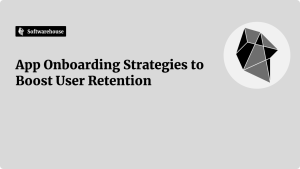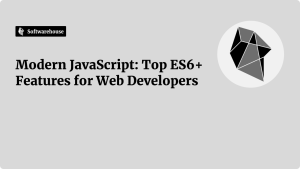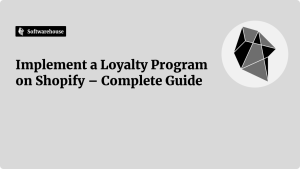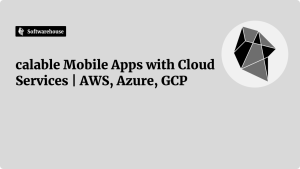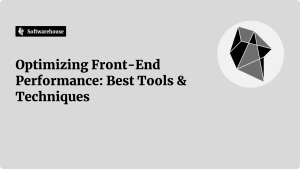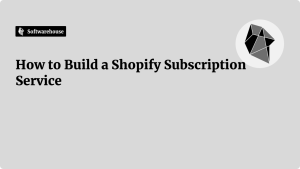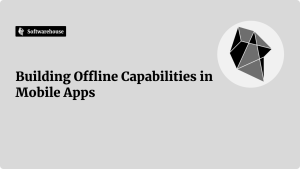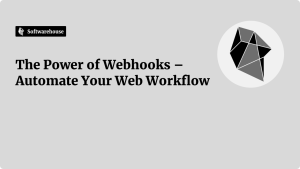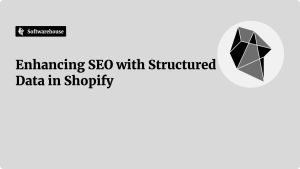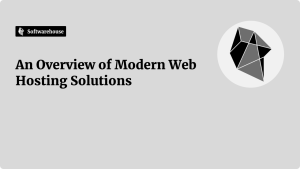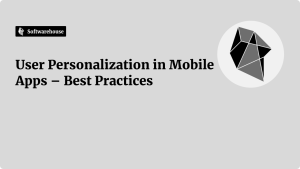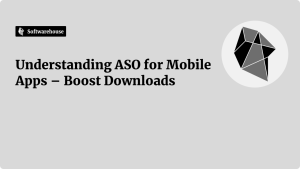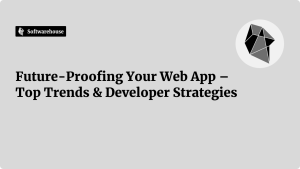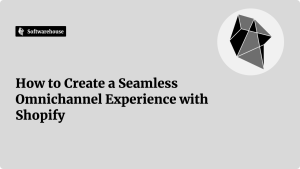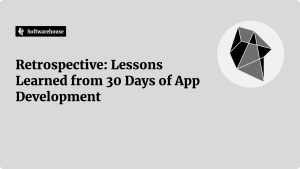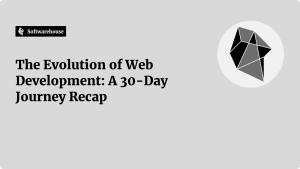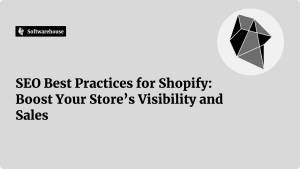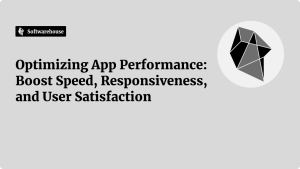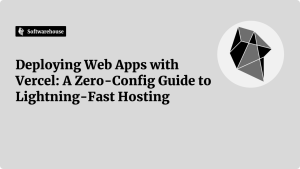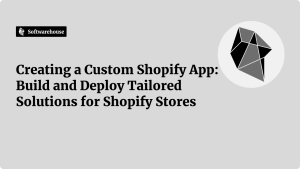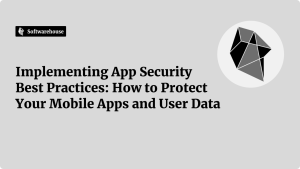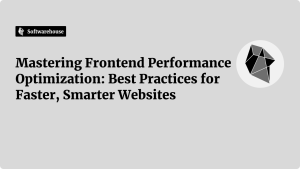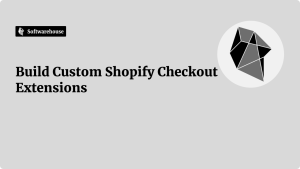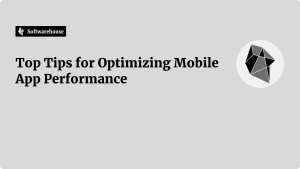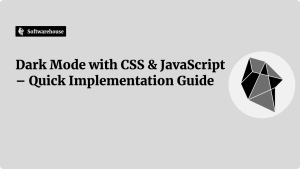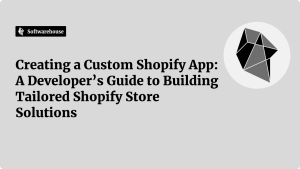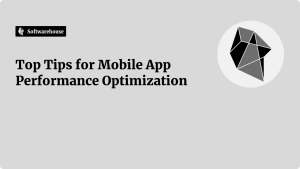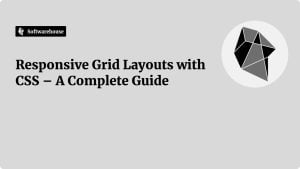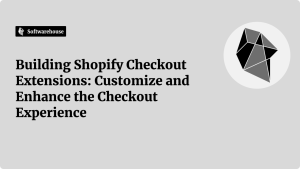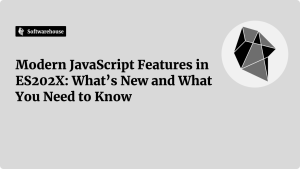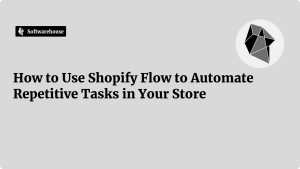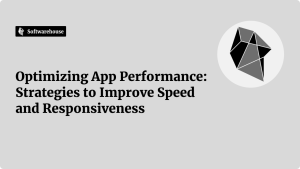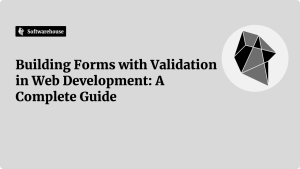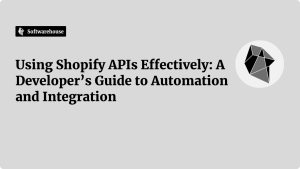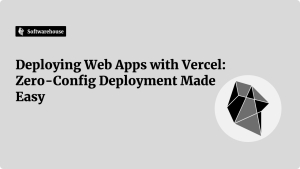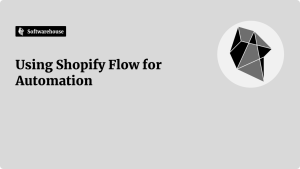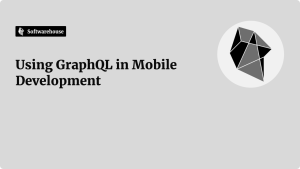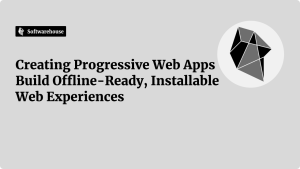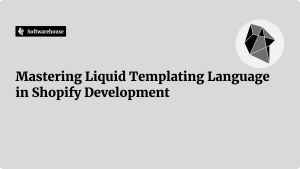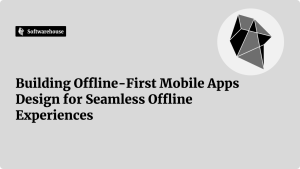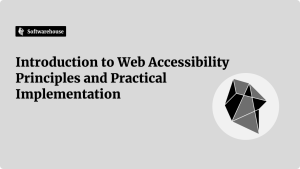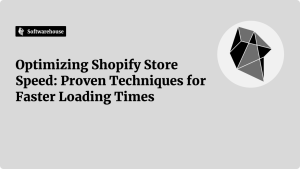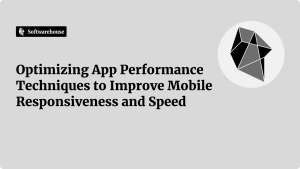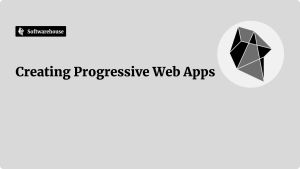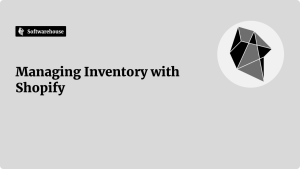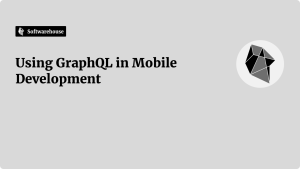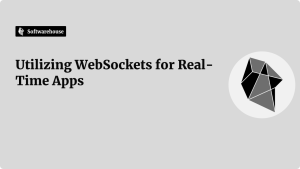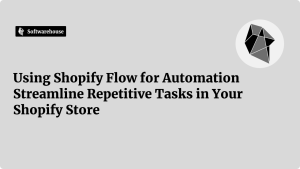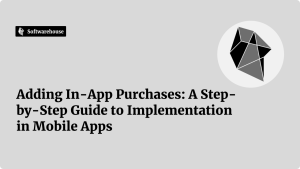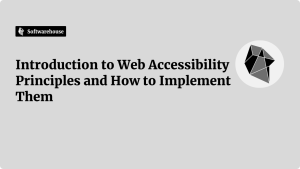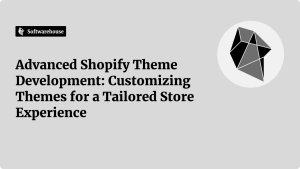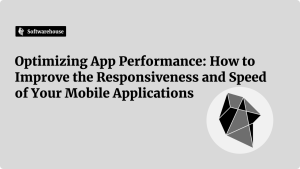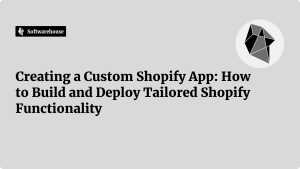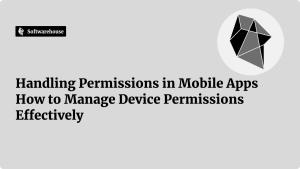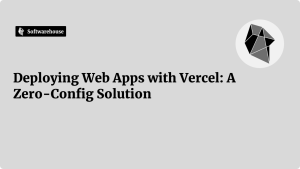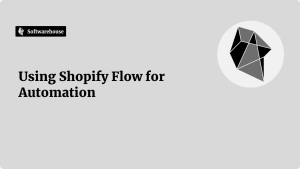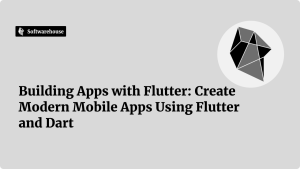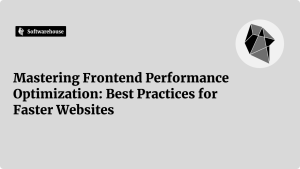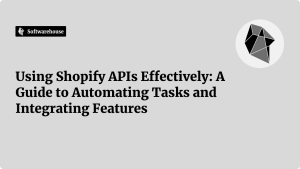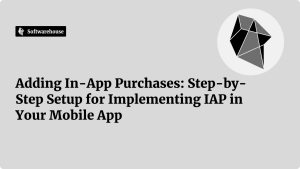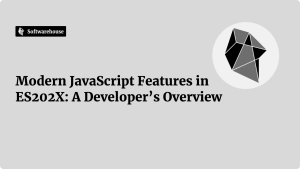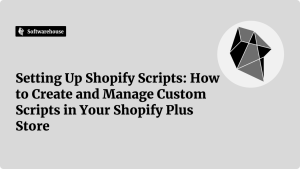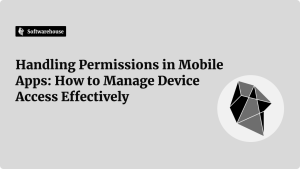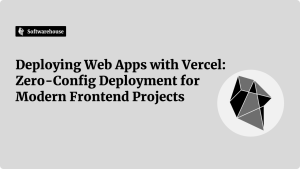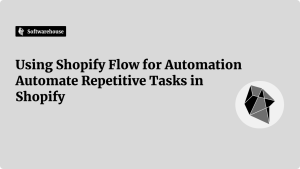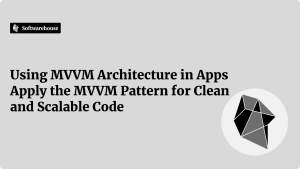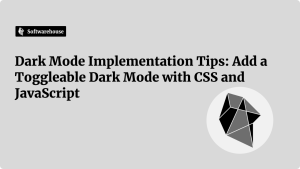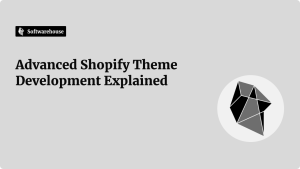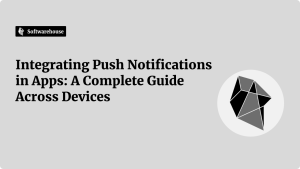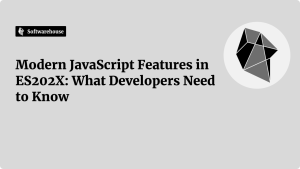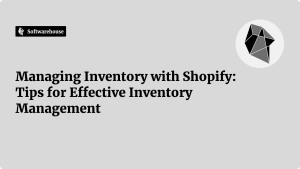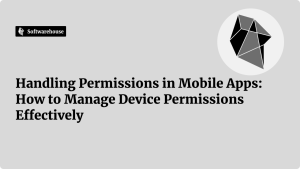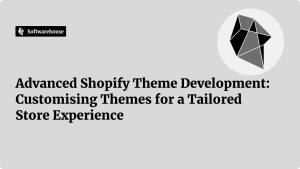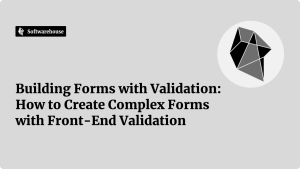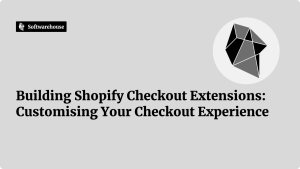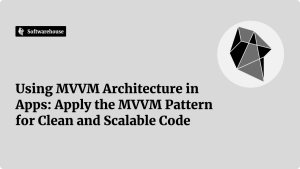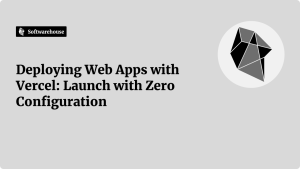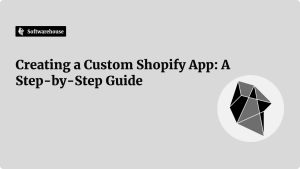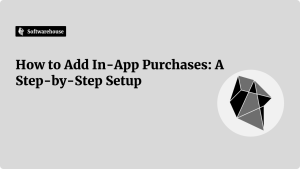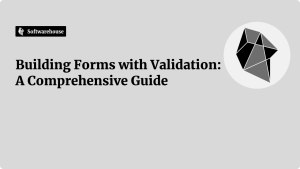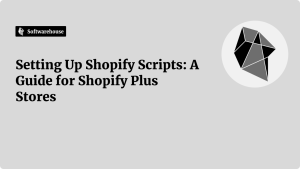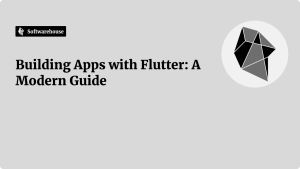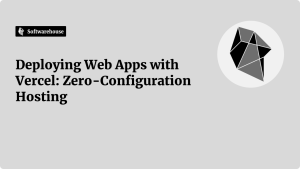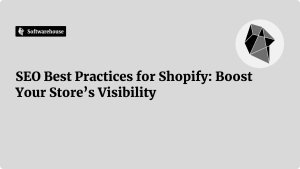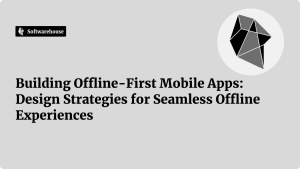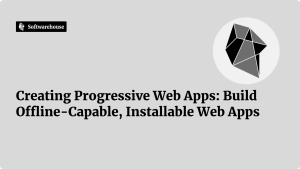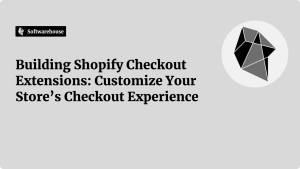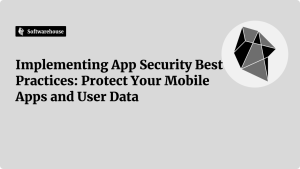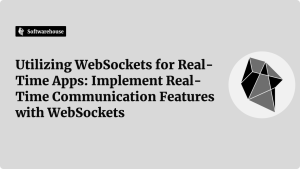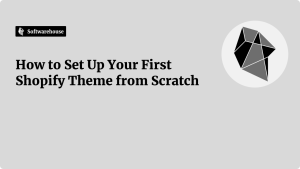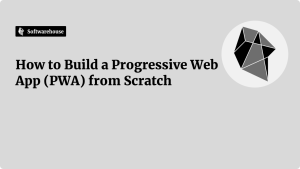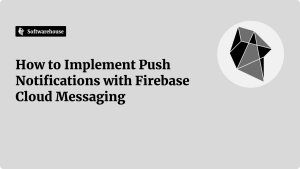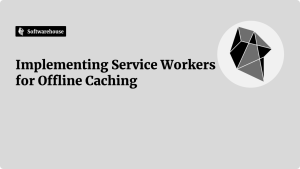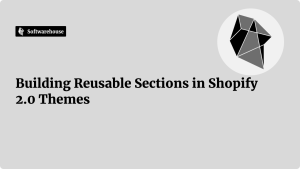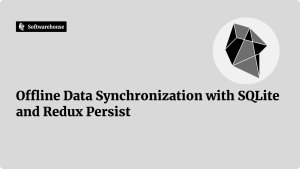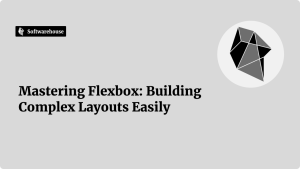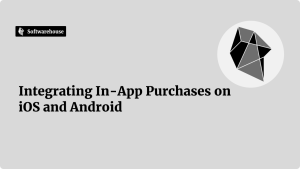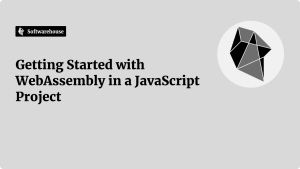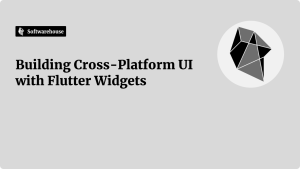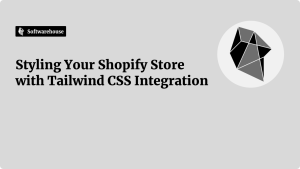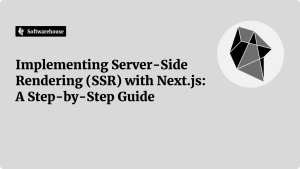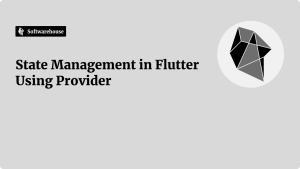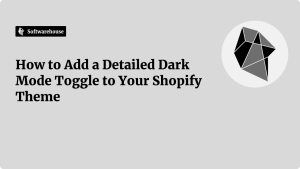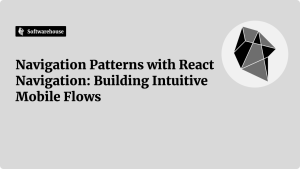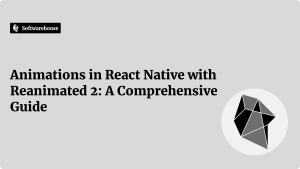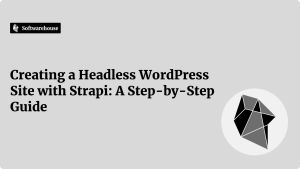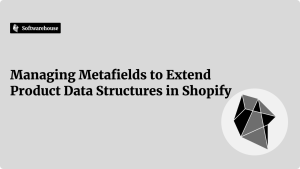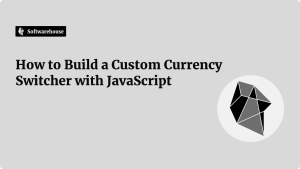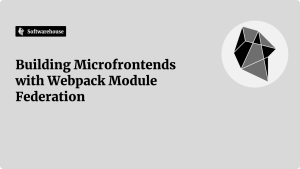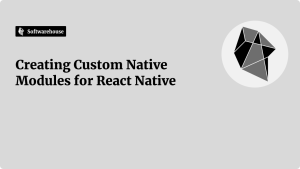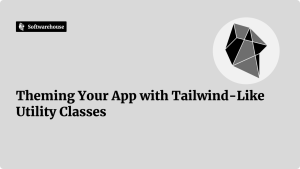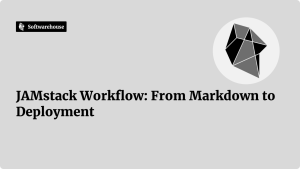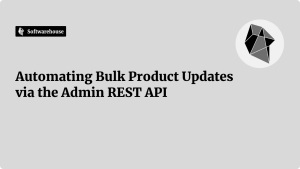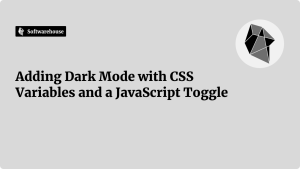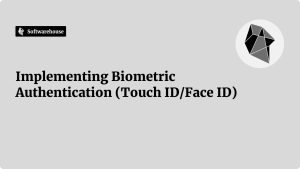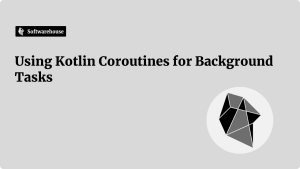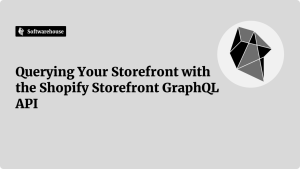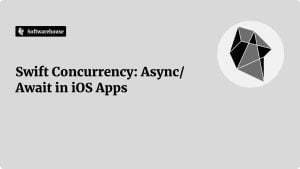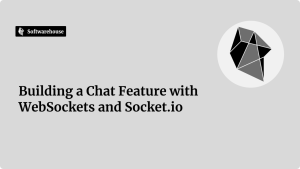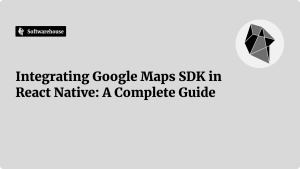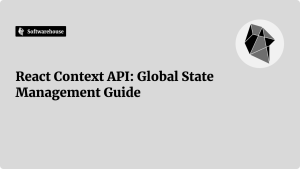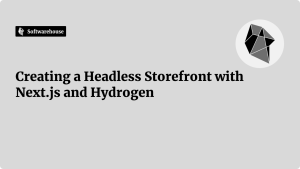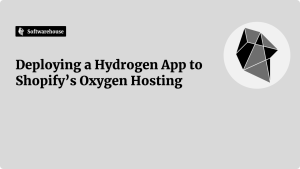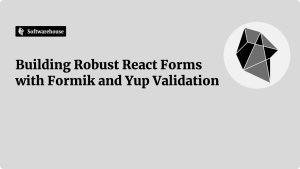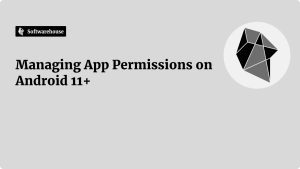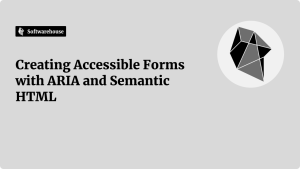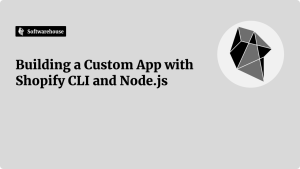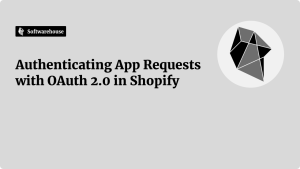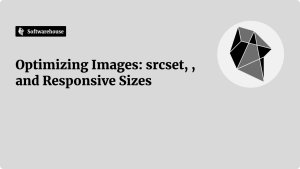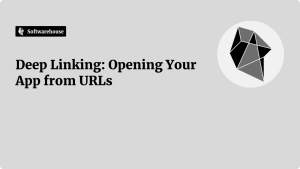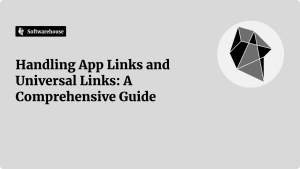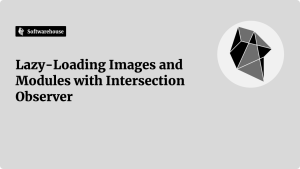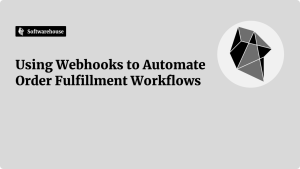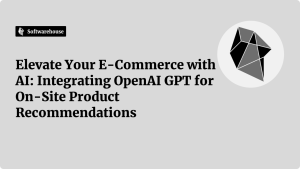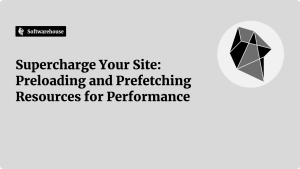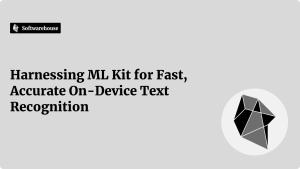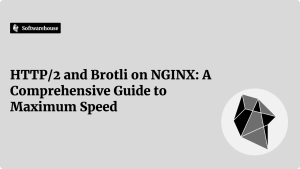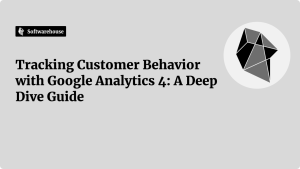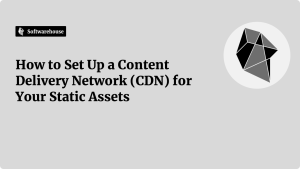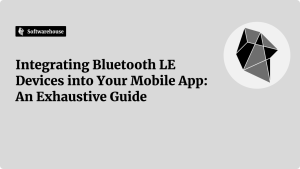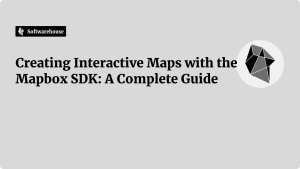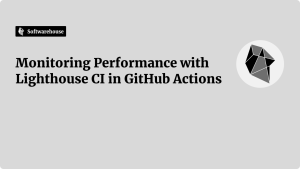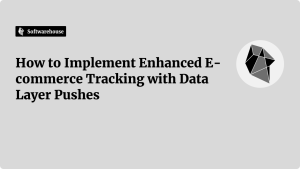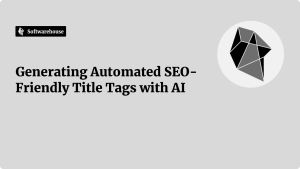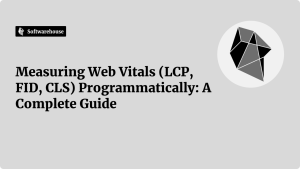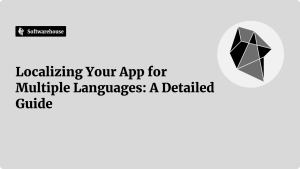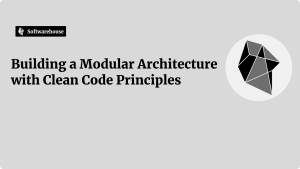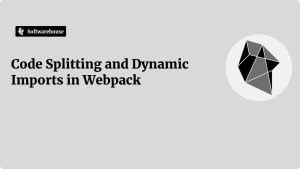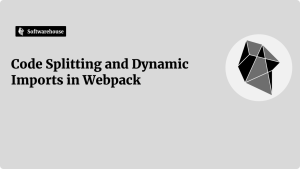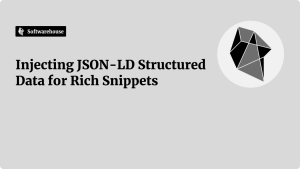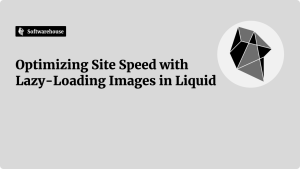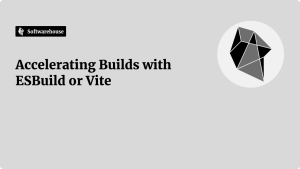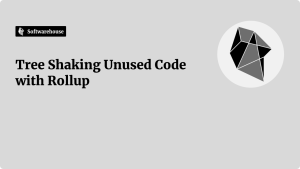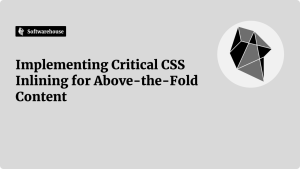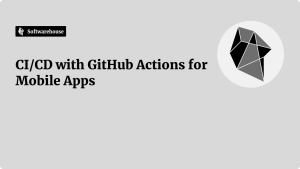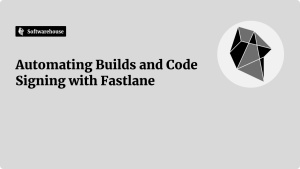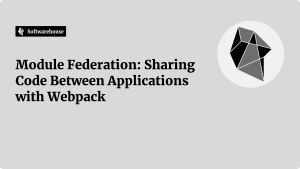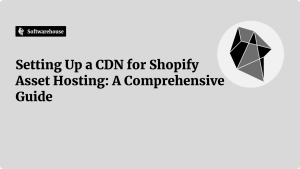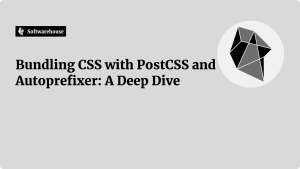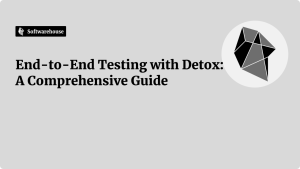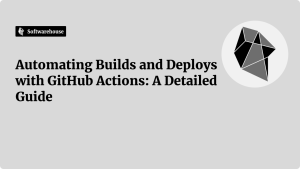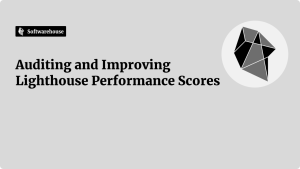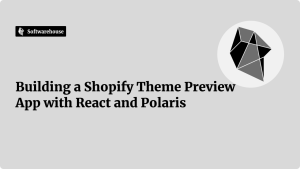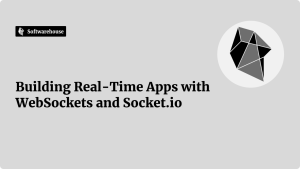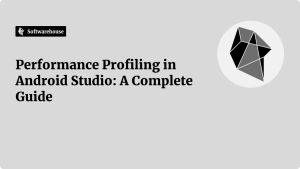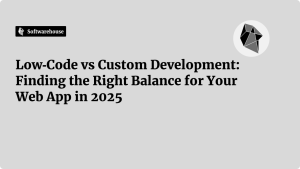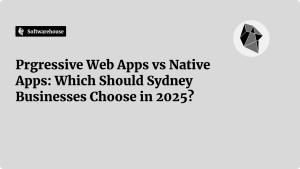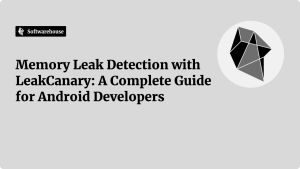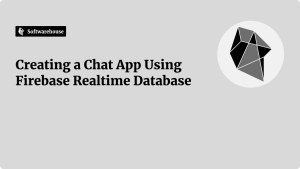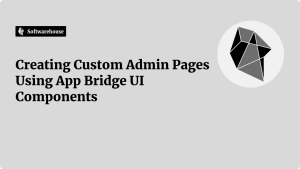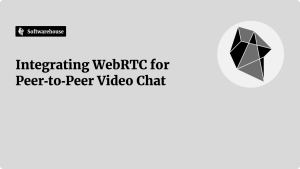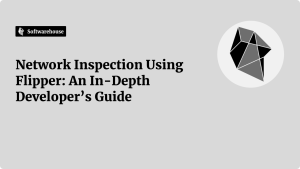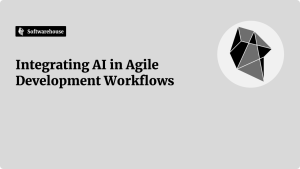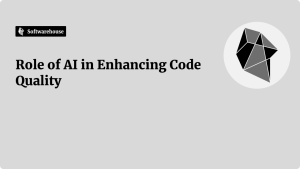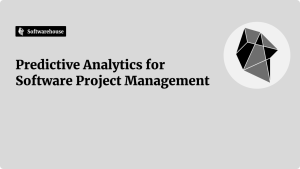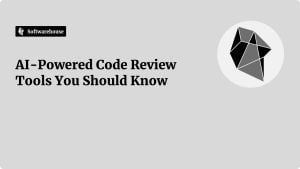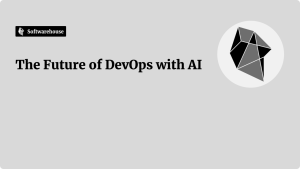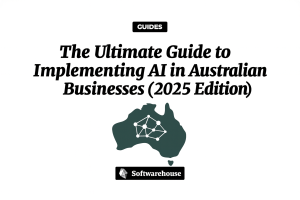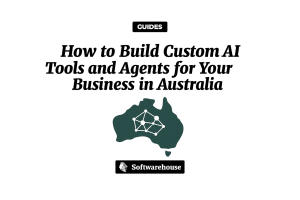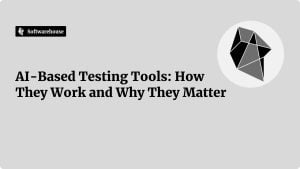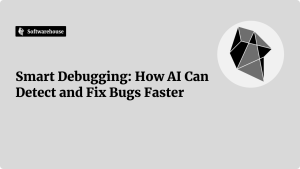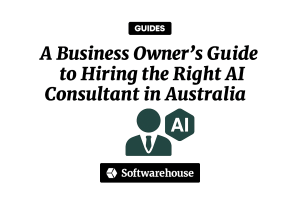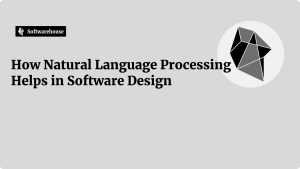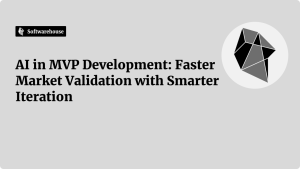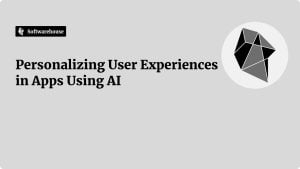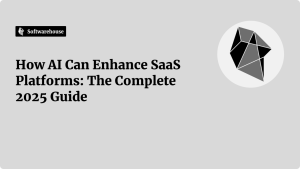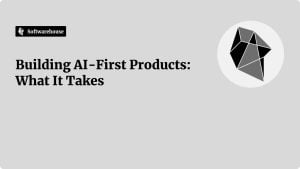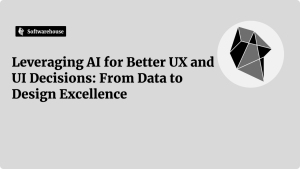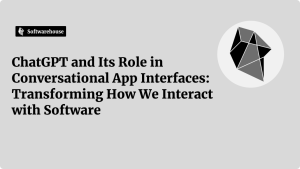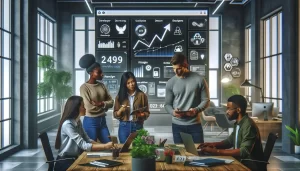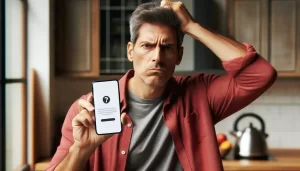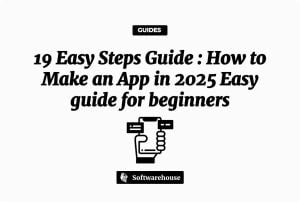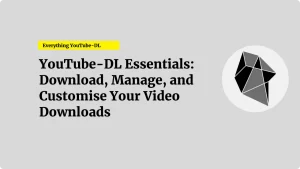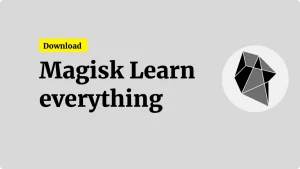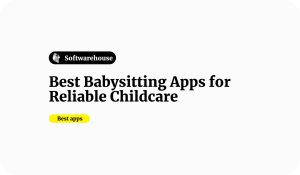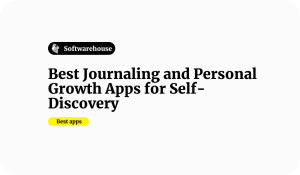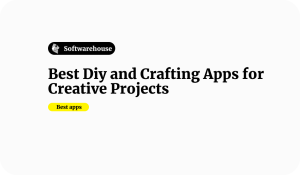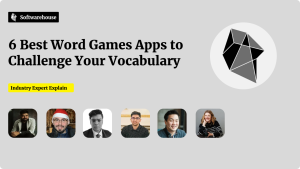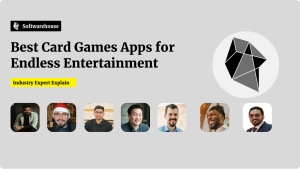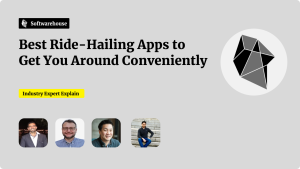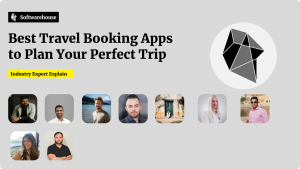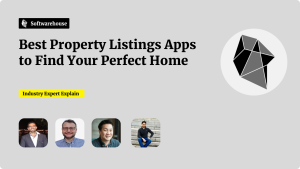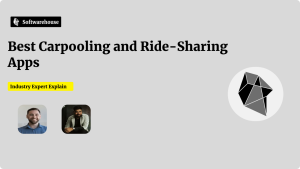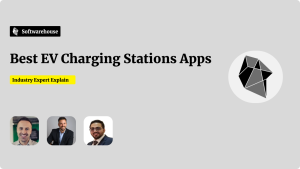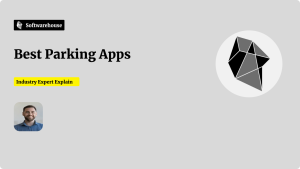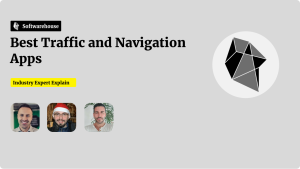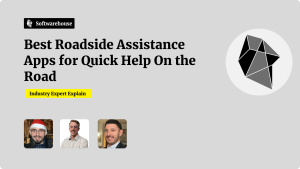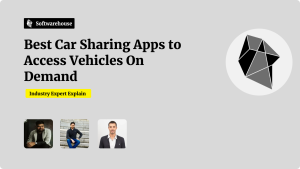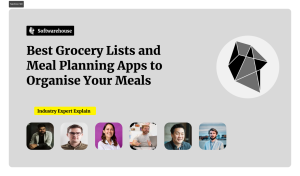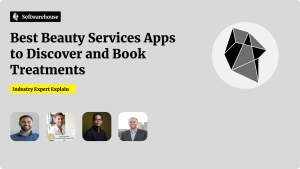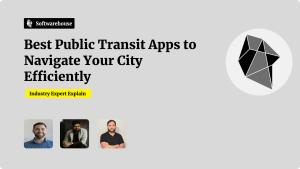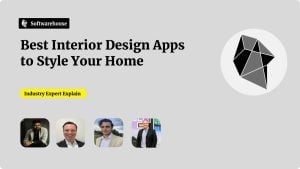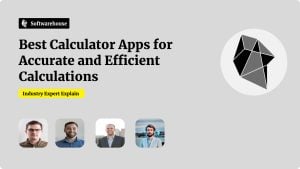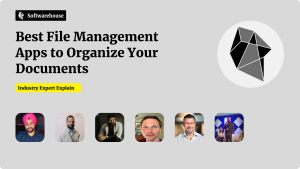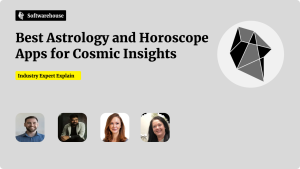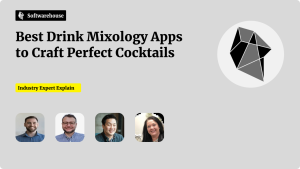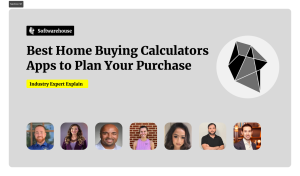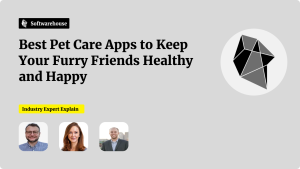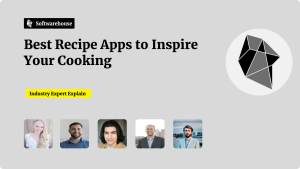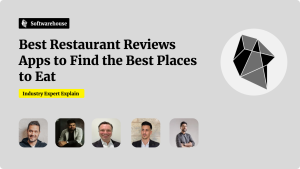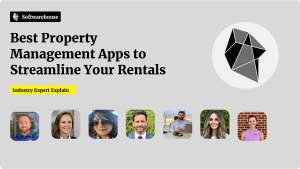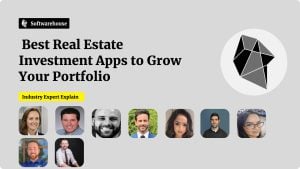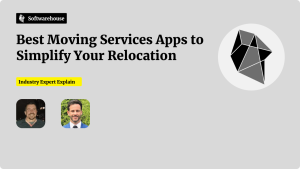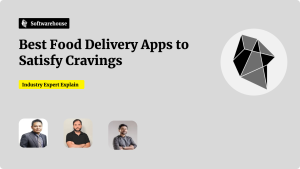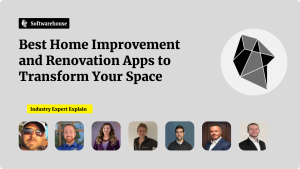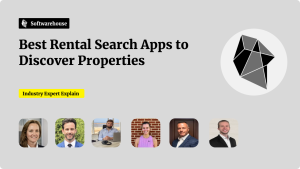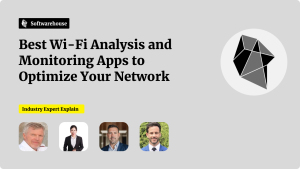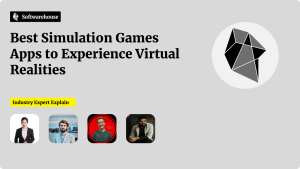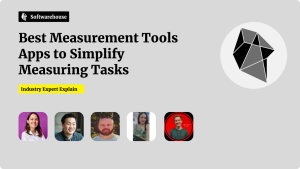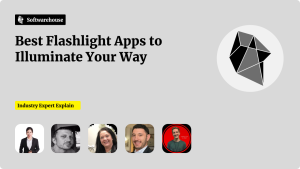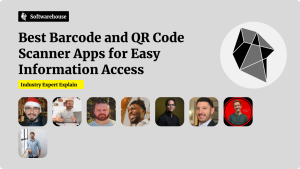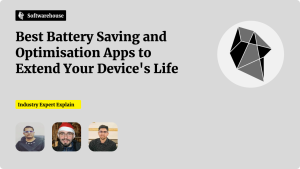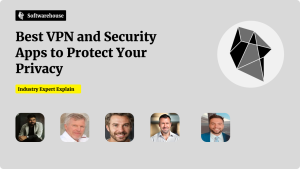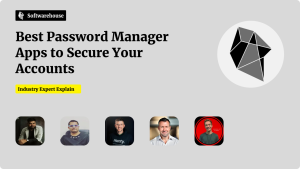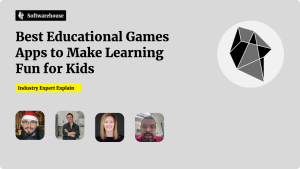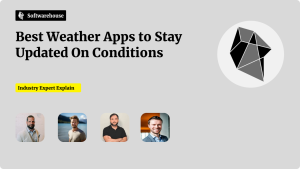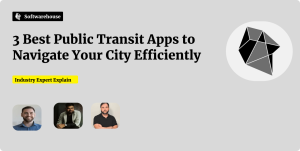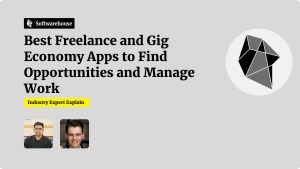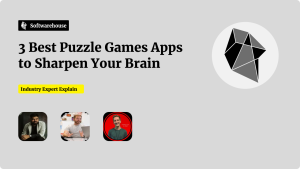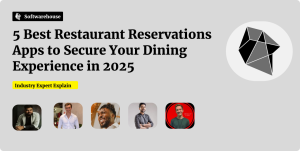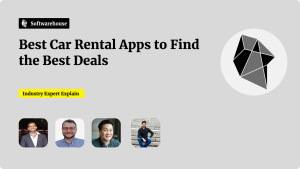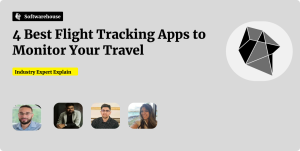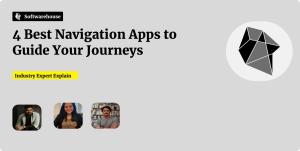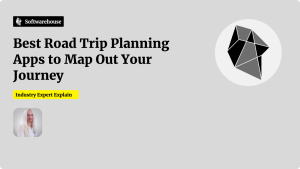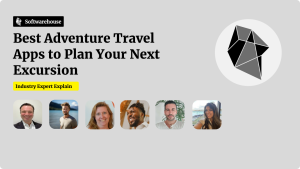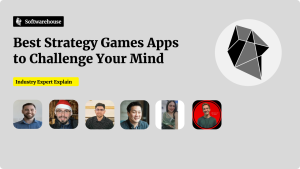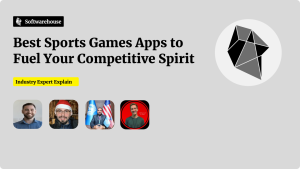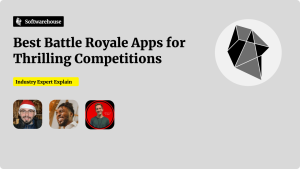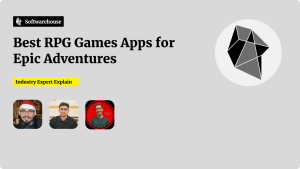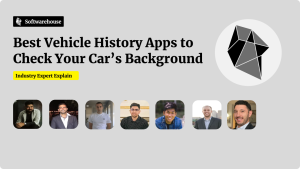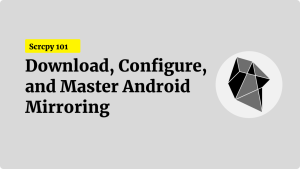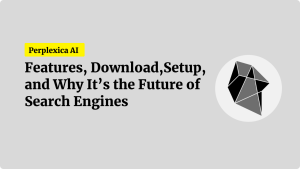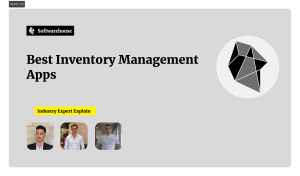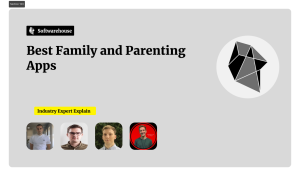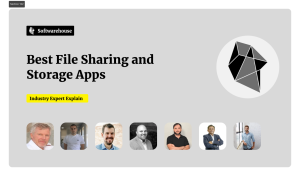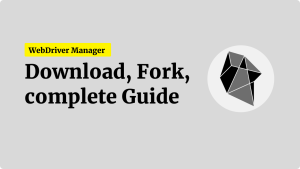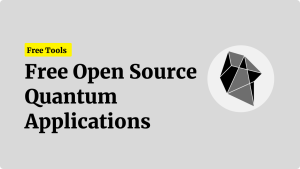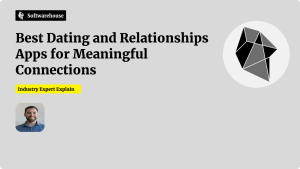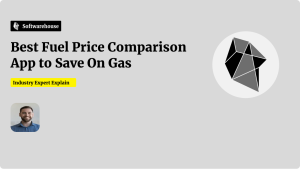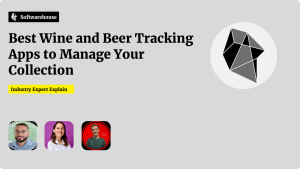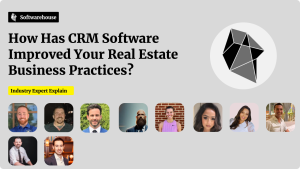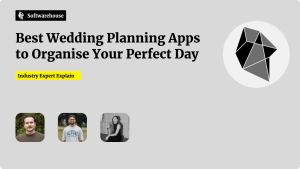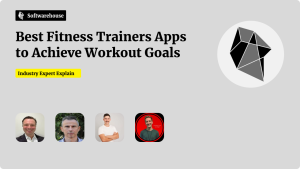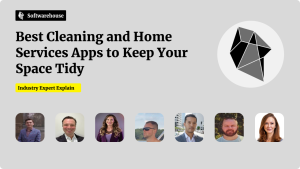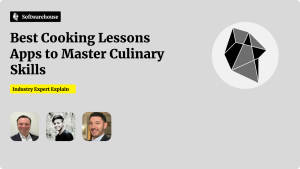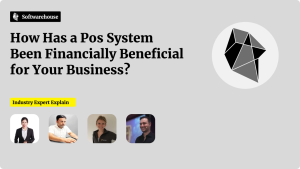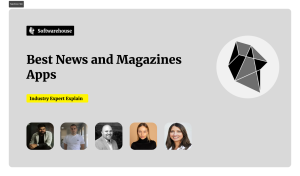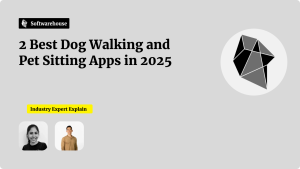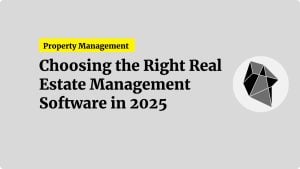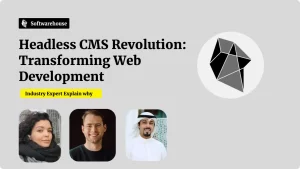Introduction
Building a real‑time chat application from scratch can be daunting: you need a server to manage connections, a database to store messages, and logic to synchronize clients instantaneously. Firebase Realtime Database simplifies this by providing a cloud‑hosted JSON store that syncs data across clients in milliseconds. In this step‑by‑step tutorial, you’ll learn how to create a full‑featured chat app—covering user authentication, message storage, real‑time updates, and basic UI—using Firebase’s JavaScript SDK. Whether you’re a frontend developer wanting to add chat to your web project or a full‑stack engineer exploring serverless architectures, this guide gives you the blueprint to launch your chat app quickly and reliably.

Why Use Firebase Realtime Database for Chat
• Real‑Time Sync: Any changes in the database propagate instantly to all connected clients.
• Offline Support: Clients stay in sync even when disconnected; changes queue and sync on reconnect.
• Scalable Security Rules: Fine‑grained, data‑driven access control with Firebase Security Rules.
• Serverless: No need to manage your own server or WebSocket infrastructure.
• Cross‑Platform SDKs: Support for web, iOS, Android, and more with a single backend.
Overview of the App Architecture
- Frontend: HTML/CSS/JavaScript (or a framework like React/Vue)
- Firebase Project: Realtime Database, Authentication, Hosting (optional)
- Data Model:
/chats/{chatId}/messages/{messageId}and/users/{userId} - Authentication: Email/password or OAuth (Google Sign‑In)
- Security Rules: Ensure only authenticated users read/write and prevent tampering
Step 1: Initialize Your Firebase Project
- In the Firebase console, click “Add project” and follow the wizard.
- Enable Authentication providers under Authentication → Sign‑in method (e.g., Email/Password, Google).
- Create a Realtime Database and set its location. Start in locked mode.
- Under Project Settings → General, grab your Firebase SDK config snippet.
htmlCopyEdit<!-- Include Firebase SDKs -->
<script src="https://www.gstatic.com/firebasejs/9.6.1/firebase-app.js"></script>
<script src="https://www.gstatic.com/firebasejs/9.6.1/firebase-auth.js"></script>
<script src="https://www.gstatic.com/firebasejs/9.6.1/firebase-database.js"></script>
<script>
const firebaseConfig = {
apiKey: "...",
authDomain: "your-app.firebaseapp.com",
databaseURL: "https://your-app-default-rtdb.firebaseio.com",
projectId: "your-app",
storageBucket: "your-app.appspot.com",
messagingSenderId: "...",
appId: "..."
};
firebase.initializeApp(firebaseConfig);
</script>
Step 2: Set Up User Authentication
Allow only signed‑in users to chat, and tag messages with the sender:
javascriptCopyEditconst auth = firebase.auth();
// Sign in with Google
const provider = new firebase.auth.GoogleAuthProvider();
document.getElementById('login-btn').onclick = () => {
auth.signInWithPopup(provider).catch(console.error);
};
// Sign out
document.getElementById('logout-btn').onclick = () => {
auth.signOut();
};
// Monitor auth state
auth.onAuthStateChanged(user => {
if (user) {
document.getElementById('user-info').textContent = `Hello, ${user.displayName}`;
loadChatMessages();
} else {
document.getElementById('user-info').textContent = 'Not signed in';
}
});
Step 3: Define Your Data Model
Organize your database so each chat room contains its messages, and each message includes metadata:
arduinoCopyEdit{
"chats": {
"global": {
"messages": {
"msg1": {
"text": "Hello world!",
"senderId": "user123",
"senderName": "Alice",
"timestamp": 1630000000000
},
"msg2": { ... }
}
}
},
"users": {
"user123": {
"displayName": "Alice",
"photoURL": "https://..."
}
}
}
Step 4: Write Security Rules
Enforce that only authenticated users can read/write, and messages have required fields:
jsonCopyEdit{
"rules": {
"chats": {
"$chatId": {
"messages": {
".read": "auth != null",
".write": "auth != null",
"$messageId": {
".validate": "newData.hasChildren(['text','senderId','senderName','timestamp']) &&
newData.child('senderId').val() === auth.uid"
}
}
}
},
"users": {
"$userId": {
".read": "$userId === auth.uid",
".write": "$userId === auth.uid"
}
}
}
}
Step 5: Send Messages to the Database
Add a form for users to submit chat messages. On submit, push a new message:

javascriptCopyEditconst db = firebase.database();
const chatRef = db.ref('chats/global/messages');
document.getElementById('message-form').onsubmit = e => {
e.preventDefault();
const text = document.getElementById('message-input').value.trim();
const user = auth.currentUser;
if (text && user) {
chatRef.push({
text,
senderId: user.uid,
senderName: user.displayName,
timestamp: firebase.database.ServerValue.TIMESTAMP
});
document.getElementById('message-input').value = '';
}
};
Step 6: Listen for Real‑Time Updates
Use onChildAdded to display incoming messages instantly:
javascriptCopyEditfunction loadChatMessages() {
chatRef.off(); // detach previous listeners
chatRef.limitToLast(100).on('child_added', snapshot => {
const msg = snapshot.val();
displayMessage(msg);
});
}
function displayMessage({ text, senderName, timestamp }) {
const container = document.getElementById('messages');
const el = document.createElement('div');
const time = new Date(timestamp).toLocaleTimeString();
el.innerHTML = `<strong>${senderName}</strong> [${time}]: ${text}`;
container.appendChild(el);
container.scrollTop = container.scrollHeight;
}
Step 7: Build the UI Layout
A simple HTML structure:
htmlCopyEdit<div id="chat-container">
<div id="messages" style="height:400px; overflow-y:auto; border:1px solid #ccc; padding:10px;"></div>
<form id="message-form">
<input id="message-input" placeholder="Type your message..." required />
<button type="submit">Send</button>
</form>
</div>
<button id="login-btn">Sign in with Google</button>
<button id="logout-btn">Sign out</button>
<div id="user-info"></div>
Enhance with CSS (flex layout, colors, responsive design) or integrate into your framework of choice.
Step 8: Add Presence and Typing Indicators (Optional Advanced)
Track online presence with a /status/{userId} node:
javascriptCopyEditconst statusRef = db.ref(`status/${user.uid}`);
const connectedRef = db.ref('.info/connected');
connectedRef.on('value', snap => {
if (snap.val() === true) {
statusRef.onDisconnect().set('offline');
statusRef.set('online');
}
});
Show who’s online by listening to /status/*. For typing indicators, set /typing/{userId} to true when input is focused and false on blur or send.
Step 9: Deploy and Host
Use Firebase Hosting for a one‑command deploy:
bashCopyEditnpm install -g firebase-tools
firebase login
firebase init hosting
# Select your project and public directory (e.g., 'public')
firebase deploy
Your chat app is now served over HTTPS with a global CDN.

Best Practices and Expert Tips
• Pagination for Messages: For large histories, load only the last N messages and implement “load more” with limitToLast and endAt queries.
• Performance: Use off() to detach listeners when leaving the chat room to avoid memory leaks.
• Offline Support: Enable persistence with firebase.database().enablePersistence() (web modular SDK v9+) so users can read cached messages when offline.
• Security: Rotate Firebase API keys and monitor usage quotas to detect abuse.
• Scalability: For multiple chat rooms or private direct messages, structure data under /chats/{chatId} rather than a single global node.
Conclusion
Firebase Realtime Database empowers developers to build fully functional, real‑time chat applications without managing server infrastructure. By combining Firebase Authentication, structured data modeling, secure Realtime Database rules, and simple SDK calls, you can deliver instant messaging, presence indicators, and offline resilience in minutes. From here, you can expand features—media attachments, push notifications with Firebase Cloud Messaging, richer UI in React or Vue, and analytics on chat usage. Start with the core blueprint above, iterate based on user feedback, and you’ll have a scalable, maintainable chat app ready for production.