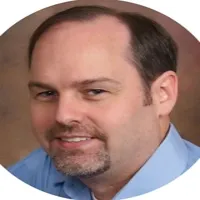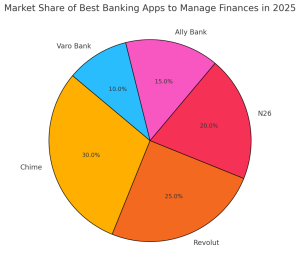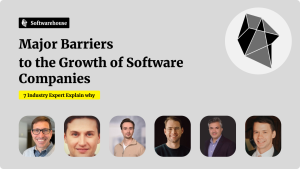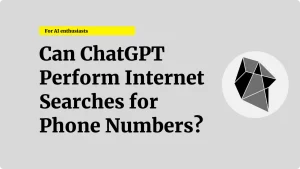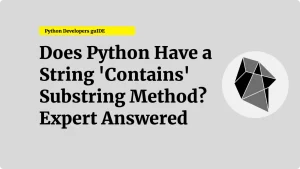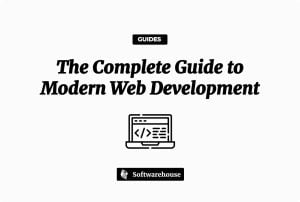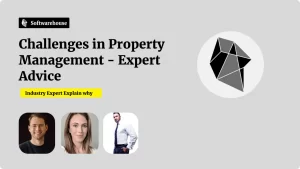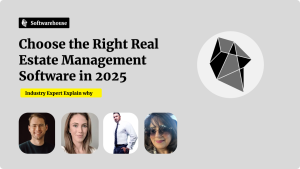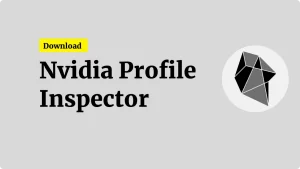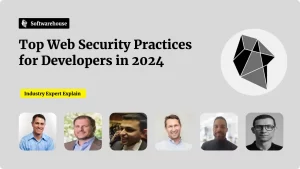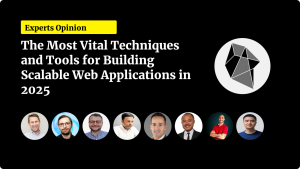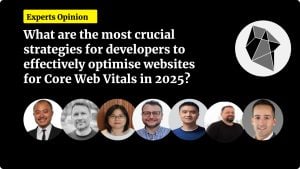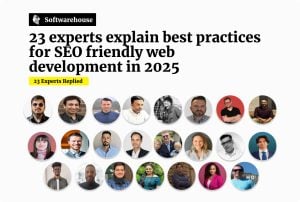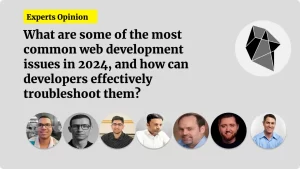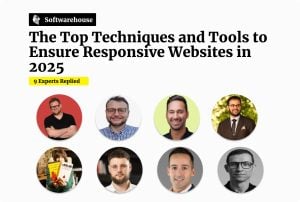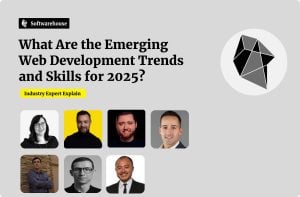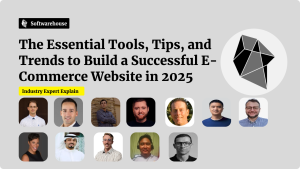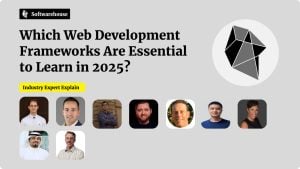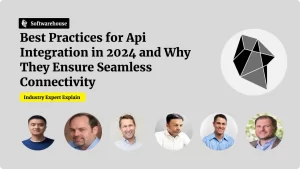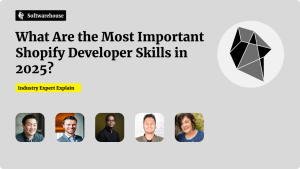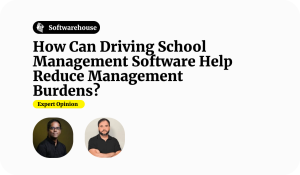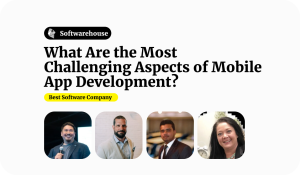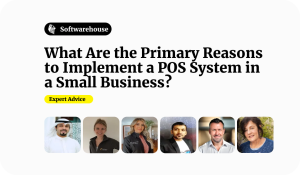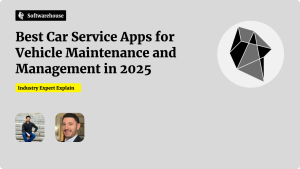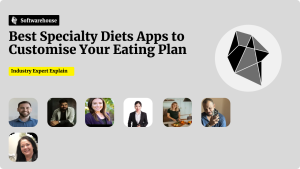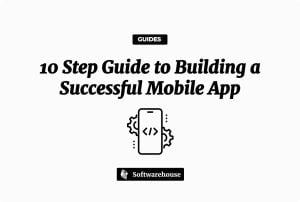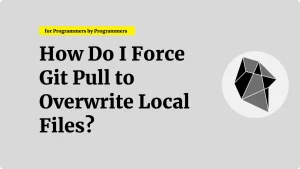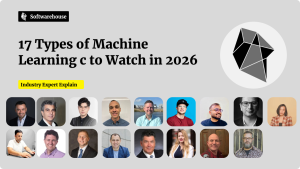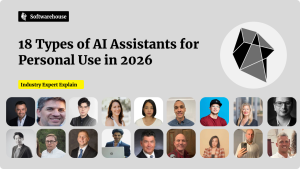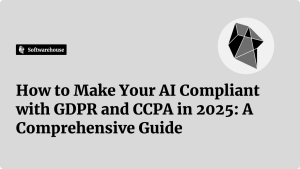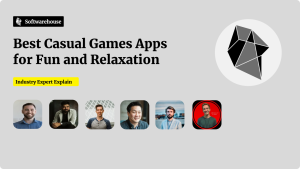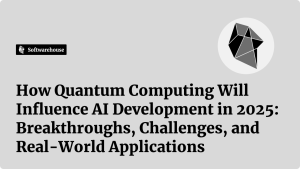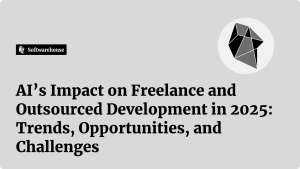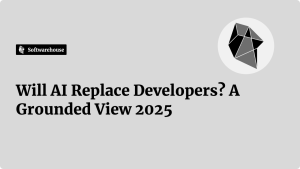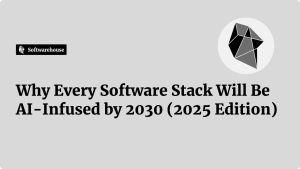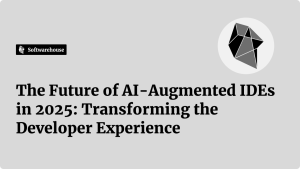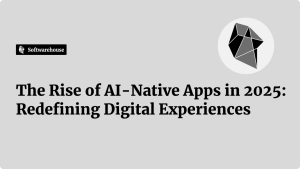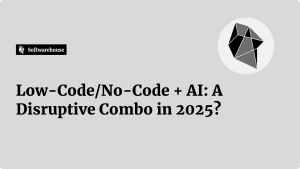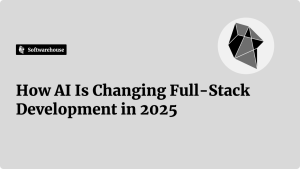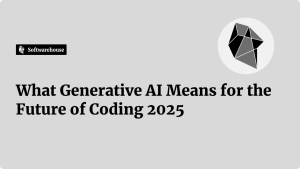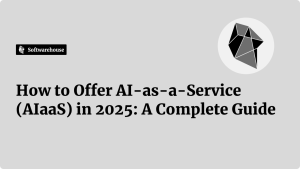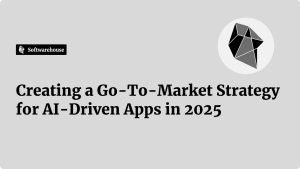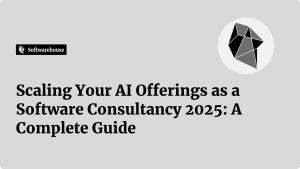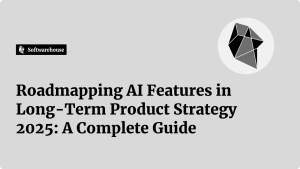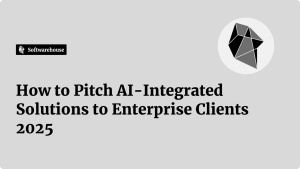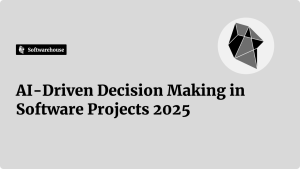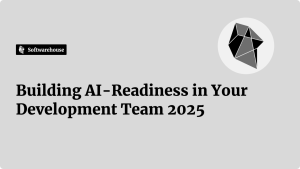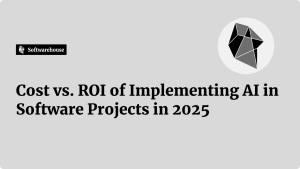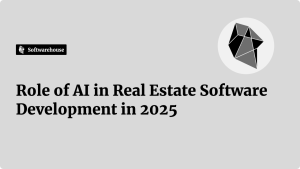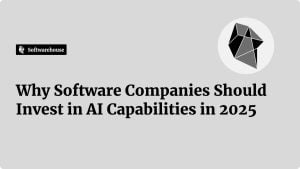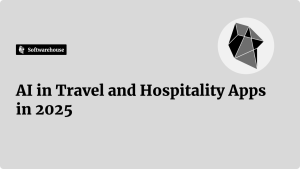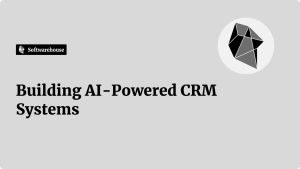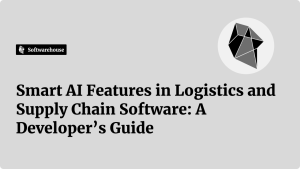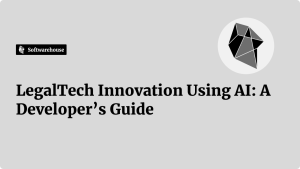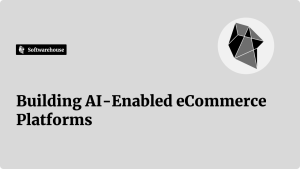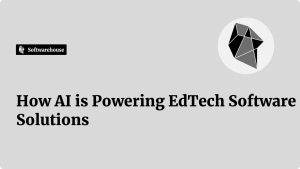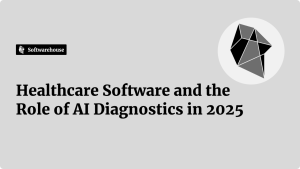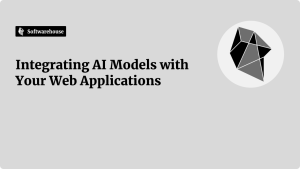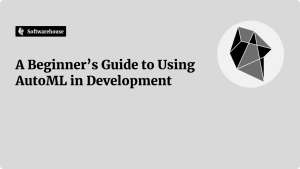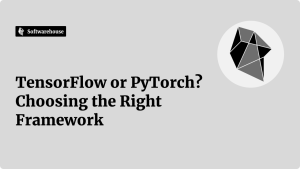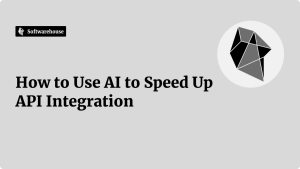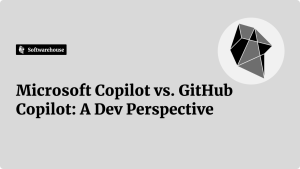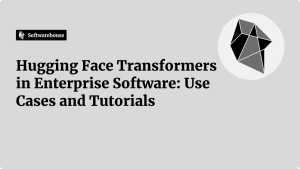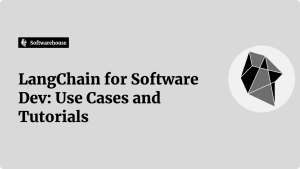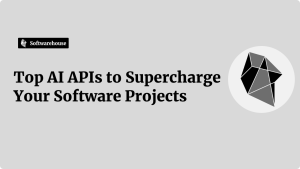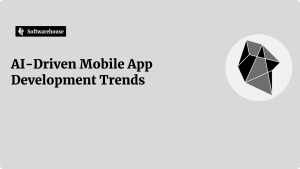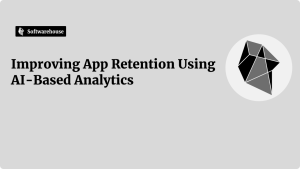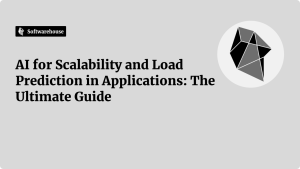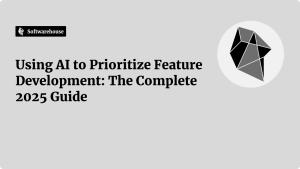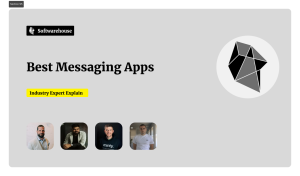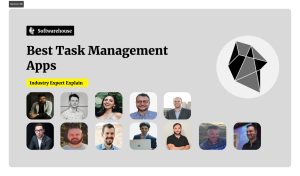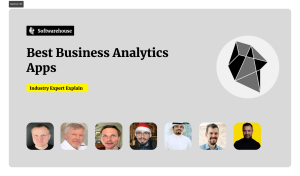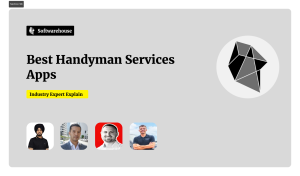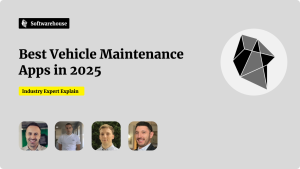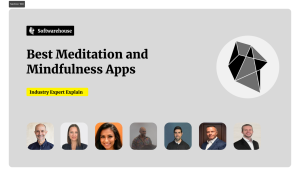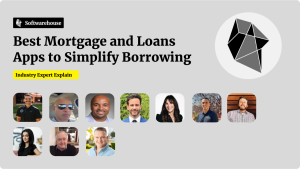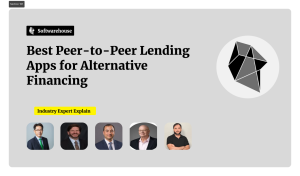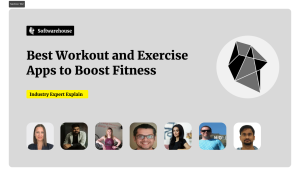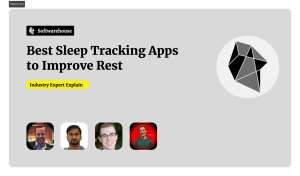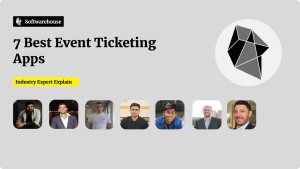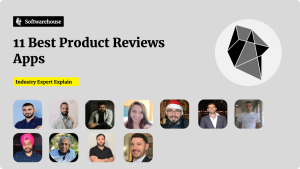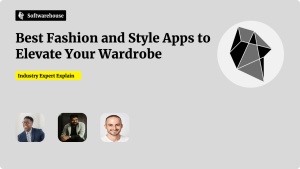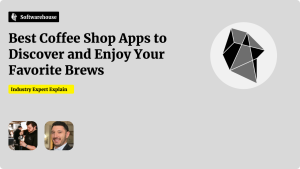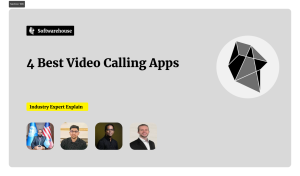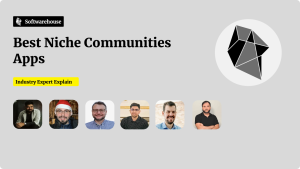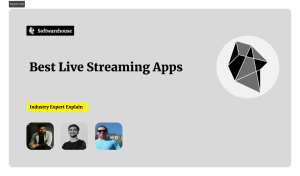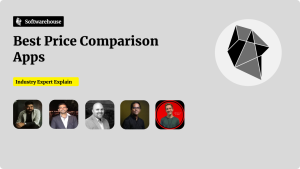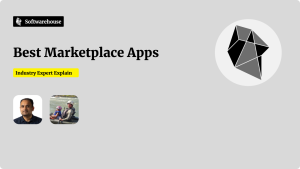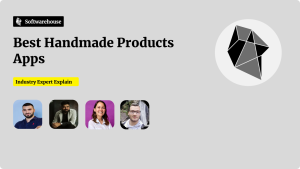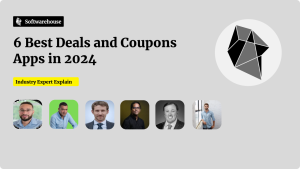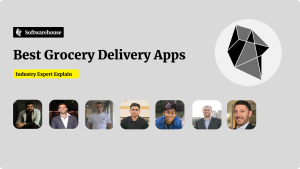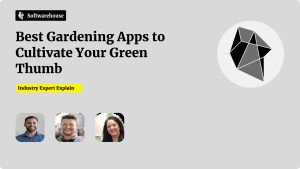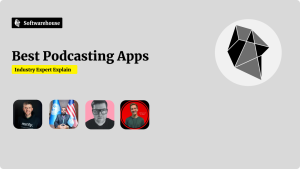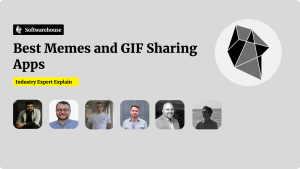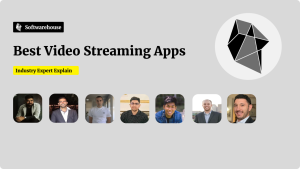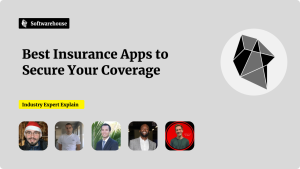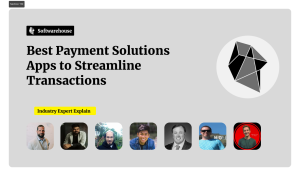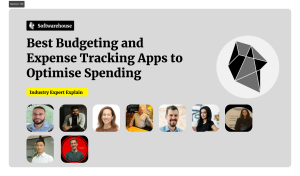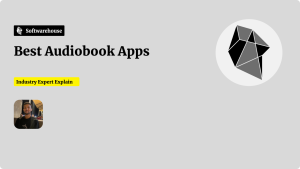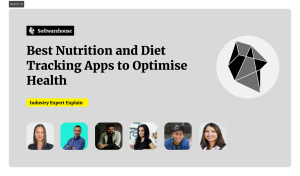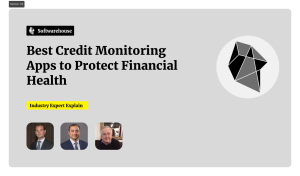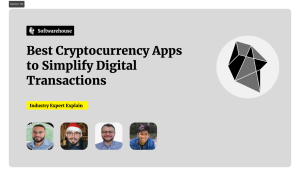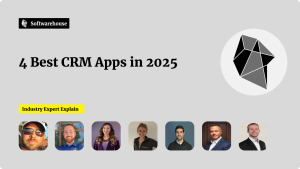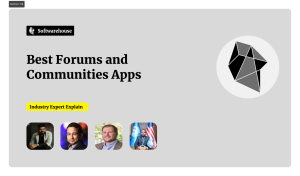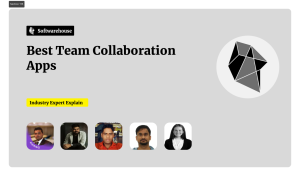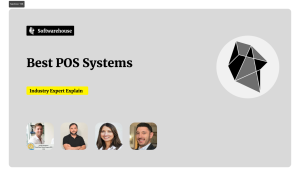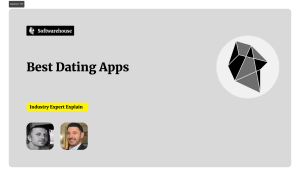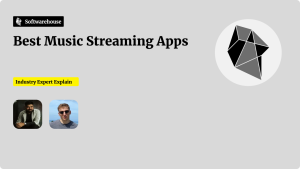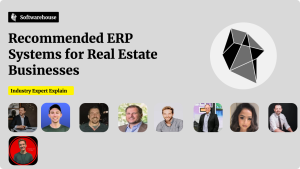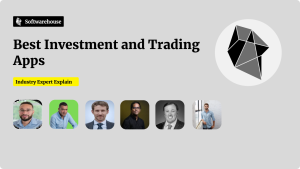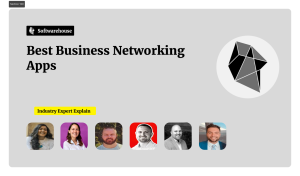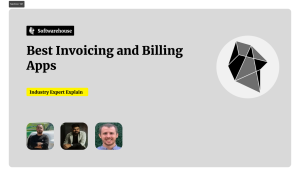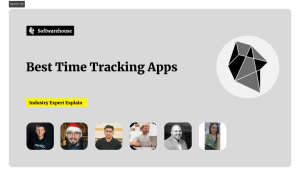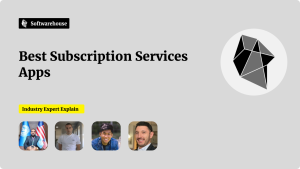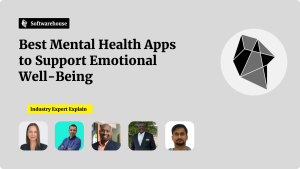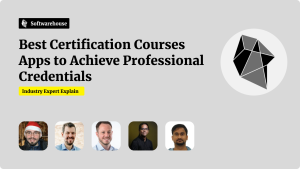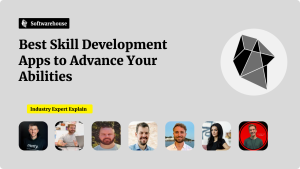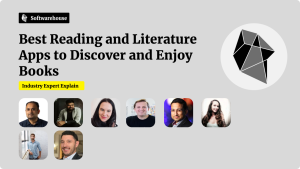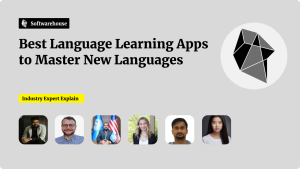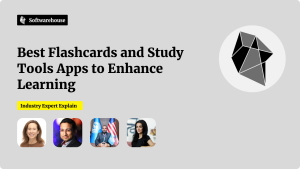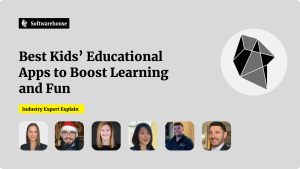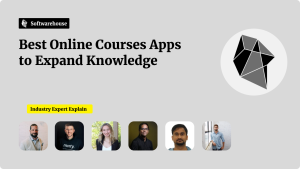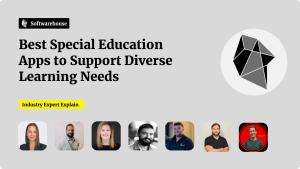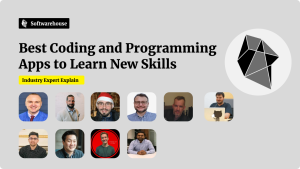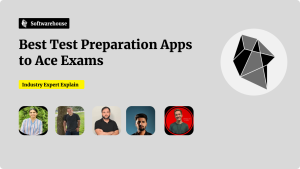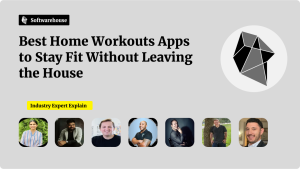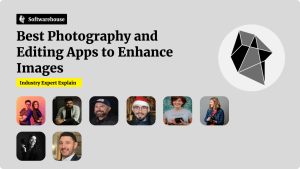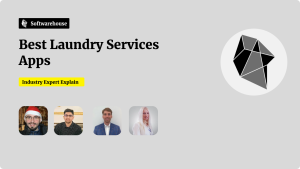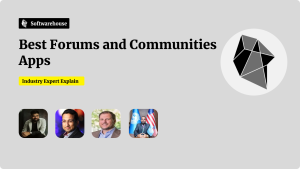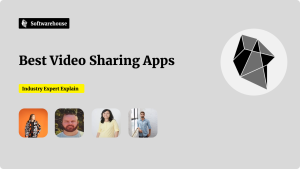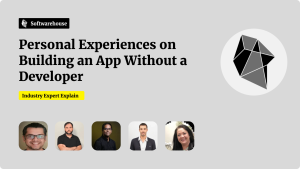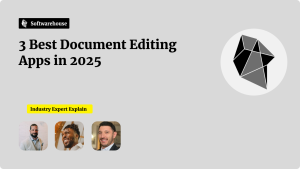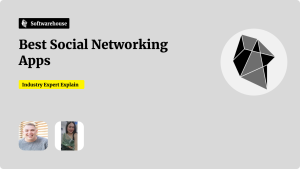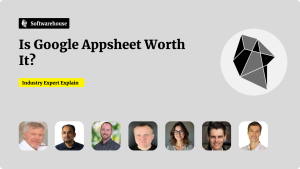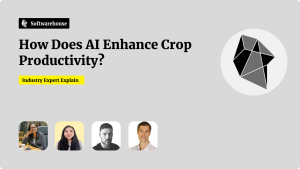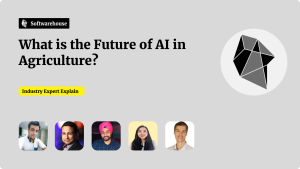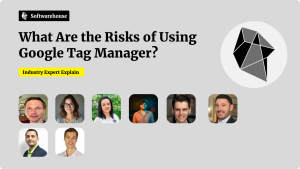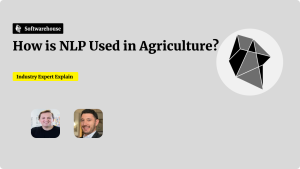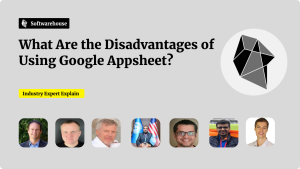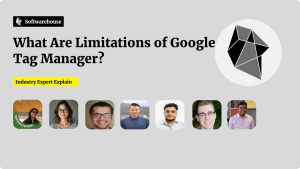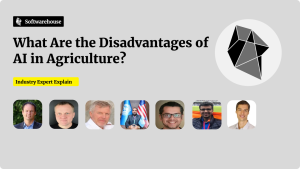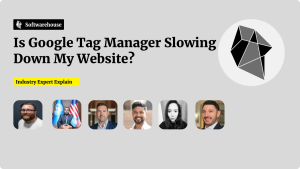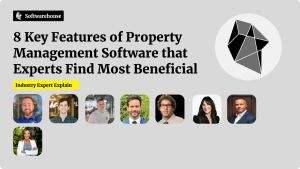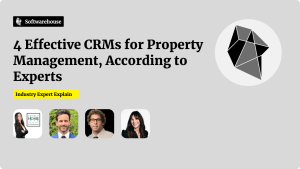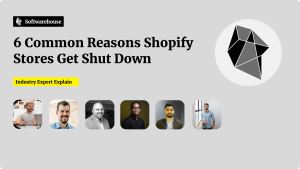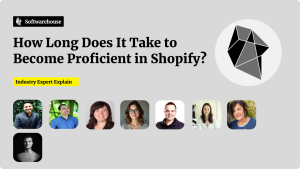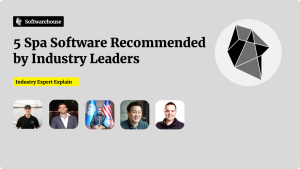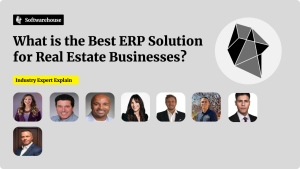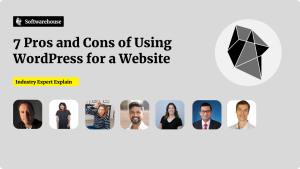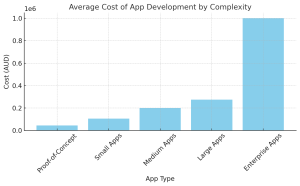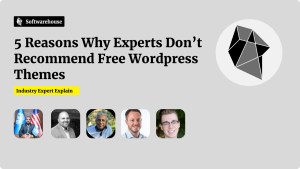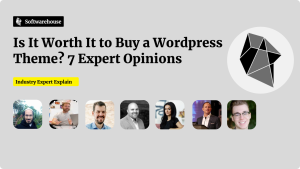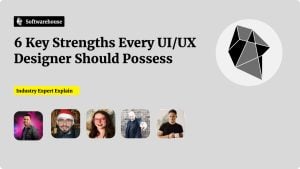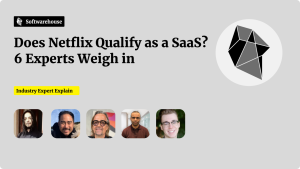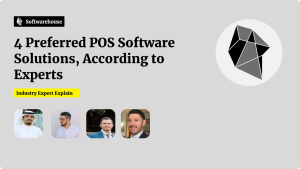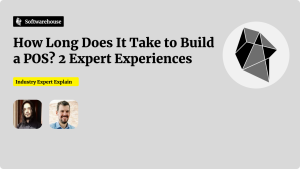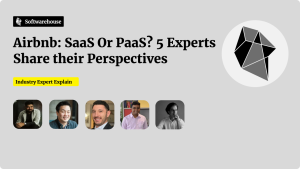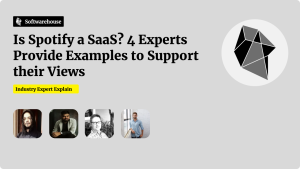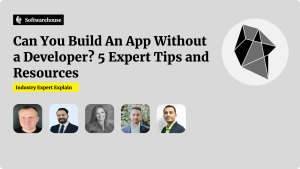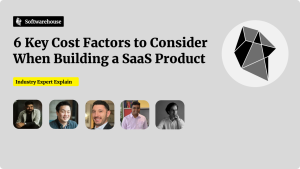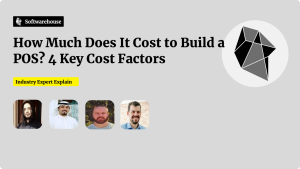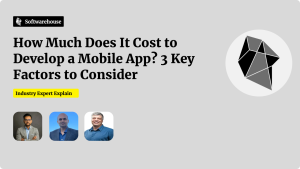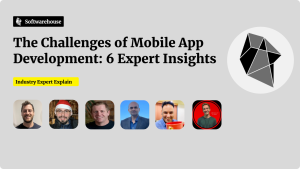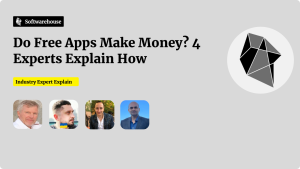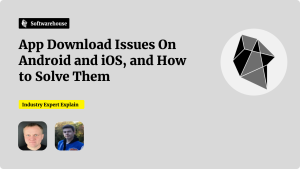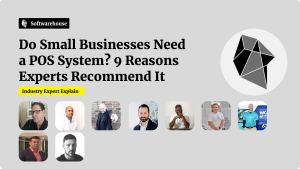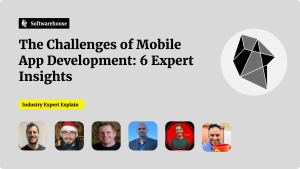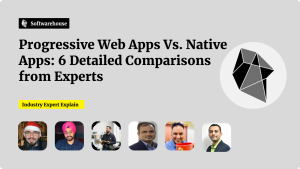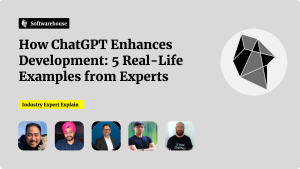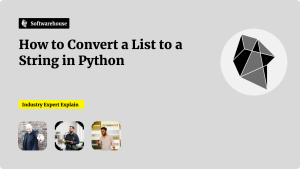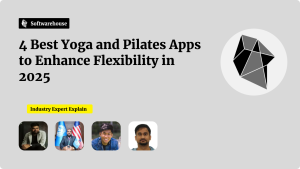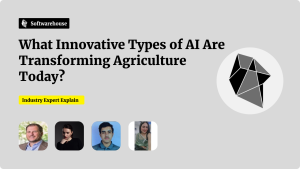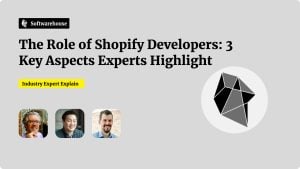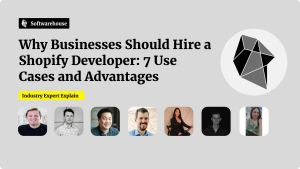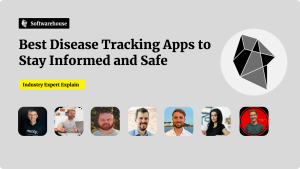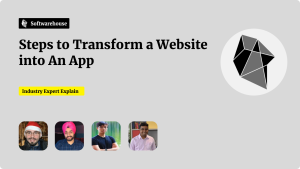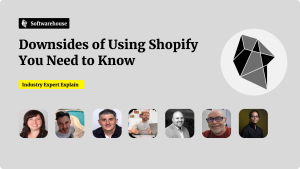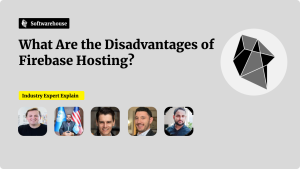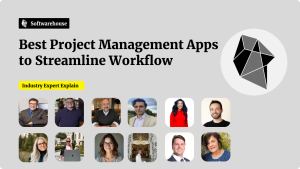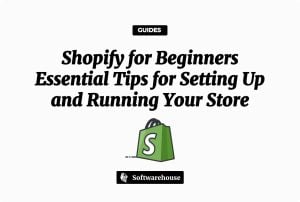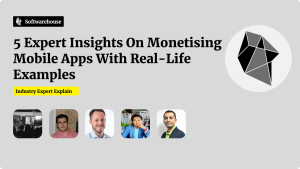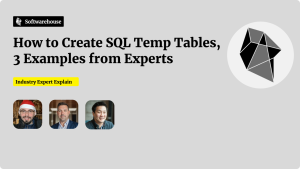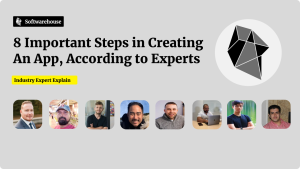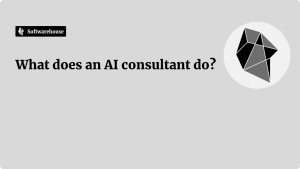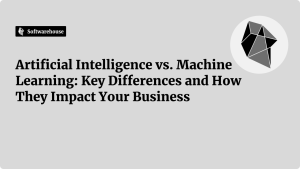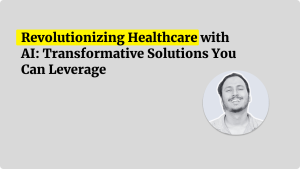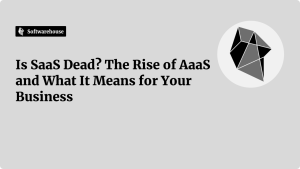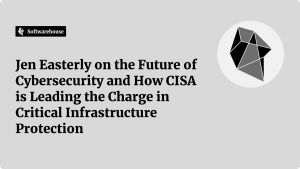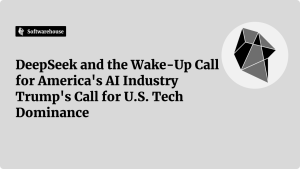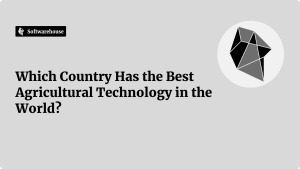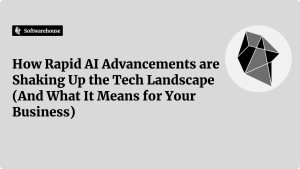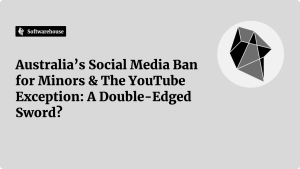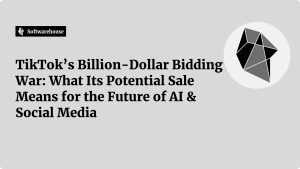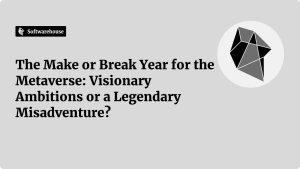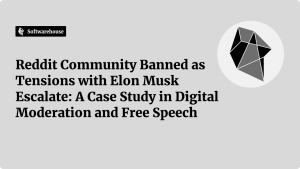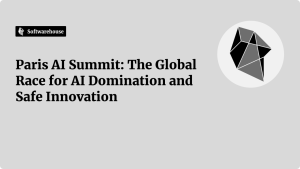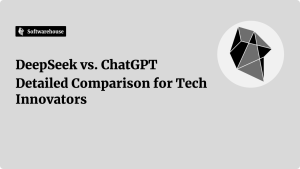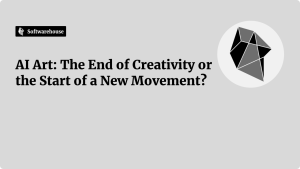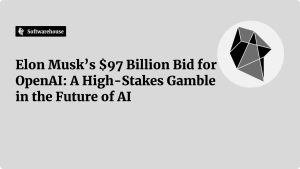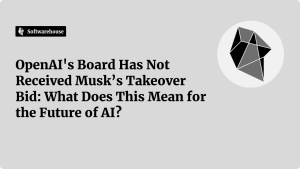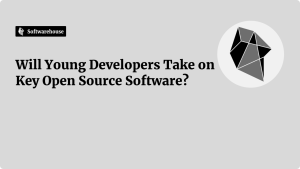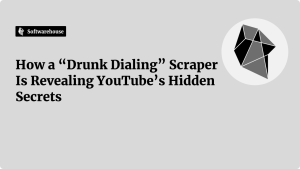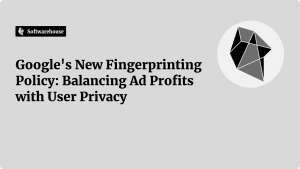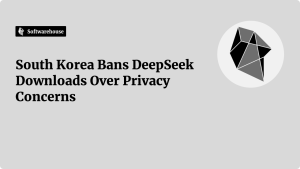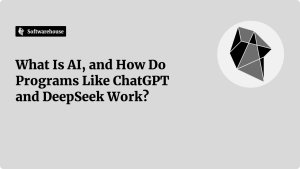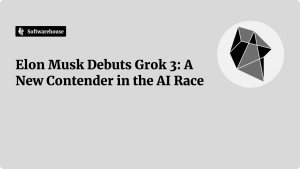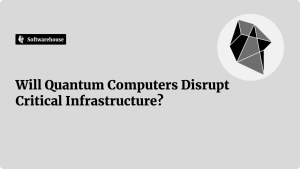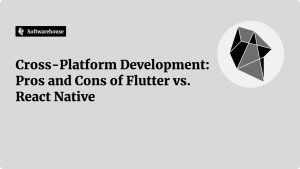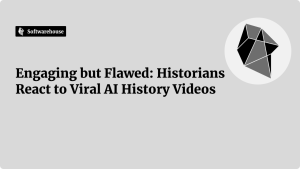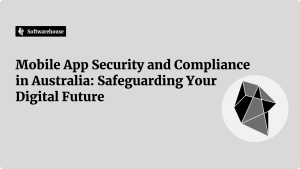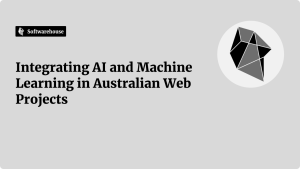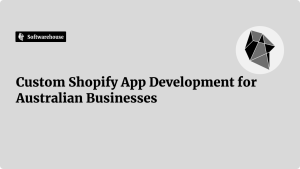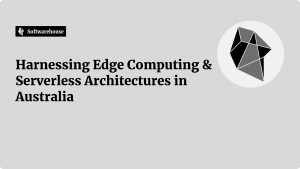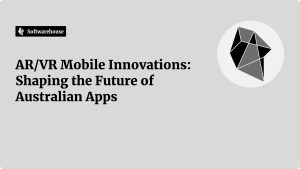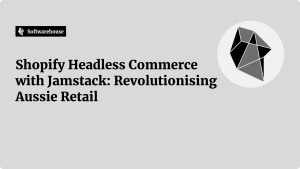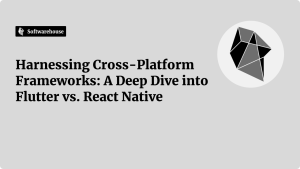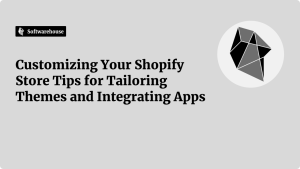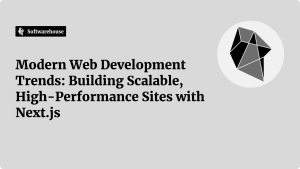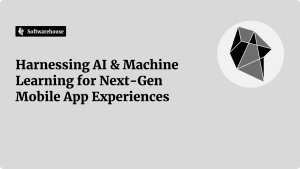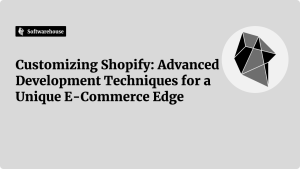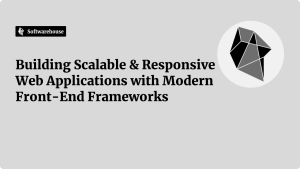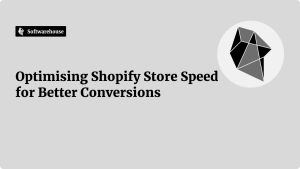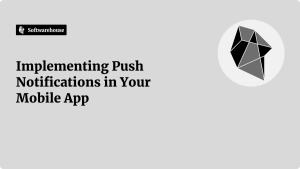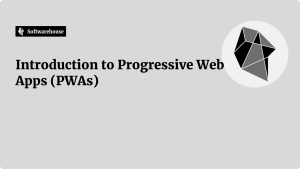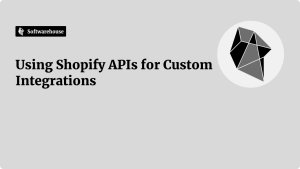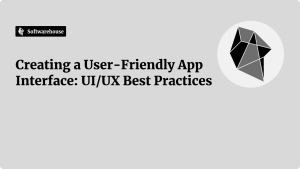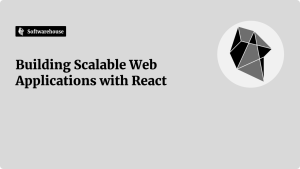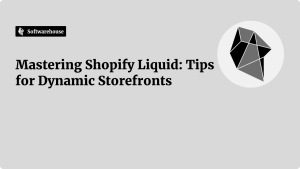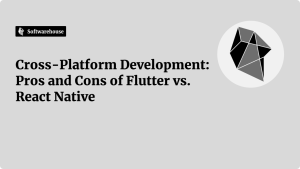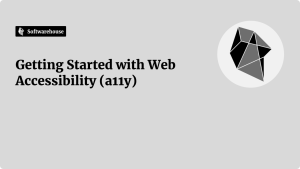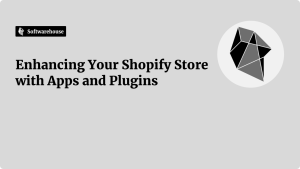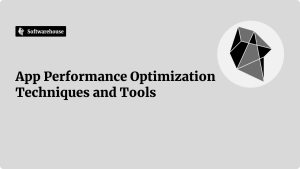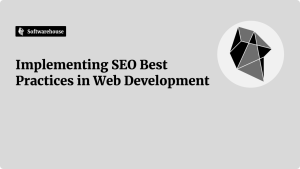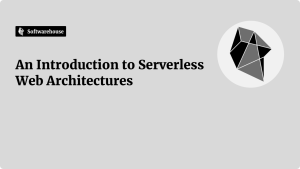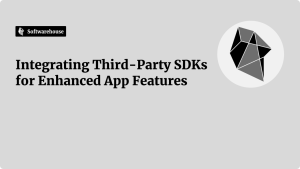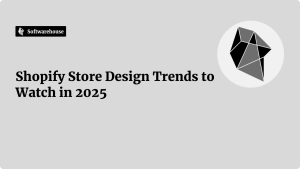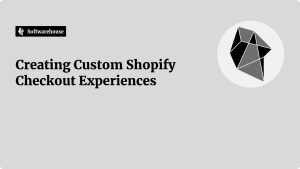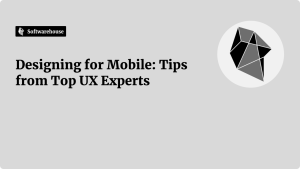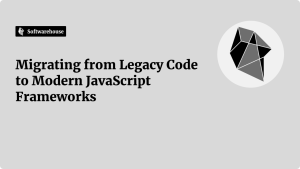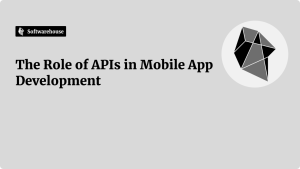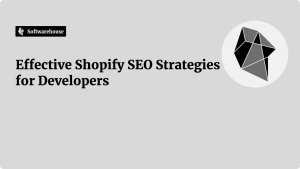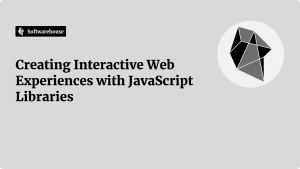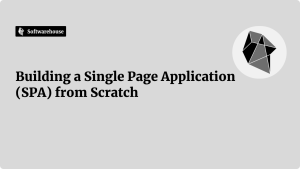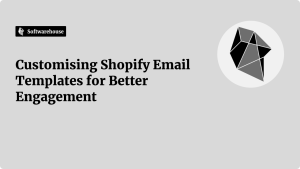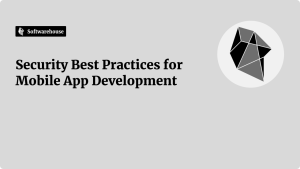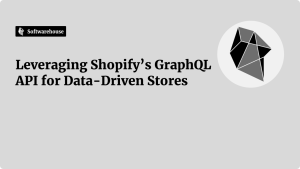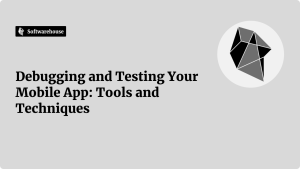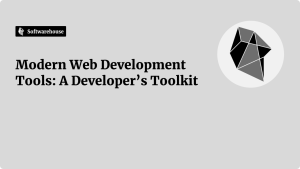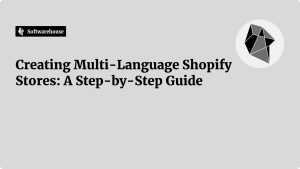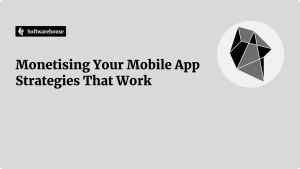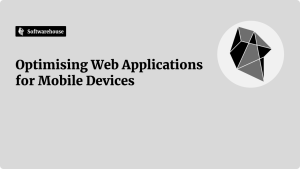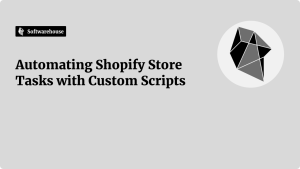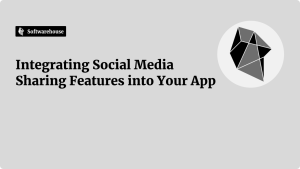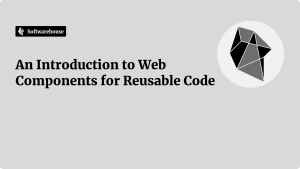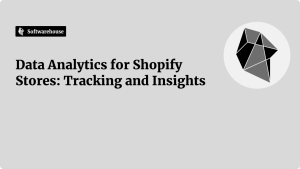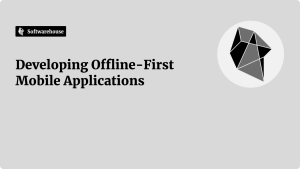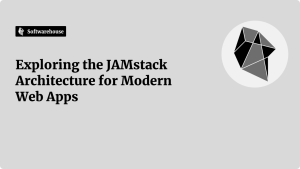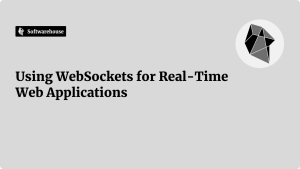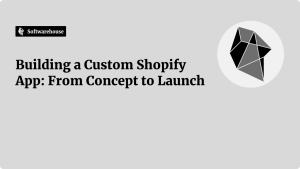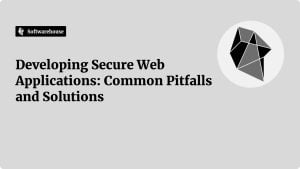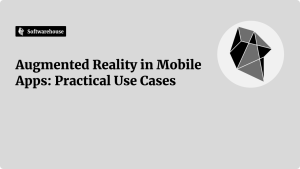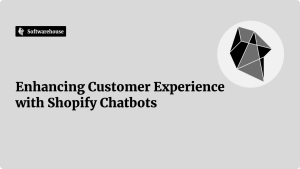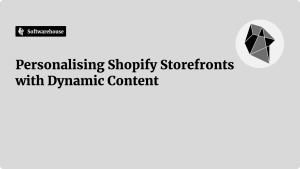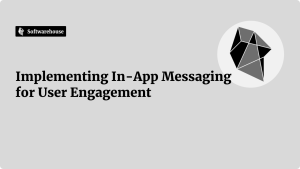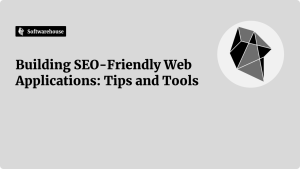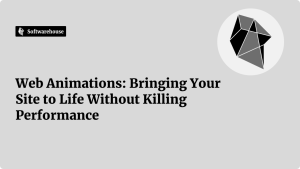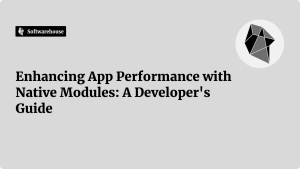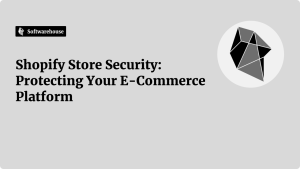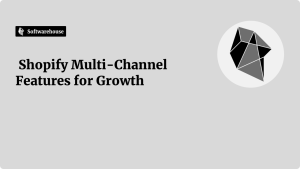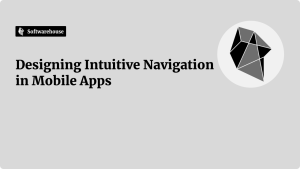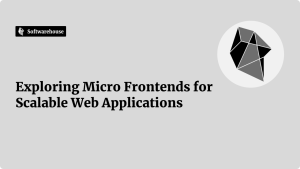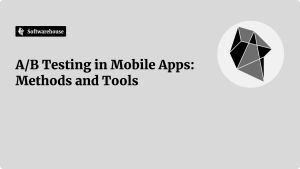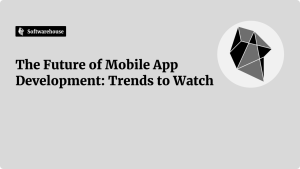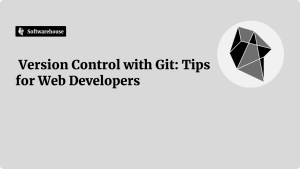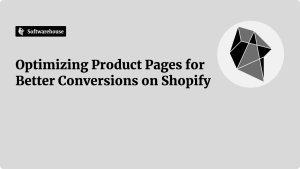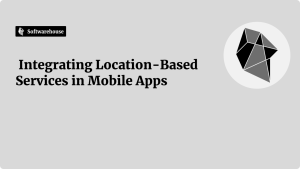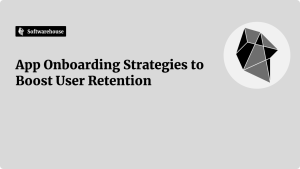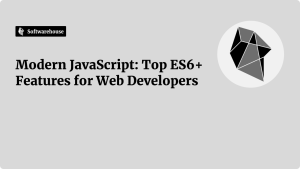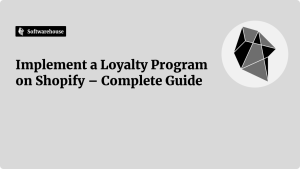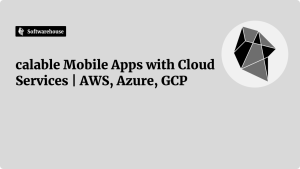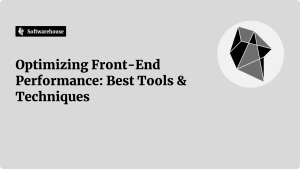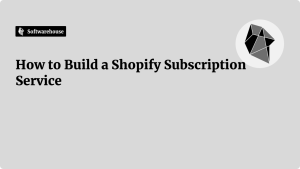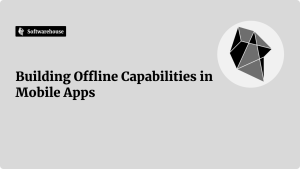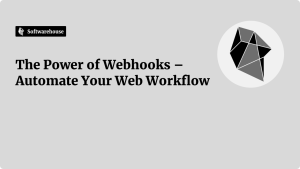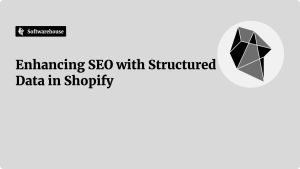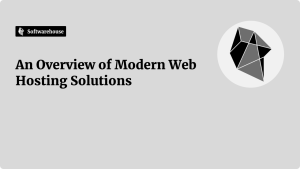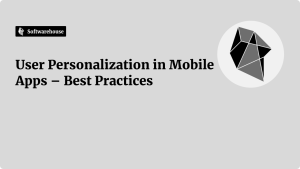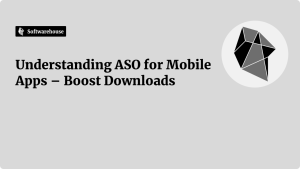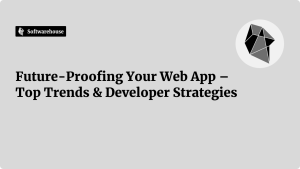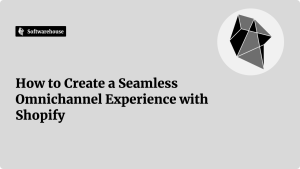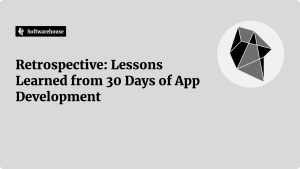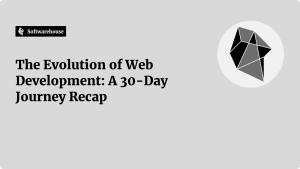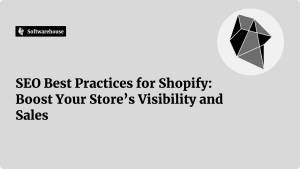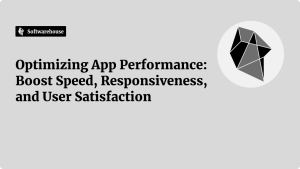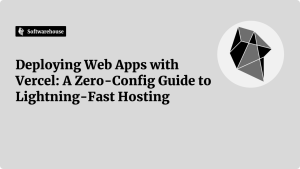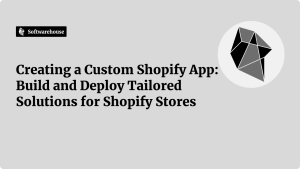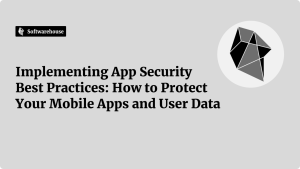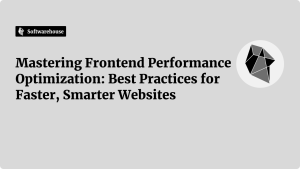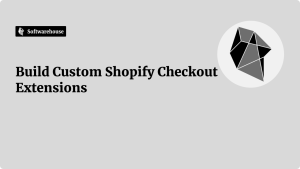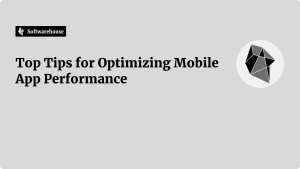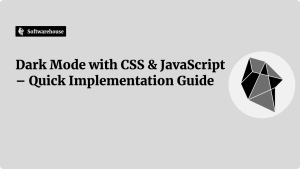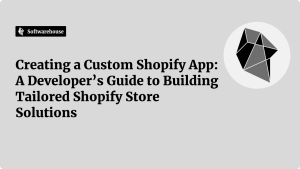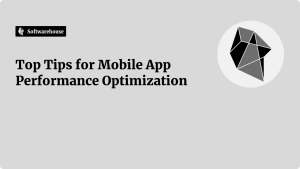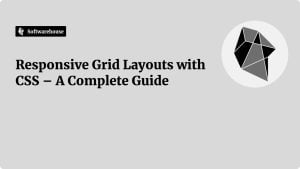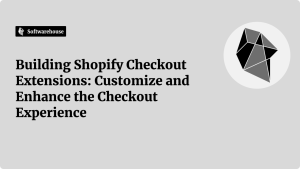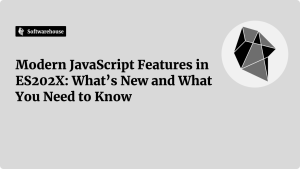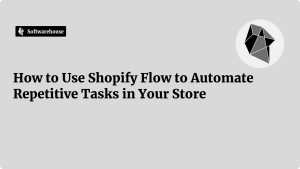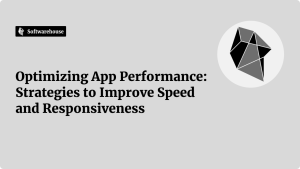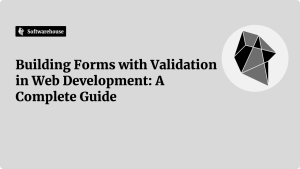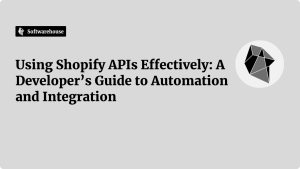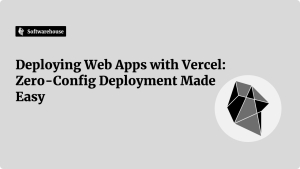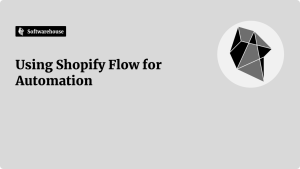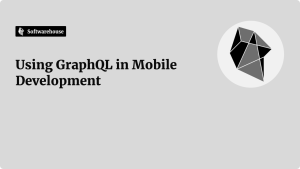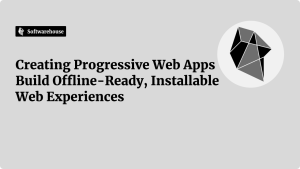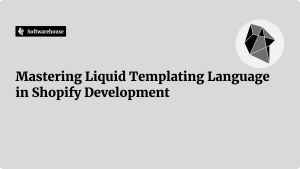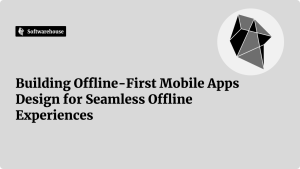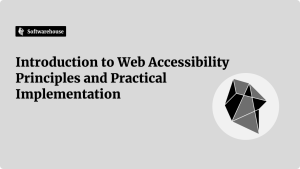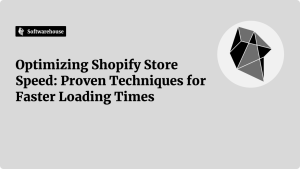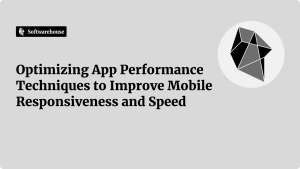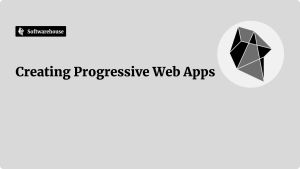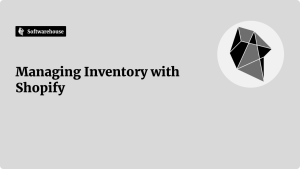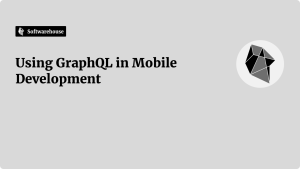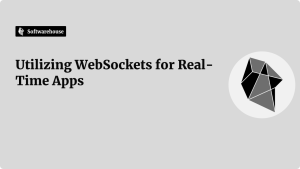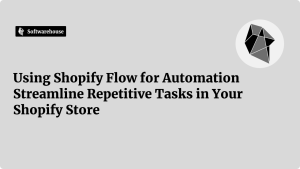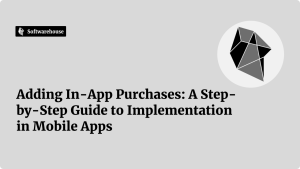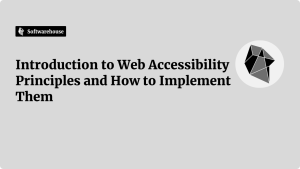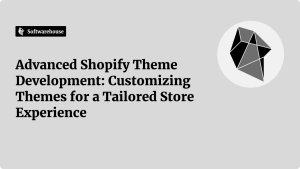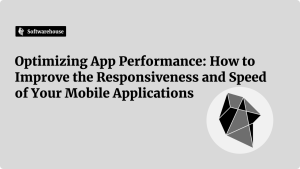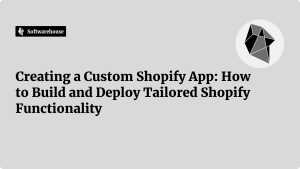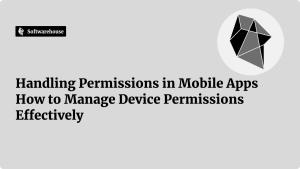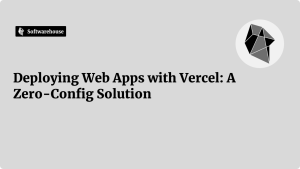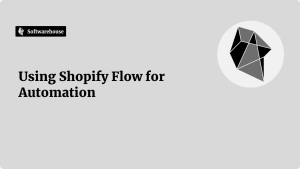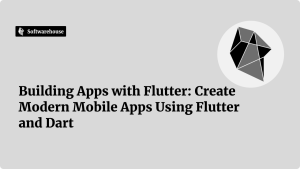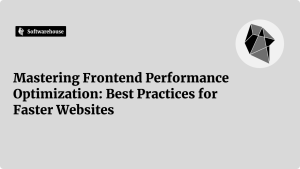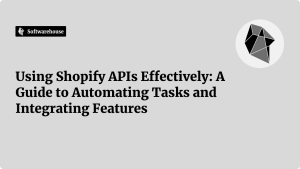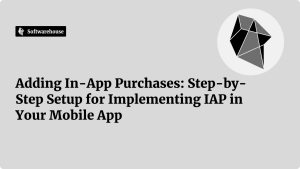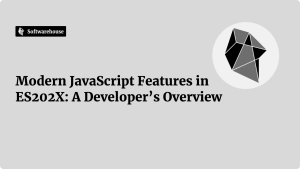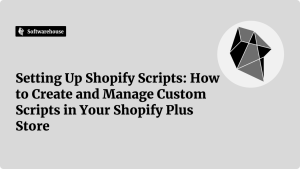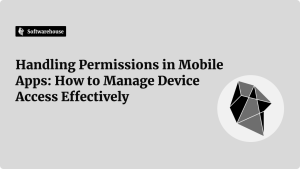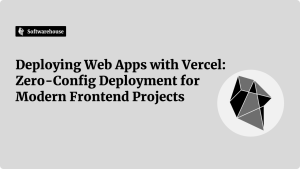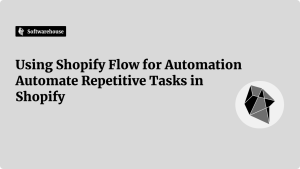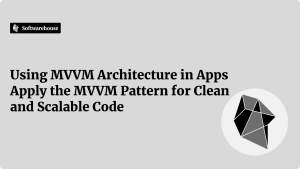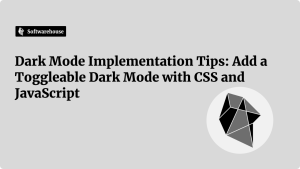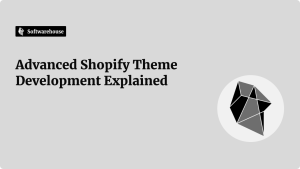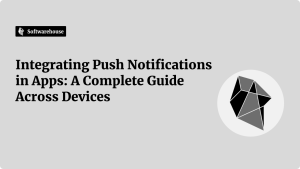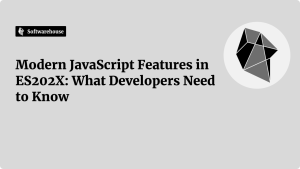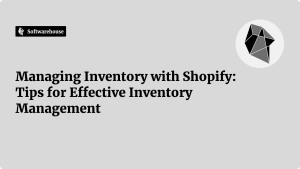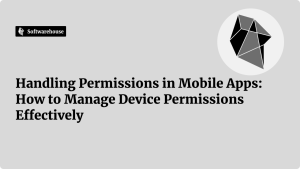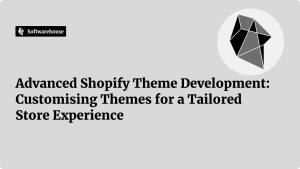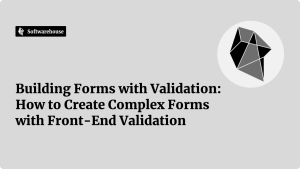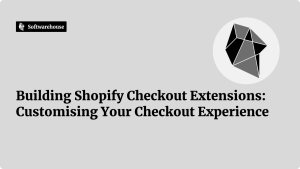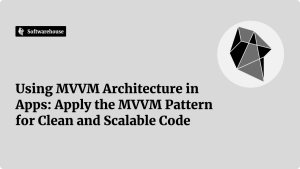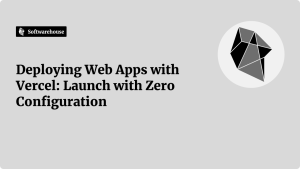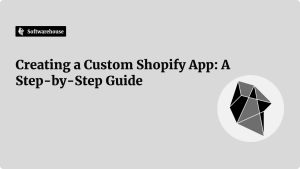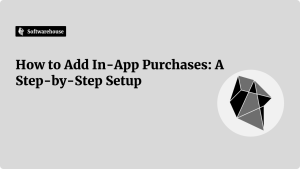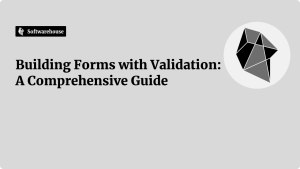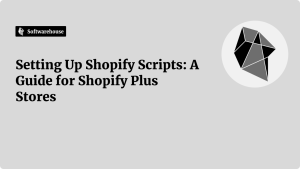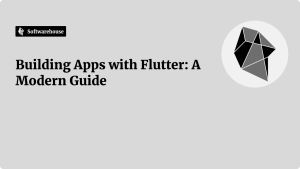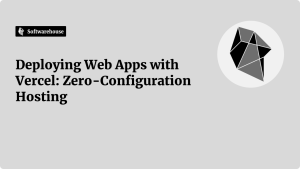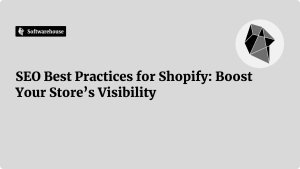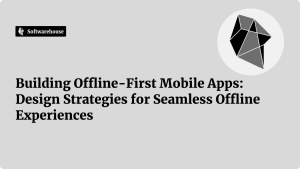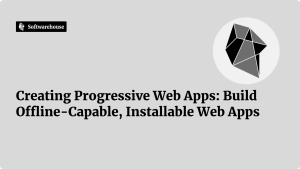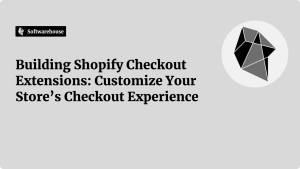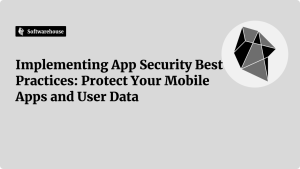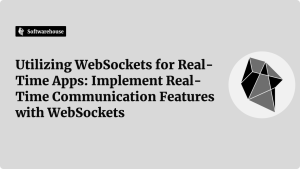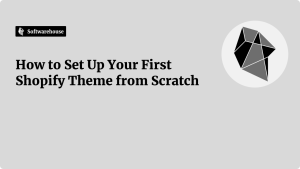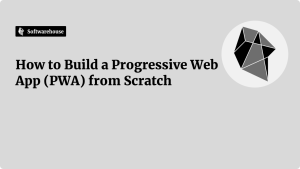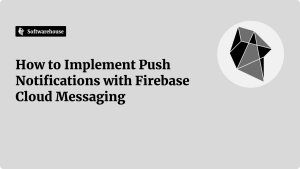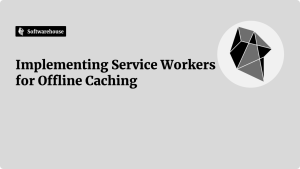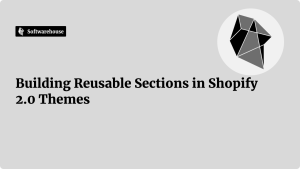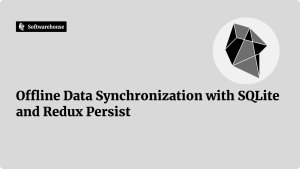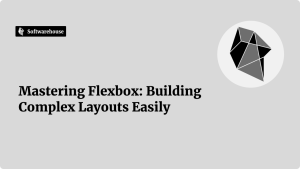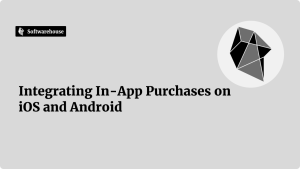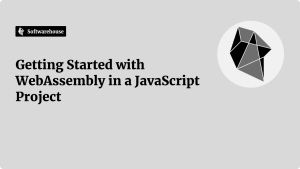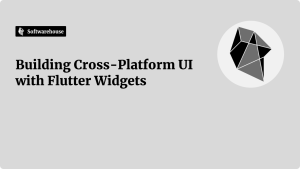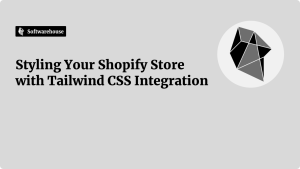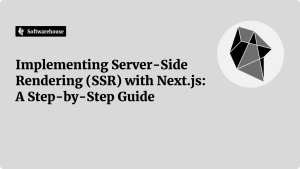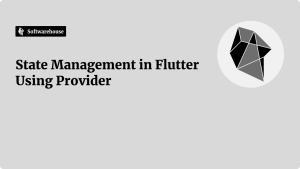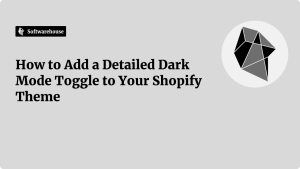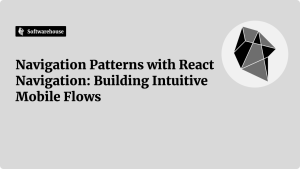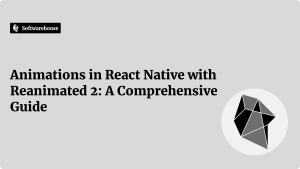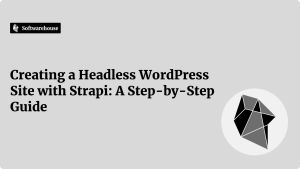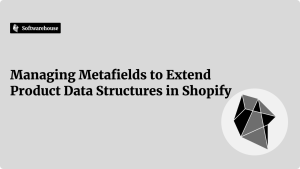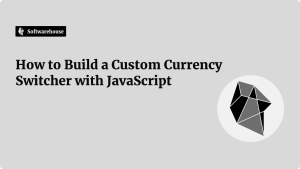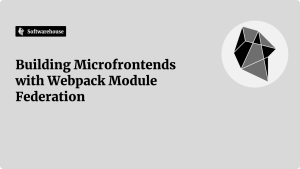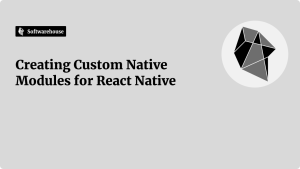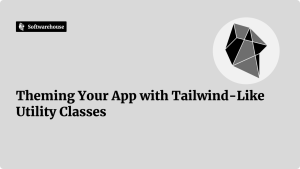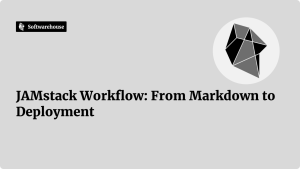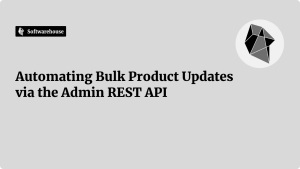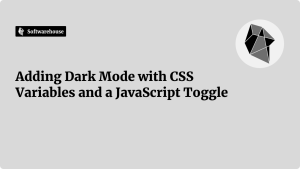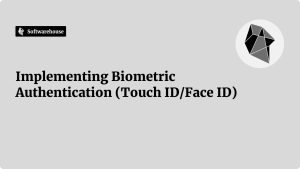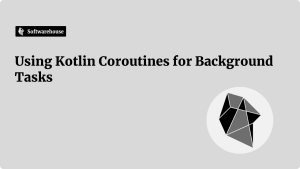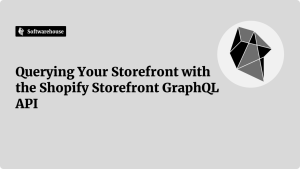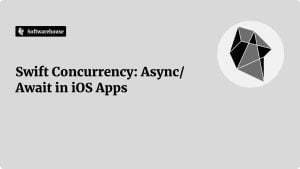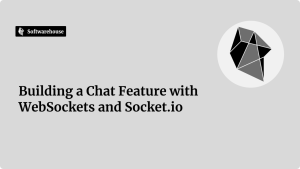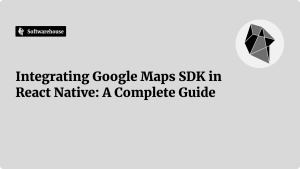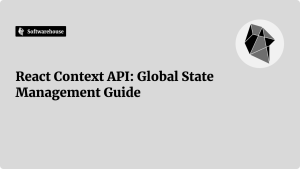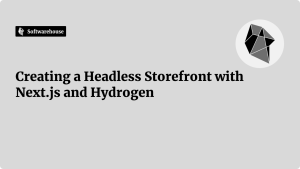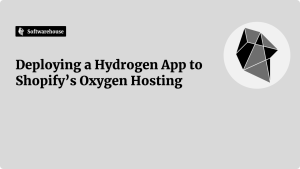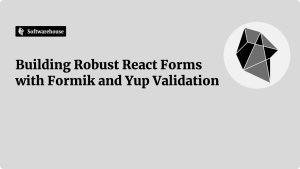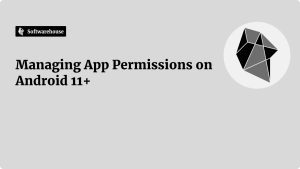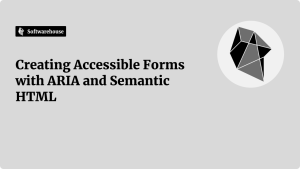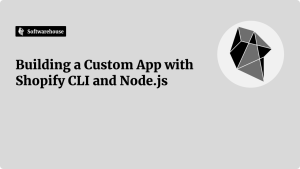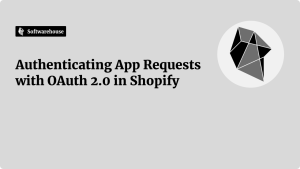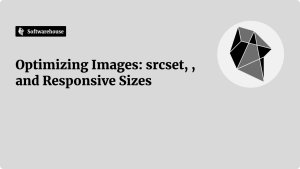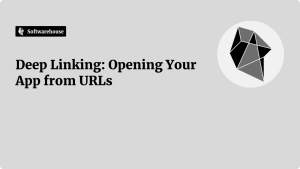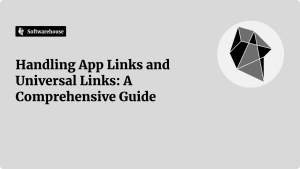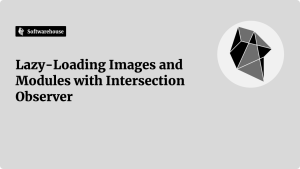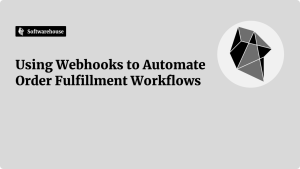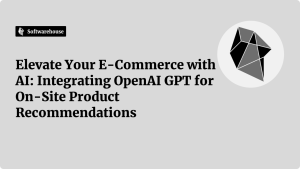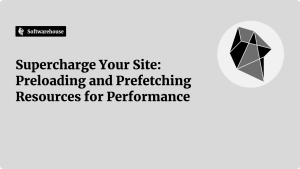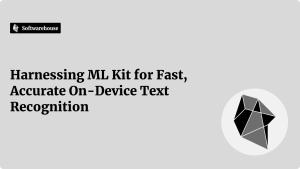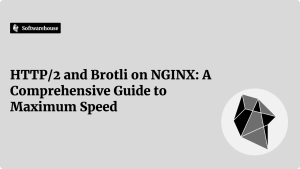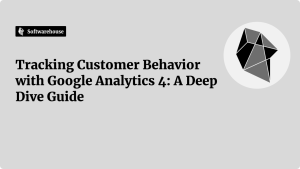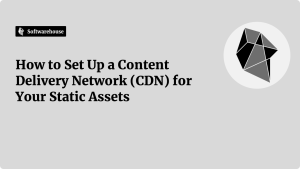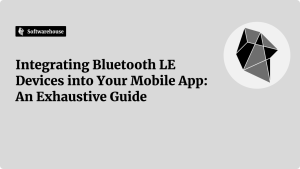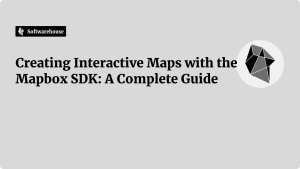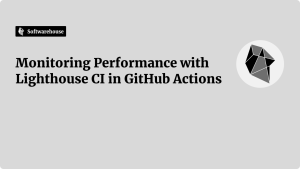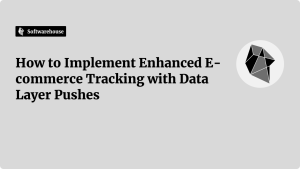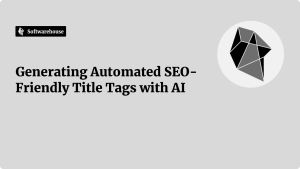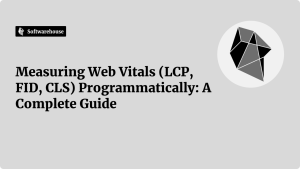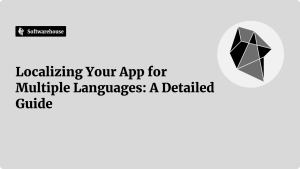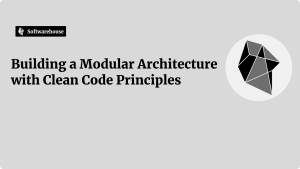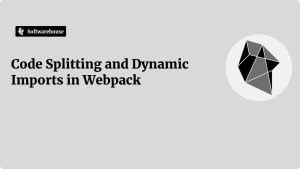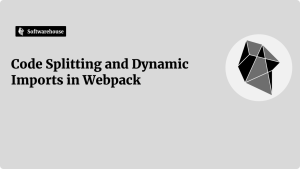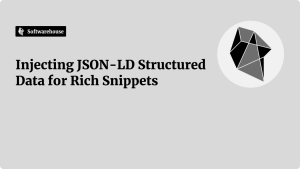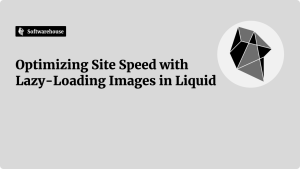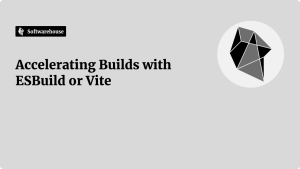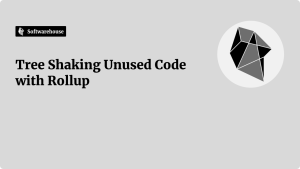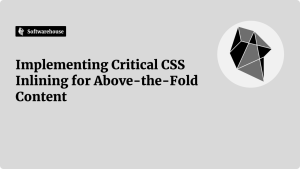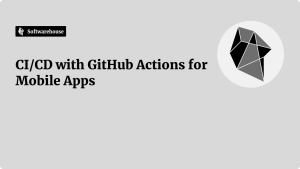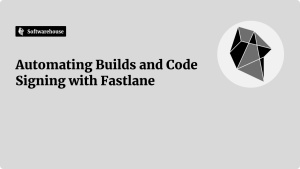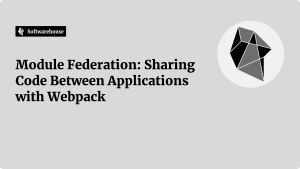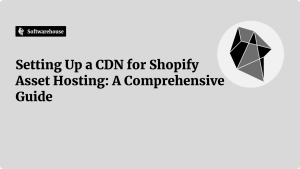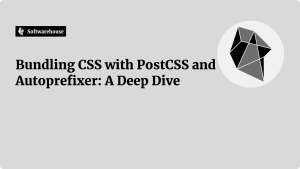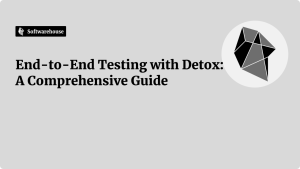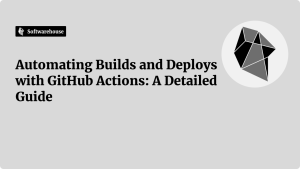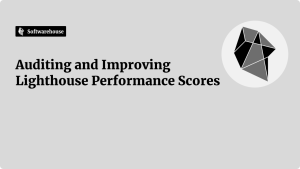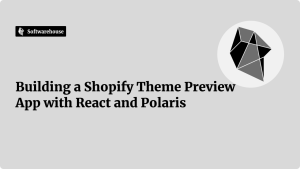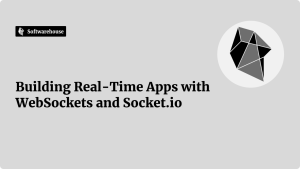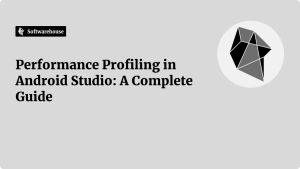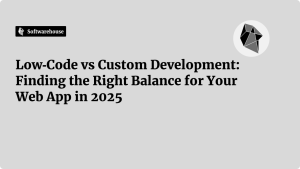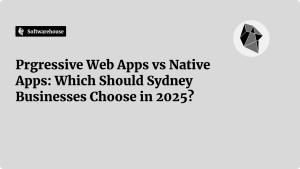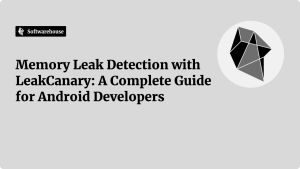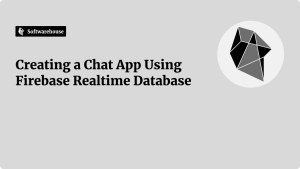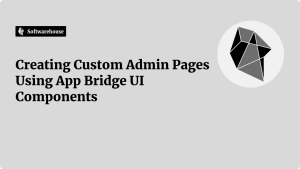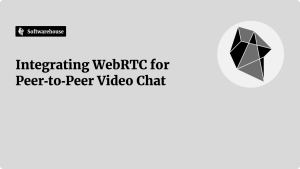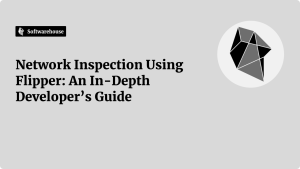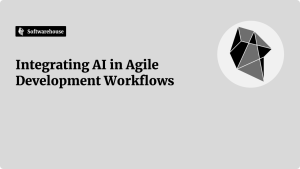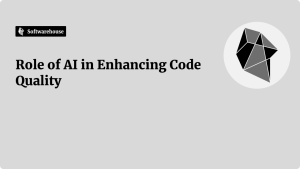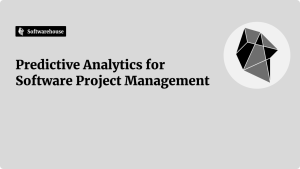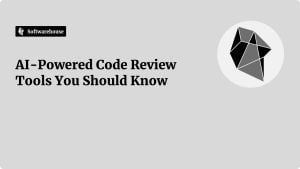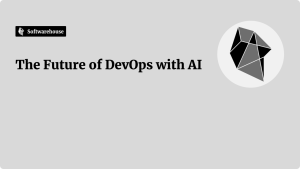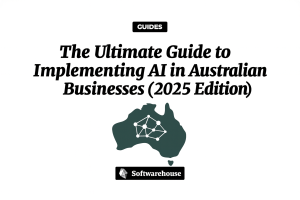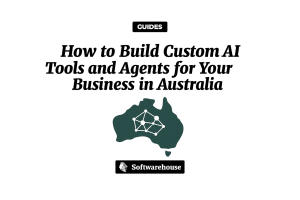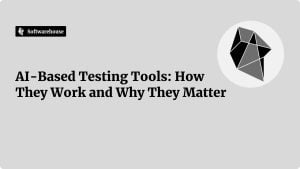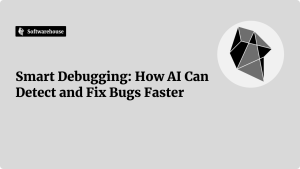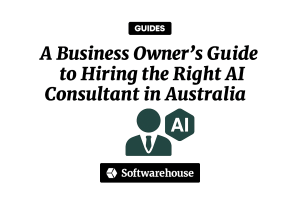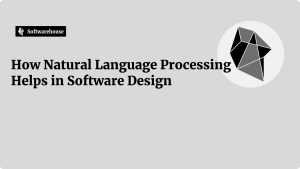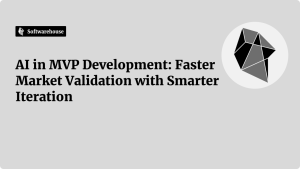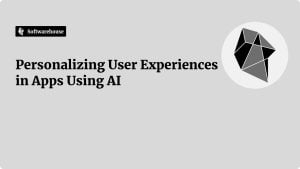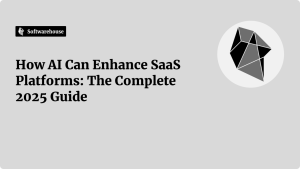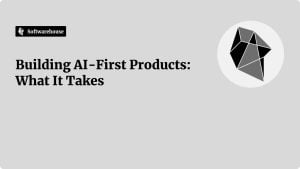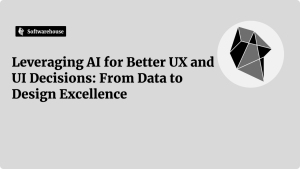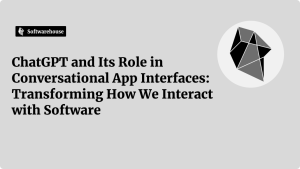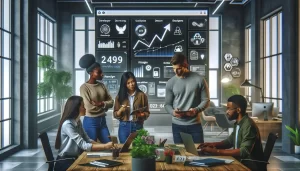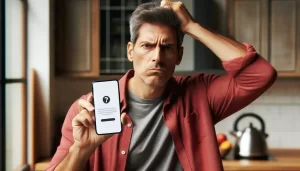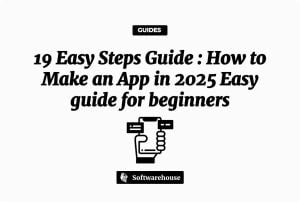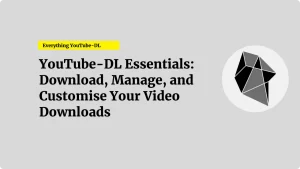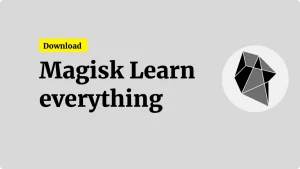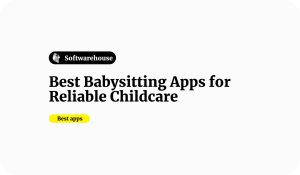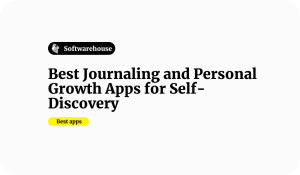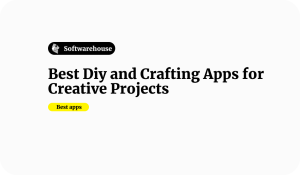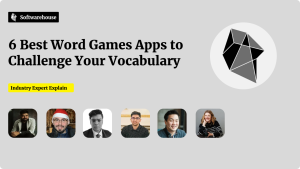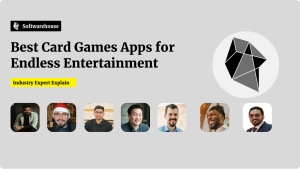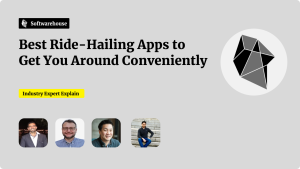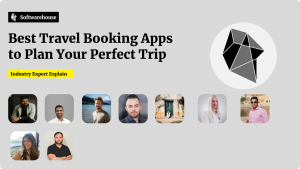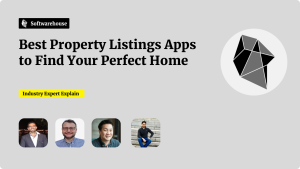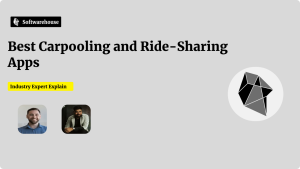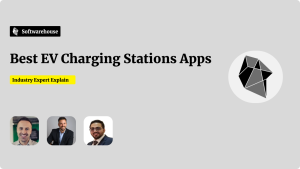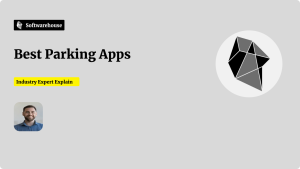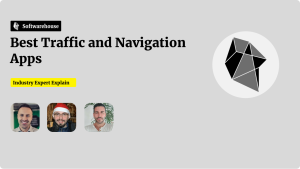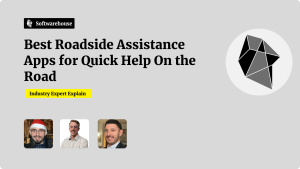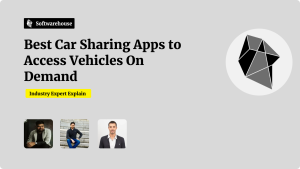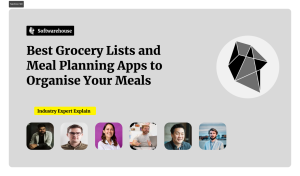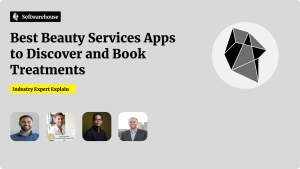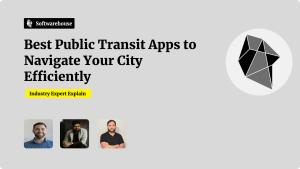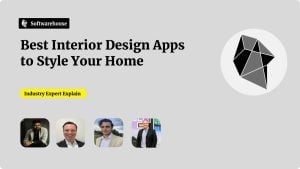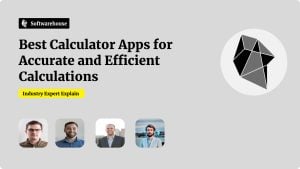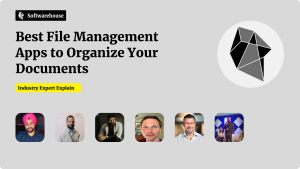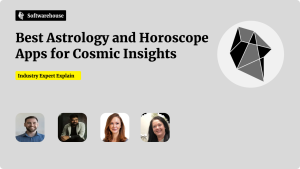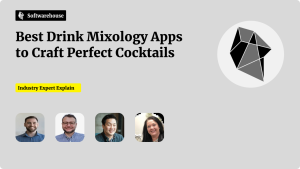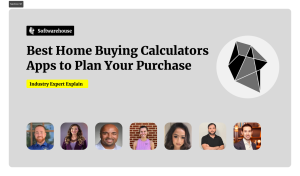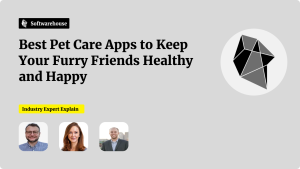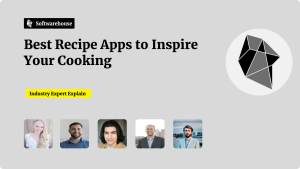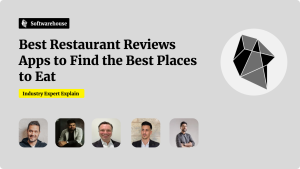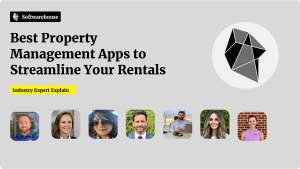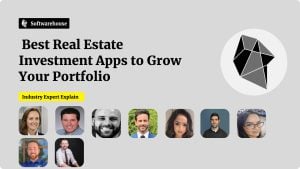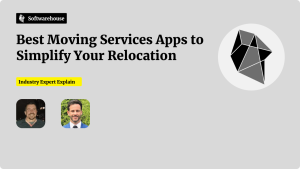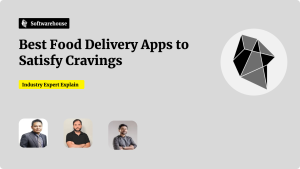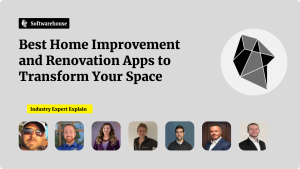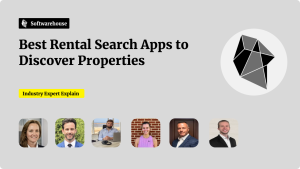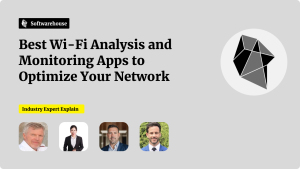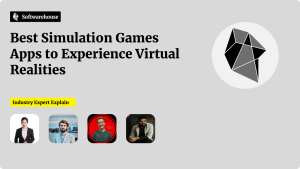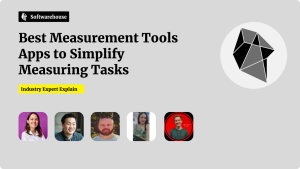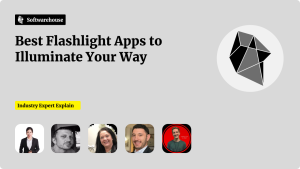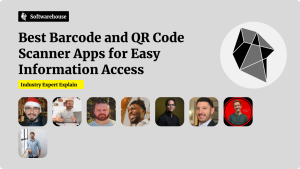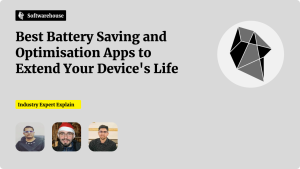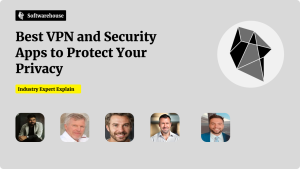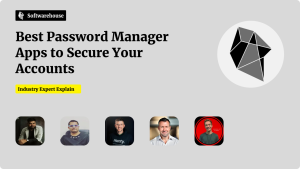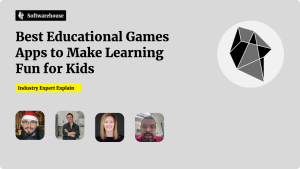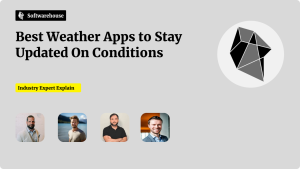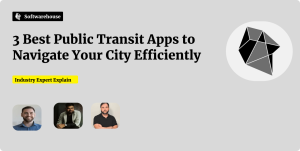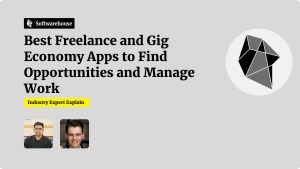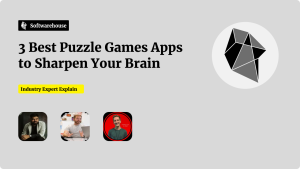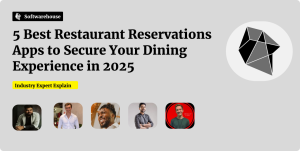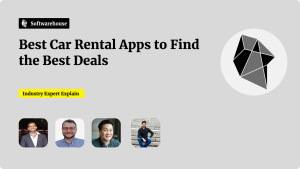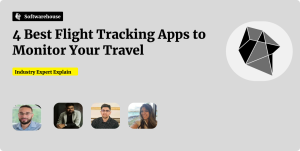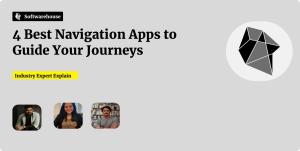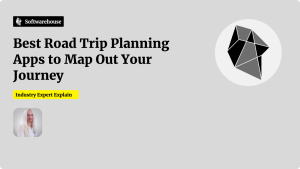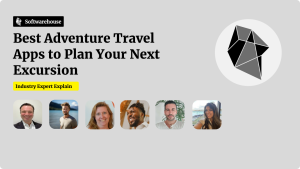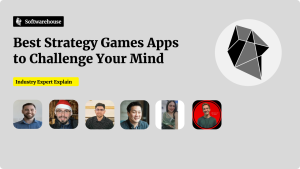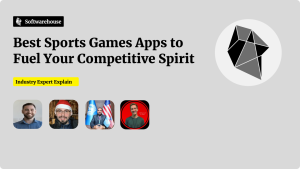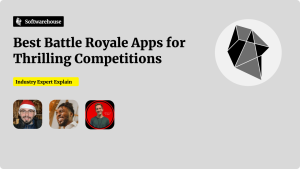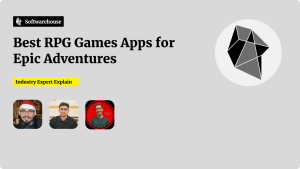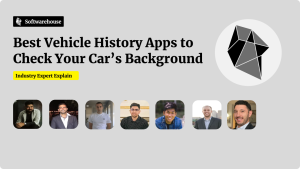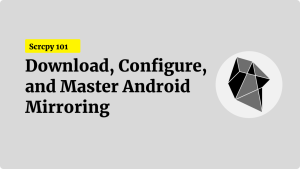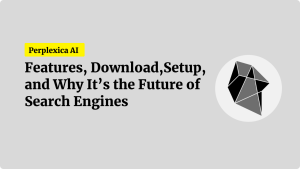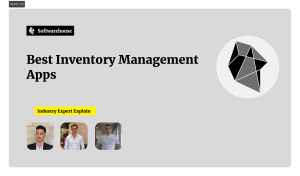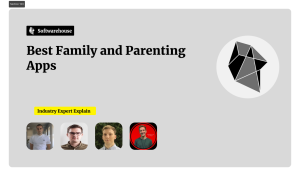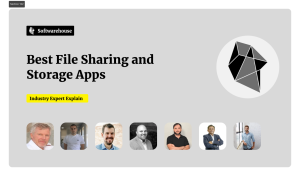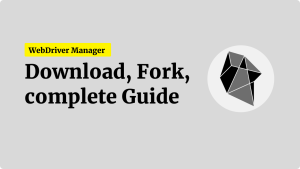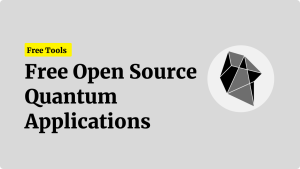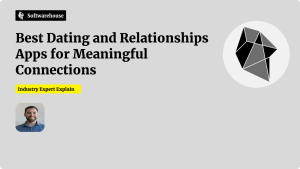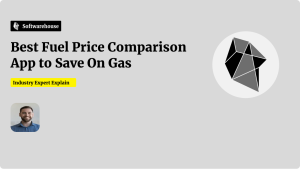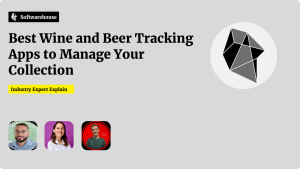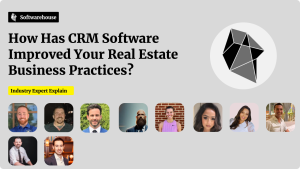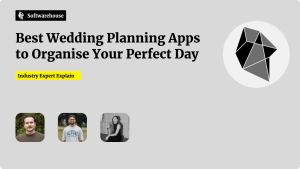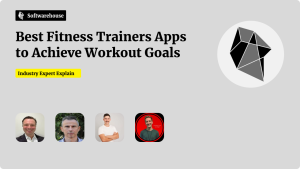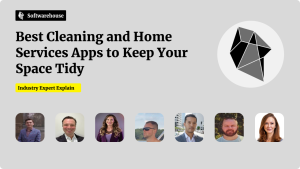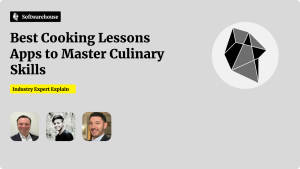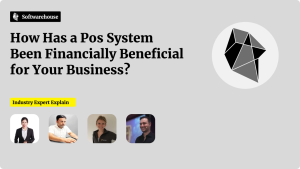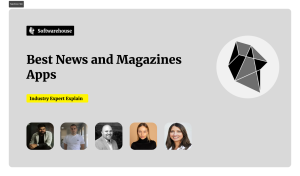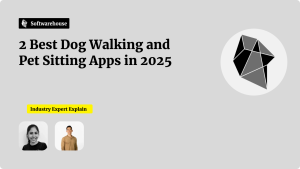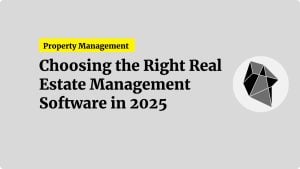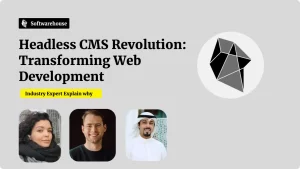Introduction
Forms are the gateways through which users interact with your website—signing up, checking out, submitting feedback, or searching data. Yet poorly designed forms can exclude users with disabilities, frustrate all users, and create legal liability under accessibility regulations like the Americans with Disabilities Act (ADA) or WCAG 2.1. By combining semantic HTML with ARIA (Accessible Rich Internet Applications) roles and attributes, you ensure screen readers, keyboard-only users, and assistive technologies can perceive, understand, and operate your forms effectively. In this in-depth guide, we’ll cover:

- The importance of accessible forms
- Semantic HTML best practices
- ARIA roles and attributes for enhanced support
- Keyboard and focus management
- Validation, error handling, and dynamic updates
- Testing strategies and tools
1. Why Accessible Forms Matter
- Inclusivity: An estimated 15% of the global population lives with some form of disability (vision, motor, cognitive), many of whom rely on assistive tech.
- Legal compliance: Failing to provide accessible forms can lead to lawsuits, fines, and reputational damage.
- Usability: Clear labels, instructions, and feedback also benefit sighted and mobile users.
Accessible forms lead to higher completion rates, improved user satisfaction, and a more ethical web.
2. Semantic HTML Foundations
2.1 Use Native Form Elements
Always prefer <form>, <fieldset>, <legend>, <label>, <input>, <textarea>, <select>, and <button> over generic <div> or <span> hacks. Native elements come with built-in keyboard behavior and browser accessibility support.
htmlCopyEdit<form action="/subscribe" method="post">
<fieldset>
<legend>Newsletter Signup</legend>
<label for="email">Email Address</label>
<input type="email" id="email" name="email" required />
<button type="submit">Subscribe</button>
</fieldset>
</form>
2.2 Associate Labels Explicitly
Link <label> to its control via for and id. This ensures screen readers announce the label when the user focuses the field—and expands the clickable area.
htmlCopyEdit<label for="username">Username</label>
<input type="text" id="username" name="username" />
Alternatively, wrap the control inside the label:
htmlCopyEdit<label>
Username
<input type="text" name="username" />
</label>
2.3 Group Related Controls with Fieldsets and Legends
For radio button groups or checkboxes, use <fieldset> and <legend> to provide a semantic grouping:

htmlCopyEdit<fieldset>
<legend>Preferred Contact Method</legend>
<label><input type="radio" name="contact" value="email" /> Email</label>
<label><input type="radio" name="contact" value="phone" /> Phone</label>
</fieldset>
2.4 Provide Instructional Text and Placeholders Carefully
- Instructional text (e.g., “Password must be 8–16 characters”) should be placed in a
<p>or<div>just before the input, witharia-describedbylinking it. - Avoid relying solely on placeholders for labels—they disappear once the user types, and many screen readers don’t announce them by default.
htmlCopyEdit<label for="password">Password</label>
<input type="password" id="password" aria-describedby="passwordHelp" />
<div id="passwordHelp">8–16 characters, at least one number.</div>
3. Enhancing with ARIA
While semantic HTML covers most needs, ARIA fills gaps—especially for custom widgets or dynamic content.
3.1 ARIA Roles for Custom Controls
When creating a nonstandard control (e.g., a star-rating widget), assign a role:
htmlCopyEdit<div role="slider" tabindex="0" aria-valuemin="1" aria-valuemax="5" aria-valuenow="3" aria-label="Rating"></div>
3.2 ARIA Attributes for State and Description
aria-required="true"on inputs whenrequiredattribute isn’t sufficient or for custom controls.aria-invalid="true"to mark validation errors.aria-describedby="errorID"to associate an error message container.
htmlCopyEdit<input type="text" id="zip" aria-required="true" aria-invalid="true" aria-describedby="zipError" />
<div id="zipError" role="alert">Please enter a valid ZIP code.</div>
3.3 Live Regions for Dynamic Updates
When form sections appear or validation messages update without a full page reload, use ARIA live regions:
htmlCopyEdit<div aria-live="polite" id="formStatus"></div>
<script>
// After async validation
document.getElementById('formStatus').textContent = 'Username available!';
</script>
aria-live="polite"for non-urgent updatesaria-live="assertive"for critical alerts
4. Keyboard and Focus Management
4.1 Logical Tab Order
Ensure form controls follow the visual order in your markup. Avoid tabindex values >0, which disrupt natural flow.

4.2 Focus Indicators
Customize focus styles to be visible against your design while preserving high contrast:
cssCopyEditinput:focus, button:focus {
outline: 3px solid #005fcc;
outline-offset: 2px;
}
4.3 Skip to First Invalid Field
After a failed submission, move focus to the first invalid input:
jsCopyEditconst firstError = document.querySelector('[aria-invalid="true"]');
if(firstError) firstError.focus();
5. Validation, Error Handling, and Dynamic Forms
5.1 Client-Side vs. Server-Side Validation
- Client-side: Immediate feedback, prevents round trips, but never a security substitute.
- Server-side: Authoritative, ensures data integrity.
5.2 Accessible Error Messages
- Announce errors near each field and in a summary at the top.
- Use
role="alert"on error containers so screen readers detect them automatically.
htmlCopyEdit<div role="alert" id="errorSummary">
<p>Please correct these errors:</p>
<ul>
<li><a href="#email">Invalid email address</a></li>
<li><a href="#password">Password too short</a></li>
</ul>
</div>
5.3 Progressively Enhanced Forms
For multi-step or conditional fields, reveal additional inputs only when needed—ensuring hidden sections are removed from the accessibility tree:
htmlCopyEdit<div id="extraInfo" hidden aria-hidden="true">
<!-- extra fields here -->
</div>
<button type="button" onclick="showExtra()">Add more info</button>
<script>
function showExtra(){
document.getElementById('extraInfo').hidden = false;
document.getElementById('extraInfo').removeAttribute('aria-hidden');
}
</script>
6. Testing and Validation

6.1 Automated Linters and Validators
- HTML validators (W3C) for structural errors.
- axe-core or eslint-plugin-jsx-a11y for accessibility issues in code.
6.2 Screen Reader Testing
- VoiceOver on macOS/iOS, NVDA or JAWS on Windows.
- Navigate forms solely by keyboard and listen to the flow of labels, instructions, and errors.
6.3 Keyboard-Only Navigation
- Ensure all elements reachable and operable via Tab, Enter, Space, Arrow keys.
- No “keyboard traps” where focus cannot escape a widget.
6.4 User Testing
- Conduct usability sessions with participants who rely on assistive technology.
- Iterate based on direct feedback.
Conclusion
Accessible forms are built on a foundation of semantic HTML, enriched where necessary by ARIA roles and attributes, and polished through careful keyboard and focus management. By providing clear labels, grouping related fields, offering robust validation feedback, and dynamically updating content in accessible ways, you ensure that every user—regardless of ability—can complete your forms with confidence. Integrate these best practices into your development workflow, test rigorously with real assistive technologies, and you’ll create more inclusive, usable, and legally compliant web experiences.