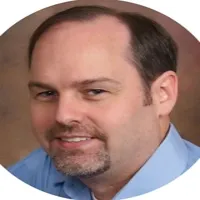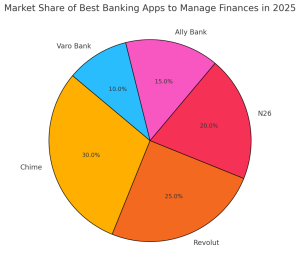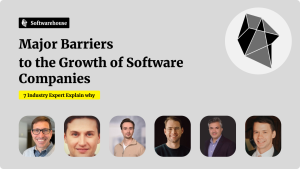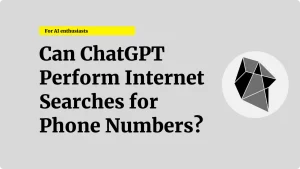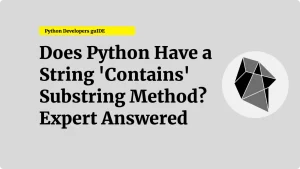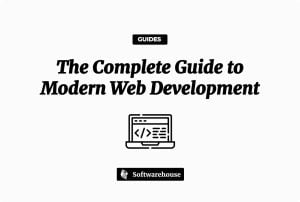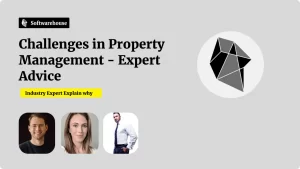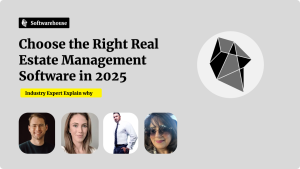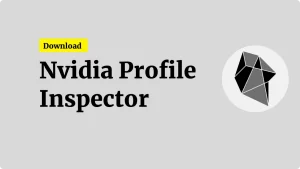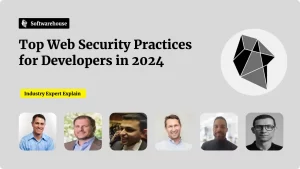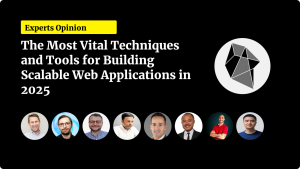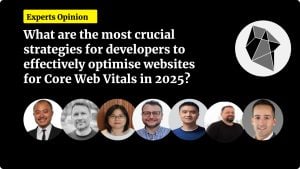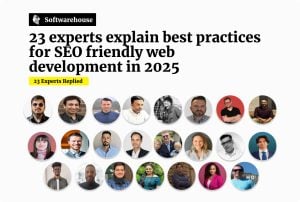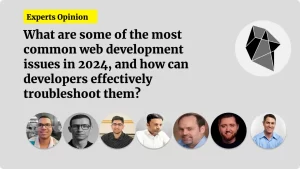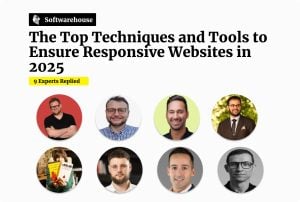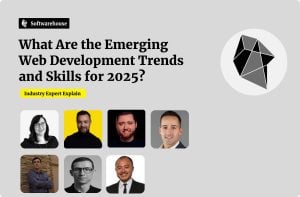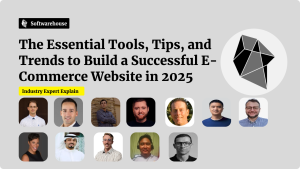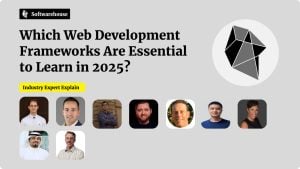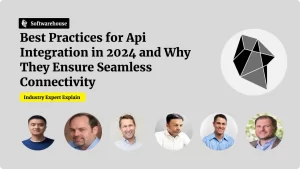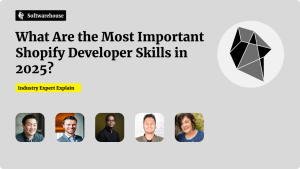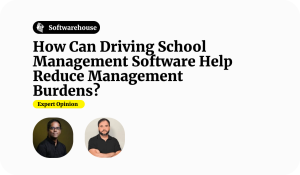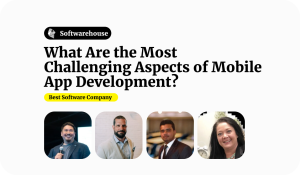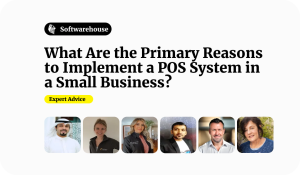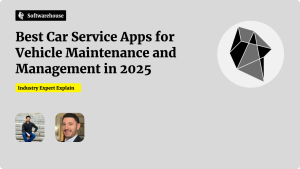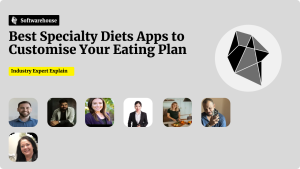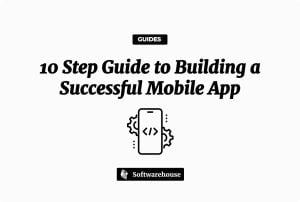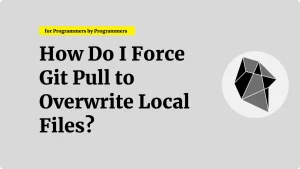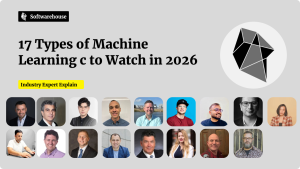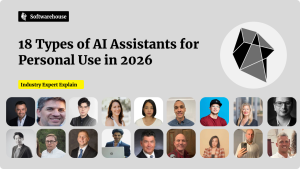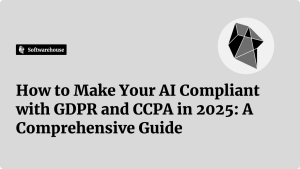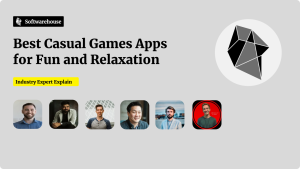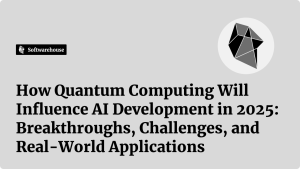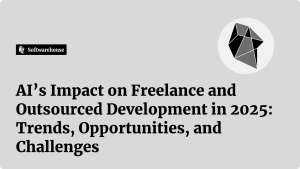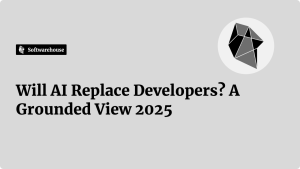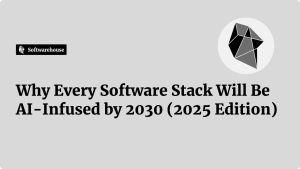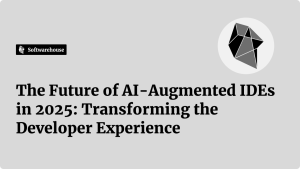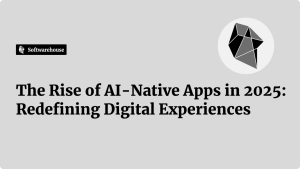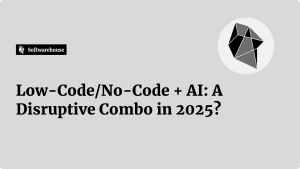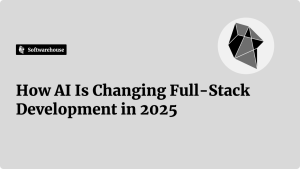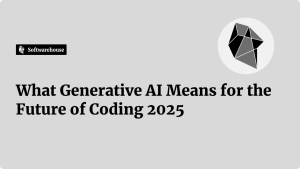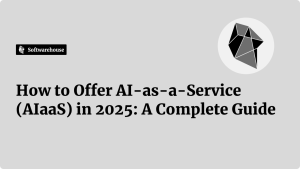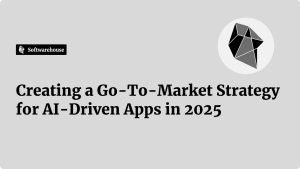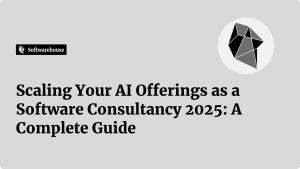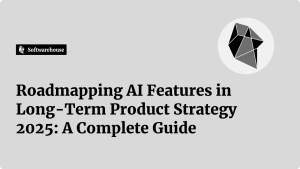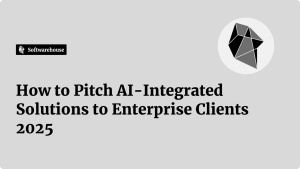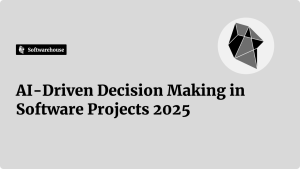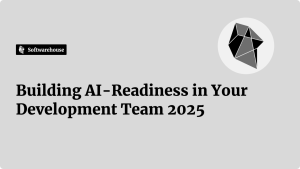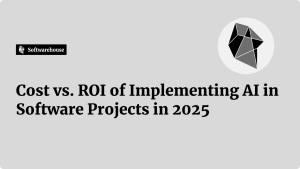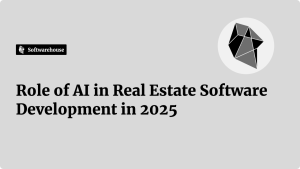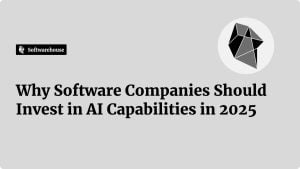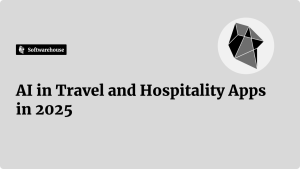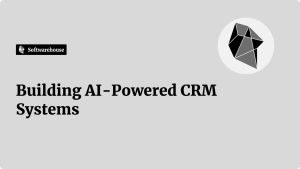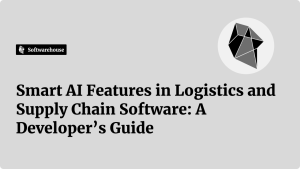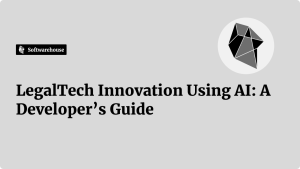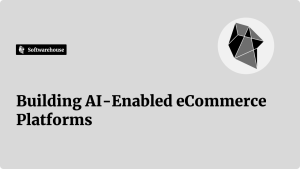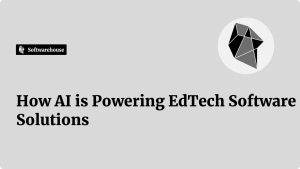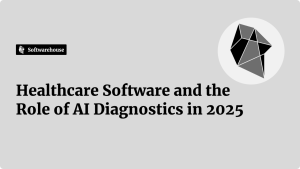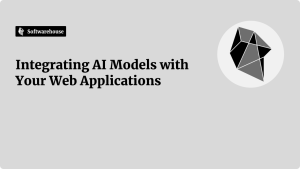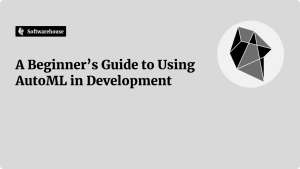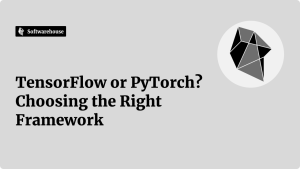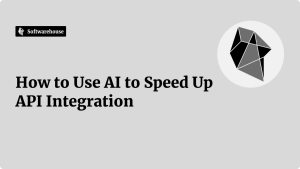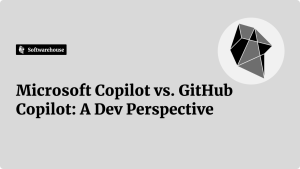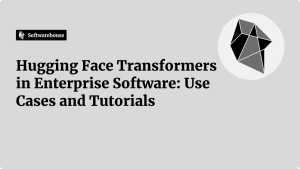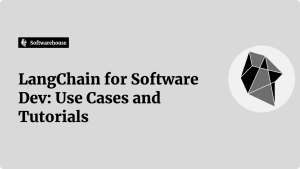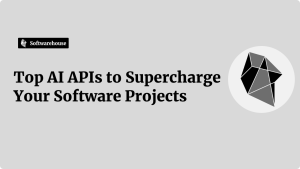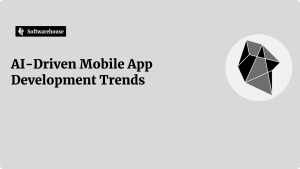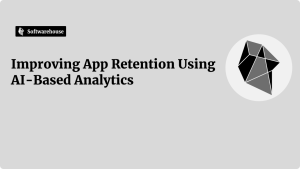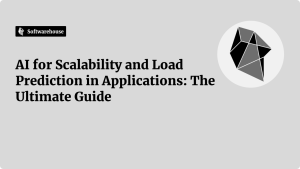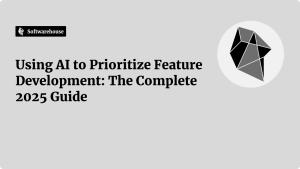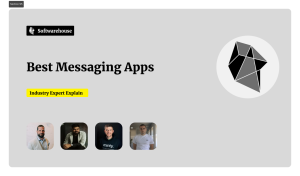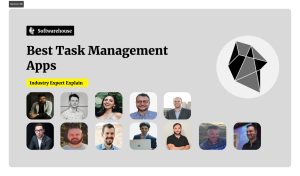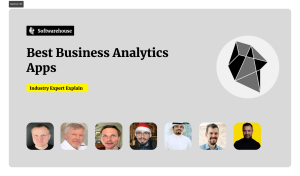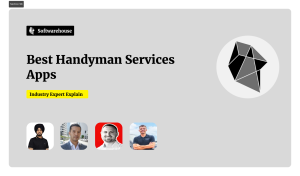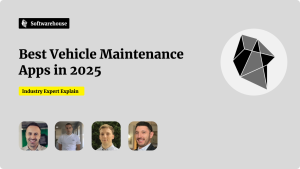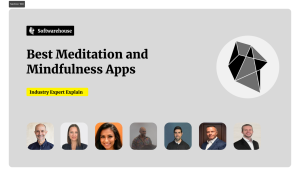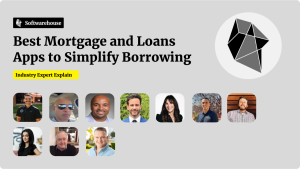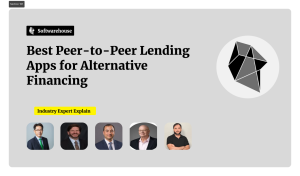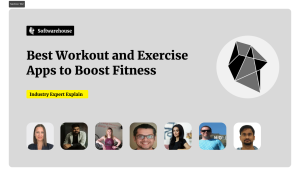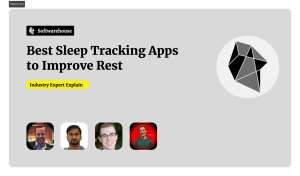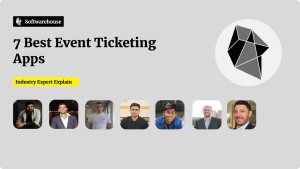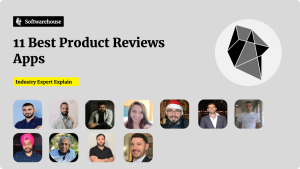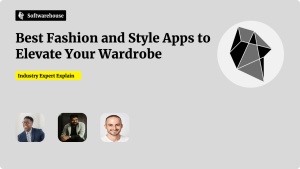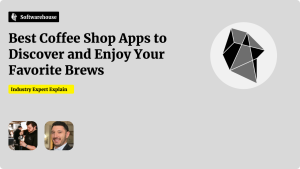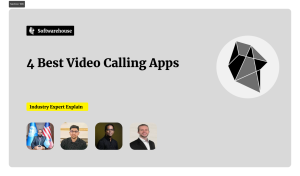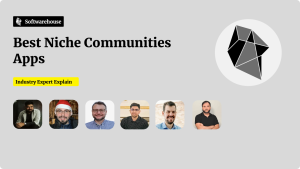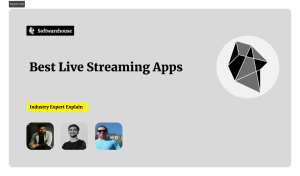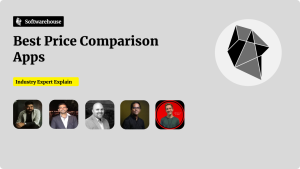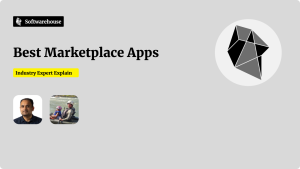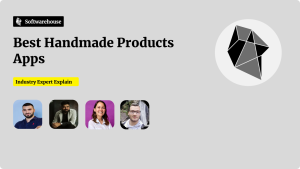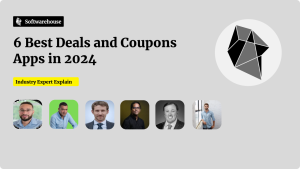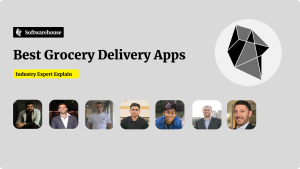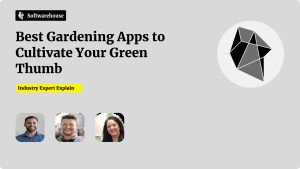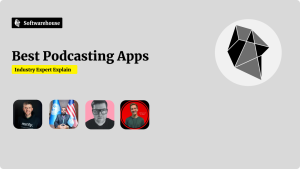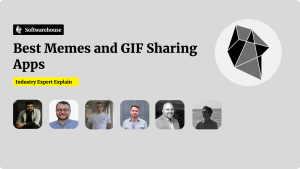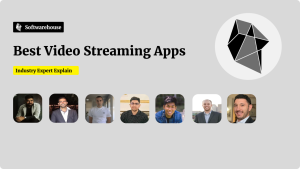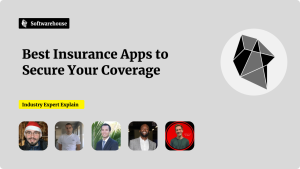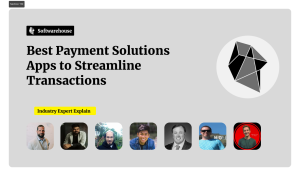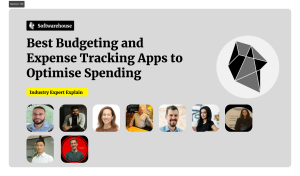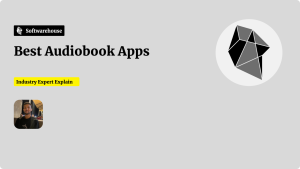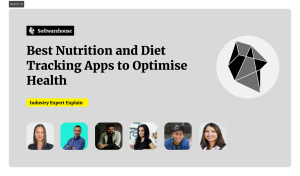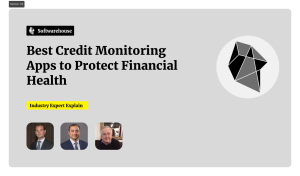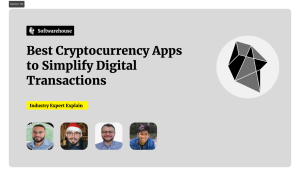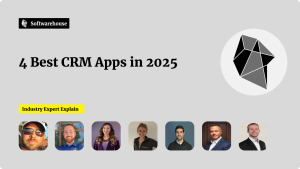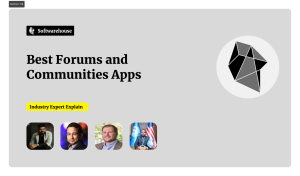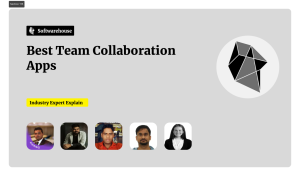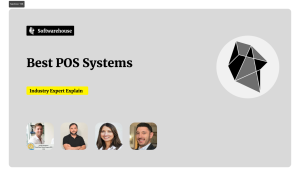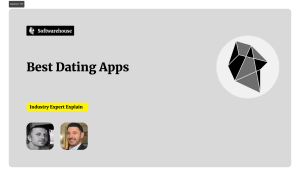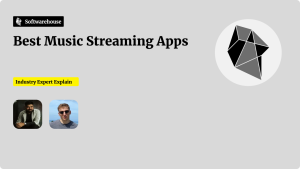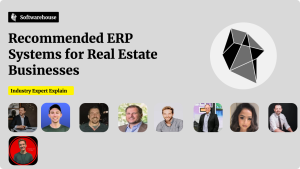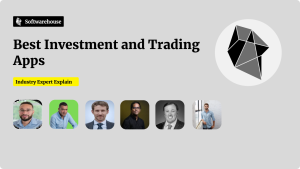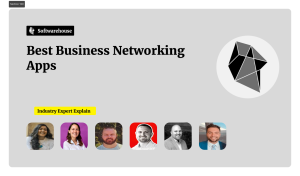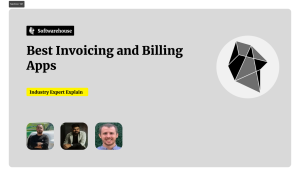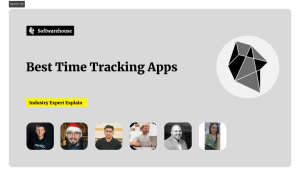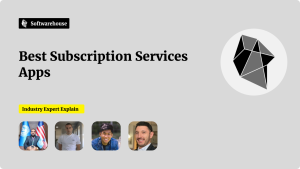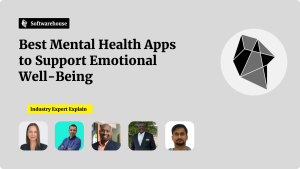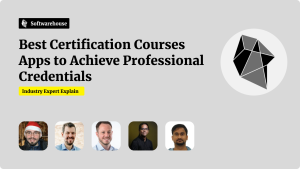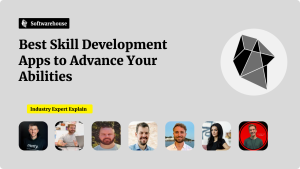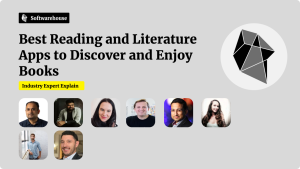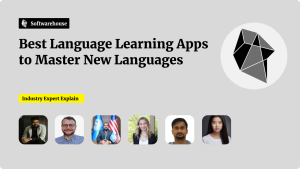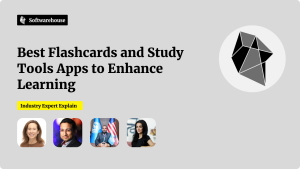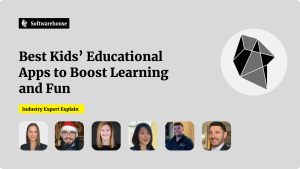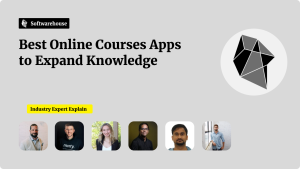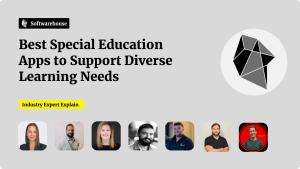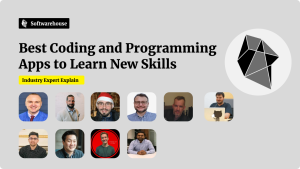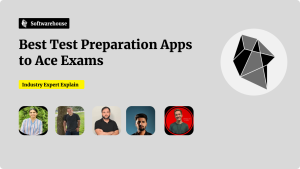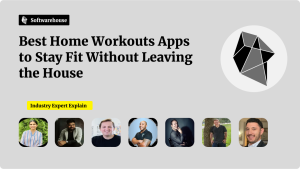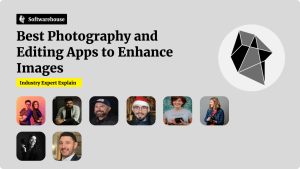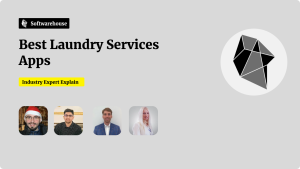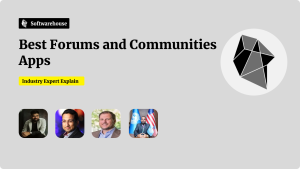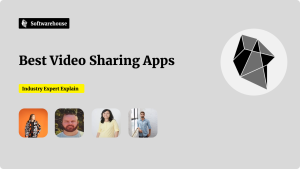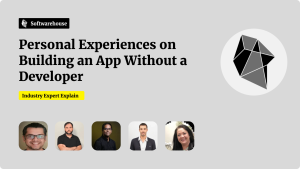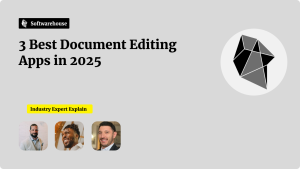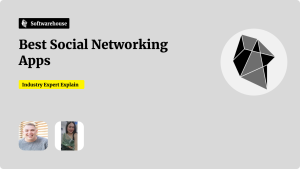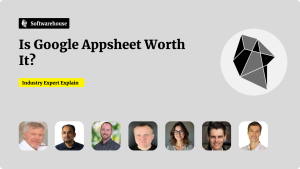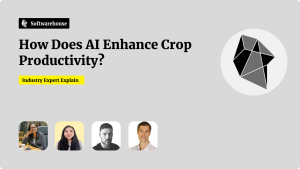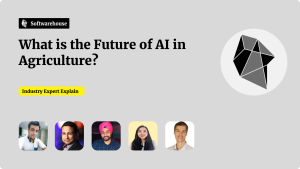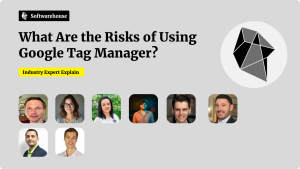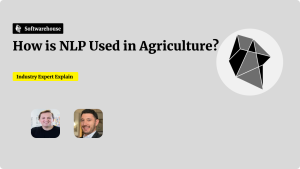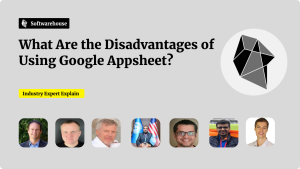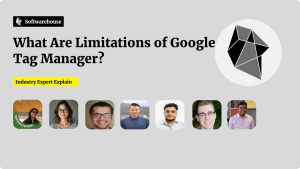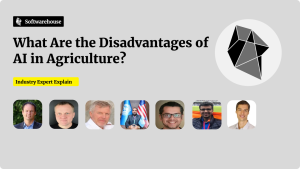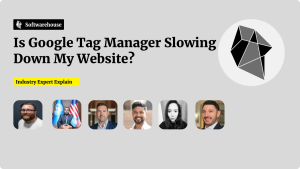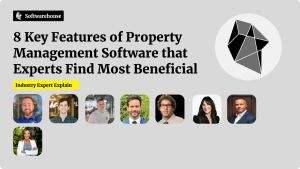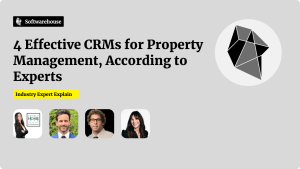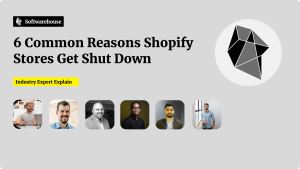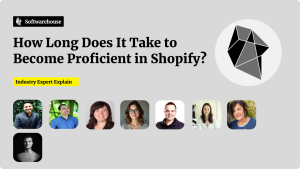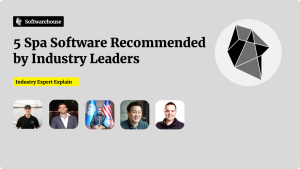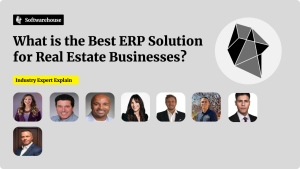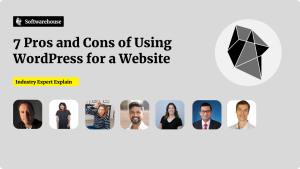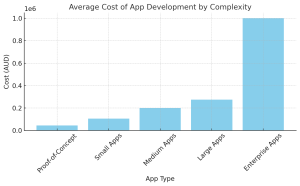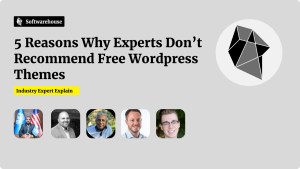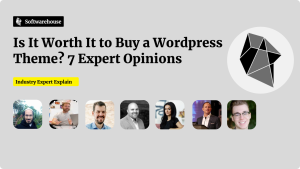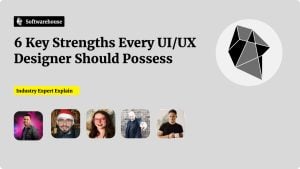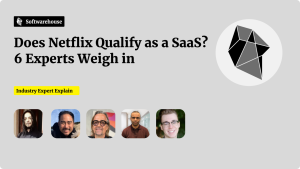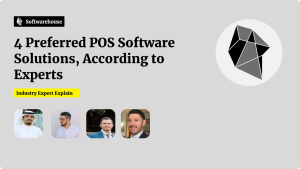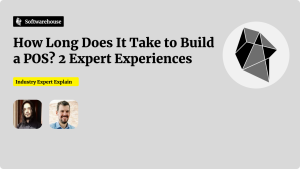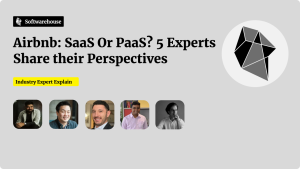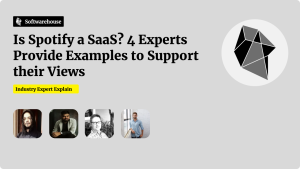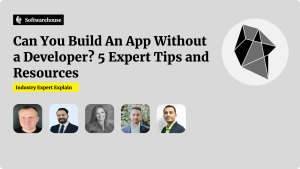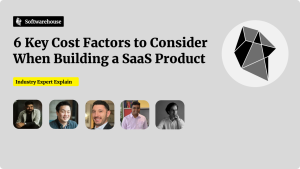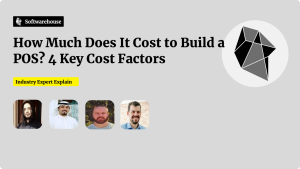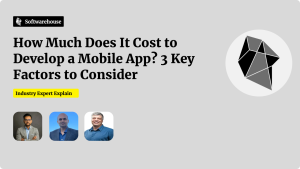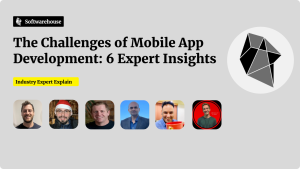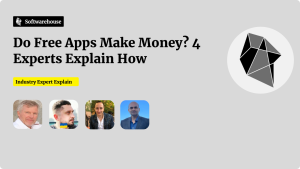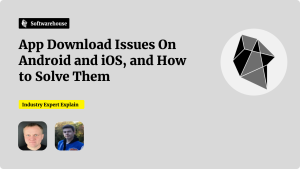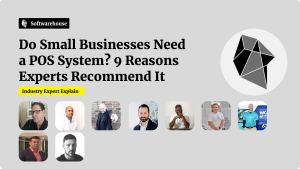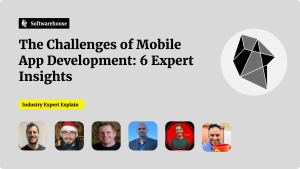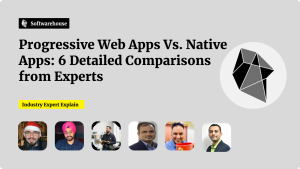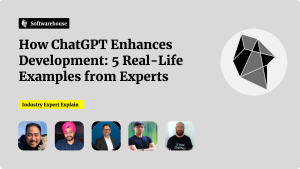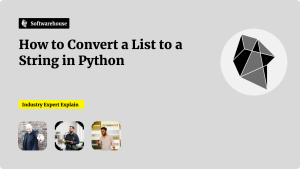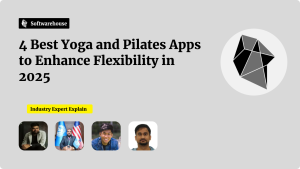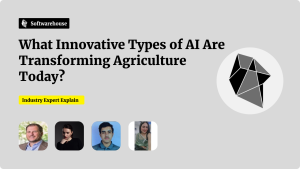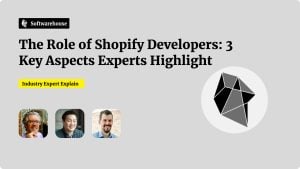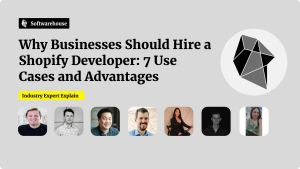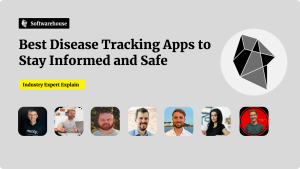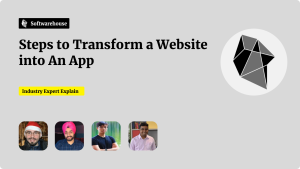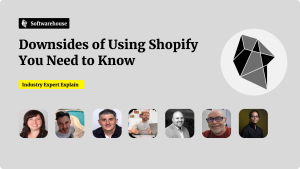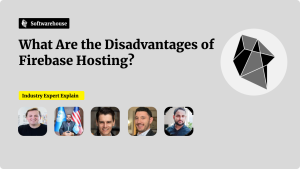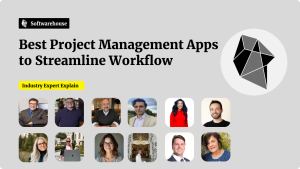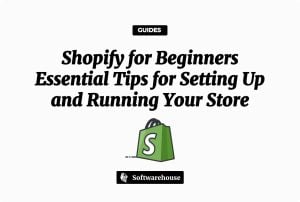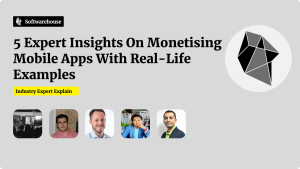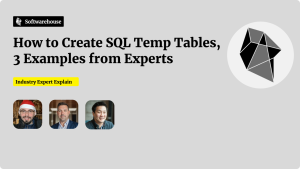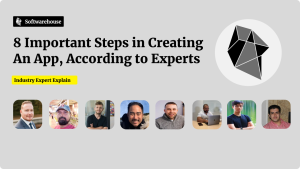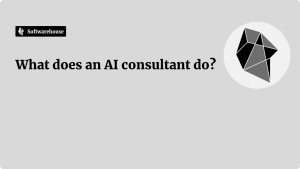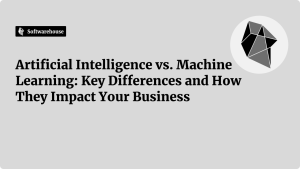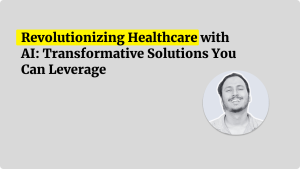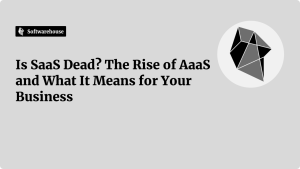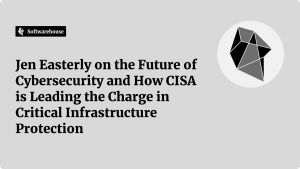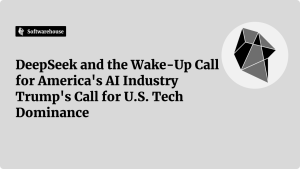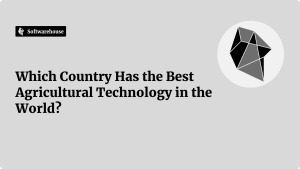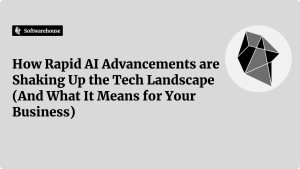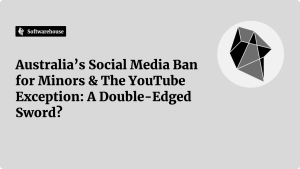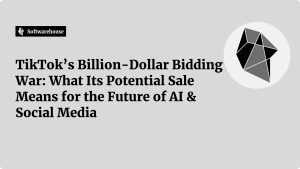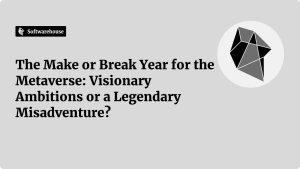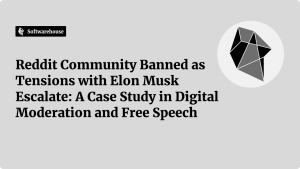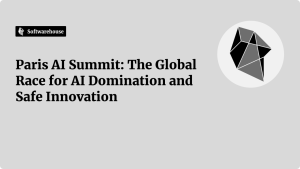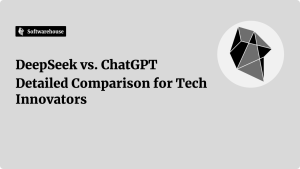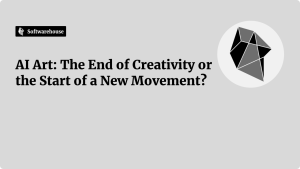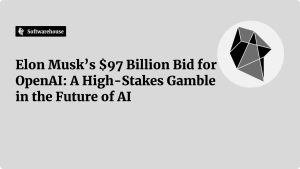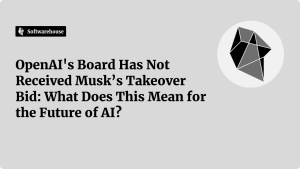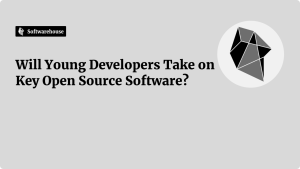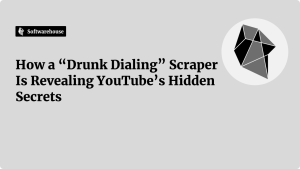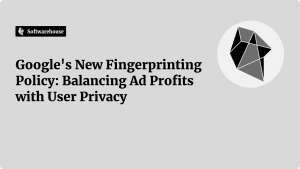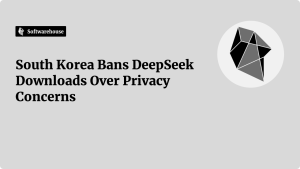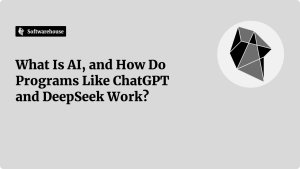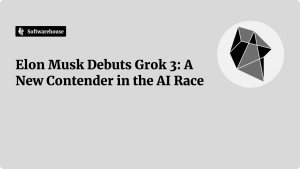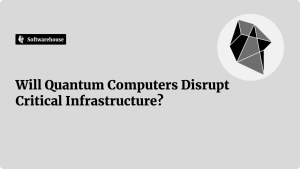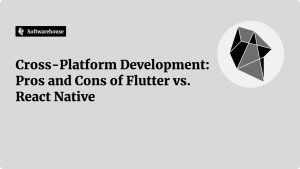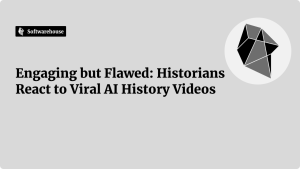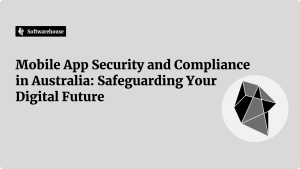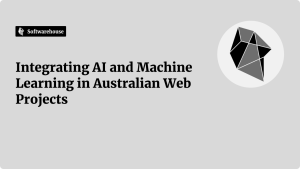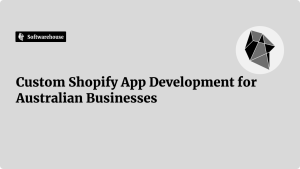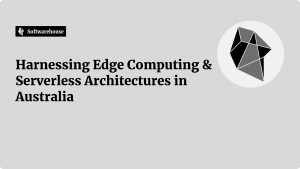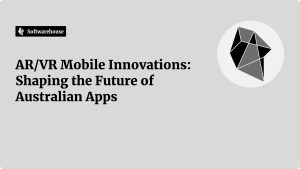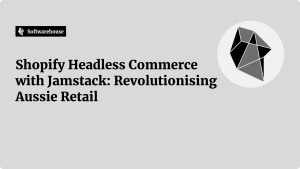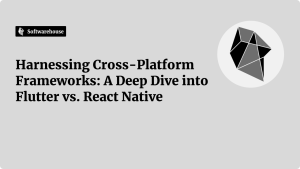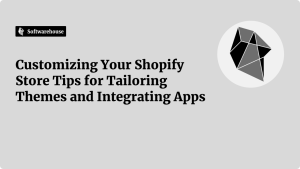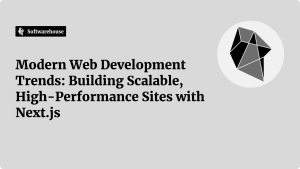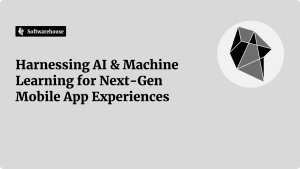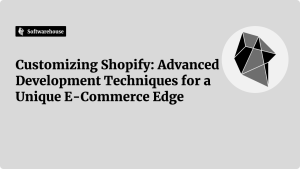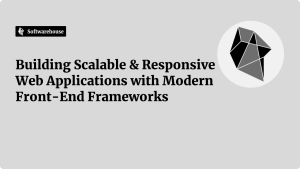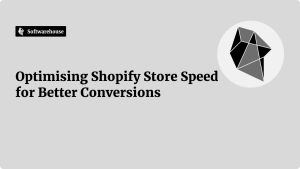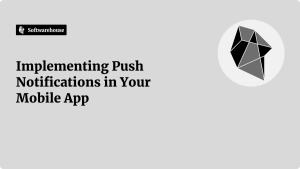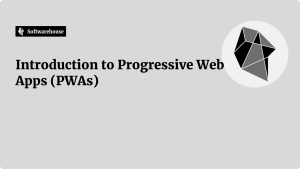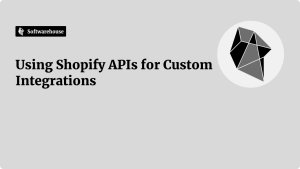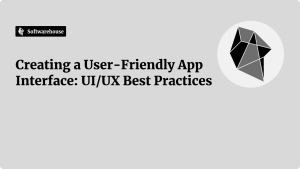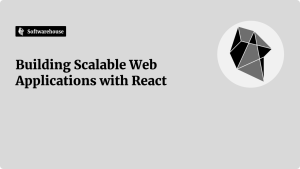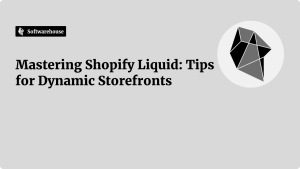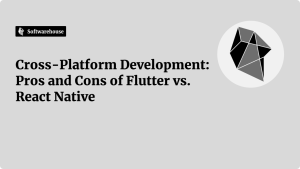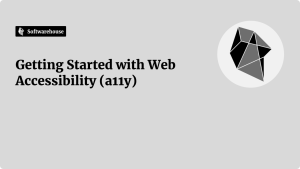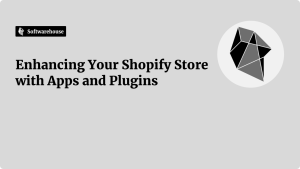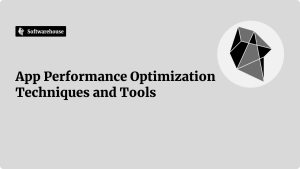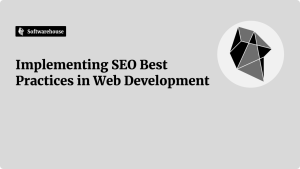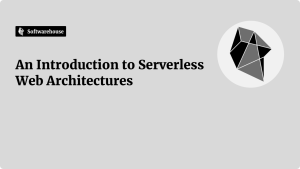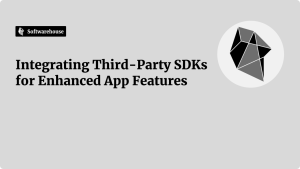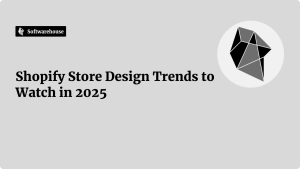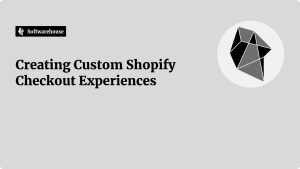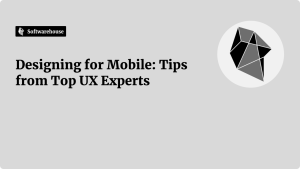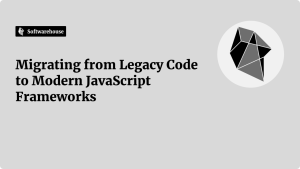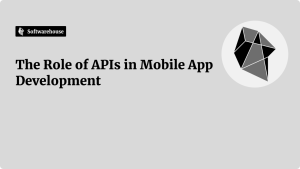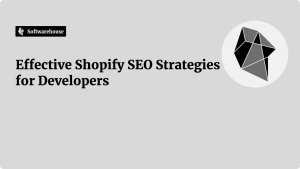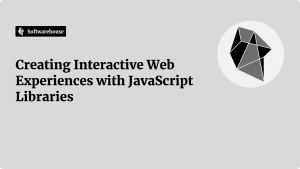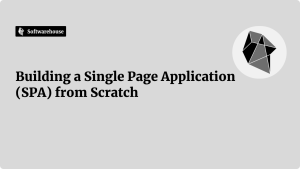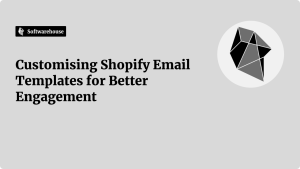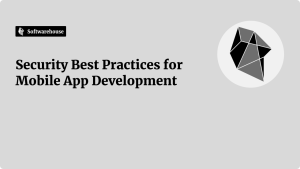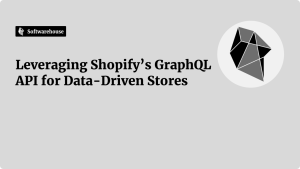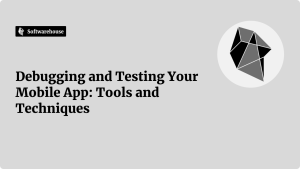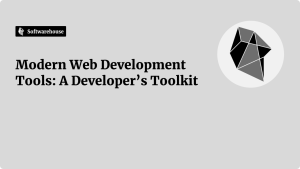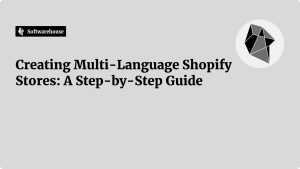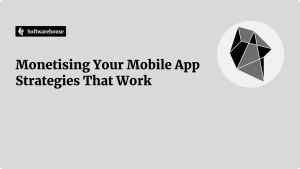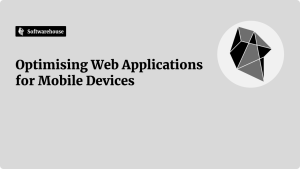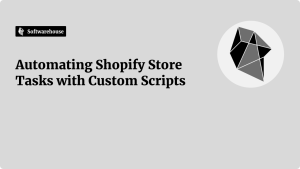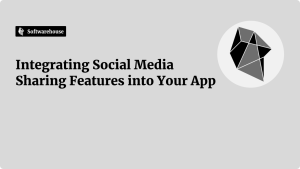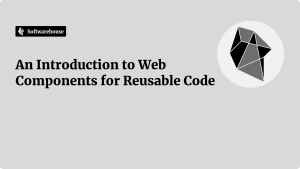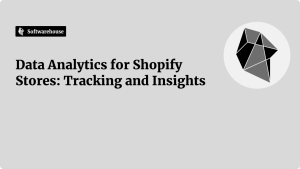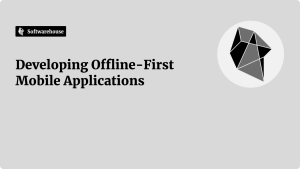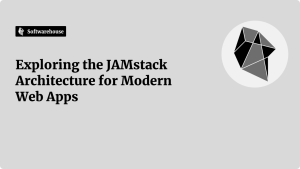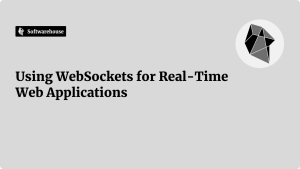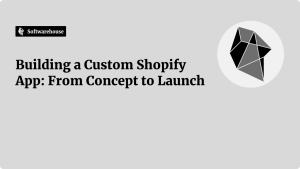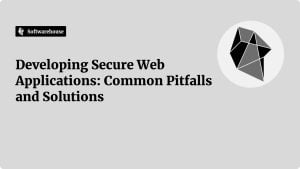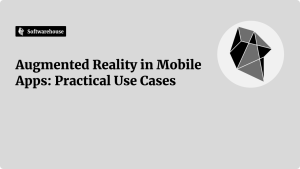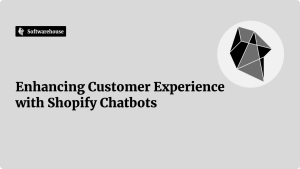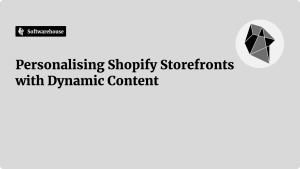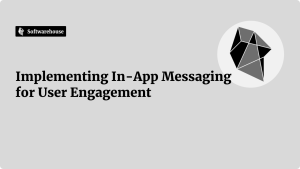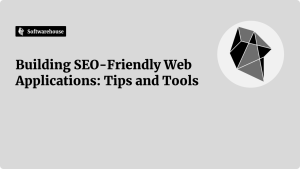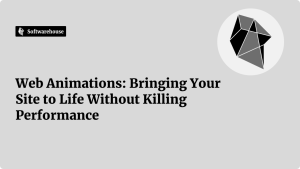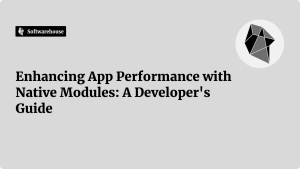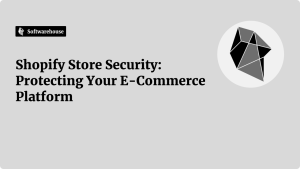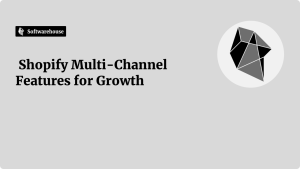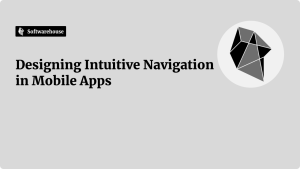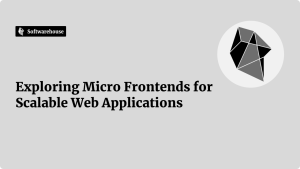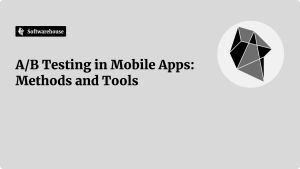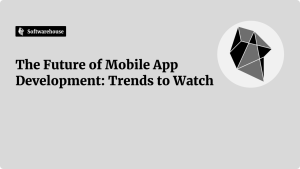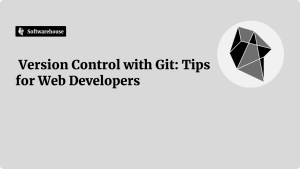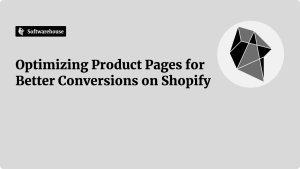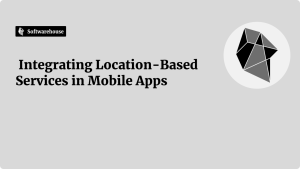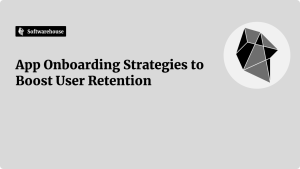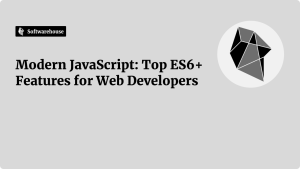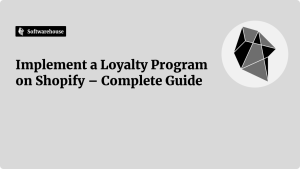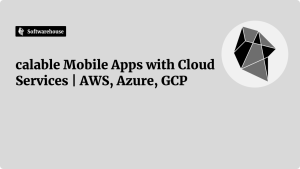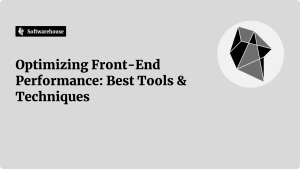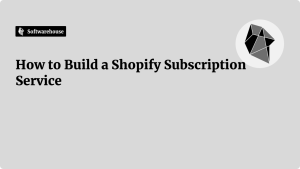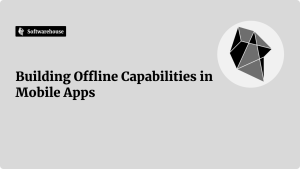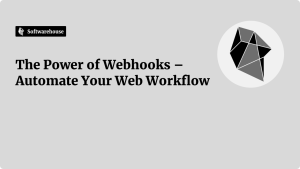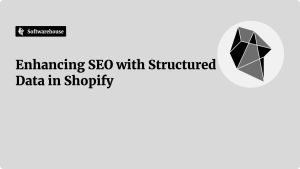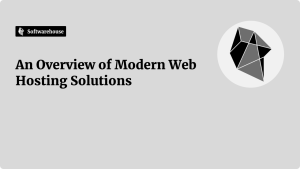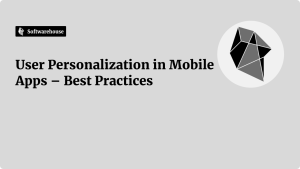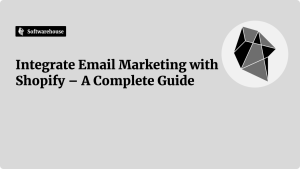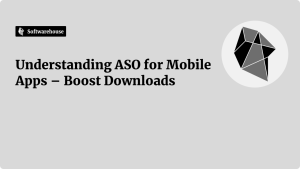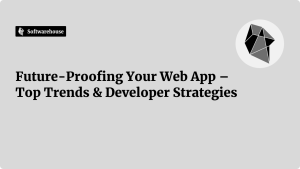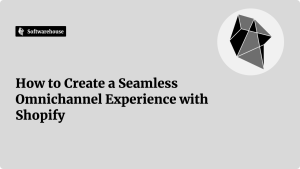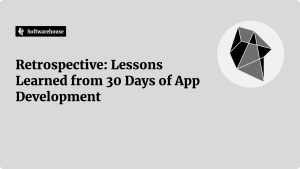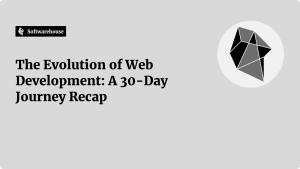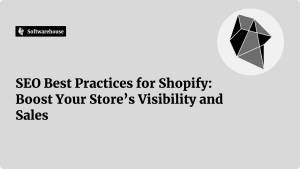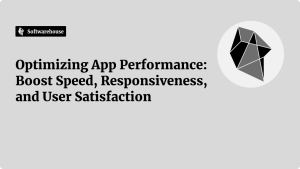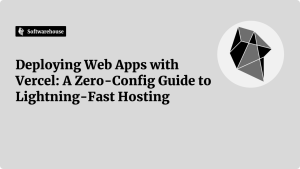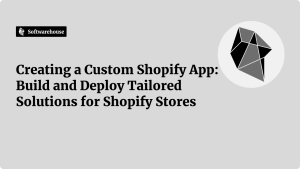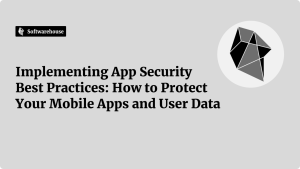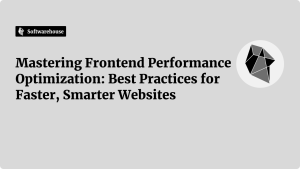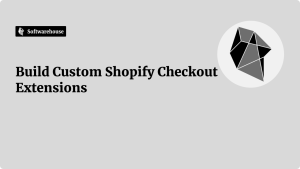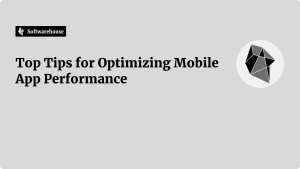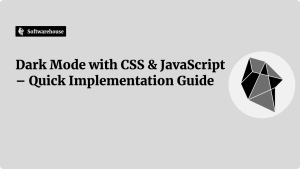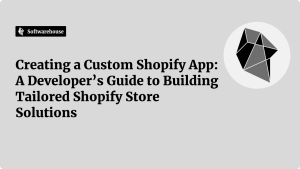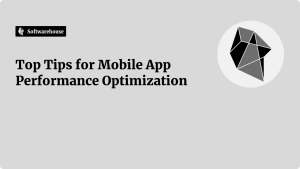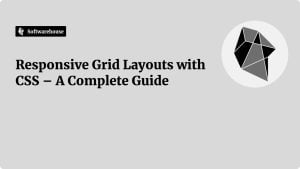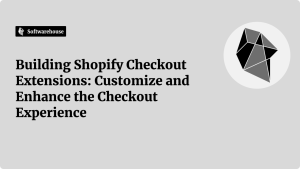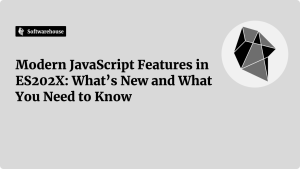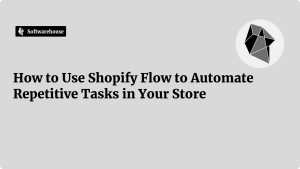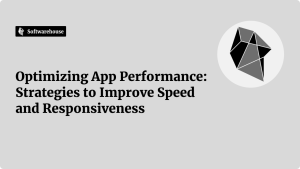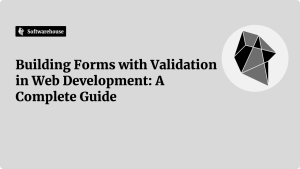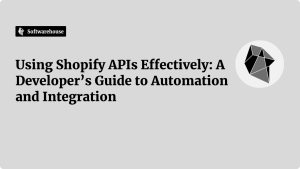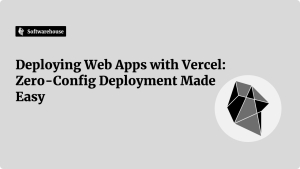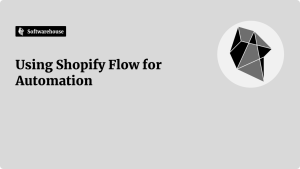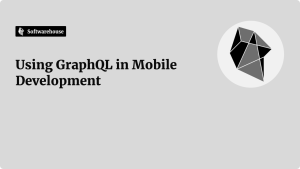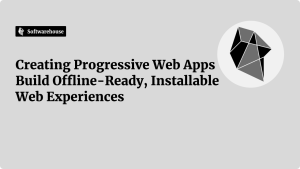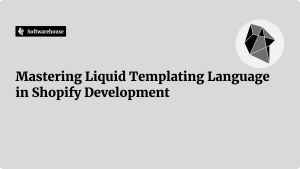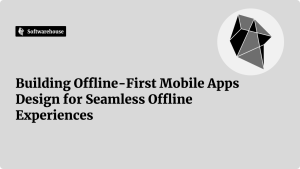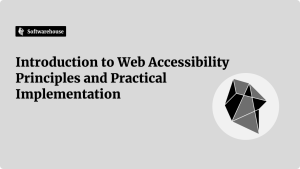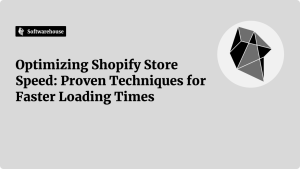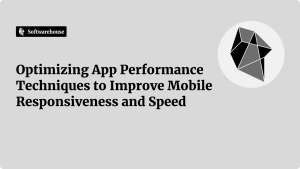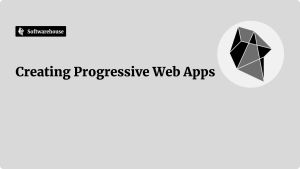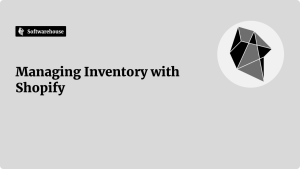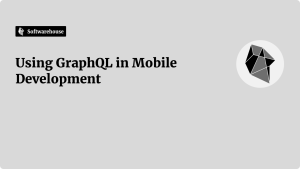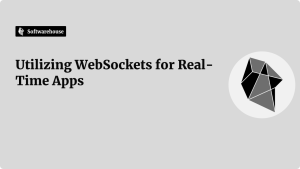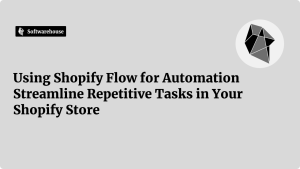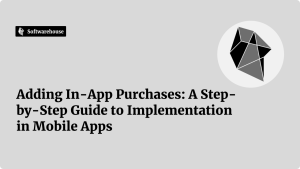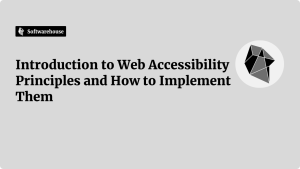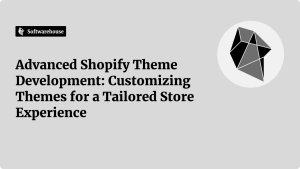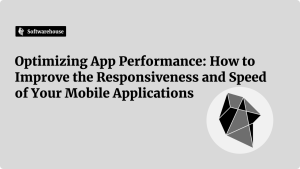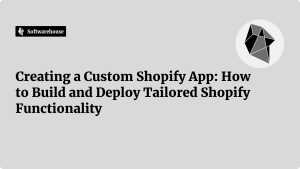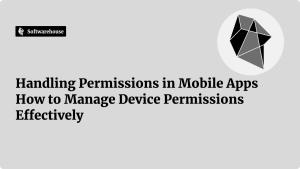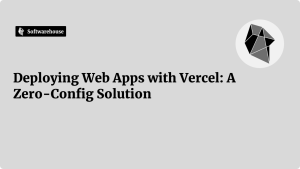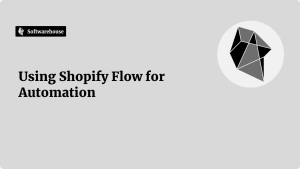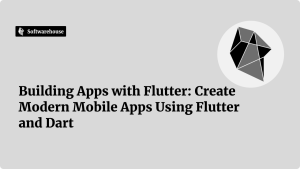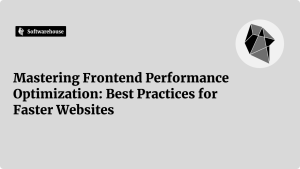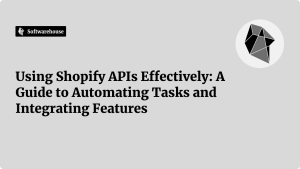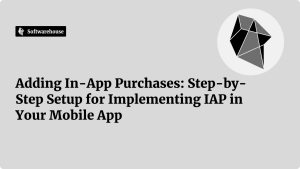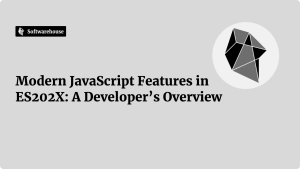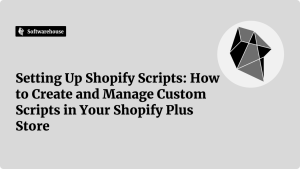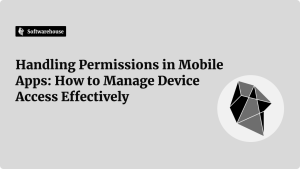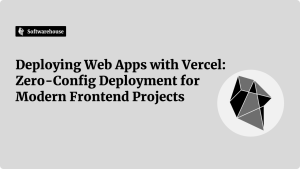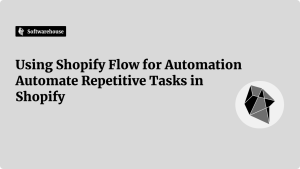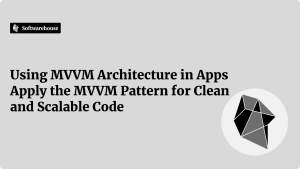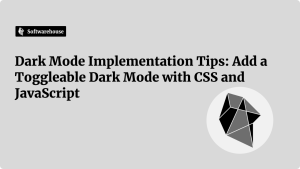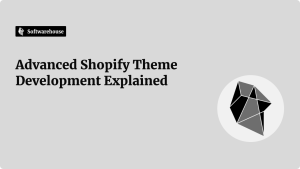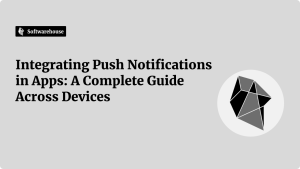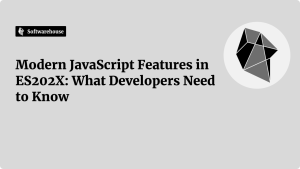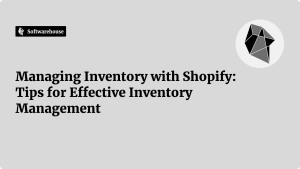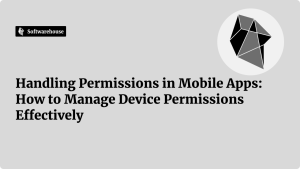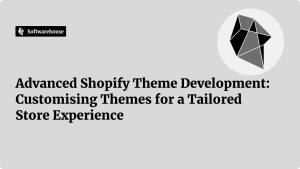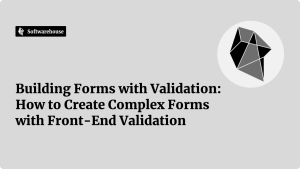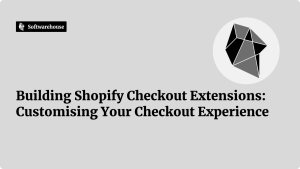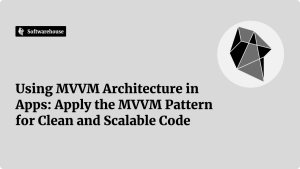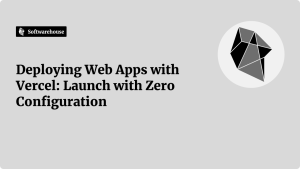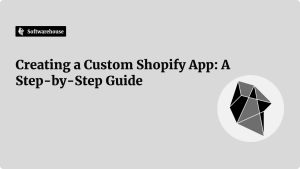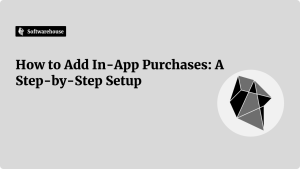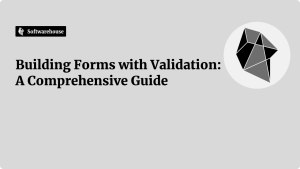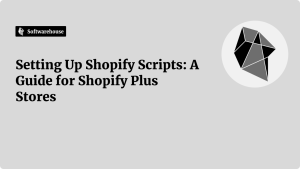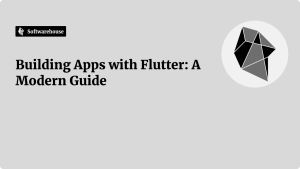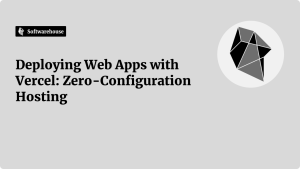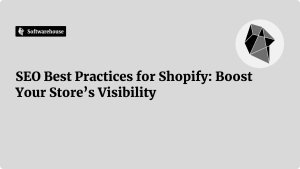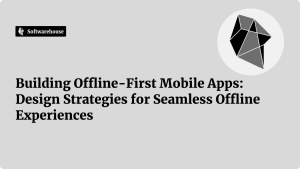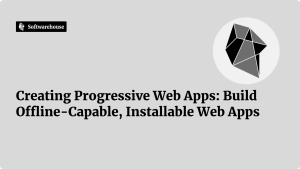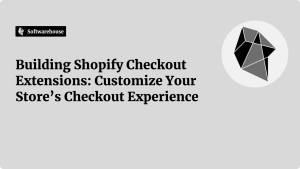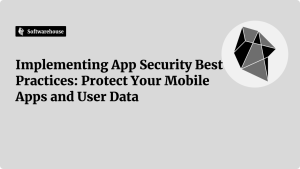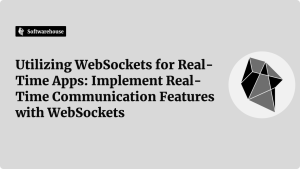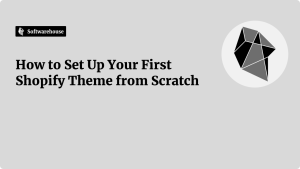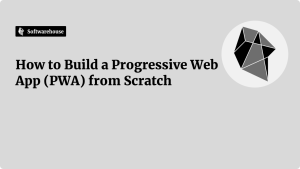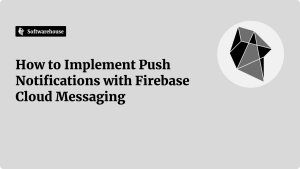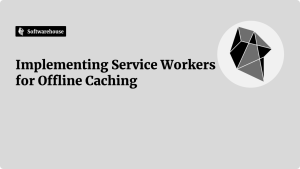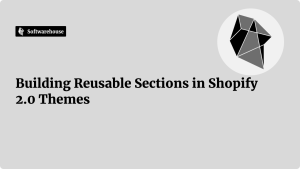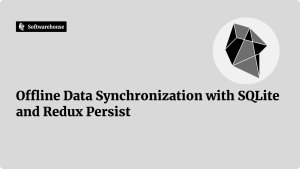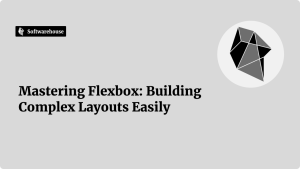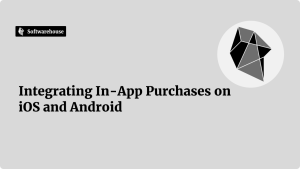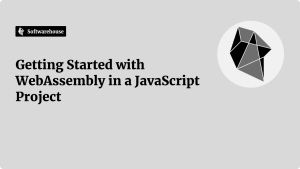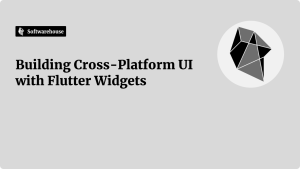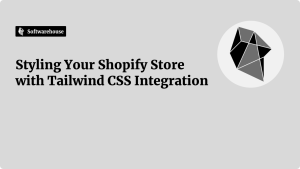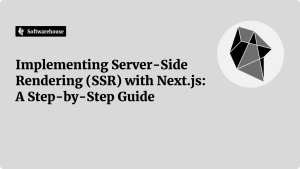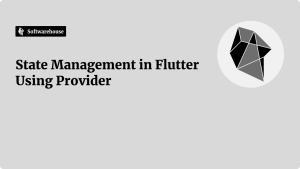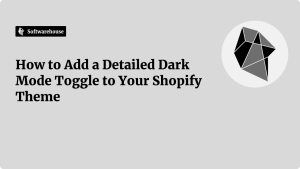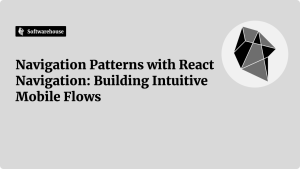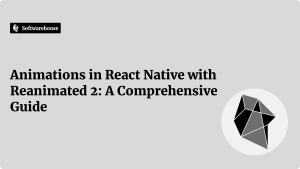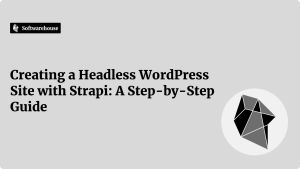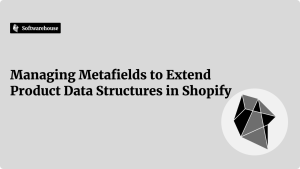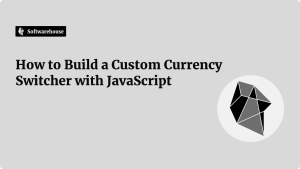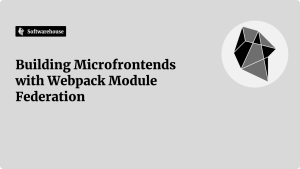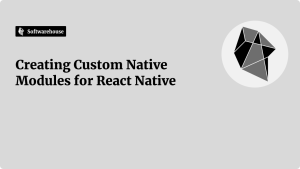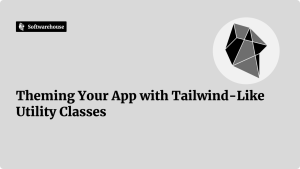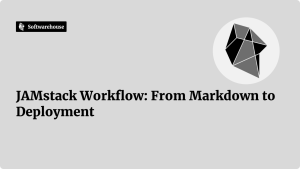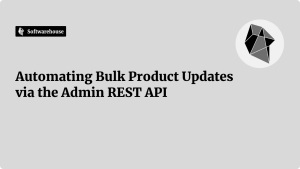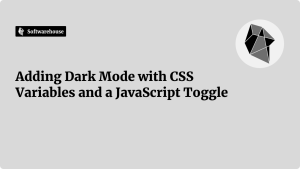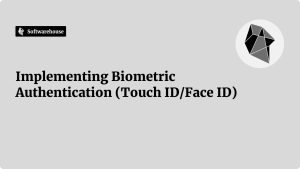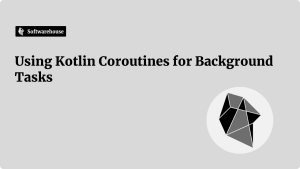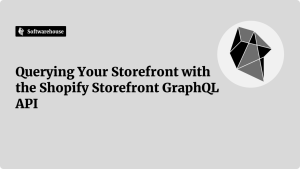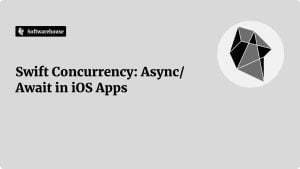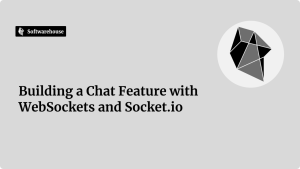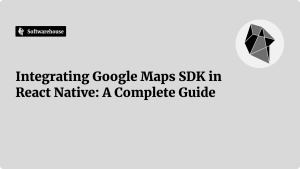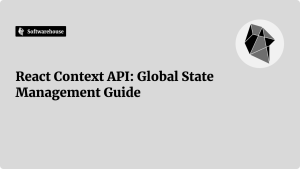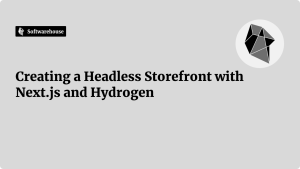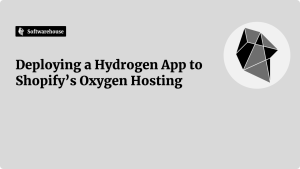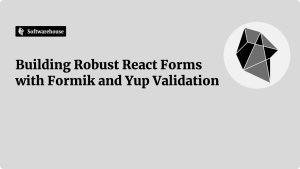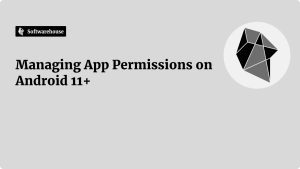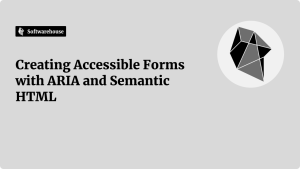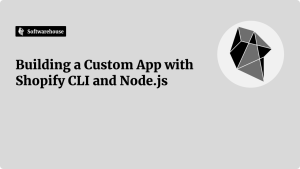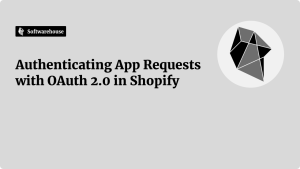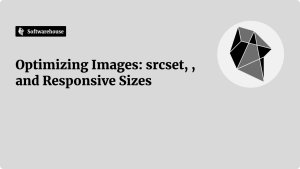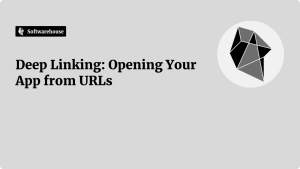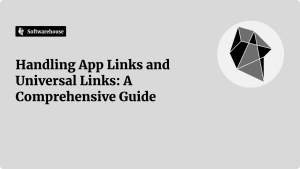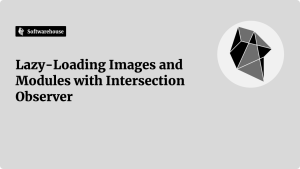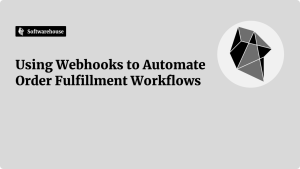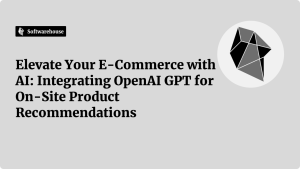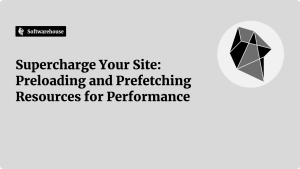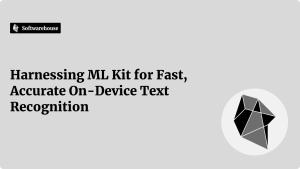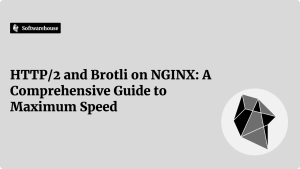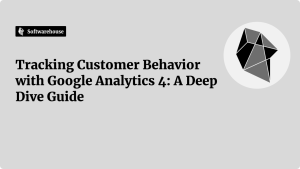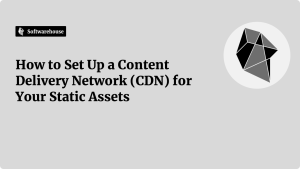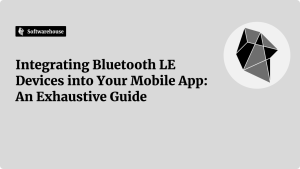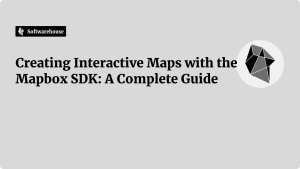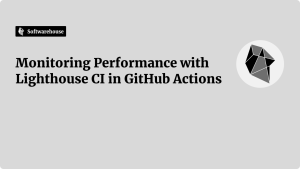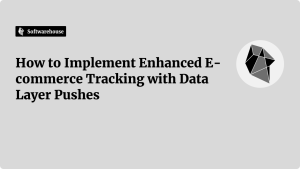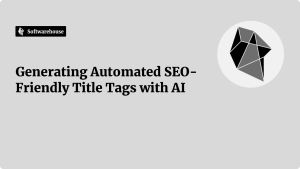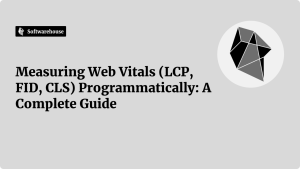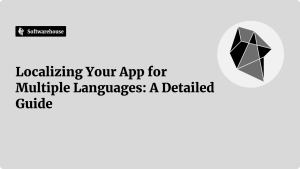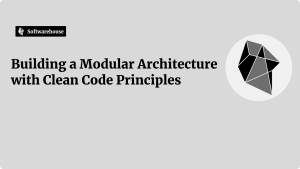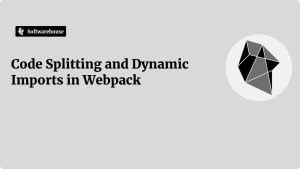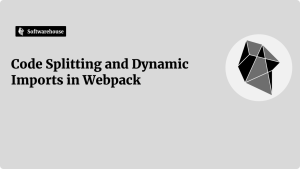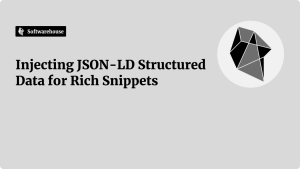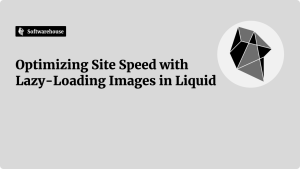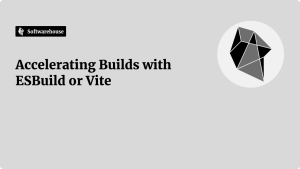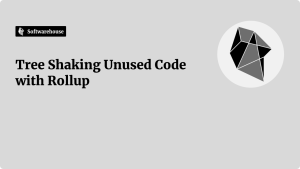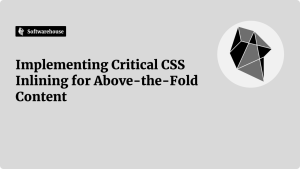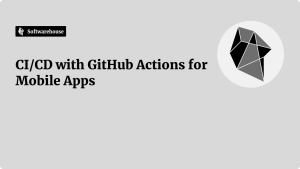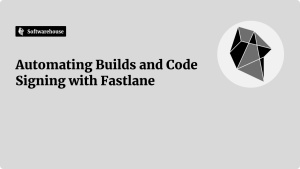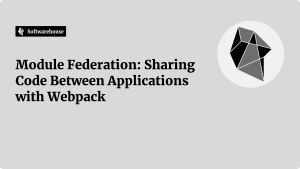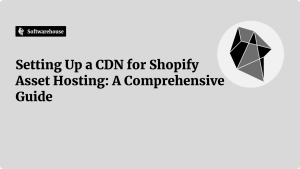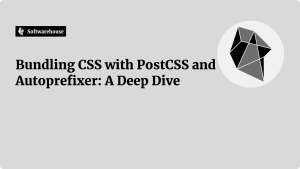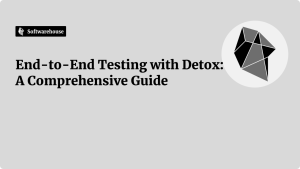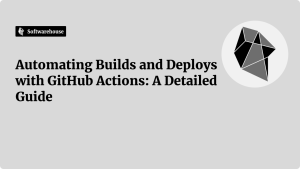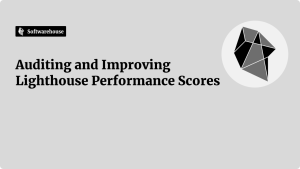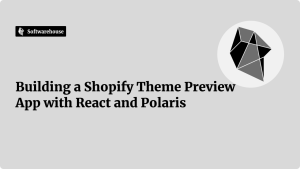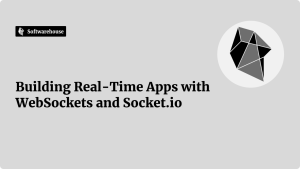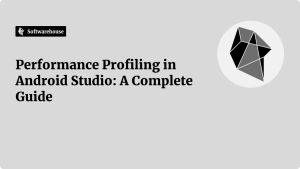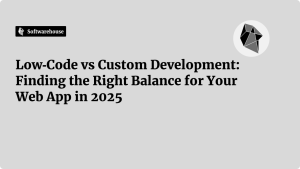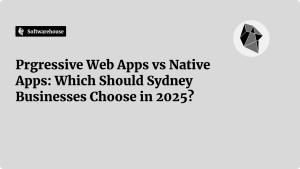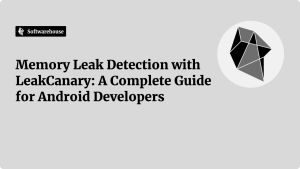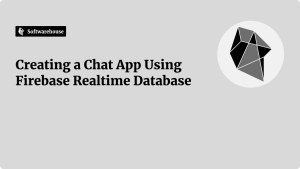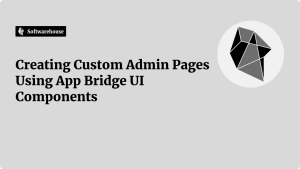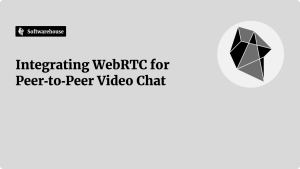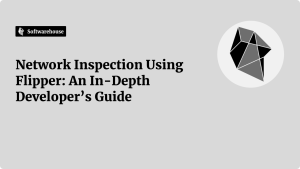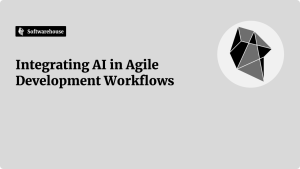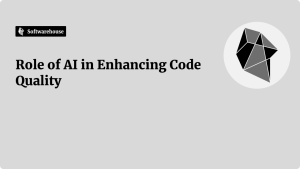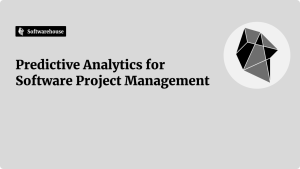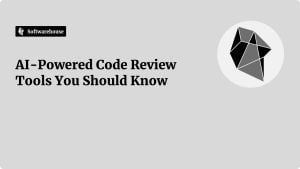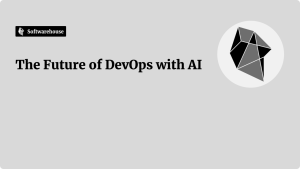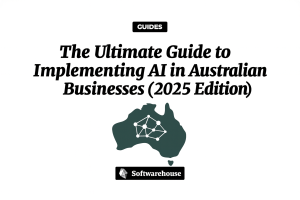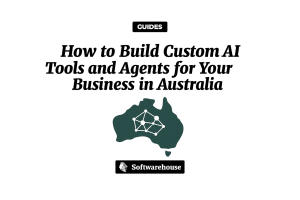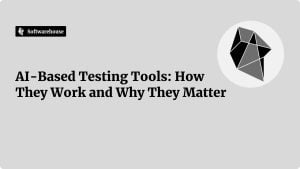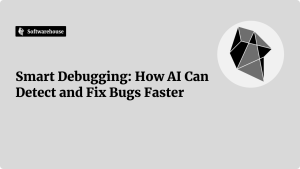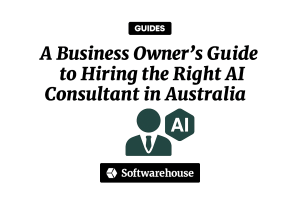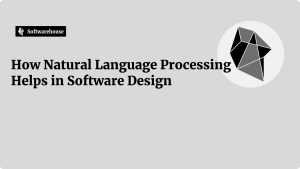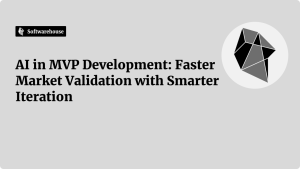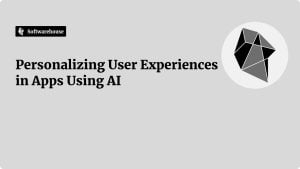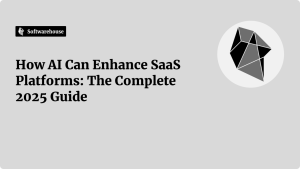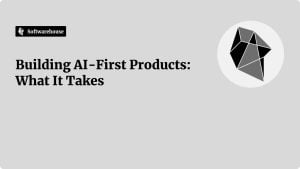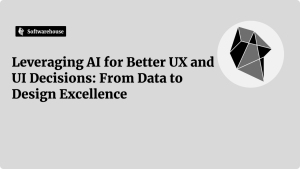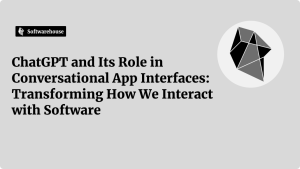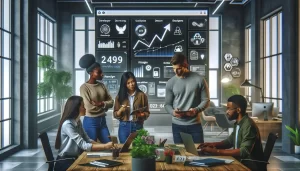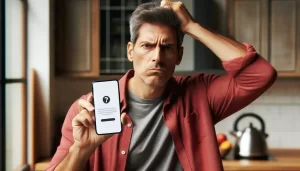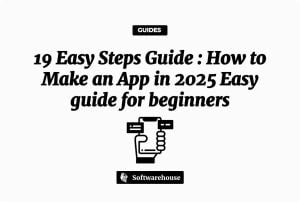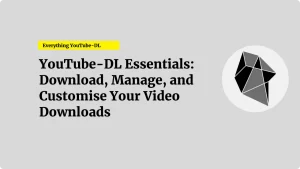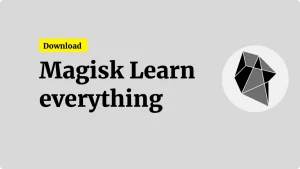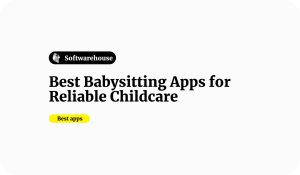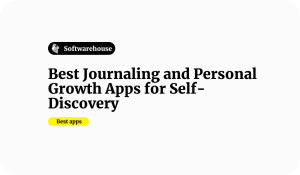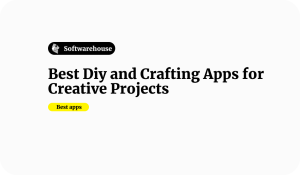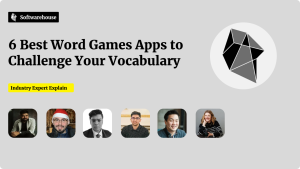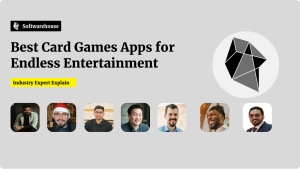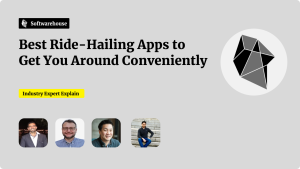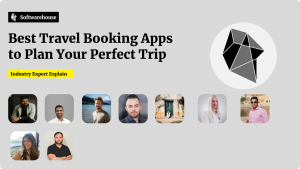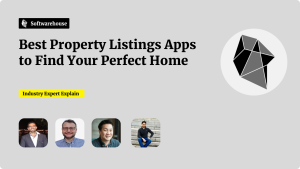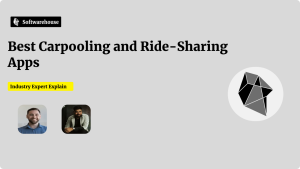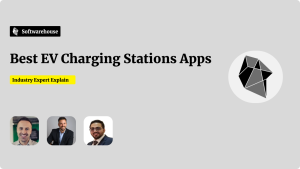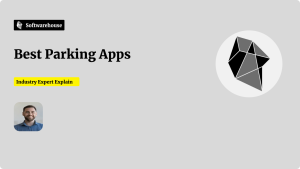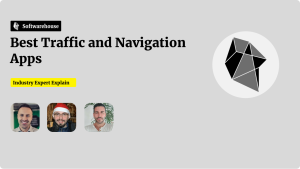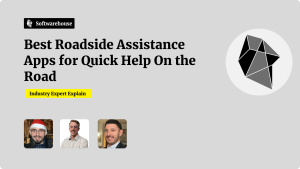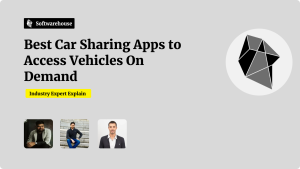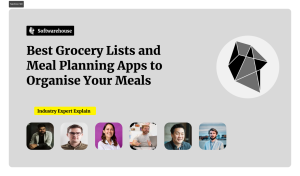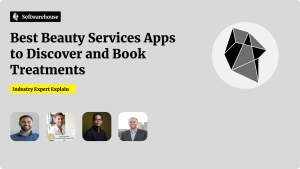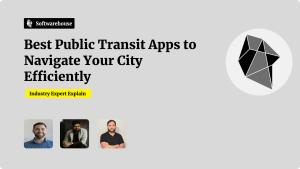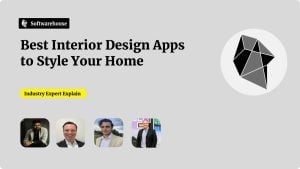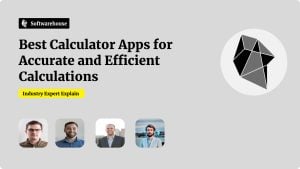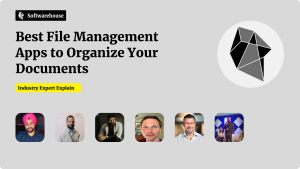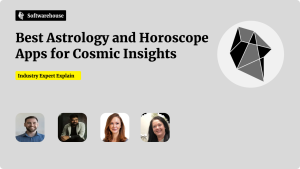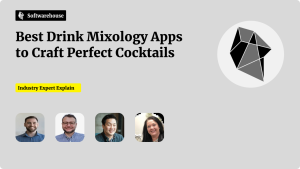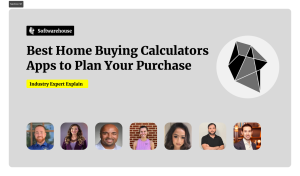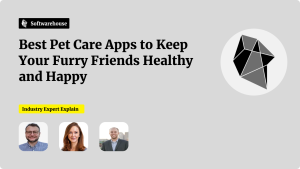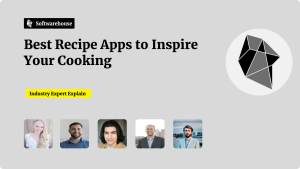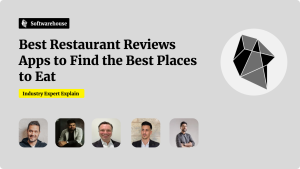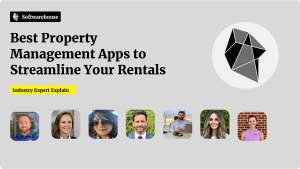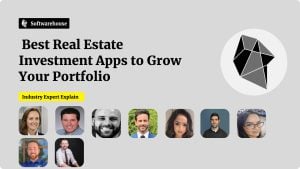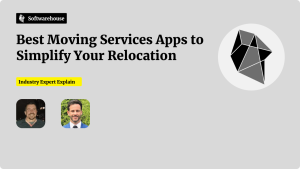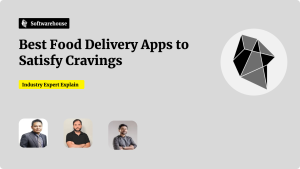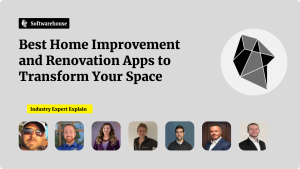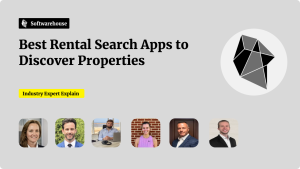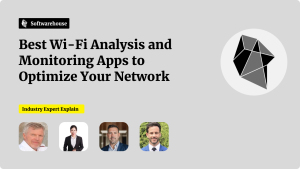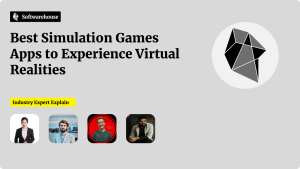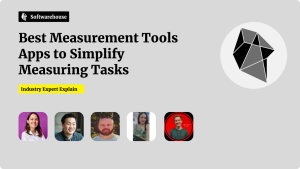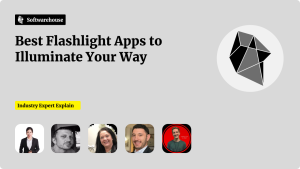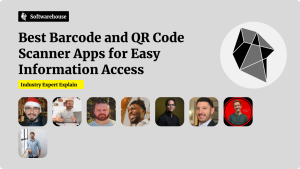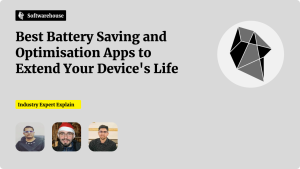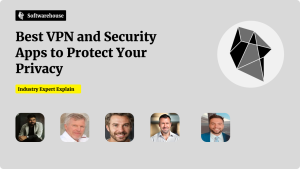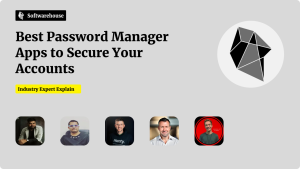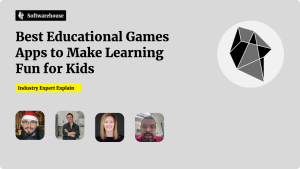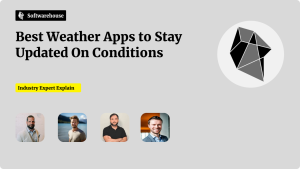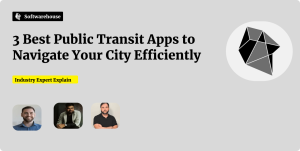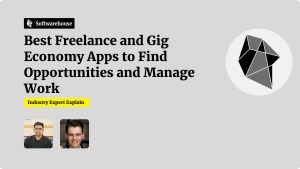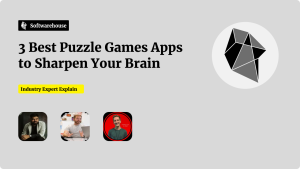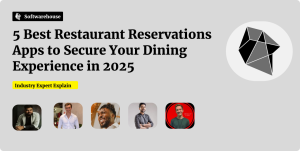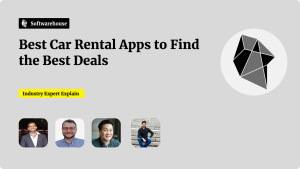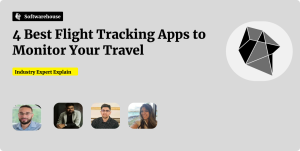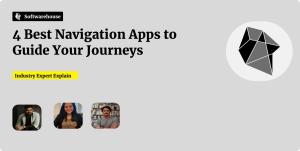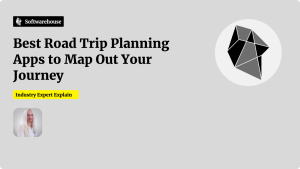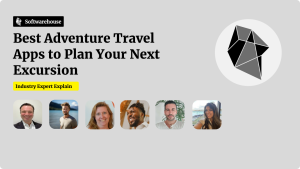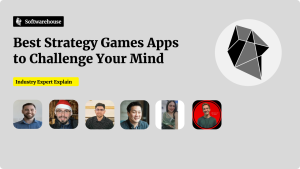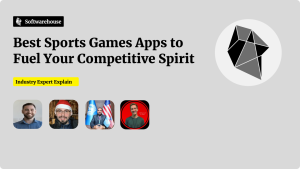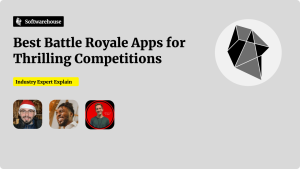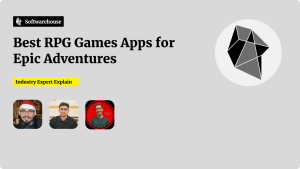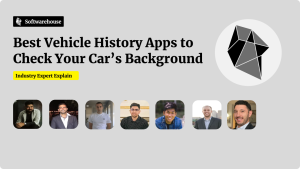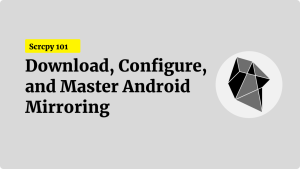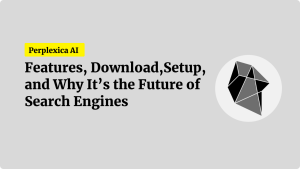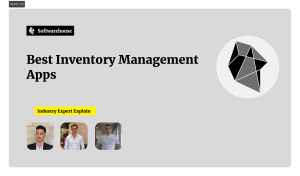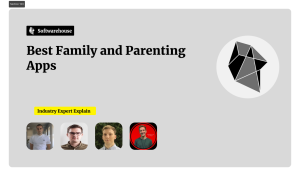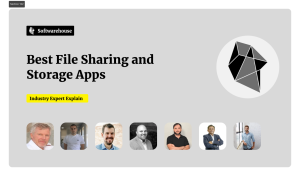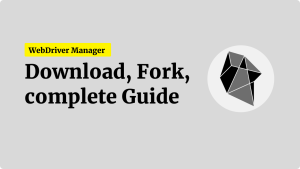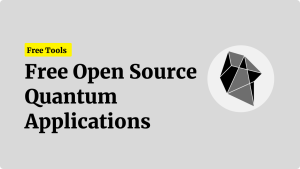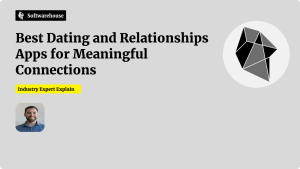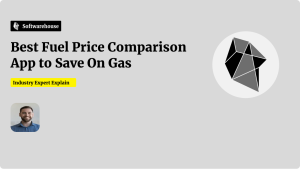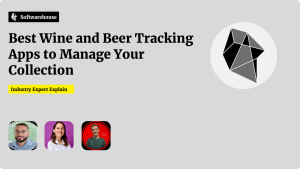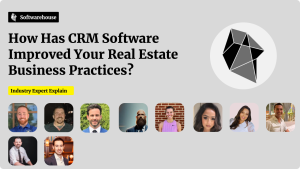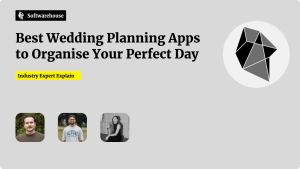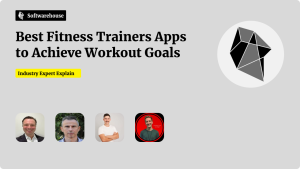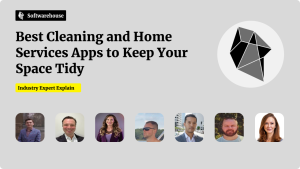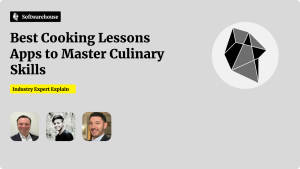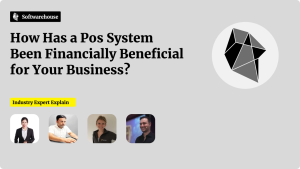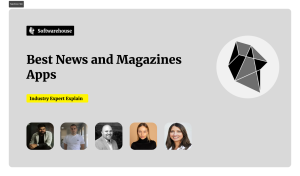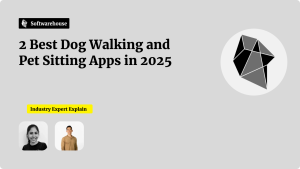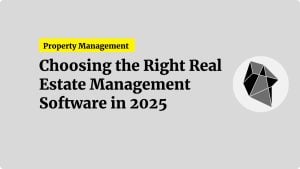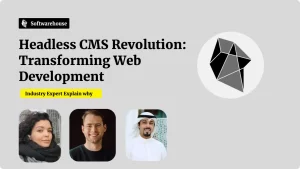Introduction
The line between web and native apps is fading. Users now expect web applications to load instantly, function offline, and offer app-like experiences—including push notifications and home screen installation. Enter the Progressive Web App (PWA).

Progressive Web Apps blend the reach of the web with the usability of native apps. They work seamlessly offline, load fast, and can be installed on any device directly from a browser. In this guide, you’ll learn the essential components of PWAs and how to build one from scratch—turning your web app into a robust, reliable, and installable experience.
What Is a Progressive Web App?
A Progressive Web App (PWA) is a type of web application built with modern web capabilities to deliver a user experience similar to that of native mobile apps.
Key Characteristics:
- Offline functionality via service workers
- Installable on a user’s home screen
- Responsive on all screen sizes and devices
- Linkable and discoverable by search engines
- HTTPS-secured to protect data and ensure integrity
Why Build a Progressive Web App?
- Improved performance: Load pages quickly with smart caching.
- Greater reach: PWAs are discoverable via search and shareable via URL.
- Lower development cost: Build once for all platforms.
- Offline support: Users can access key features without internet.
- Increased engagement: Users can “install” your app and return with a single tap.
According to Google, PWAs can increase engagement by up to 137% and reduce load times by 50% or more.
Core Components of a PWA
To turn your web app into a PWA, you need:
- A Web App Manifest
- A Service Worker
- HTTPS Hosting
- (Optionally) Advanced APIs like IndexedDB, Push Notifications, and Background Sync
1. Create the Web App Manifest
The manifest.json file defines how your app appears and behaves when installed.

Sample manifest.json:
jsonCopyEdit{
"name": "Weather Forecast",
"short_name": "Weather",
"start_url": "/index.html",
"display": "standalone",
"background_color": "#ffffff",
"theme_color": "#2196f3",
"icons": [
{
"src": "/icons/icon-192.png",
"sizes": "192x192",
"type": "image/png"
},
{
"src": "/icons/icon-512.png",
"sizes": "512x512",
"type": "image/png"
}
]
}
Link it in your HTML:
htmlCopyEdit<link rel="manifest" href="/manifest.json" />
This file is required for installability and controls how your PWA appears when launched from a home screen.
2. Register a Service Worker
A service worker is a background script that intercepts network requests and handles caching and offline behavior.

Register in JavaScript:
javascriptCopyEditif ('serviceWorker' in navigator) {
navigator.serviceWorker.register('/service-worker.js')
.then(() => console.log('Service Worker Registered'));
}
Example service-worker.js:
javascriptCopyEditconst CACHE_NAME = 'app-cache-v1';
const ASSETS_TO_CACHE = [
'/',
'/index.html',
'/style.css',
'/app.js',
'/offline.html'
];
self.addEventListener('install', event => {
event.waitUntil(
caches.open(CACHE_NAME).then(cache => cache.addAll(ASSETS_TO_CACHE))
);
});
self.addEventListener('fetch', event => {
event.respondWith(
fetch(event.request).catch(() =>
caches.match(event.request).then(response =>
response || caches.match('/offline.html')
)
)
);
});
This example caches your app shell and returns a fallback page if the user is offline.
3. Serve Over HTTPS
Service workers and other PWA features require secure origins. Use HTTPS for production deployment.

Recommended Hosting:
- Vercel
- Netlify
- Firebase Hosting
- Custom domain with Let’s Encrypt for SSL
4. Test for Installability and Compliance
Use Google Lighthouse (built into Chrome DevTools) to audit your app’s performance and PWA readiness.
Checklist:
- Manifest is valid and linked
- Service worker is registered and running
- All core assets are cached
- App is served over HTTPS
- App passes “Installability” audit
Enhancing Your PWA
1. Add Offline Support with IndexedDB
Use IndexedDB to store user data locally.
javascriptCopyEditconst dbRequest = indexedDB.open('MyAppDB', 1);
2. Push Notifications
Use Push API + Notification API to engage users.
javascriptCopyEditNotification.requestPermission().then(permission => {
if (permission === 'granted') {
new Notification('Hello from your PWA!');
}
});
3. App Shell Architecture
Separate UI shell from dynamic content for faster initial loads.
4. Lazy Load Resources
Load JavaScript, images, and other resources only when needed.
javascriptCopyEditconst image = new Image();
image.src = '/lazy-loaded-image.jpg';
Real-World Example: PWA for a Blog
Imagine a blogging app with:
- Cached pages (
/blog/index.html,/blog/post-1.html) - A manifest for installability
- Offline fallback that shows cached articles
- Lazy loading of images and comments
- Push notifications for new posts

Users can browse saved posts without internet and receive alerts when new content is published.
Common Pitfalls to Avoid
- Using large images without optimization
- Not caching key assets (HTML, CSS, JS)
- Forgetting to update the service worker cache on app changes
- Overcomplicating the offline experience—keep it simple
- Not testing on real devices and browsers
Conclusion
Progressive Web Apps are the future of the modern web—offering installability, offline support, fast load times, and a near-native experience from a single codebase. By implementing a manifest file, service worker, and secure hosting, you can transform any responsive web app into a full-featured PWA.
Start small: make your site installable, cache your core assets, and provide offline fallbacks. Then, level up with advanced features like push notifications, background sync, and client-side storage. PWAs are your bridge to a wider audience—with greater speed, reliability, and engagement.