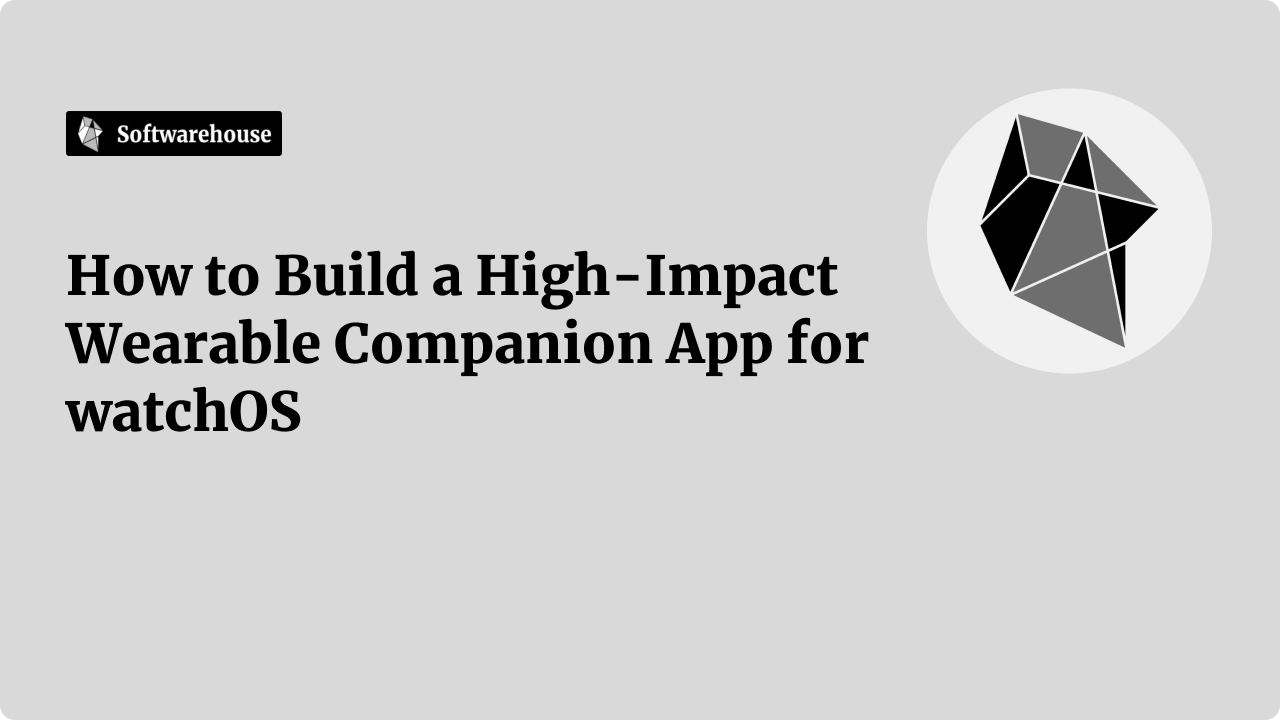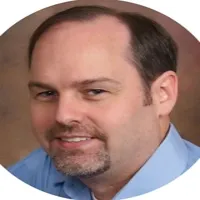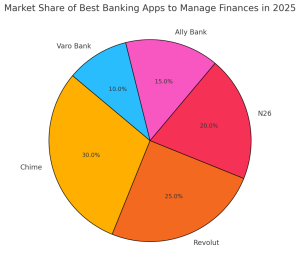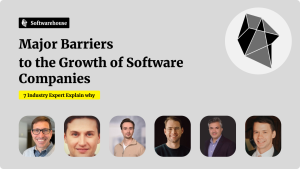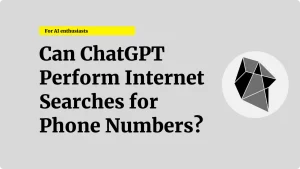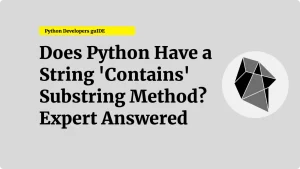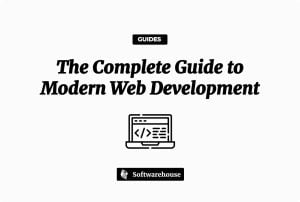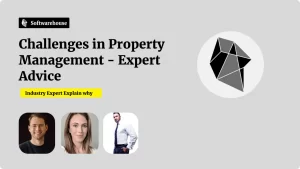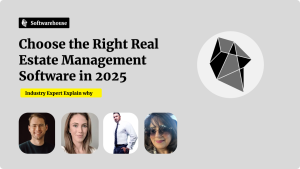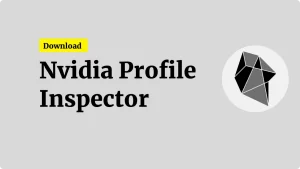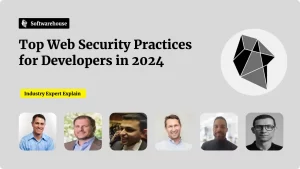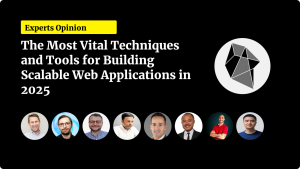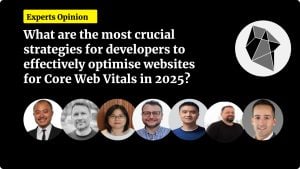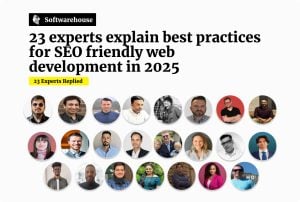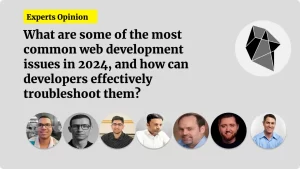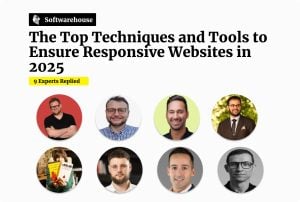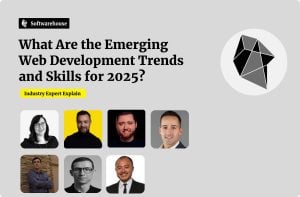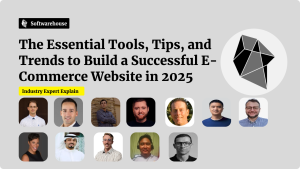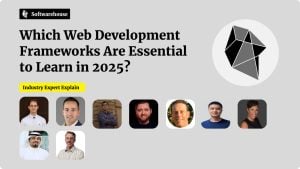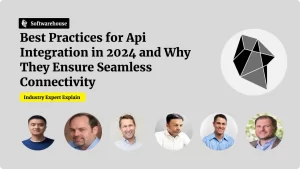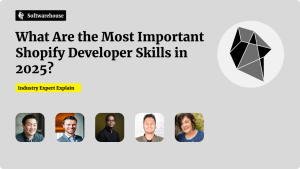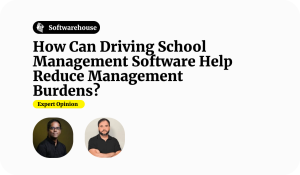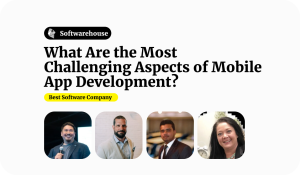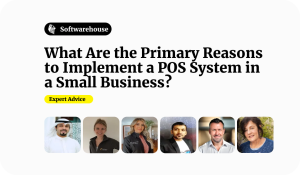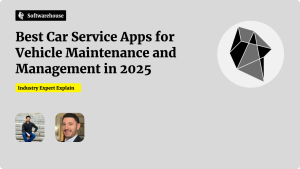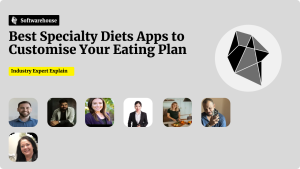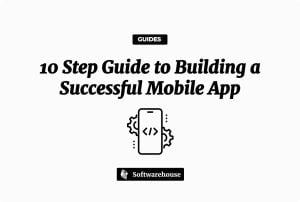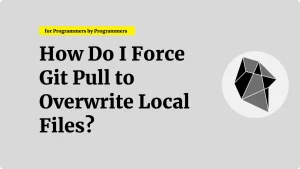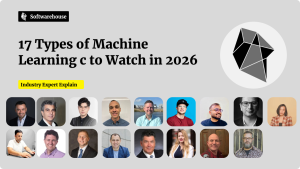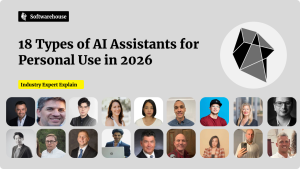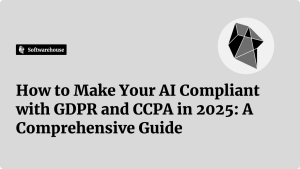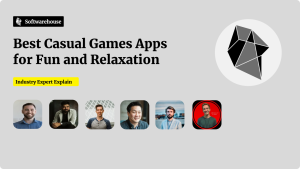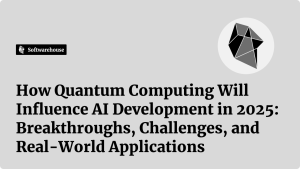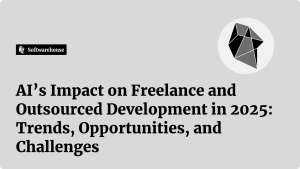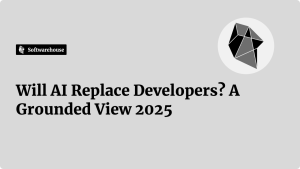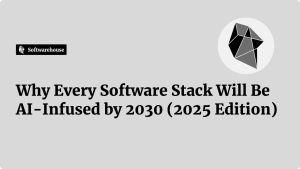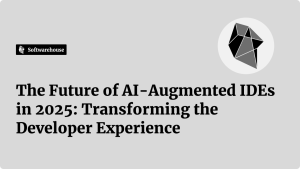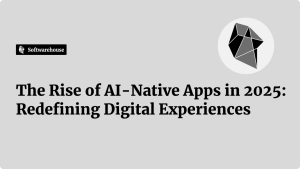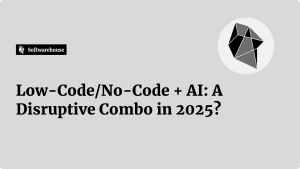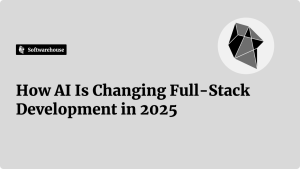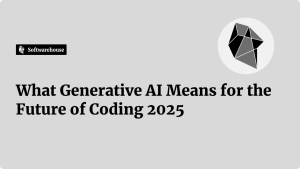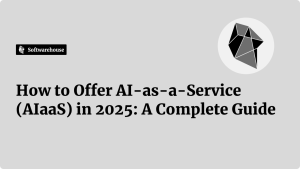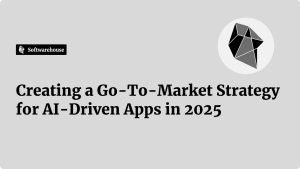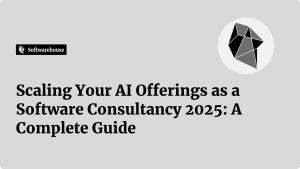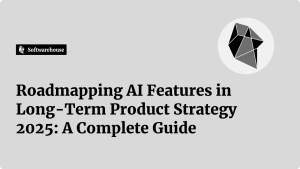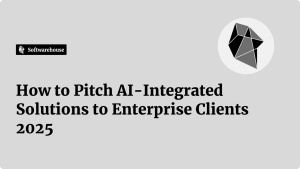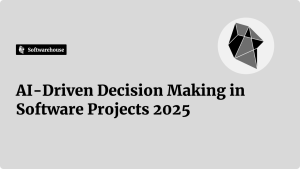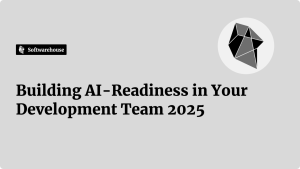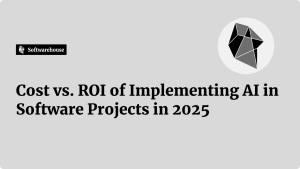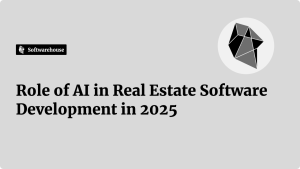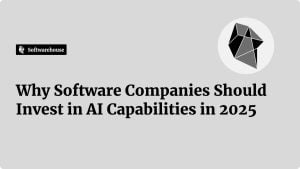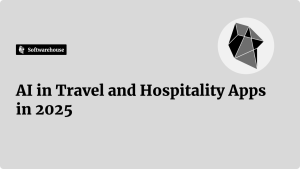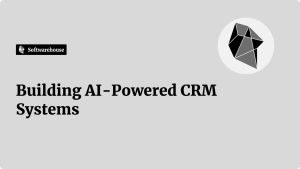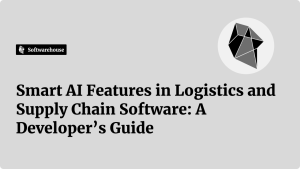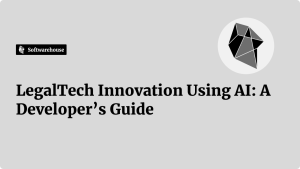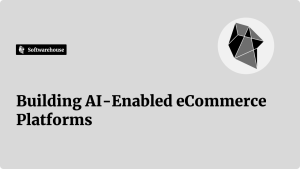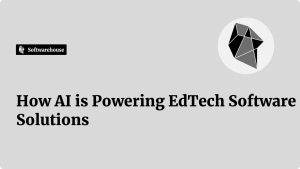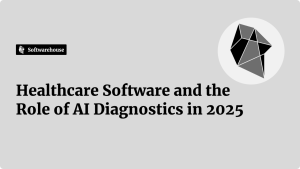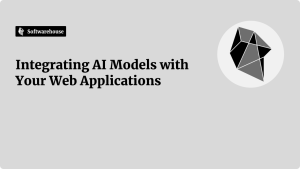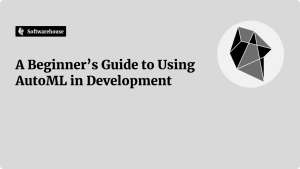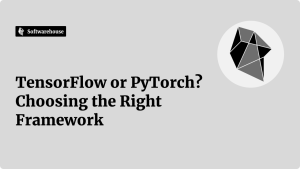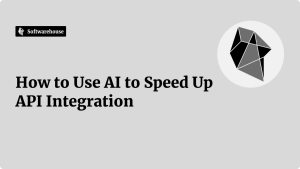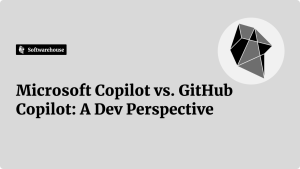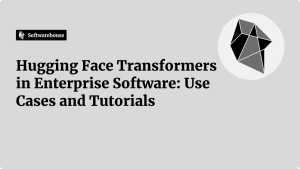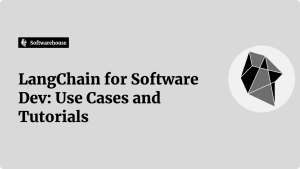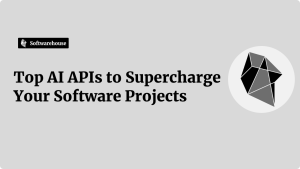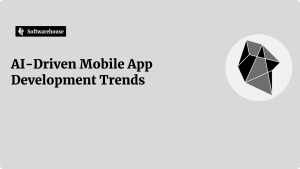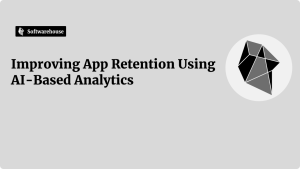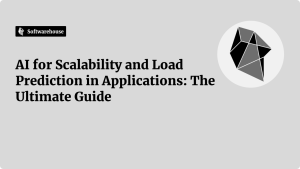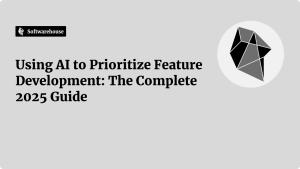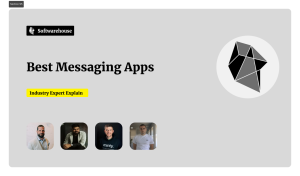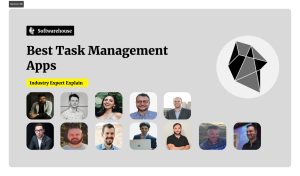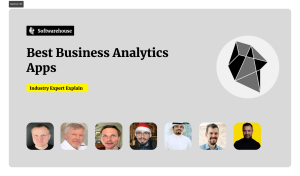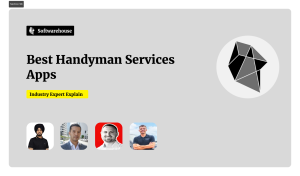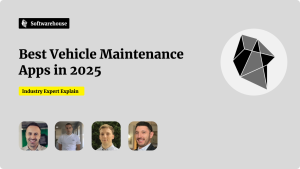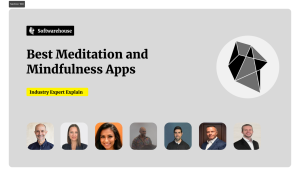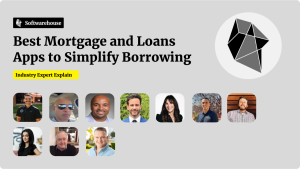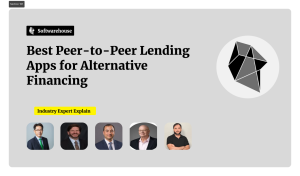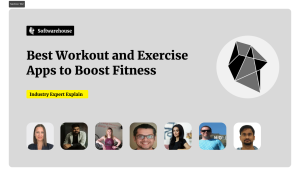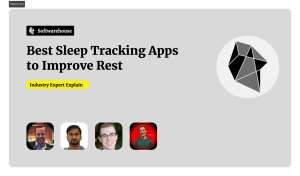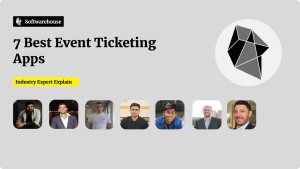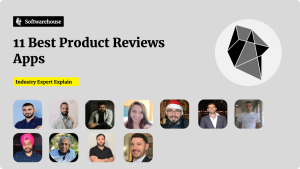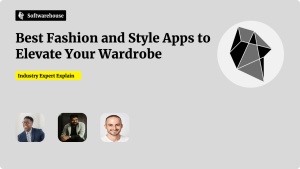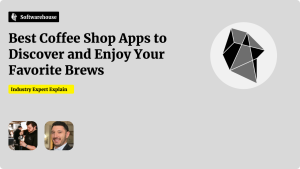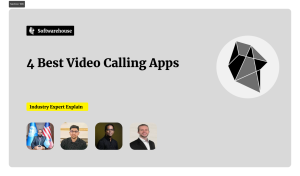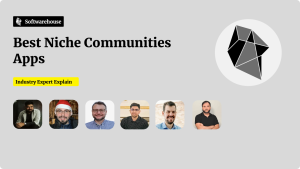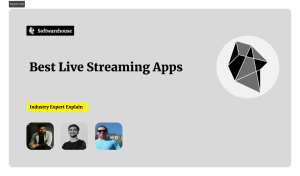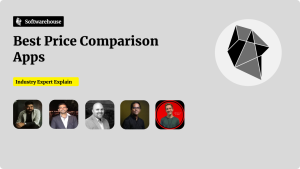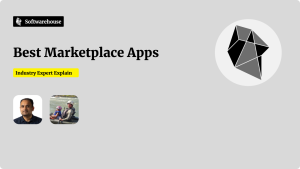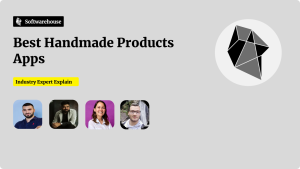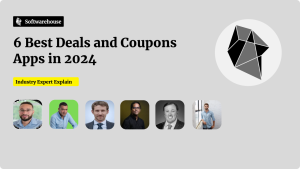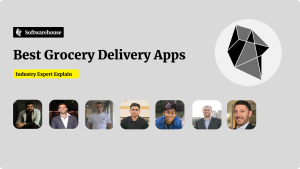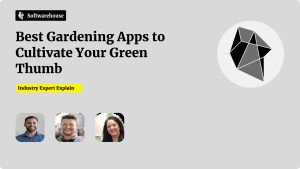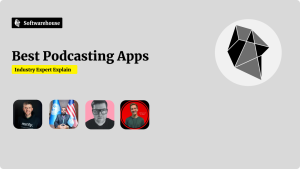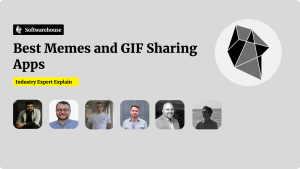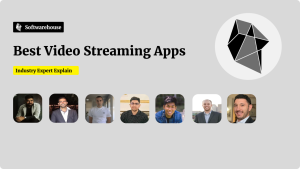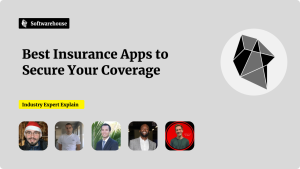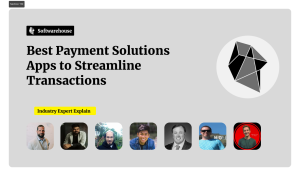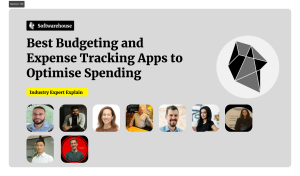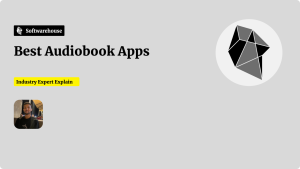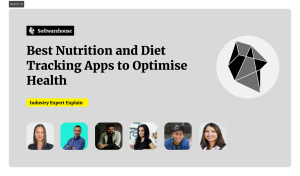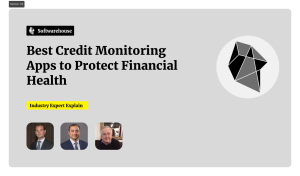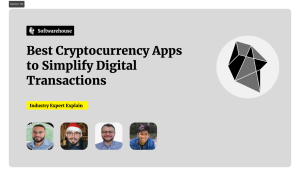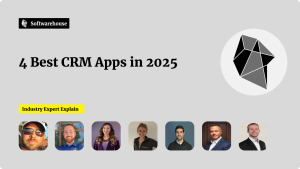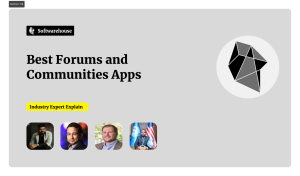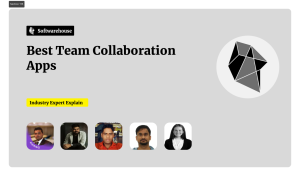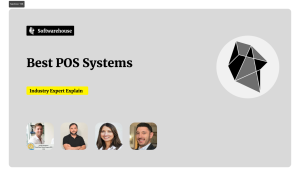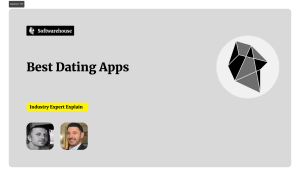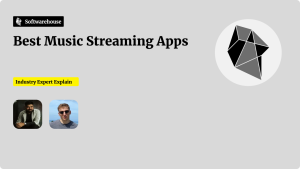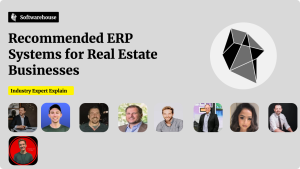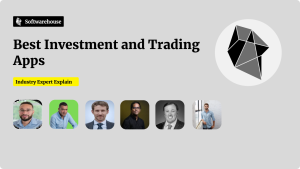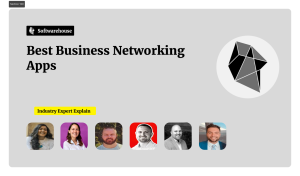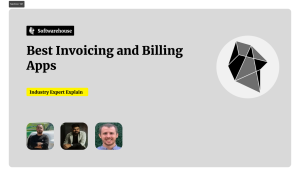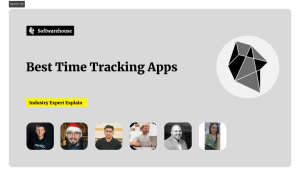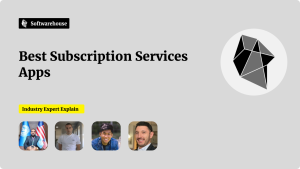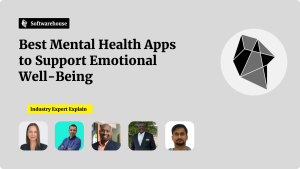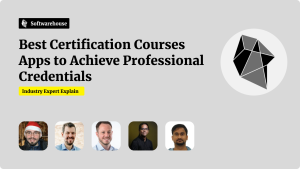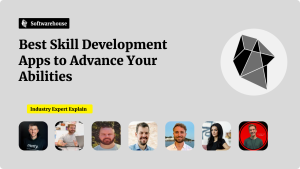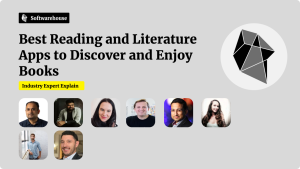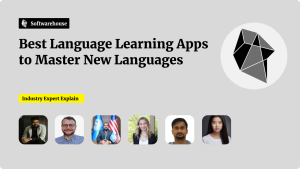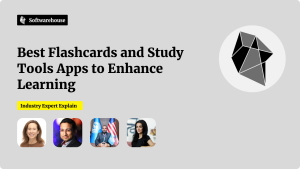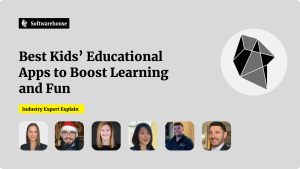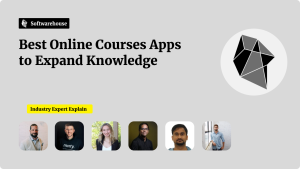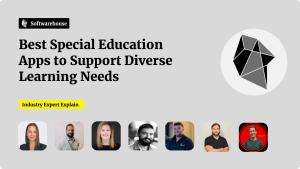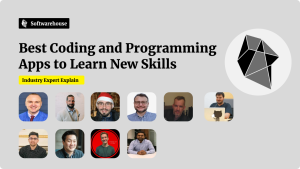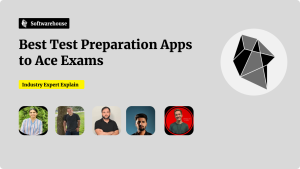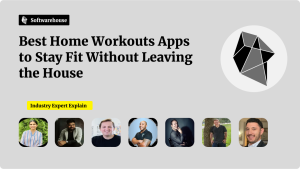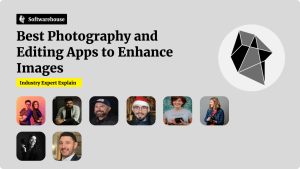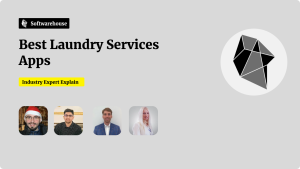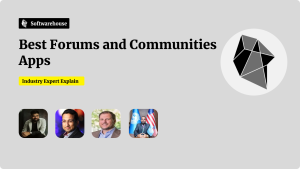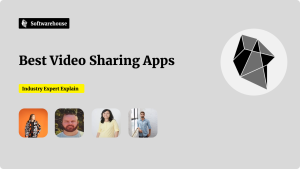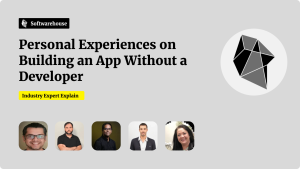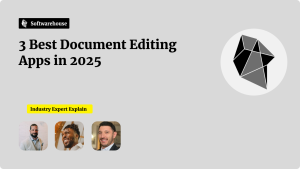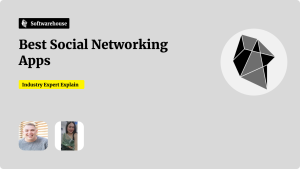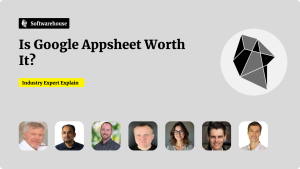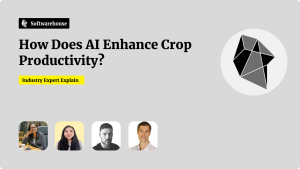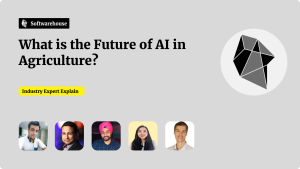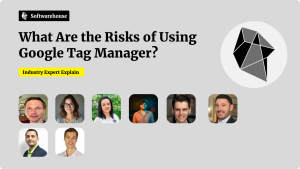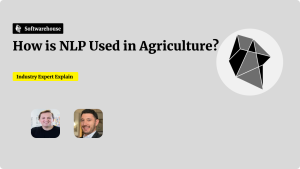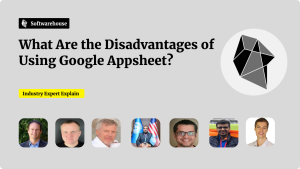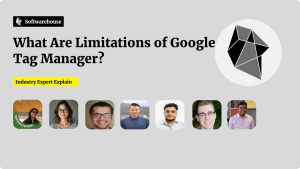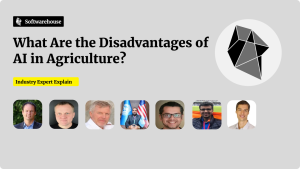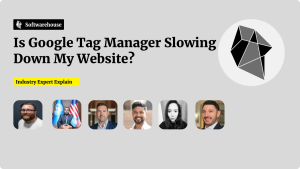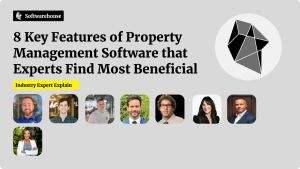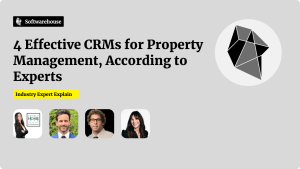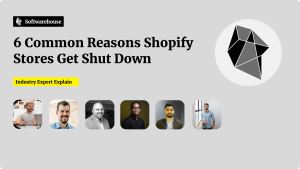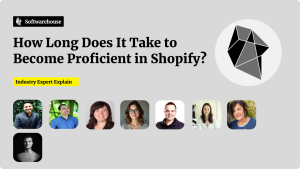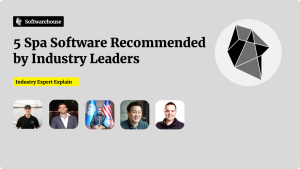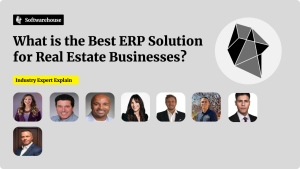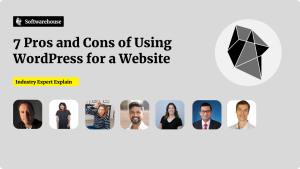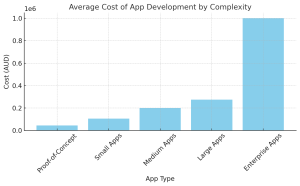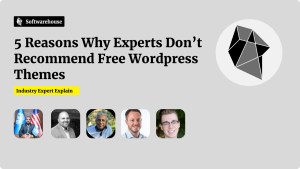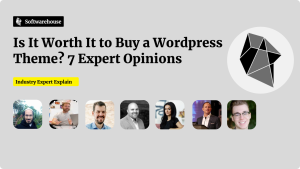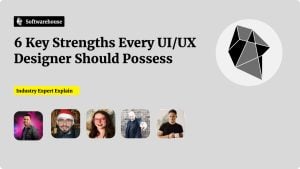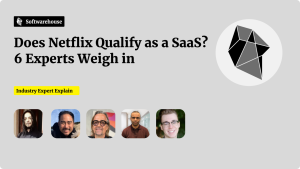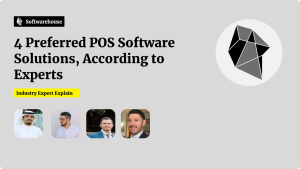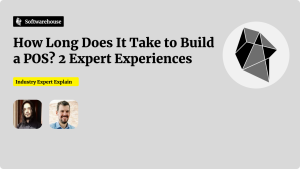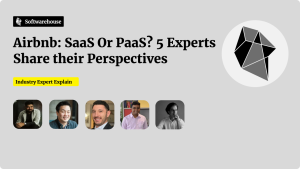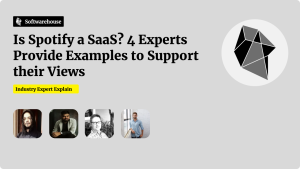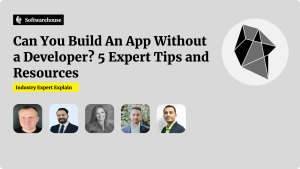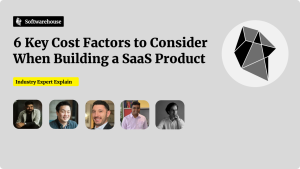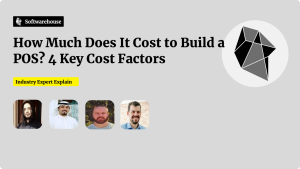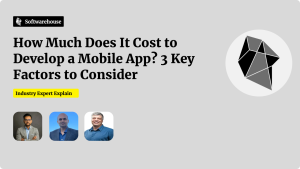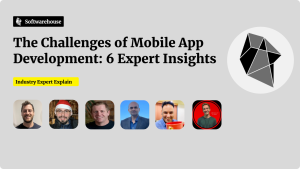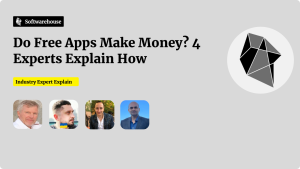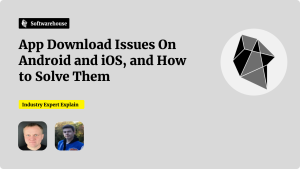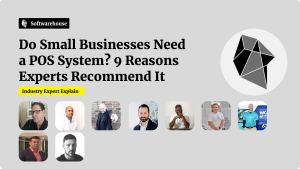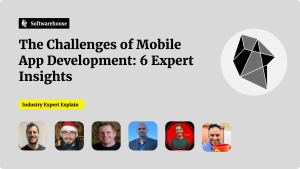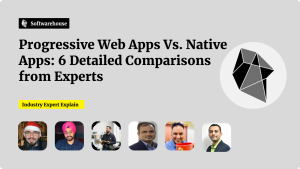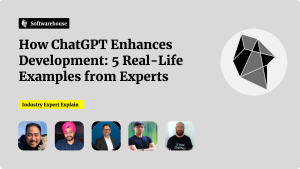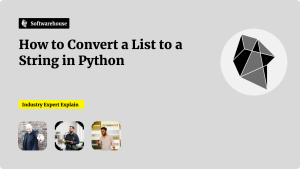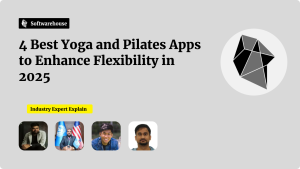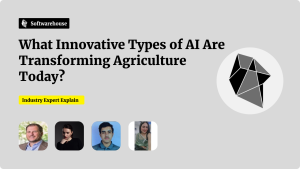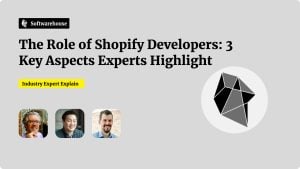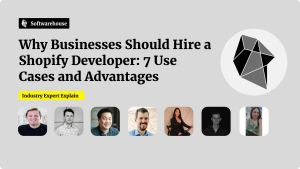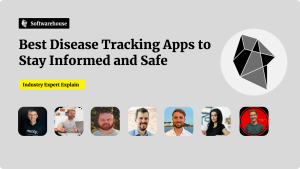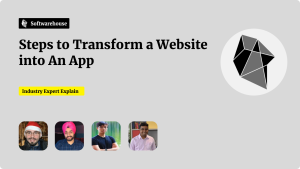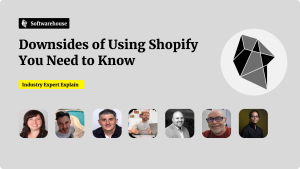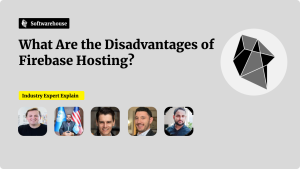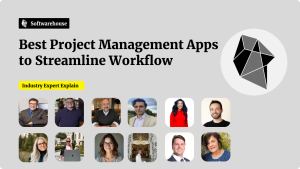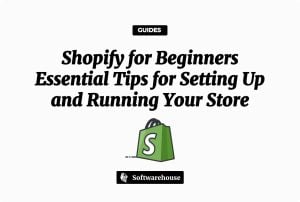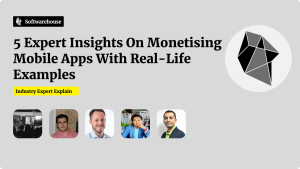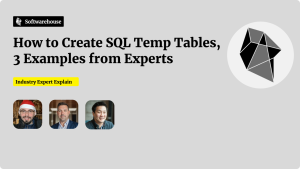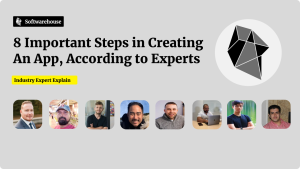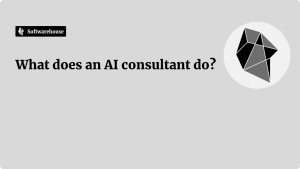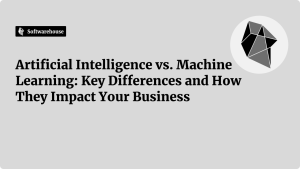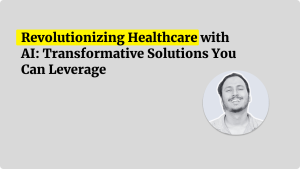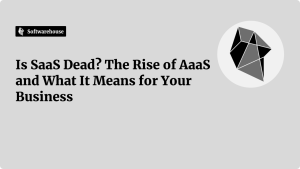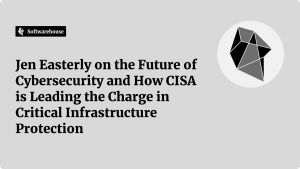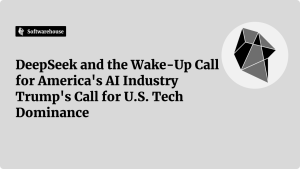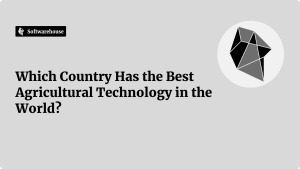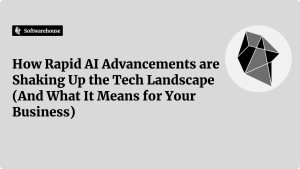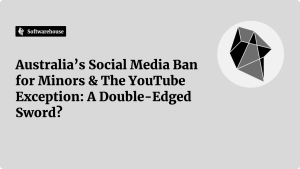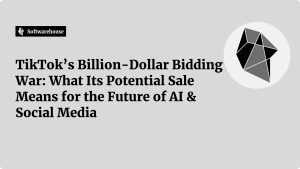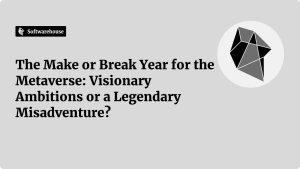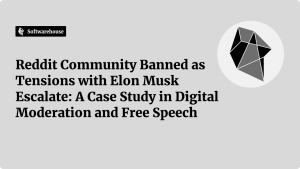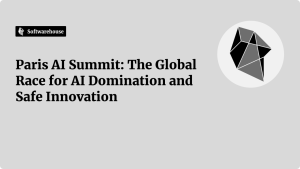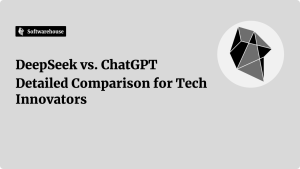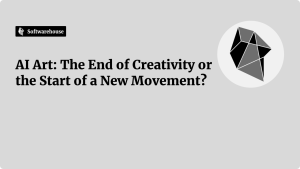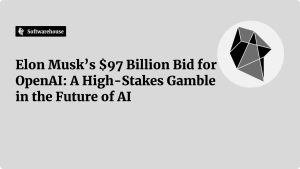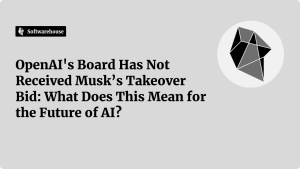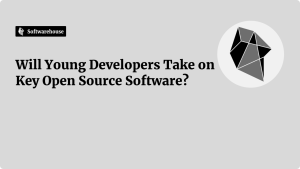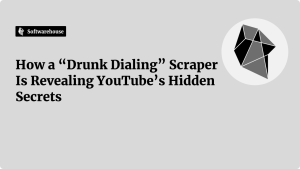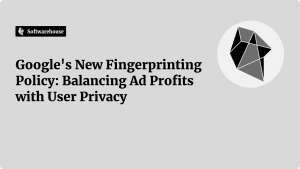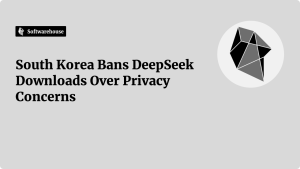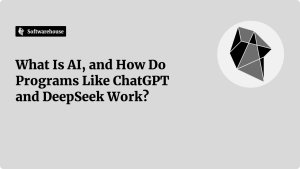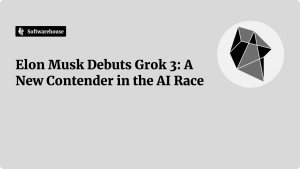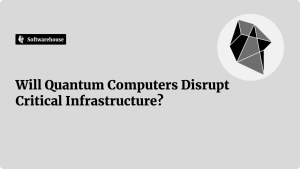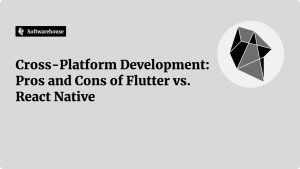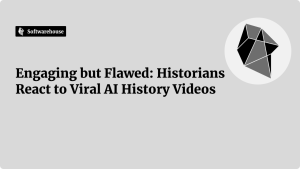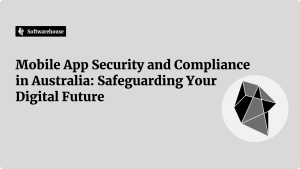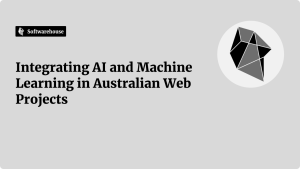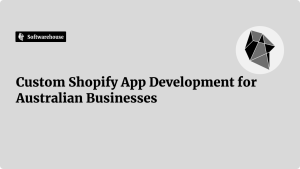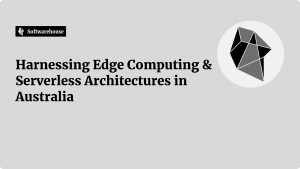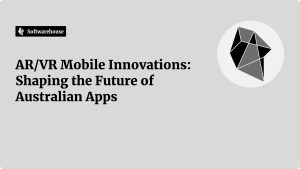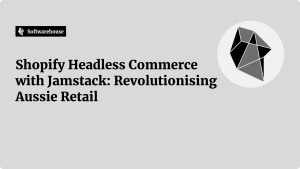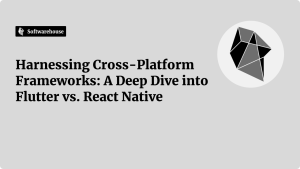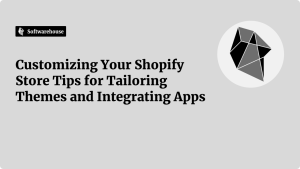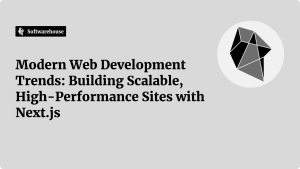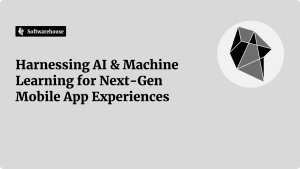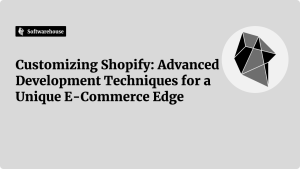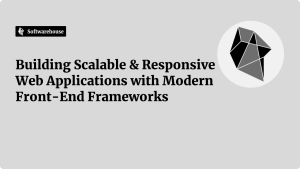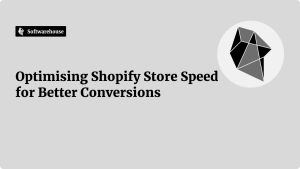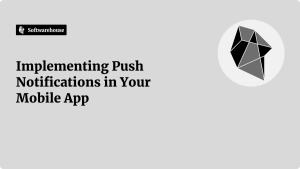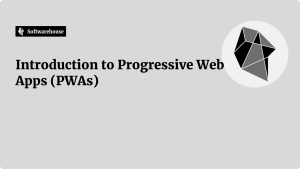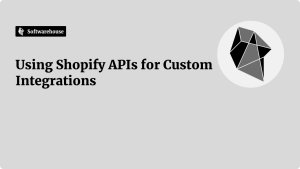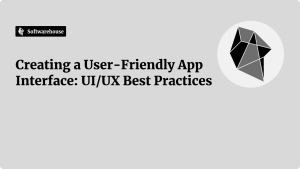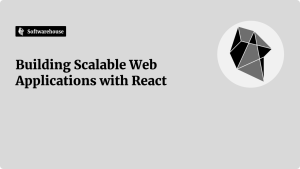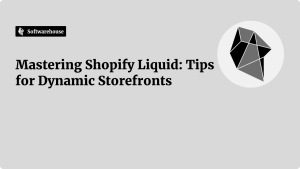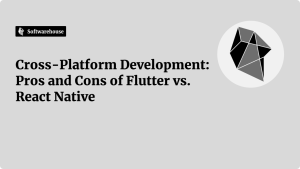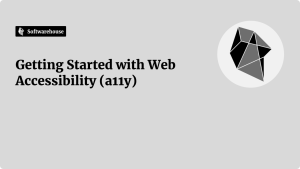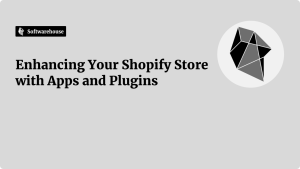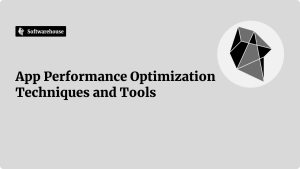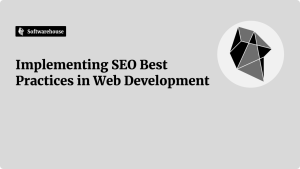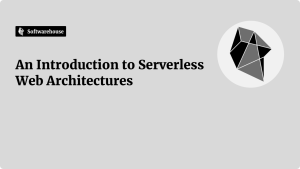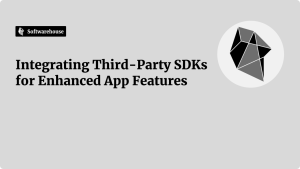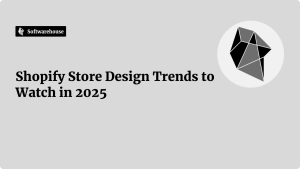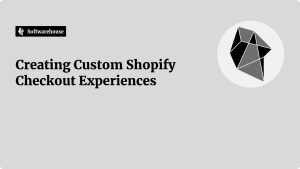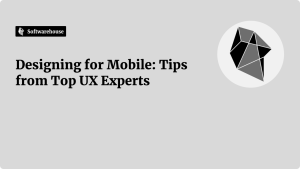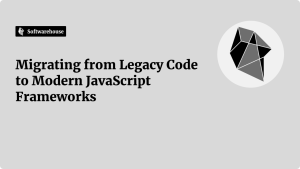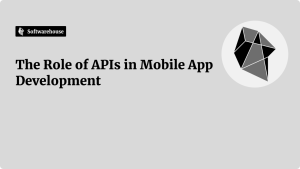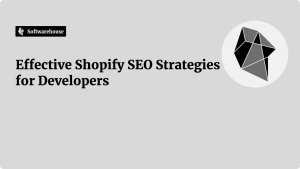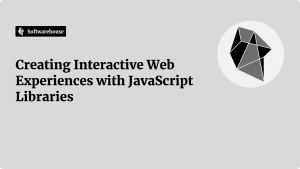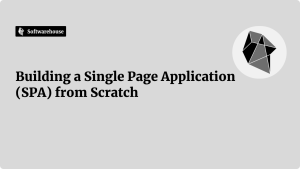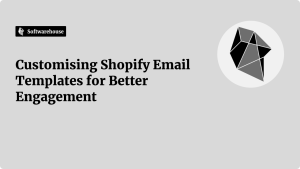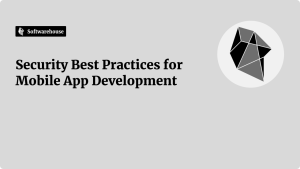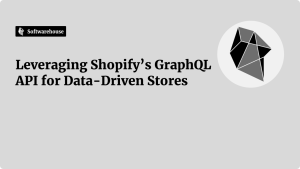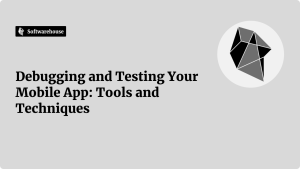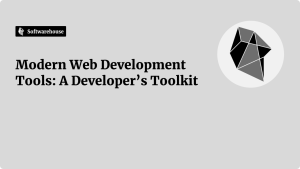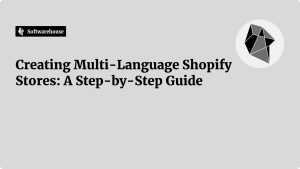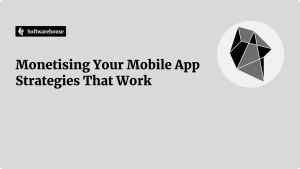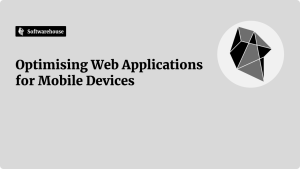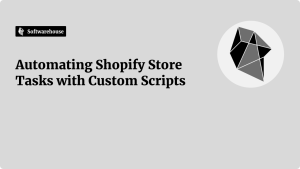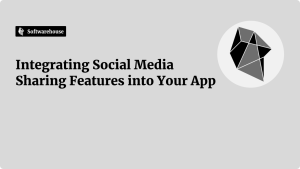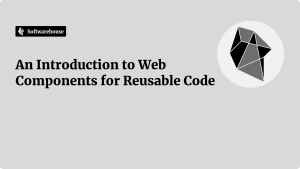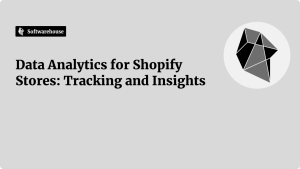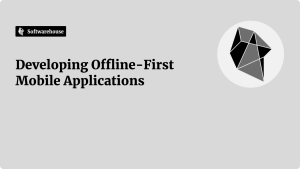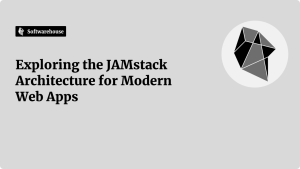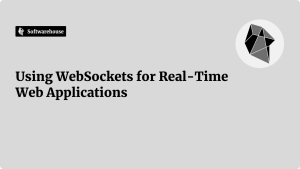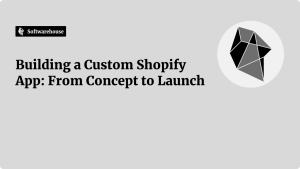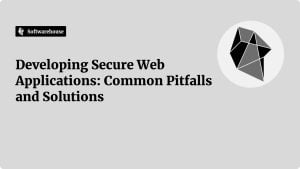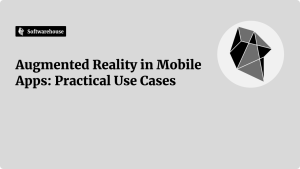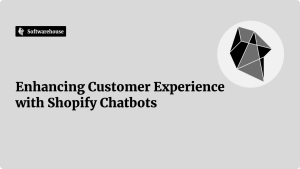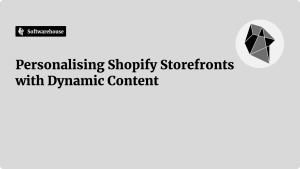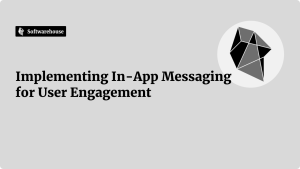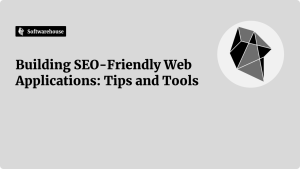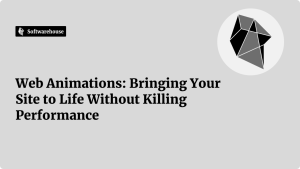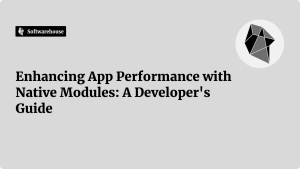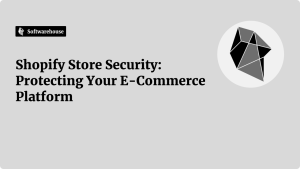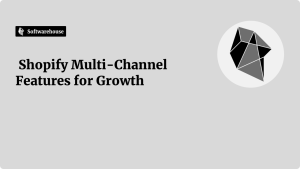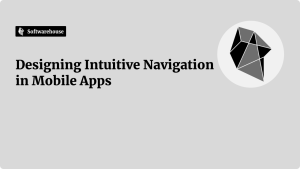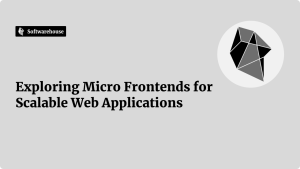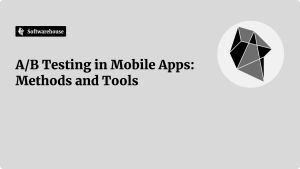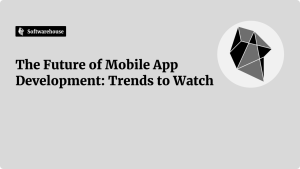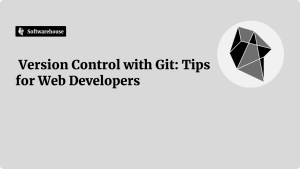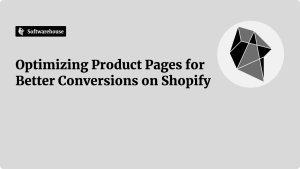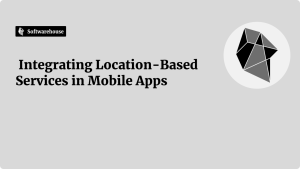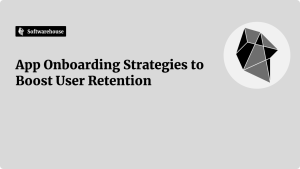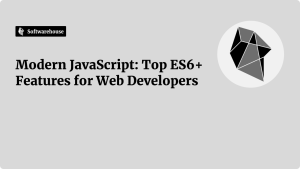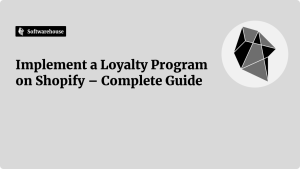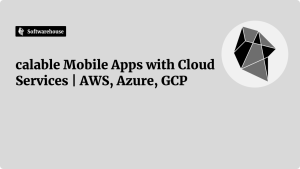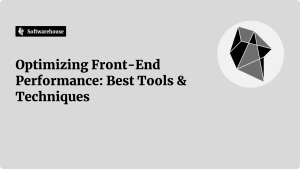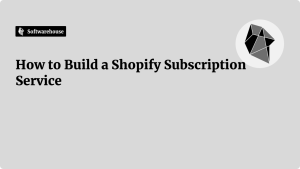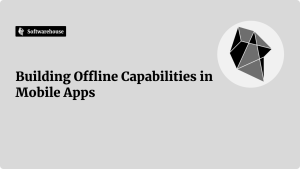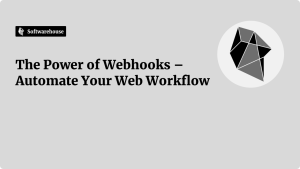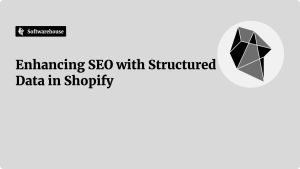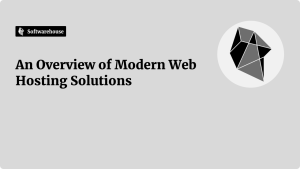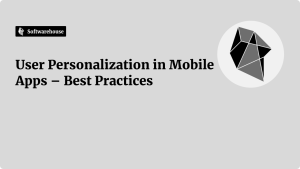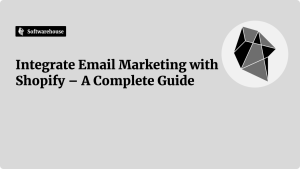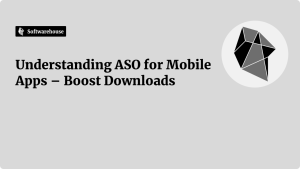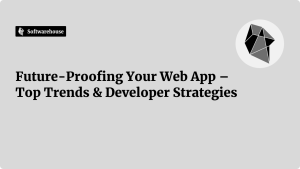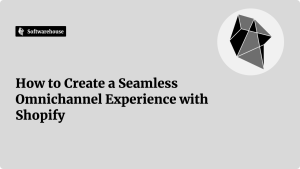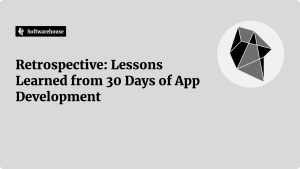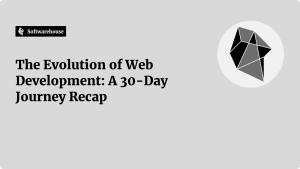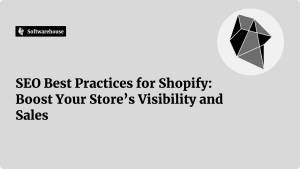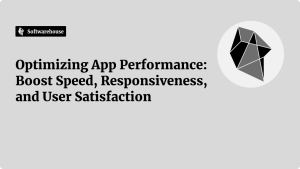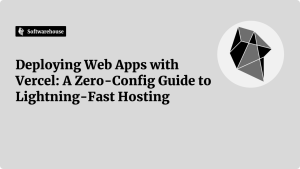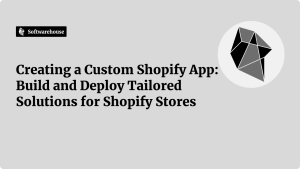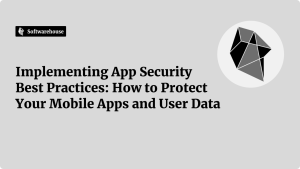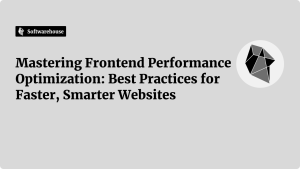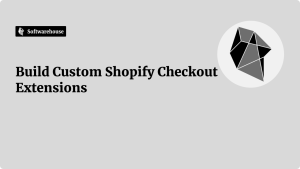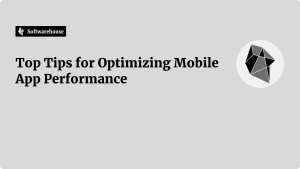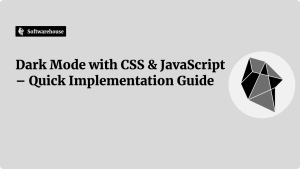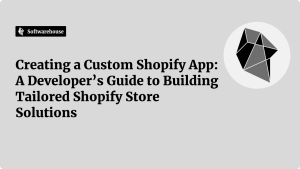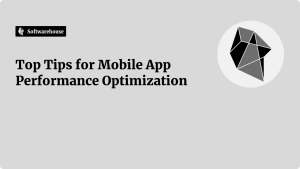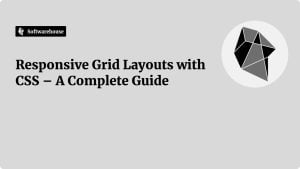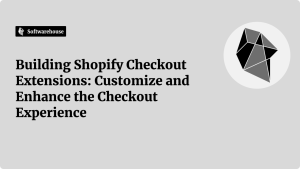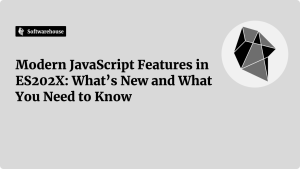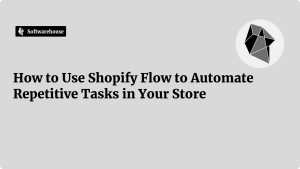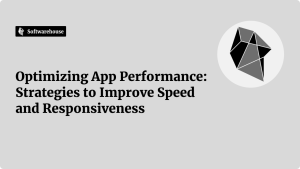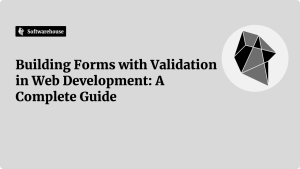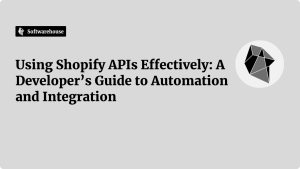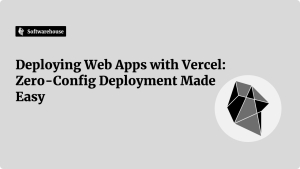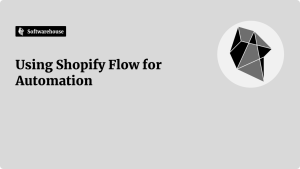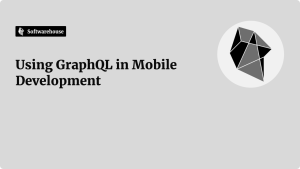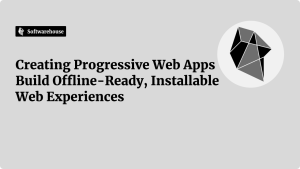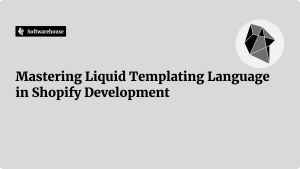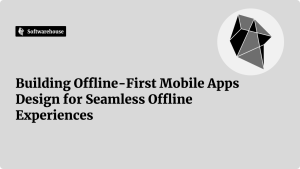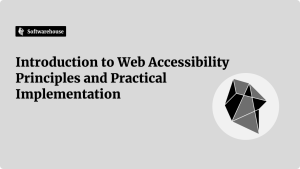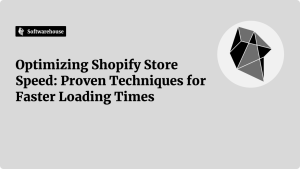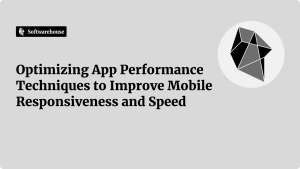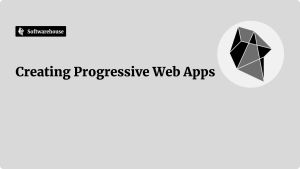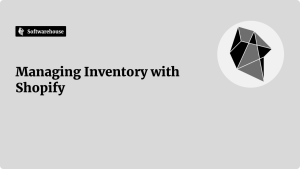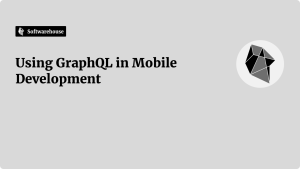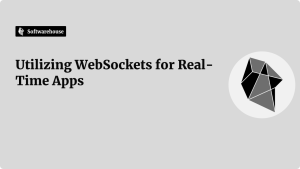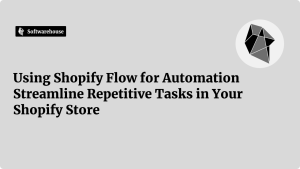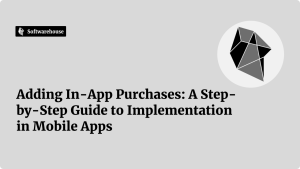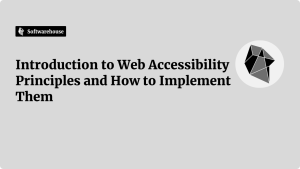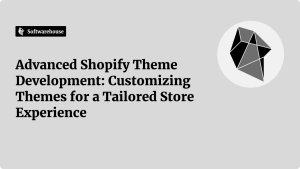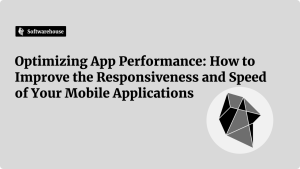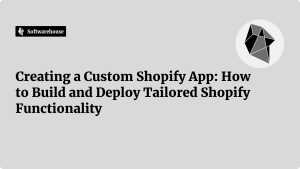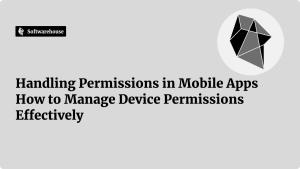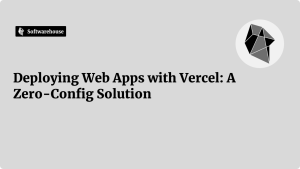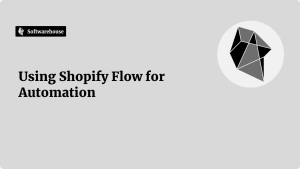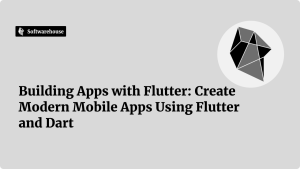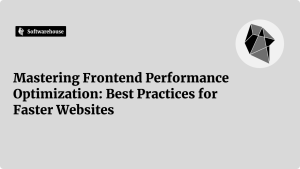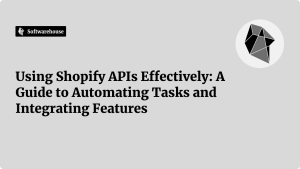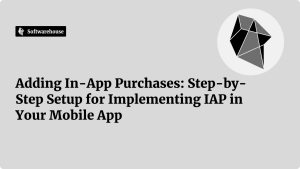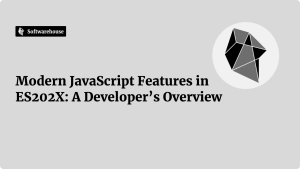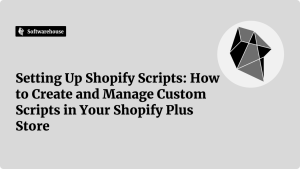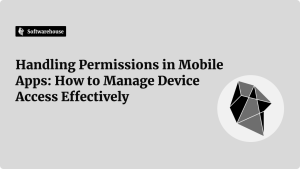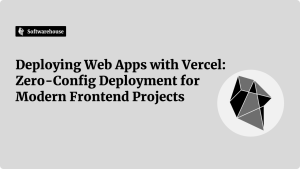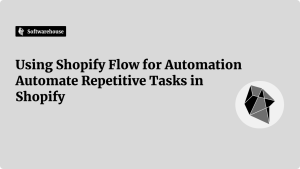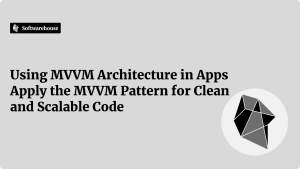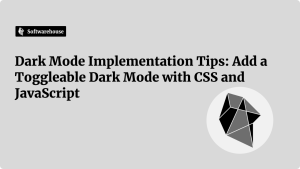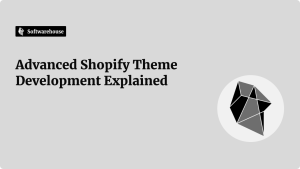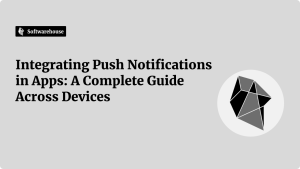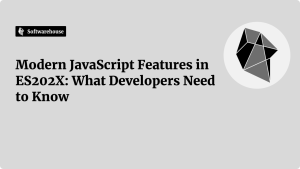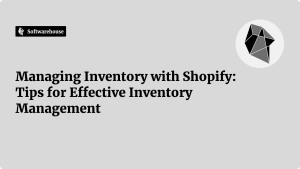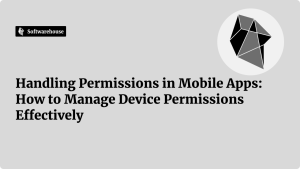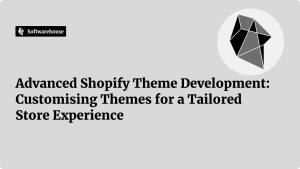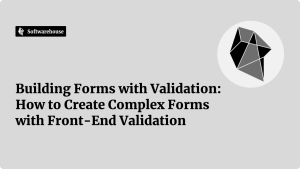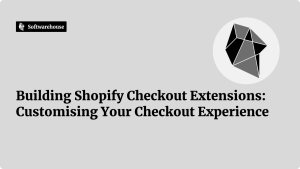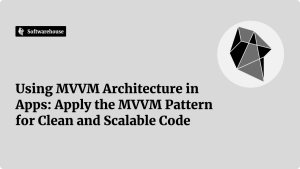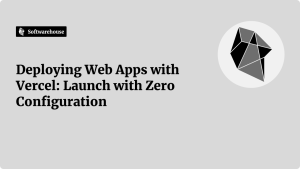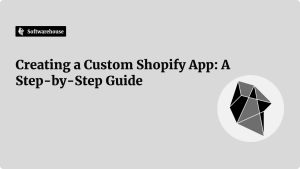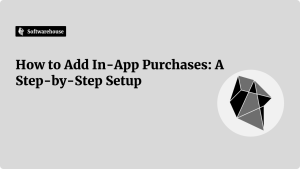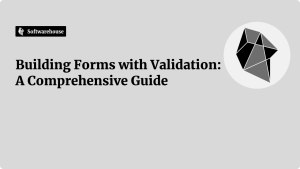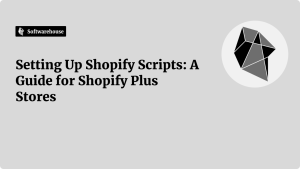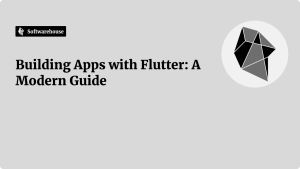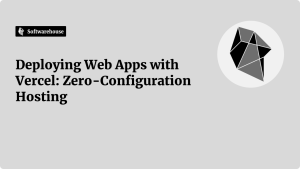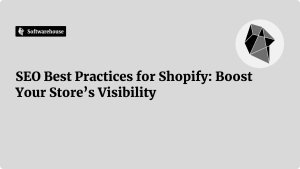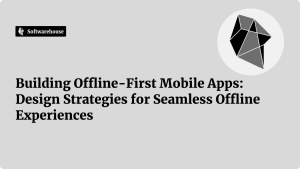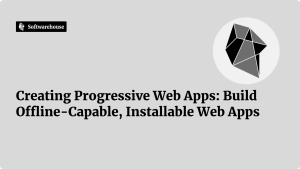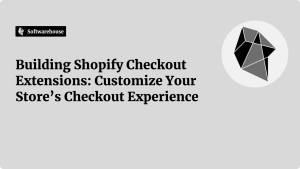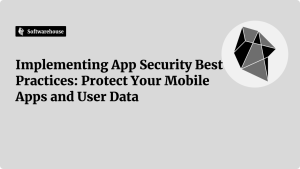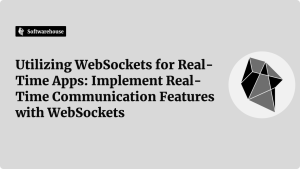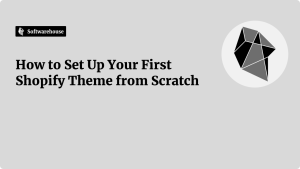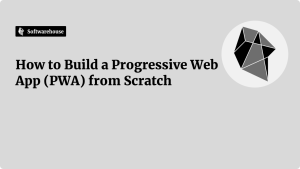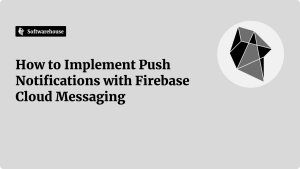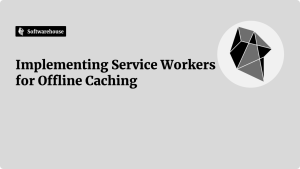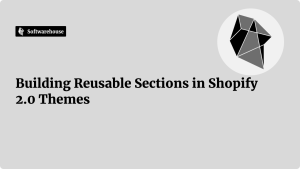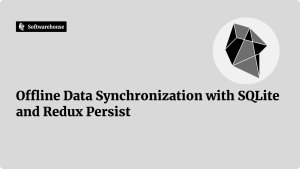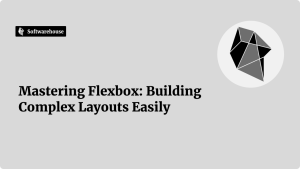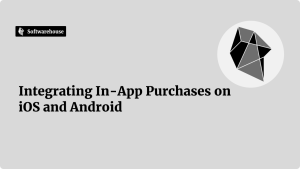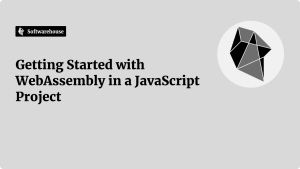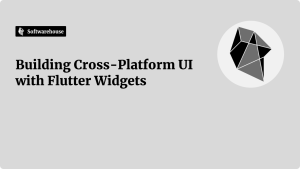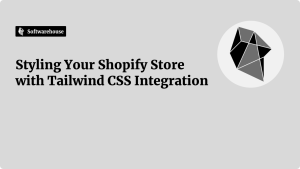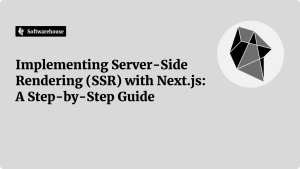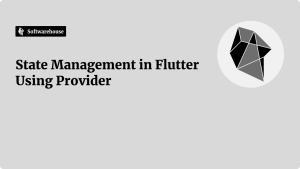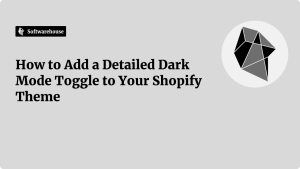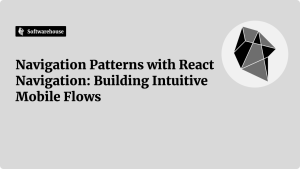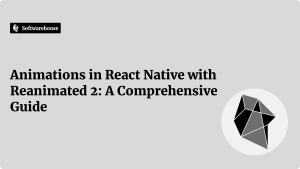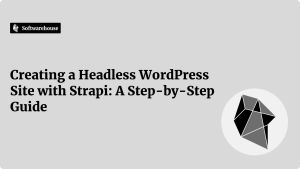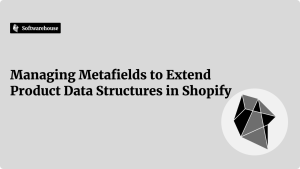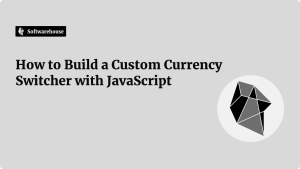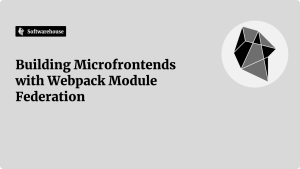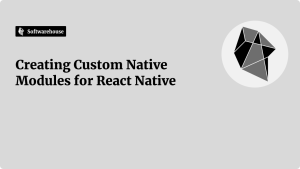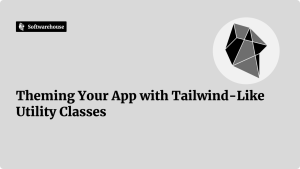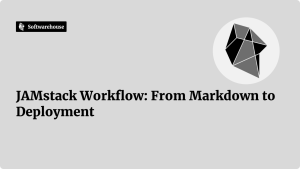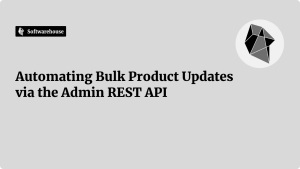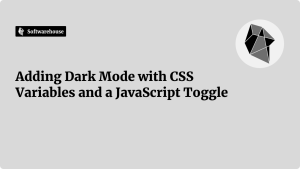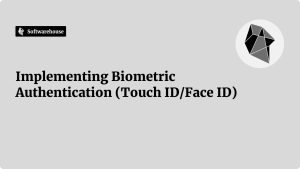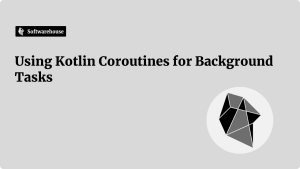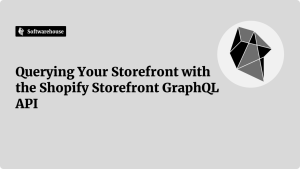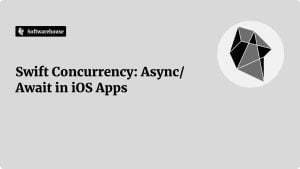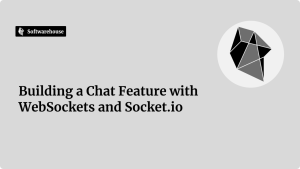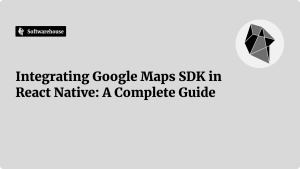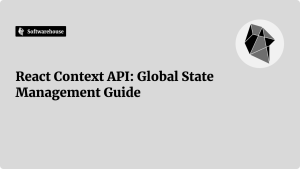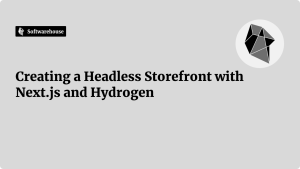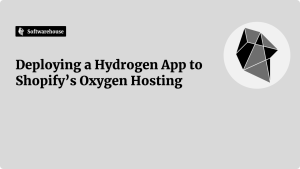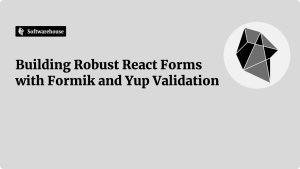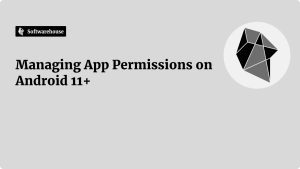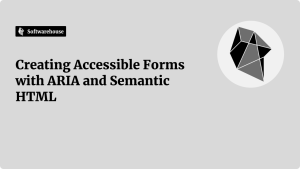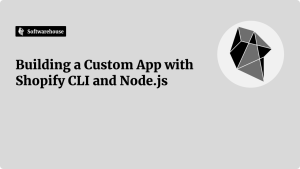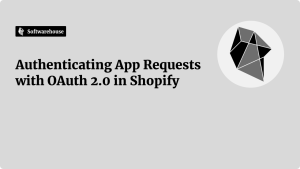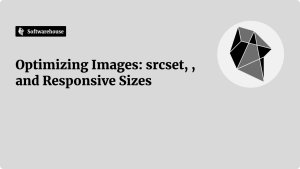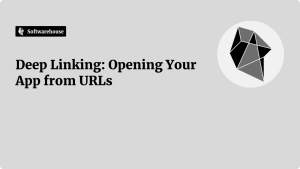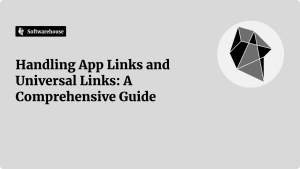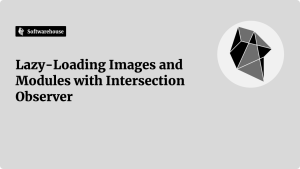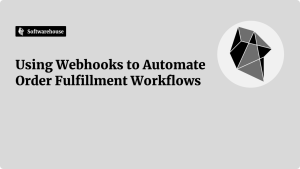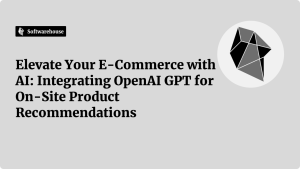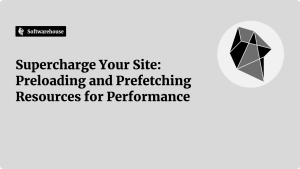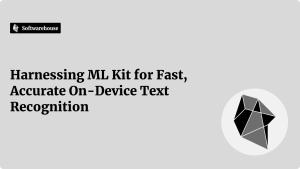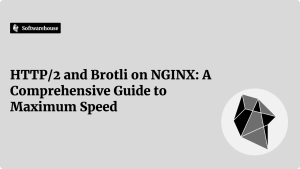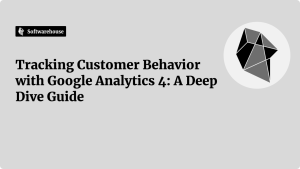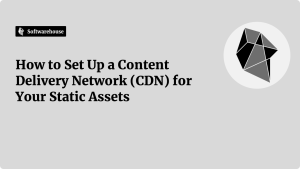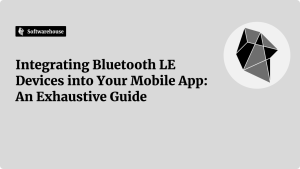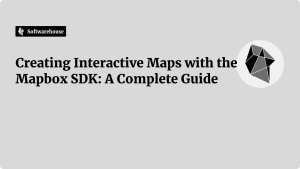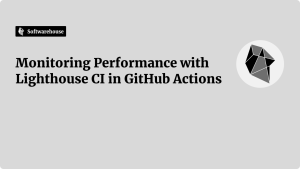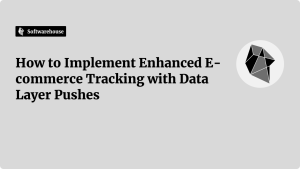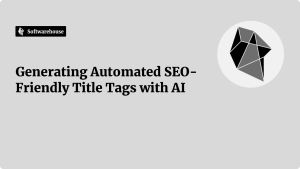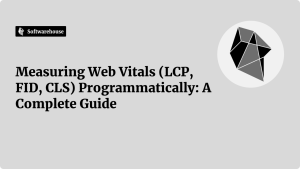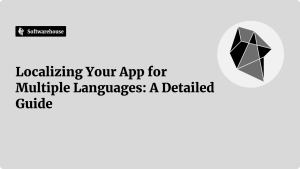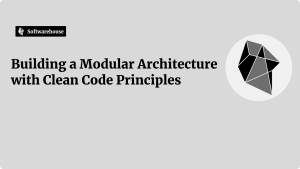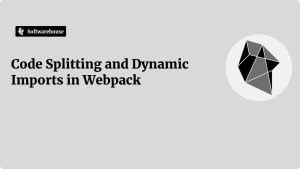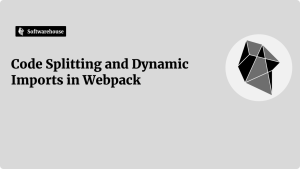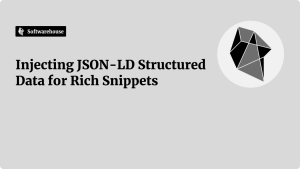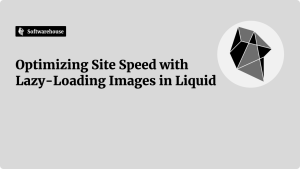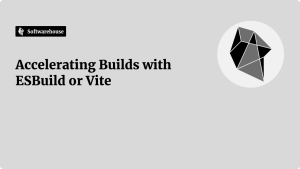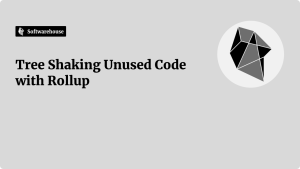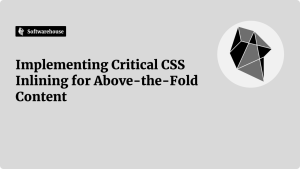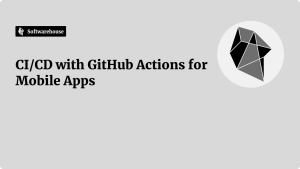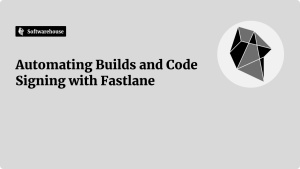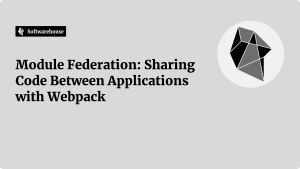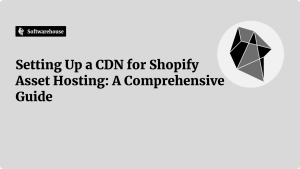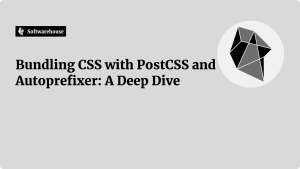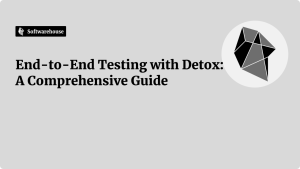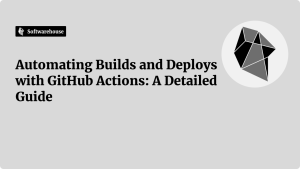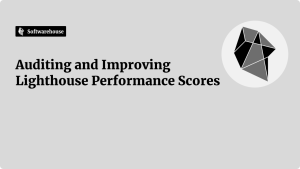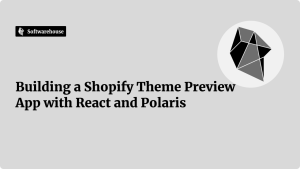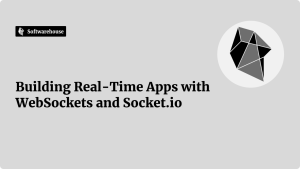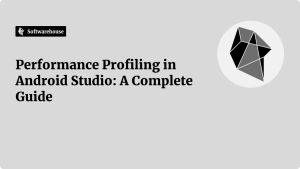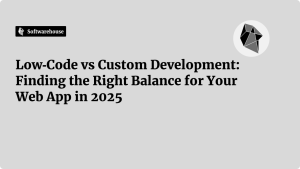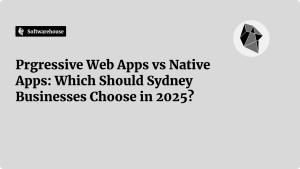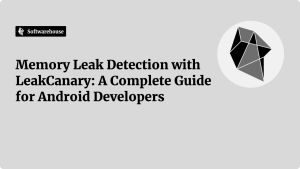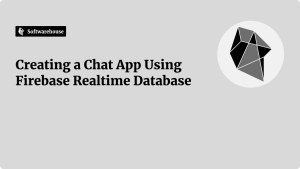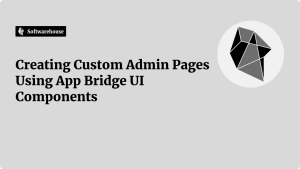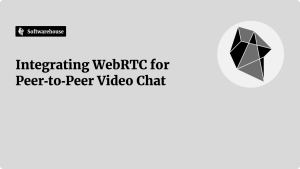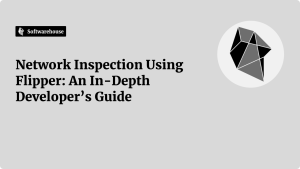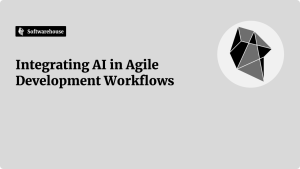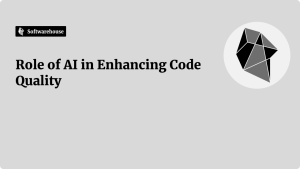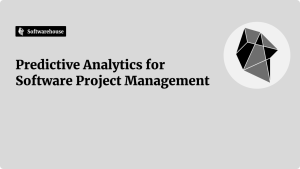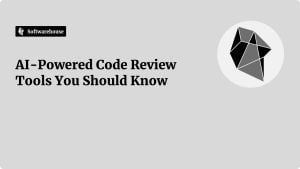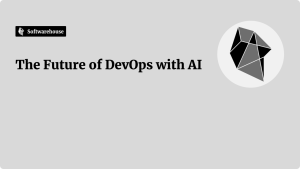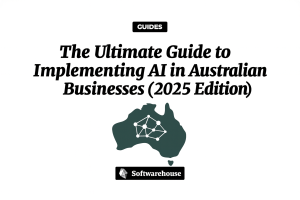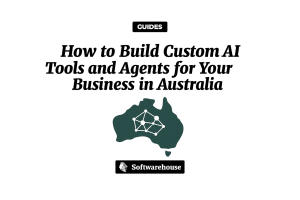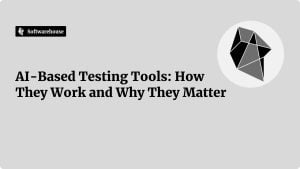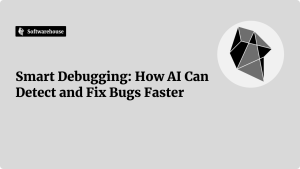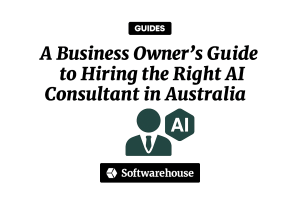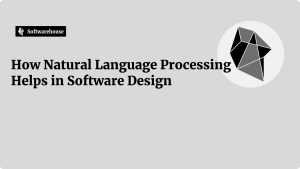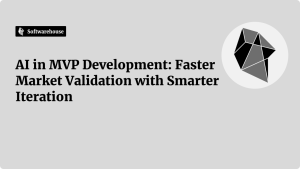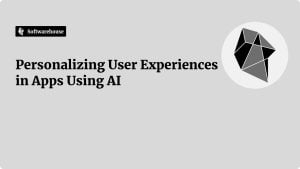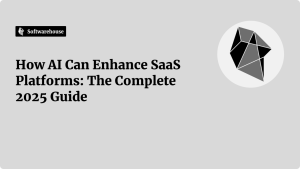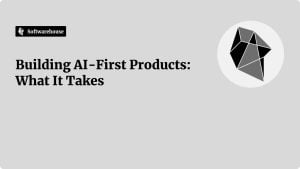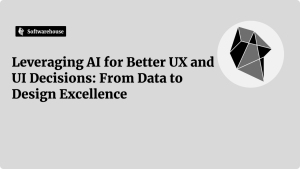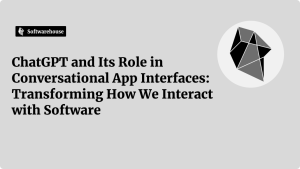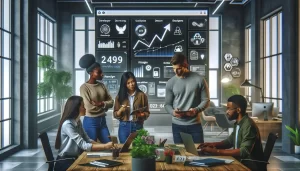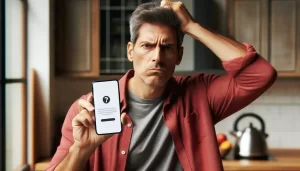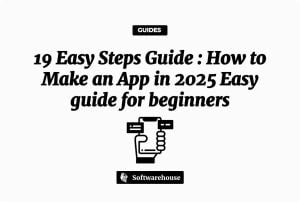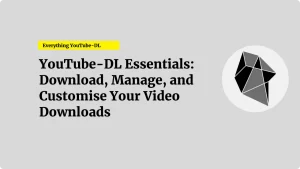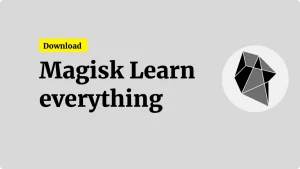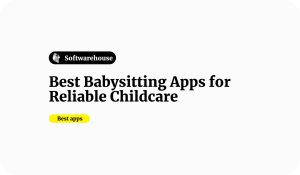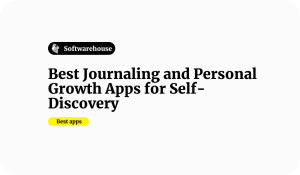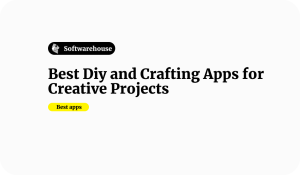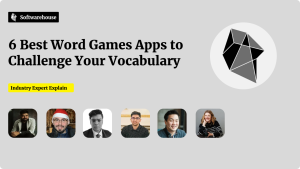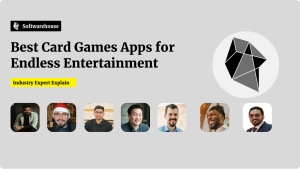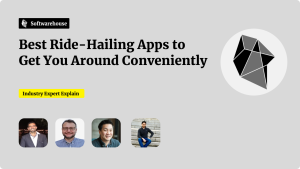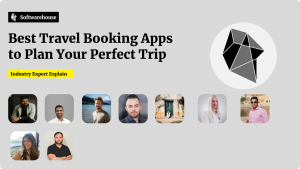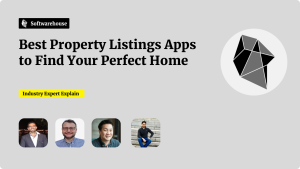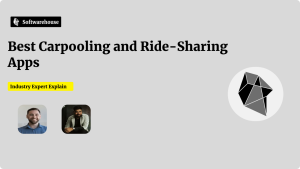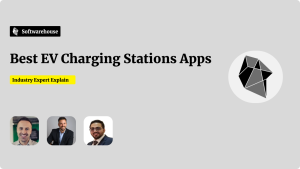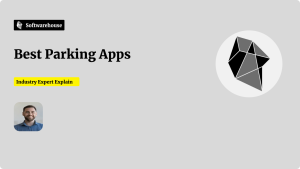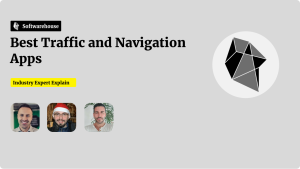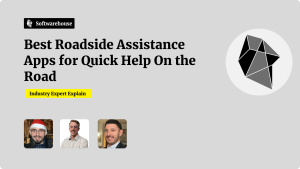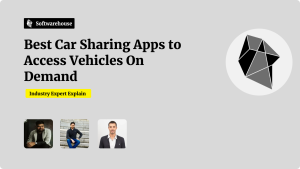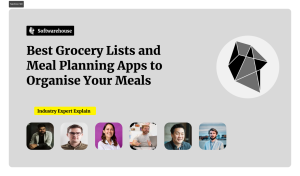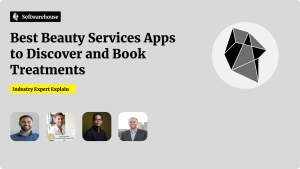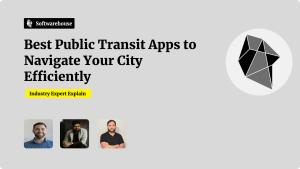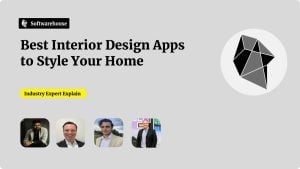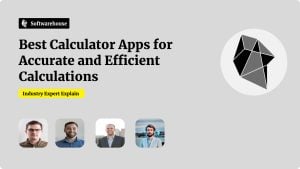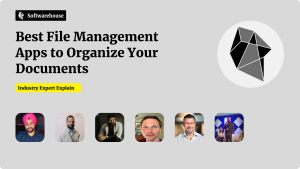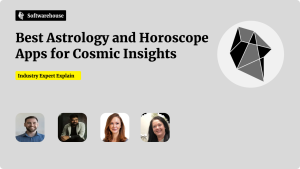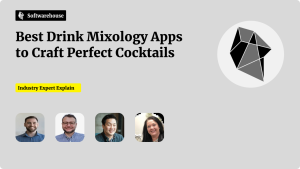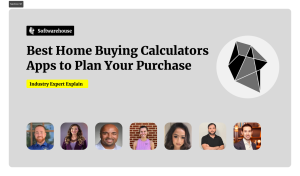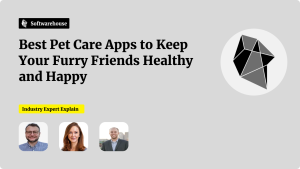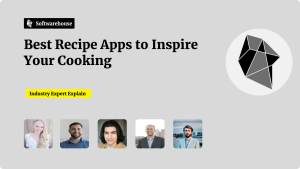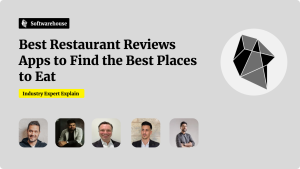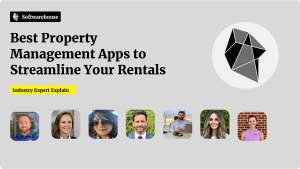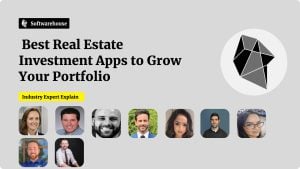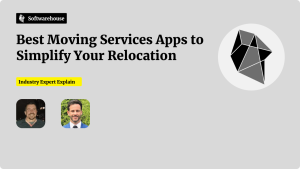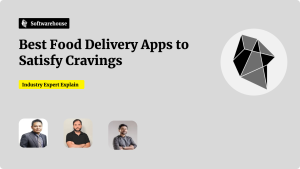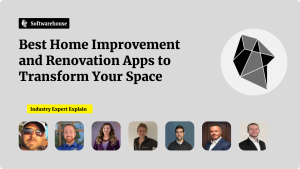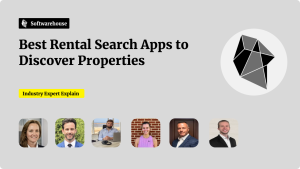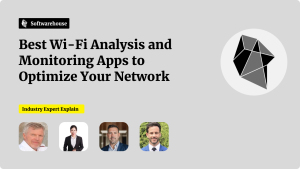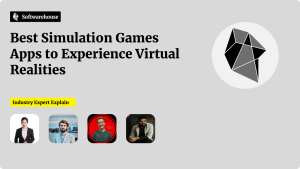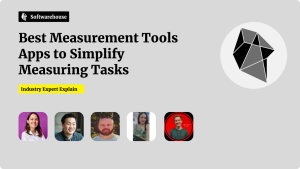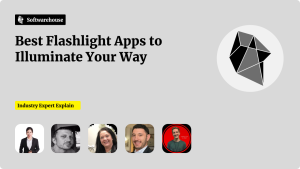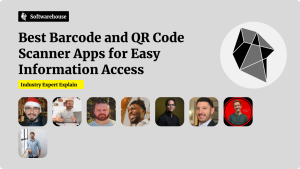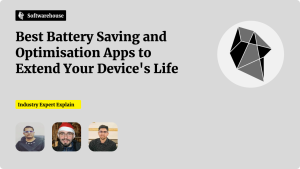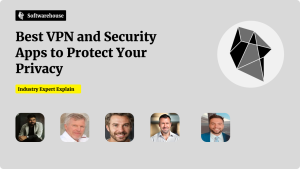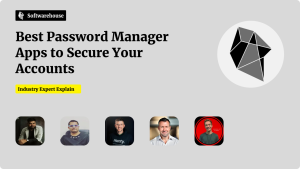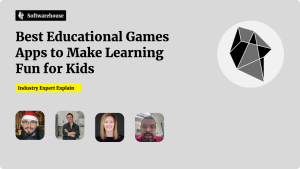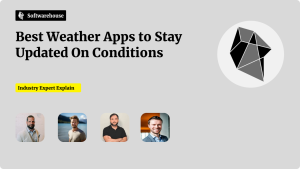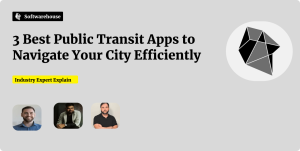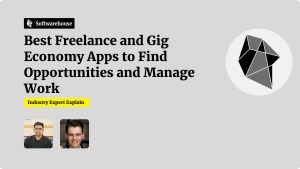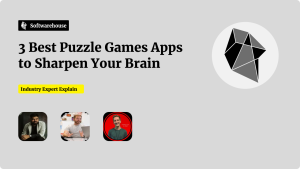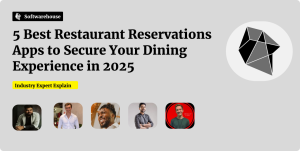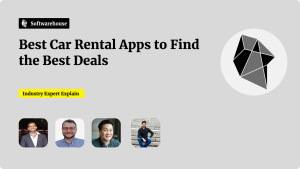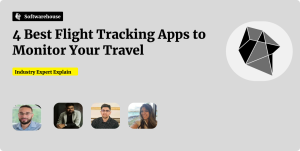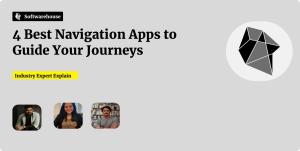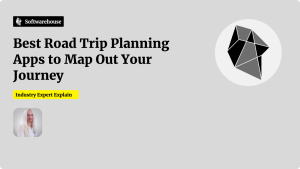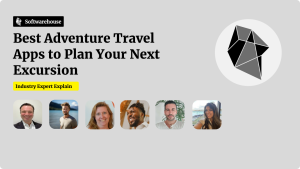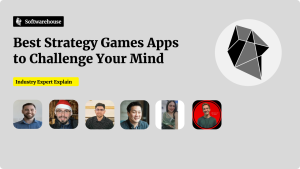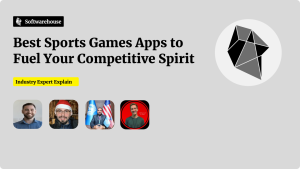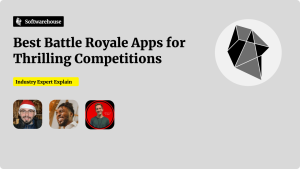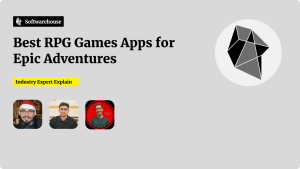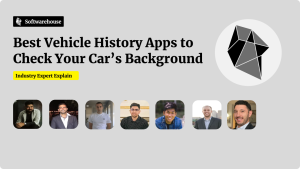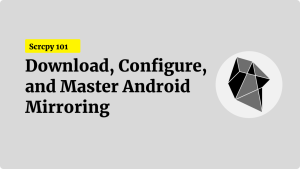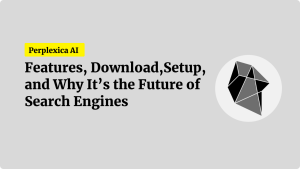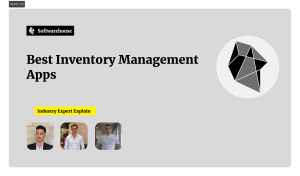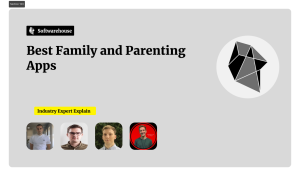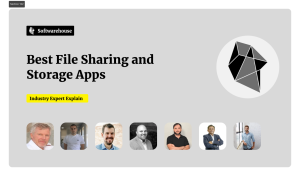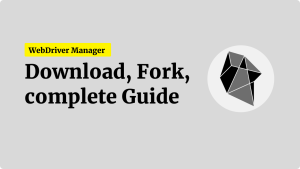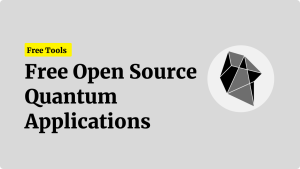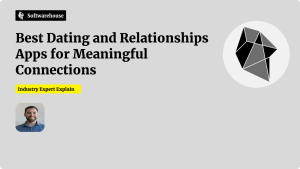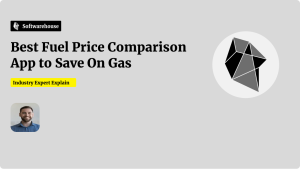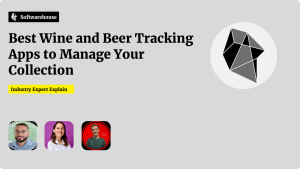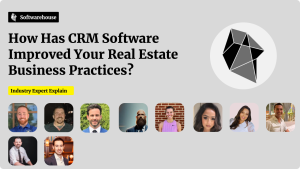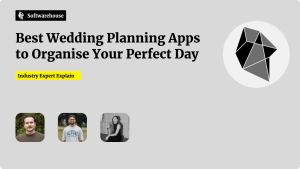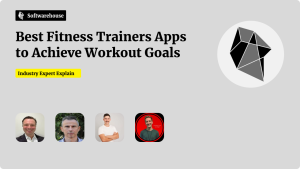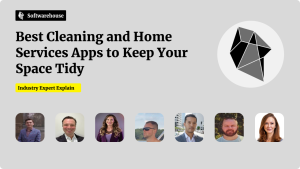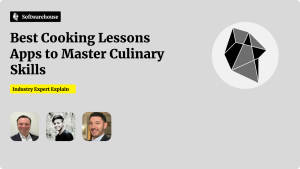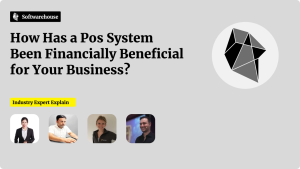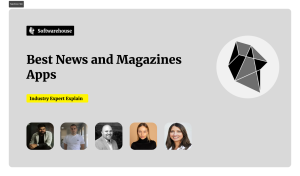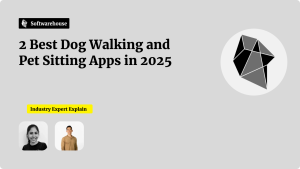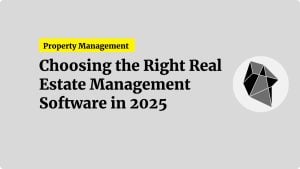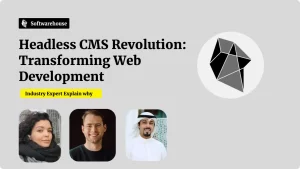Introduction
The Apple Watch has become an indispensable companion, placing timely information and delightful interactions right on users’ wrists. But creating a truly standout watchOS app requires more than porting your iPhone interface to a tiny screen. You need to embrace glanceable UI, context-aware workflows, efficient background updates, and seamless handoff between devices. In this guide, we’ll walk through the end-to-end process of designing, developing, and optimizing a wearable companion app for watchOS—from establishing your use cases to leveraging Handoff, complications, and background tasks. Whether you’re tracking fitness metrics, delivering bite-sized news alerts, or controlling smart-home devices, you’ll learn best practices and real-world patterns to craft an experience that users will love to glance at and interact with throughout their day.

1. Defining the Wearable Use Case
Focus on Quick Interactions
- Glance Worthiness: Watch interactions should take under five seconds. Ask: What’s the one critical data point or action users need?
- Context Awareness: Leverage sensors (heart rate, motion, location) to proactively surface relevant content.
- Use-Case Examples:
- Fitness Tracking: Real-time heart rate, quick start/stop workouts.
- Notifications & Alerts: Time-sensitive reminders (medication, calendar events).
- Remote Control: One-tap control for music or home automation.
Analogy: Think of your watch app like a digital “Note on the fridge”—people glance for a second, get the info, and move on.
Map Out Key User Journeys
- Primary Flow: Core task—e.g., starting a workout, viewing step count, launching a meditation session.
- Secondary Flow: Common secondary tasks—e.g., viewing detailed stats on the iPhone companion app via Handoff.
- Error & Edge Cases: Low battery, no connection, permission denied—plan fallback UI.
2. Designing for a Small Screen
WatchKit UI Principles
- Single-Column Layout: Stack views vertically for consistent thumb reach.
- Modular Cards (Groups): Use
WKInterfaceGroupto create tappable sections. - Minimal Text & Large Controls: One or two words per label; tap targets ≥44×44 points.
Using SwiftUI for watchOS
SwiftUI simplifies layouts and state management:
swiftCopyEditimport SwiftUI
struct WorkoutView: View {
@State private var isRunning = false
@State private var elapsedTime: TimeInterval = 0
var body: some View {
VStack(spacing: 8) {
Text(elapsedTime.asTimerString())
.font(.system(size: 36, weight: .bold))
Button(action: toggleSession) {
Text(isRunning ? "Pause" : "Start")
.font(.headline)
.frame(maxWidth: .infinity)
}
.buttonStyle(BorderedButtonStyle())
}
.padding()
}
}
- Adaptive Layout: SwiftUI automatically adjusts for different watch sizes and always-on display.
- Live Previews: Quickly iterate on design without a full build.
Watch-Specific Controls
- Digital Crown: Use
focusable()modifiers to scroll lists or adjust values (e.g., timers). - Complications: Offer glanceable watch face data—time-series charts, ring progress, custom glyphs.
- Tap & Force Touch (deprecated): Avoid legacy force touch; rely on menus and contextual buttons.
3. Architecting the App: Watch and Phone Targets
H2: Project Structure
- Shared Framework: Common models and network code in a Swift package or shared framework.
- WatchKit Extension: watchOS UI and business logic.
- iOS Companion App: Deep-dive views, detailed settings, onboarding.

markdownCopyEditMyApp/
├── MyApp-iOS/
├── MyApp-watchOS/
│ └── MyApp-watchOS Extension/
└── Shared/
├── Models/
└── Networking/
H2: Data Synchronization
- Watch Connectivity Framework:
- Immediate Messaging:
sendMessage(_:replyHandler:errorHandler:)for real-time updates. - Background Transfers:
transferUserInfo(_:)ortransferFile(_:metadata:)for larger payloads.
- Immediate Messaging:
- Best Practice: Keep watch payloads ≤50 KB. Send only incremental deltas to minimize latency and battery drain.
swiftCopyEditimport WatchConnectivity
class SessionDelegate: NSObject, WCSessionDelegate {
func session(_ session: WCSession, activationDidCompleteWith activationState: WCSessionActivationState, error: Error?) {}
func sendStepCount(_ count: Int) {
if WCSession.default.isReachable {
WCSession.default.sendMessage(["steps": count], replyHandler: nil)
} else {
WCSession.default.transferUserInfo(["steps": count])
}
}
}
4. Leveraging Complications and Widgets
Why Complications Matter
- Always-On Visibility: Users glance at the watch face dozens of times daily.
- Engagement Driver: A compelling complication draws users into the app.
Creating a Modular Complication
WatchKit offers several families—graphic, utilitarian, circular, extra large. Build a timeline provider:
swiftCopyEditstruct StepComplication: TimelineProvider {
func placeholder(in context: Context) -> SimpleEntry {
SimpleEntry(date: Date(), steps: 0)
}
func getSnapshot(in context: Context, completion: @escaping (SimpleEntry) -> Void) {
completion(SimpleEntry(date: Date(), steps: 1200))
}
func getTimeline(in context: Context, completion: @escaping (Timeline<Entry>) -> Void) {
var entries: [SimpleEntry] = []
let currentDate = Date()
for minuteOffset in 0..<60 {
let entryDate = Calendar.current.date(byAdding: .minute, value: minuteOffset, to: currentDate)!
let steps = fetchSteps(at: entryDate)
entries.append(SimpleEntry(date: entryDate, steps: steps))
}
let timeline = Timeline(entries: entries, policy: .atEnd)
completion(timeline)
}
}
struct SimpleEntry: TimelineEntry {
let date: Date
let steps: Int
}
- Timeline Policy:
.atEndor.after(date:)to control refresh cadence. - Performance Tip: Only schedule updates as often as necessary—every 15–30 minutes for fitness data.
5. Background Tasks and Battery Efficiency
BGTasks and WatchOS
- Refresh Tasks: Use
WKExtension.scheduleBackgroundRefresh(withPreferredDate:userInfo:scheduledCompletion:)to fetch updates when the watch is idle. - Snapshot Updates: Call
WKExtension.shared().rootInterfaceController?.updateSnapshot()to refresh complication data when the watch wakes.

swiftCopyEditWKExtension.shared().scheduleBackgroundRefresh(
withPreferredDate: Date().addingTimeInterval(15 * 60),
userInfo: nil
) { (error) in
if let error = error { print("Refresh scheduling failed: \(error)") }
}
Minimizing Energy Impact
- Batch Network Calls: Group transfers within the same session.
- Leverage URLSession with AllowsConstrainedNetworkAccess: Honor low-power modes automatically.
- Avoid Constant Polling: Rely on delegate callbacks and push updates from the server when possible.
6. Implementing Handoff and Deep Links
Seamless Device Transition
- Handoff: Enable users to tap “Continue on iPhone” in their Watch app. Embed user activity:
swiftCopyEditlet activity = NSUserActivity(activityType: "com.myapp.viewWorkout")
activity.userInfo = ["workoutID": workout.id]
activity.webpageURL = URL(string: "myapp://workout/\(workout.id)")
WKExtension.shared().update(userActivity: activity)
- Deep Links: In your iOS app delegate, handle the URL to navigate directly to the corresponding view.
User Flow Example
- Start workout on Apple Watch.
- Mid-workout summary appears on iPhone when opened.
- Tap metrics opens a detailed graph and share sheet on iPhone.
7. Testing, Debugging, and Compliance
Testing on Real Hardware
- Simulators are limited: Test complications, backgrounds, and connectivity flows on actual Apple Watch models.
- Test on watchOS versions: Ensure support for current and previous major OS releases (e.g., watchOS 9 and 10).
Debugging Tips
- Enable verbose logging: Use
WCSession.default.delegatecallbacks to confirm message deliveries. - Inspect Complication Simulator: Use Xcode’s Complication Debug -> Show Complication Simulator to preview complications on various faces.
App Store Requirements
- Size Constraints: Keep your watchOS bundle under 50 MB to minimize installation friction.
- Privacy Declarations: Declare HealthKit, location, or motion usage in your
Info.plistand App Store Connect. - Performance Guidelines: Adhere to Apple’s Human Interface Guidelines for watchOS—no scrolling text heavy screens or complex gestures.

Conclusion
Building a successful watchOS companion app requires a laser focus on glanceable interactions, energy-efficient background updates, and seamless handoff between watch and iPhone. By defining precise use cases, designing for small screens with SwiftUI, leveraging Watch Connectivity and complications, and thoughtfully scheduling background tasks, you can deliver a high-impact wearable experience. Rigorous real-device testing, compliance with Apple’s guidelines, and continuous iteration based on user feedback will ensure your app not only meets but exceeds expectations. With these best practices in hand, you’re ready to transform your mobile app into a true wearable companion—right on the user’s wrist.