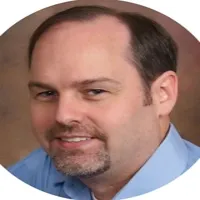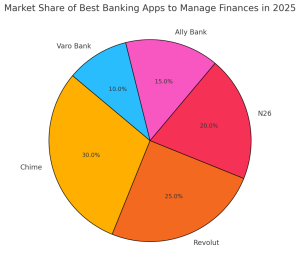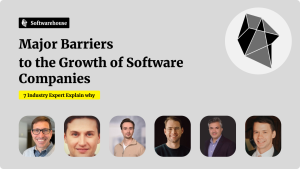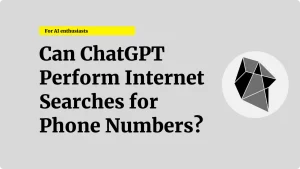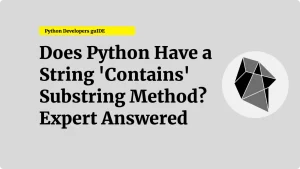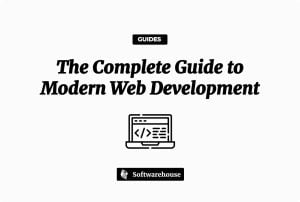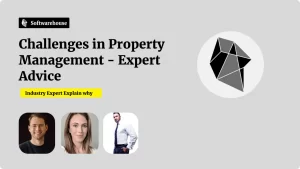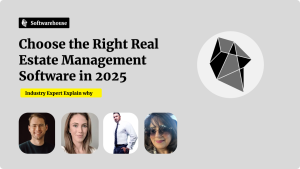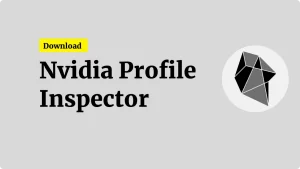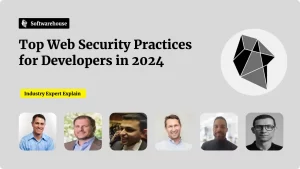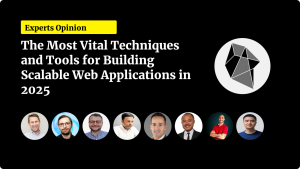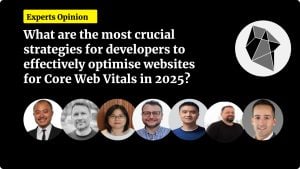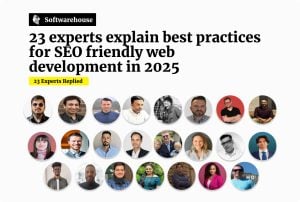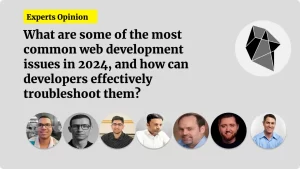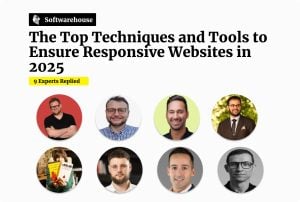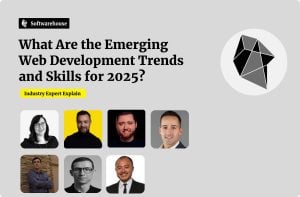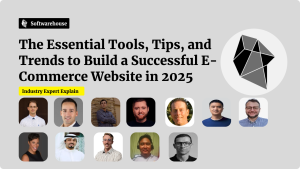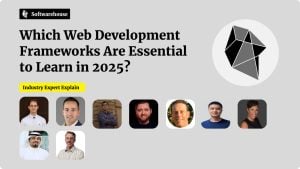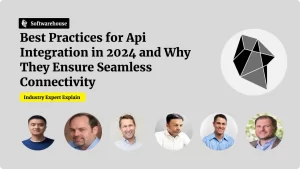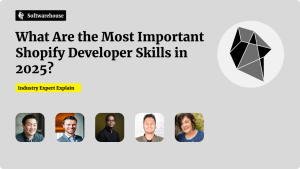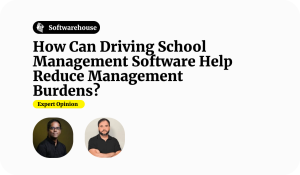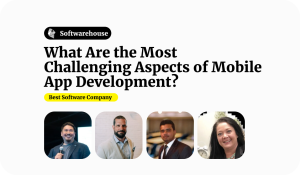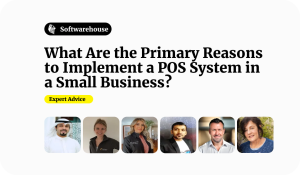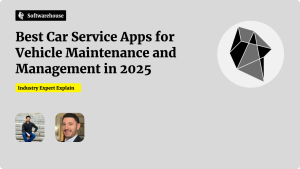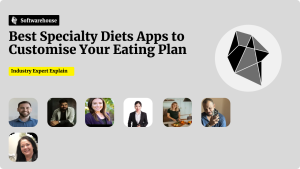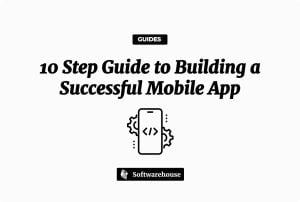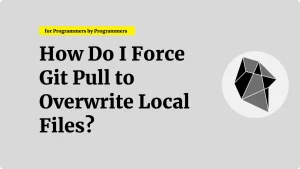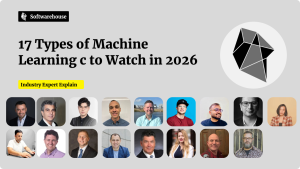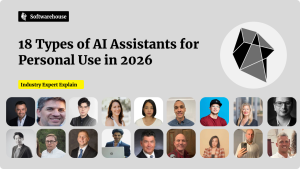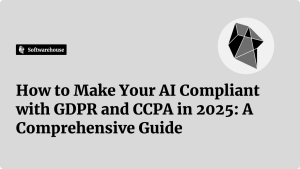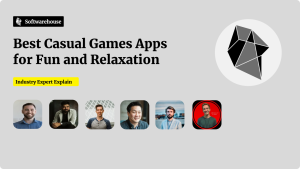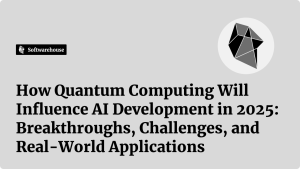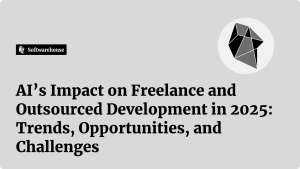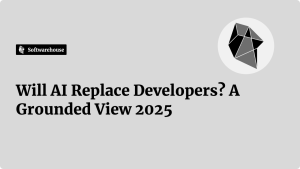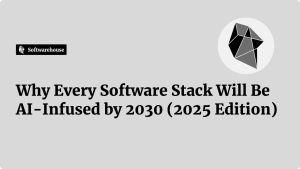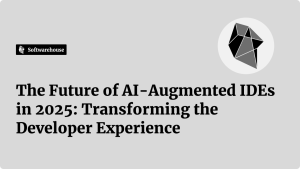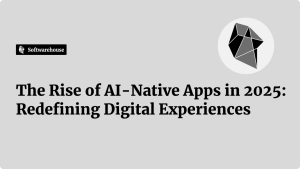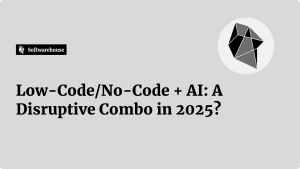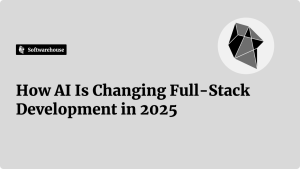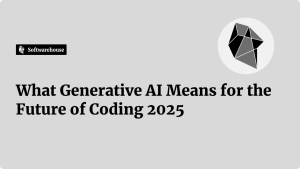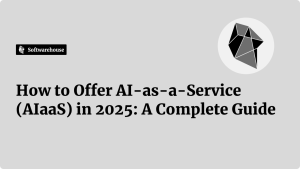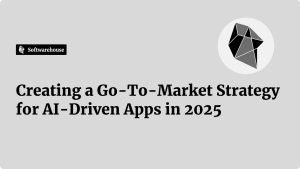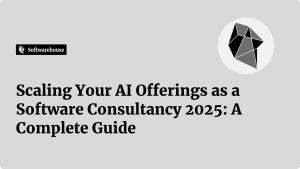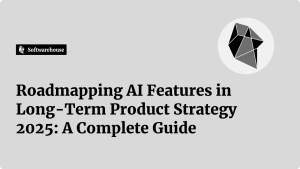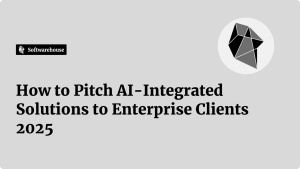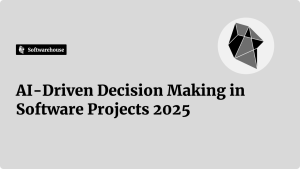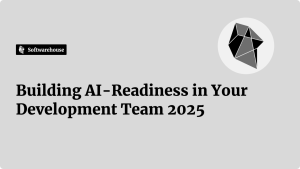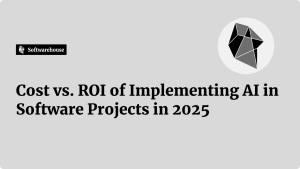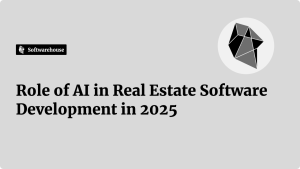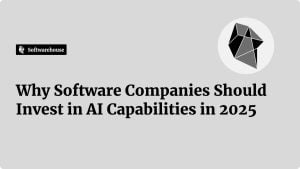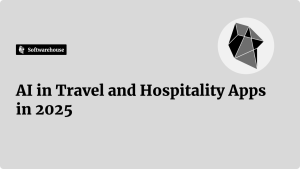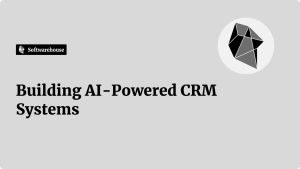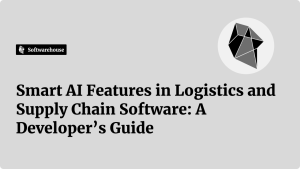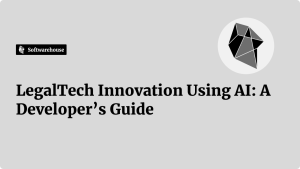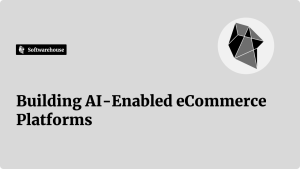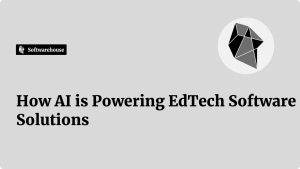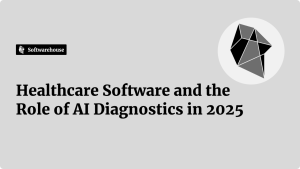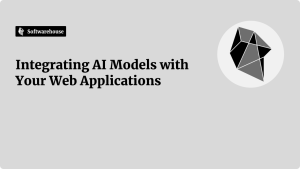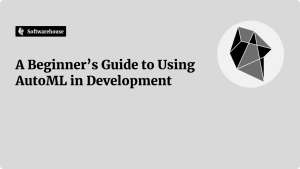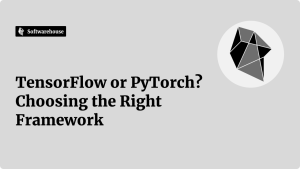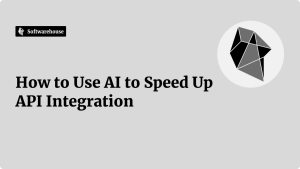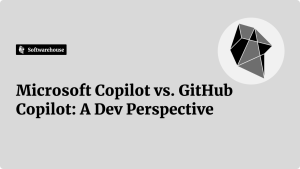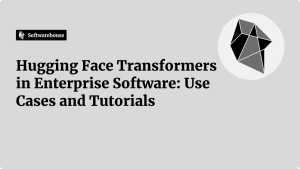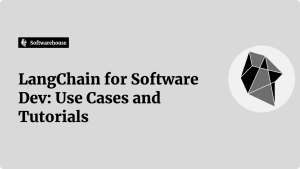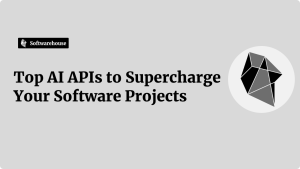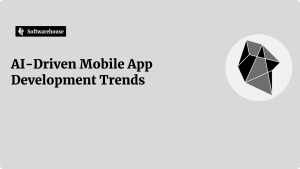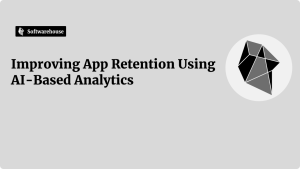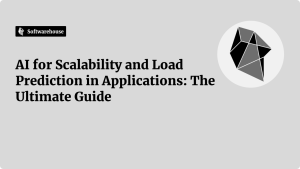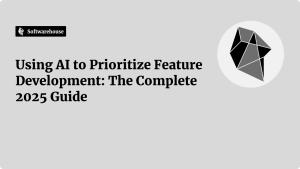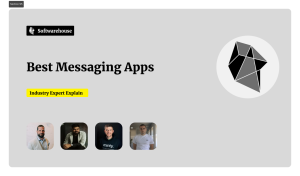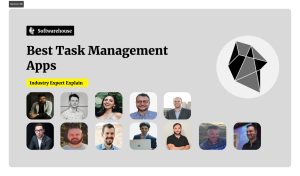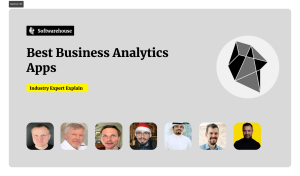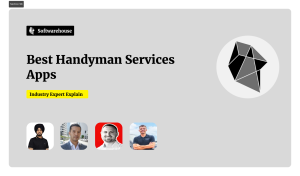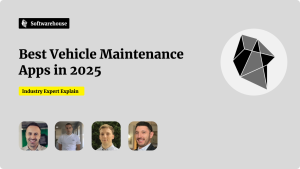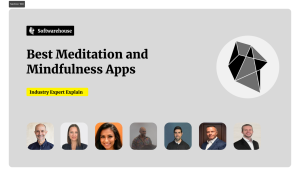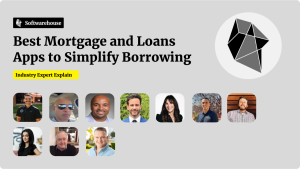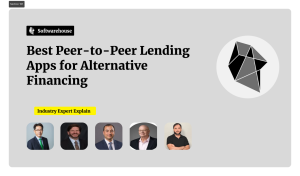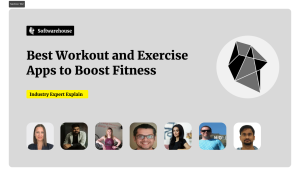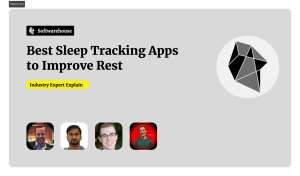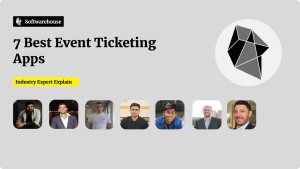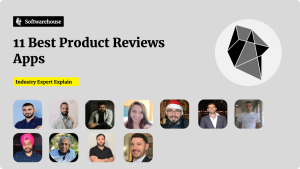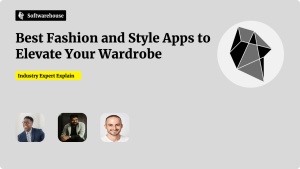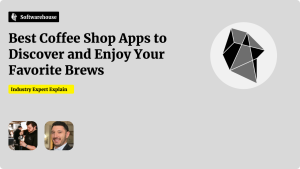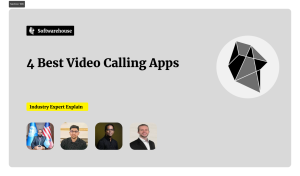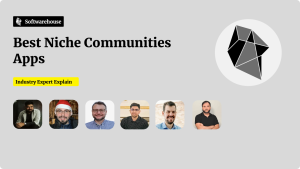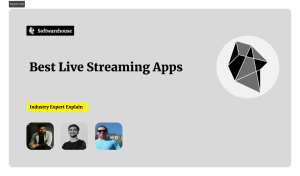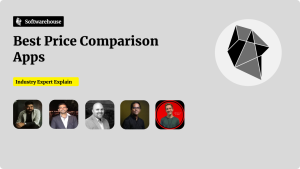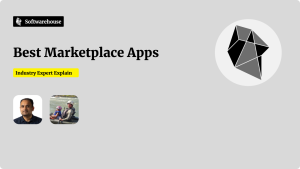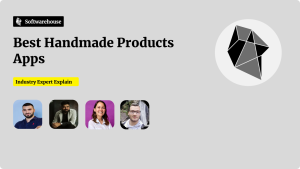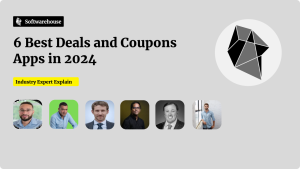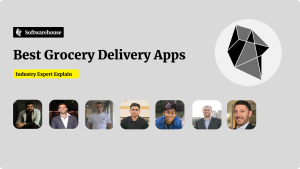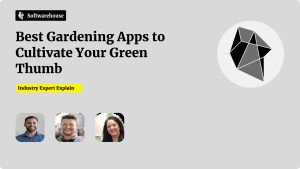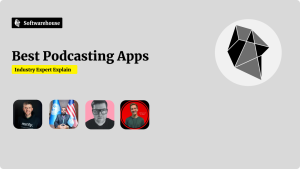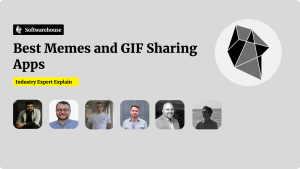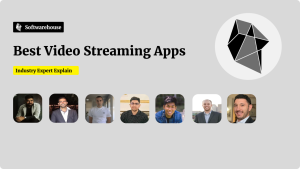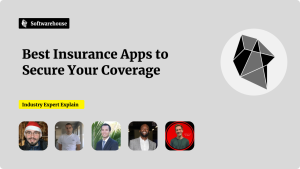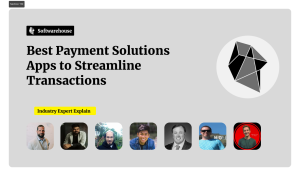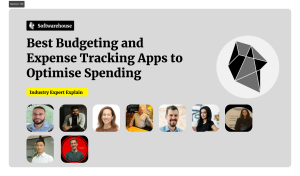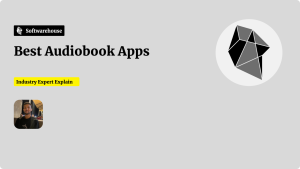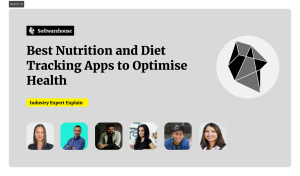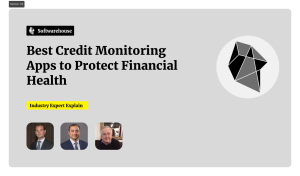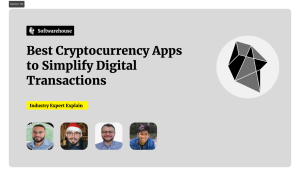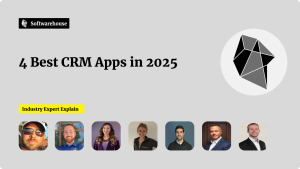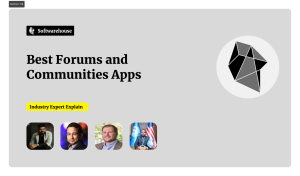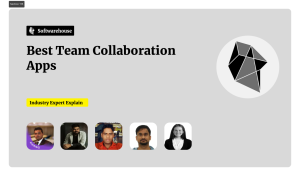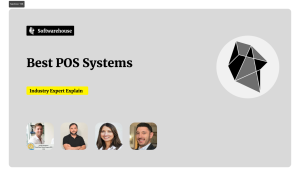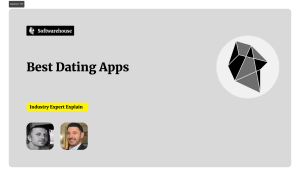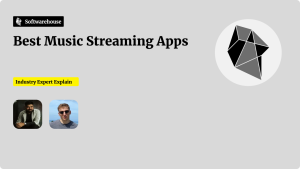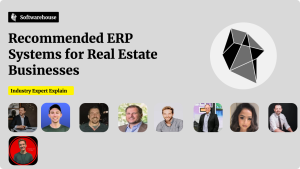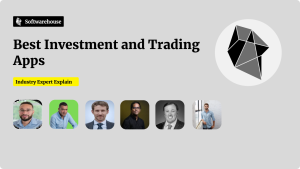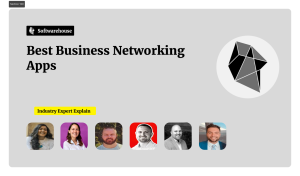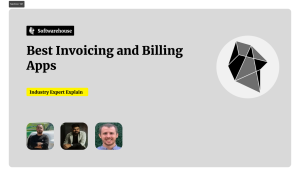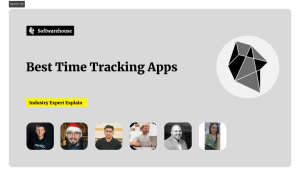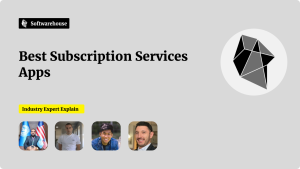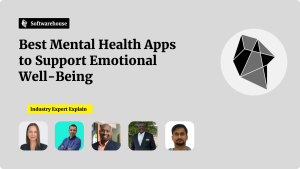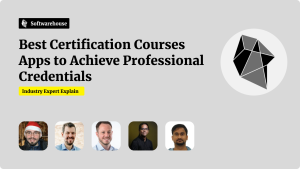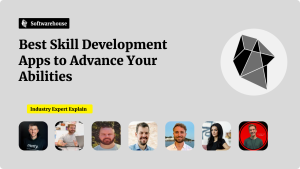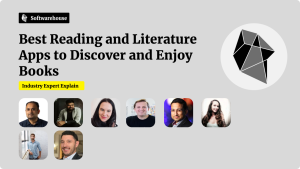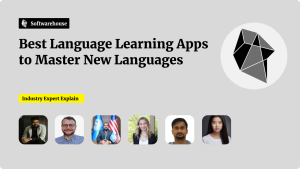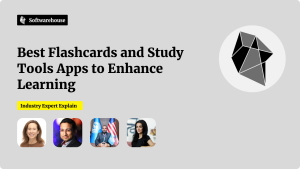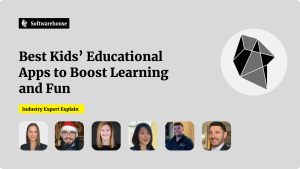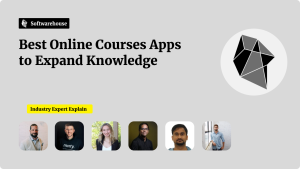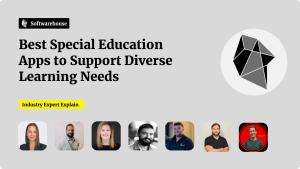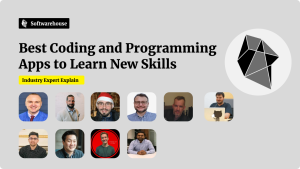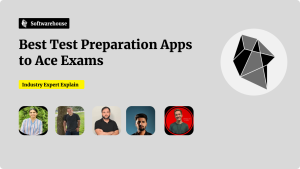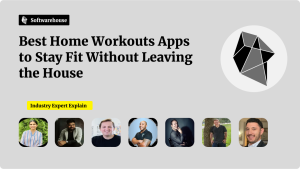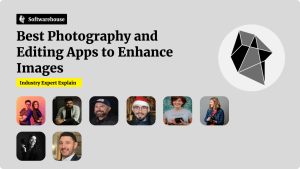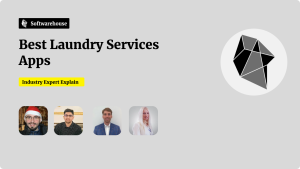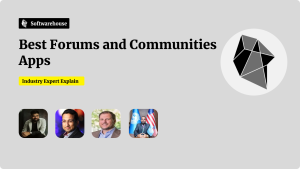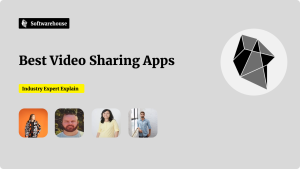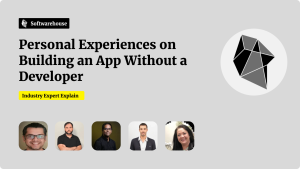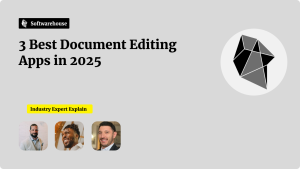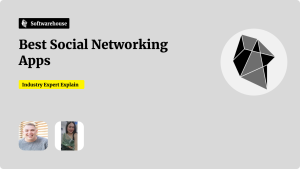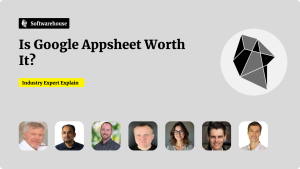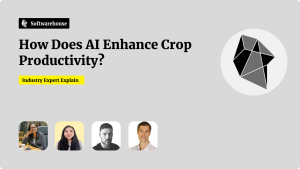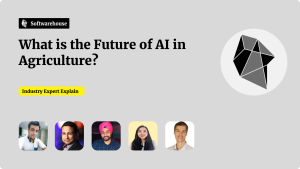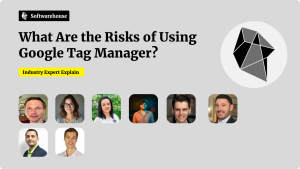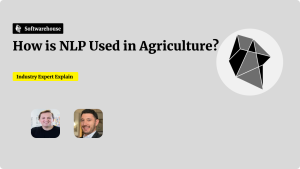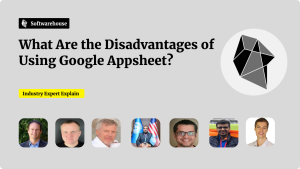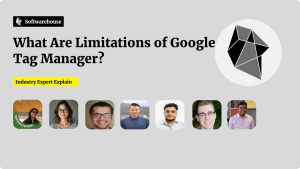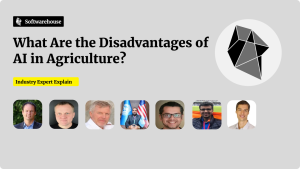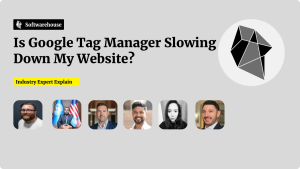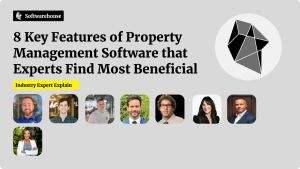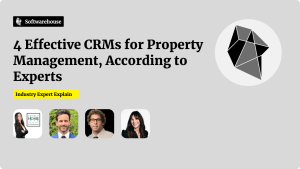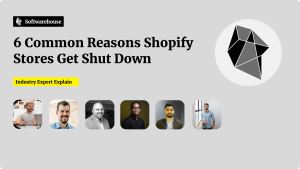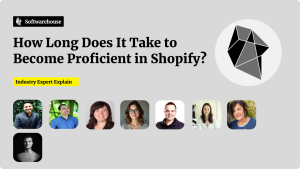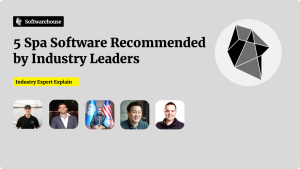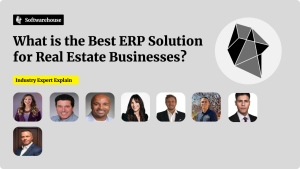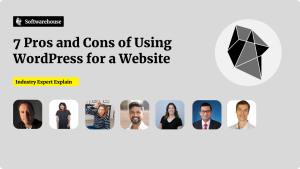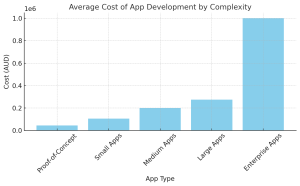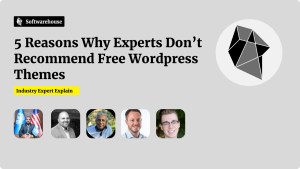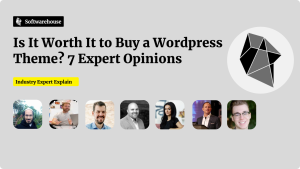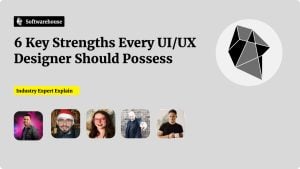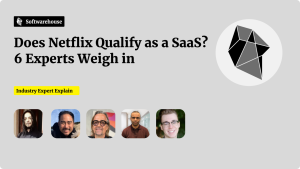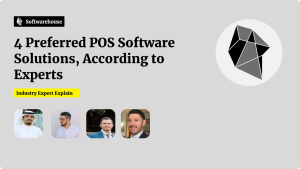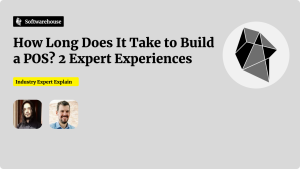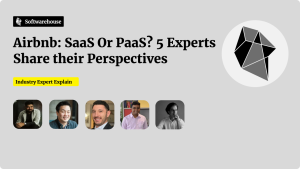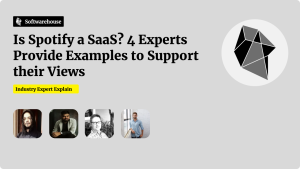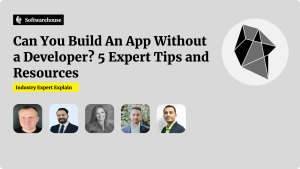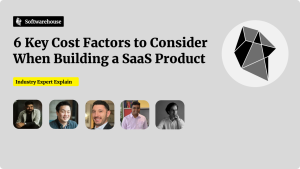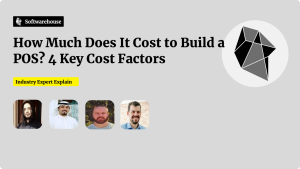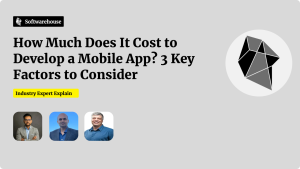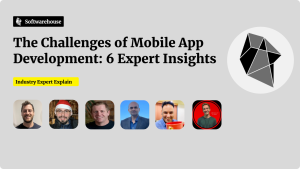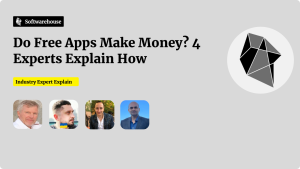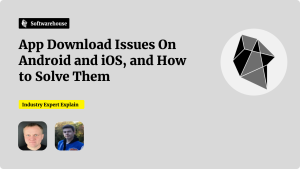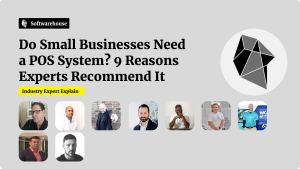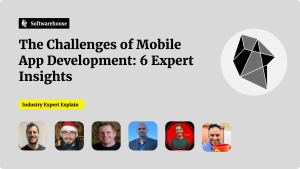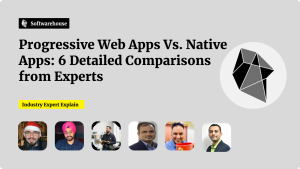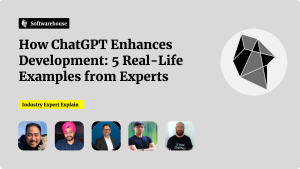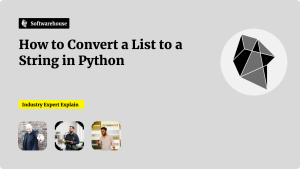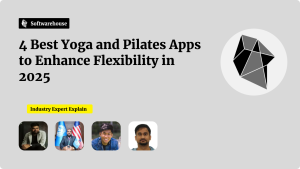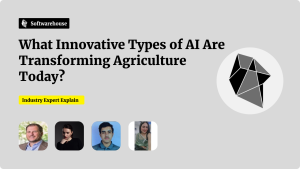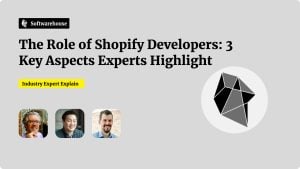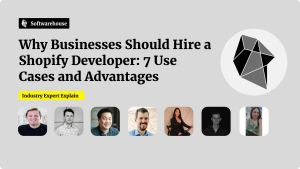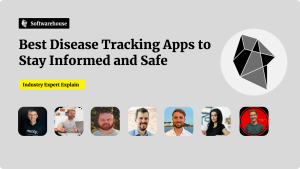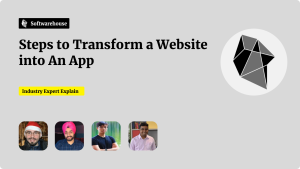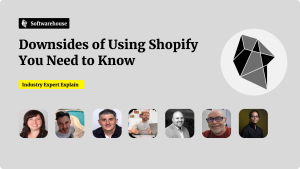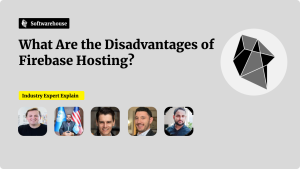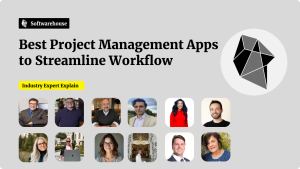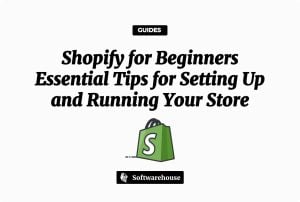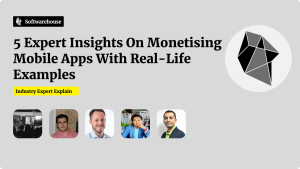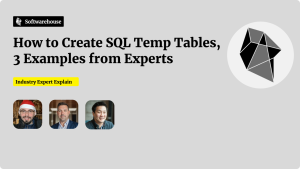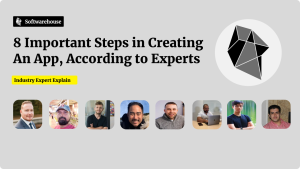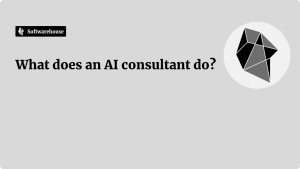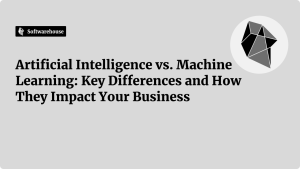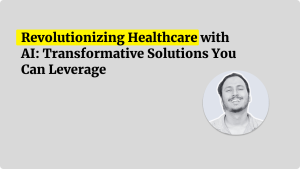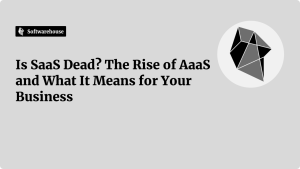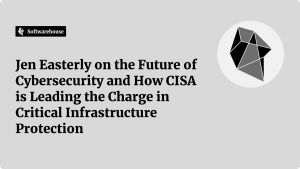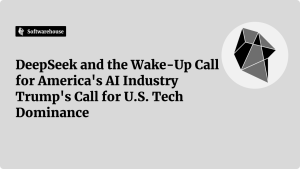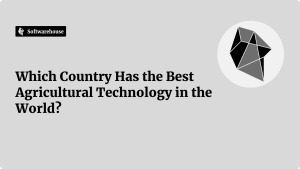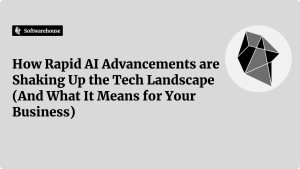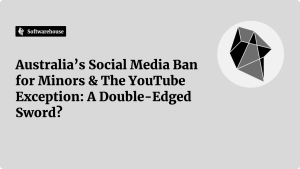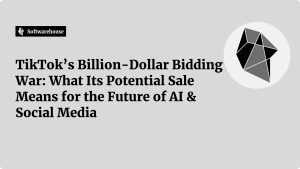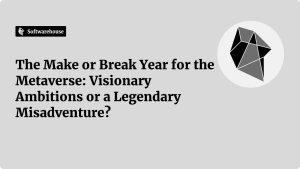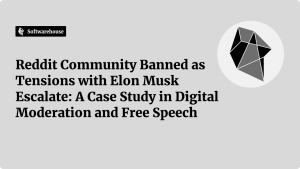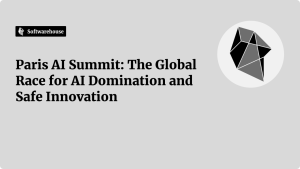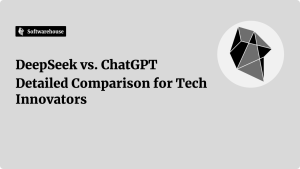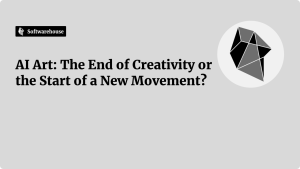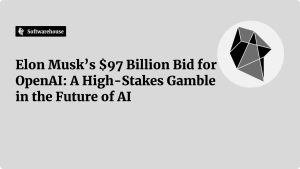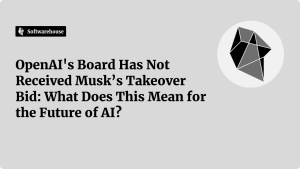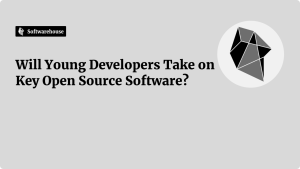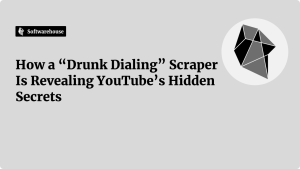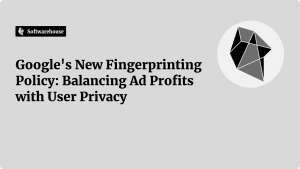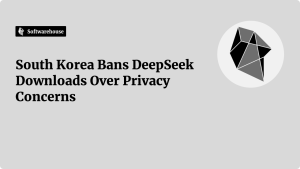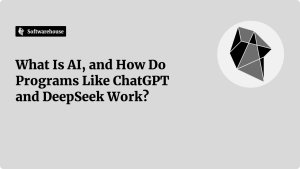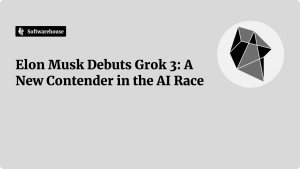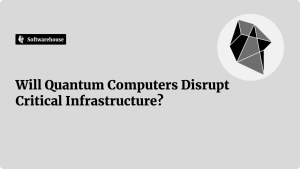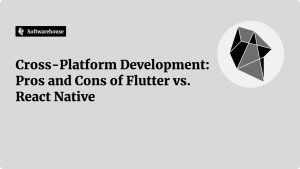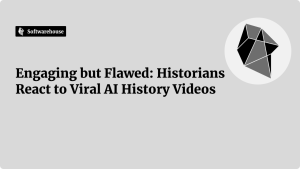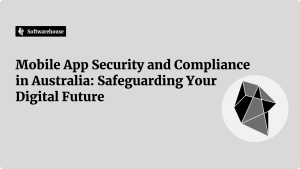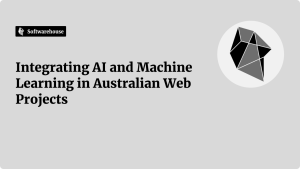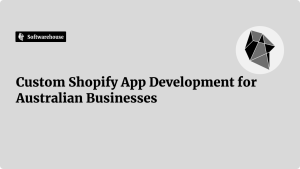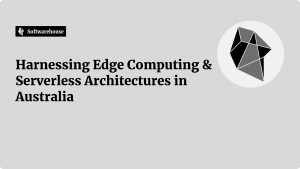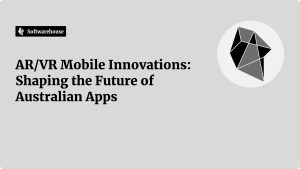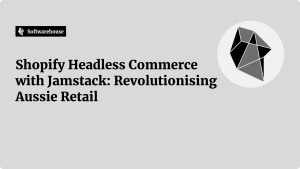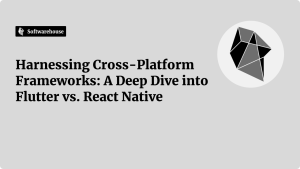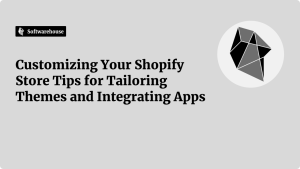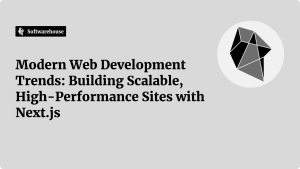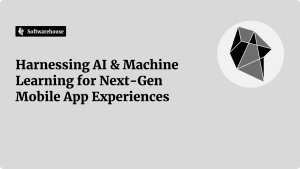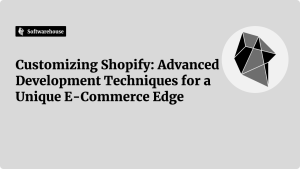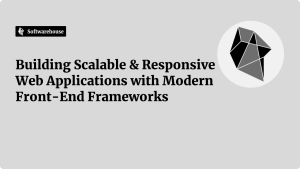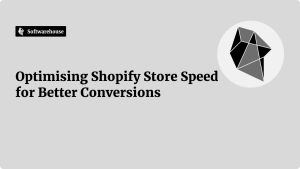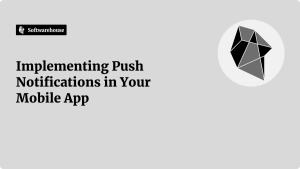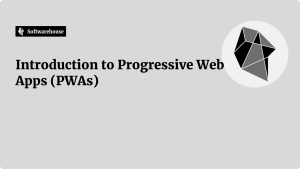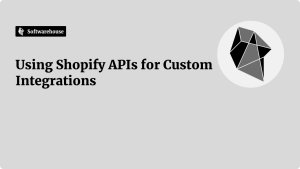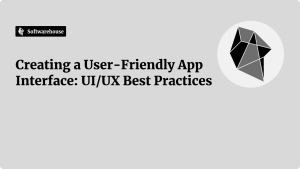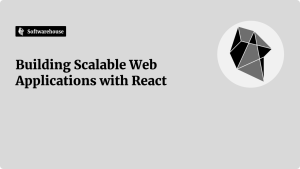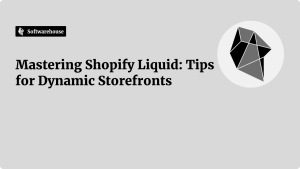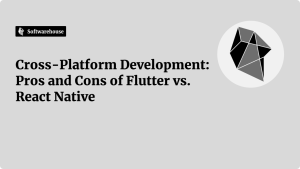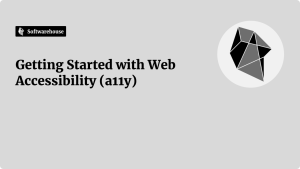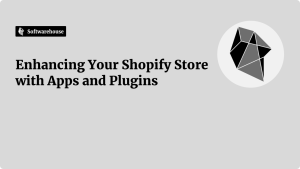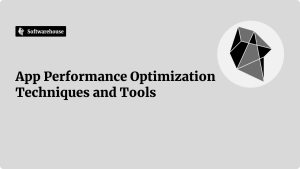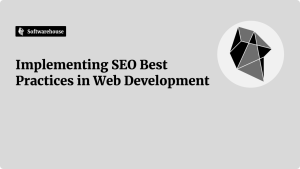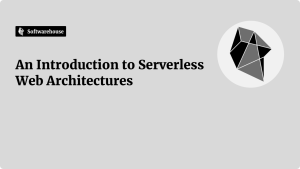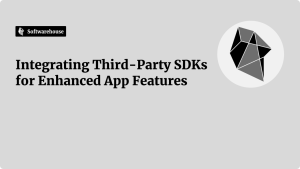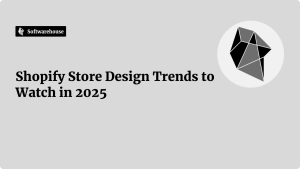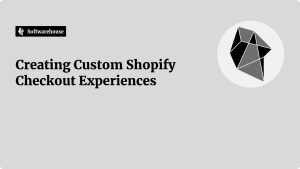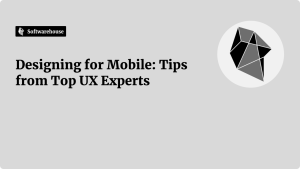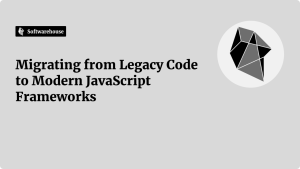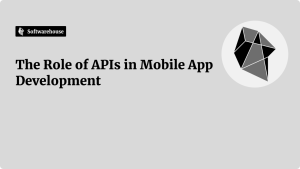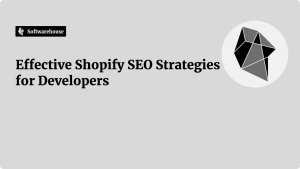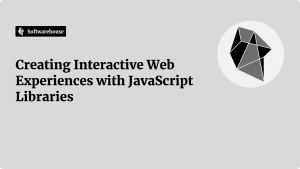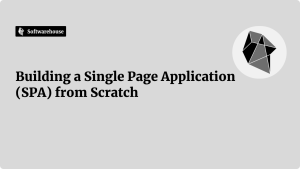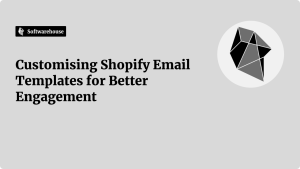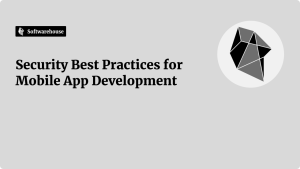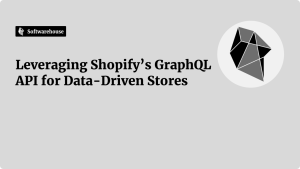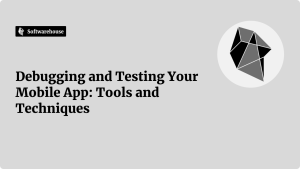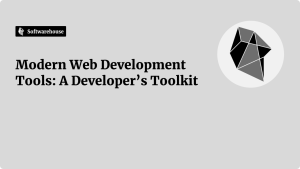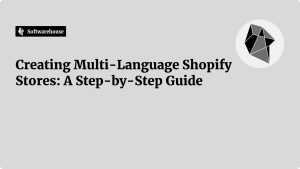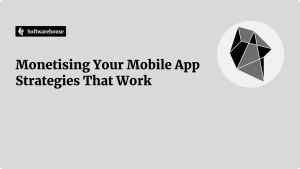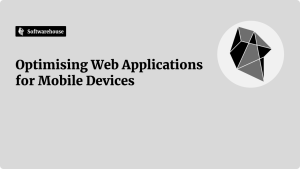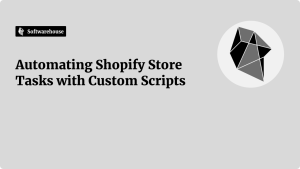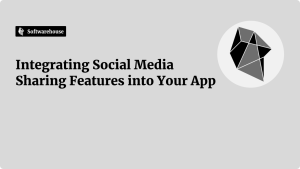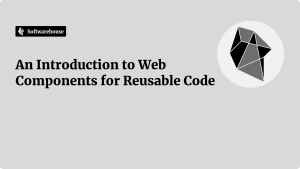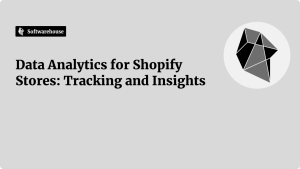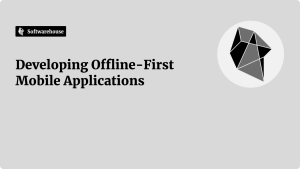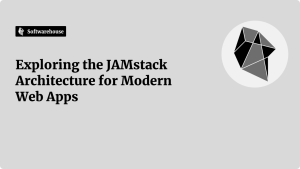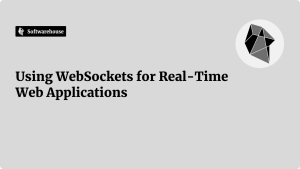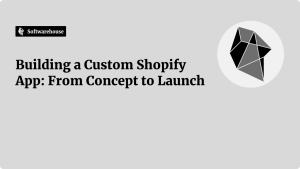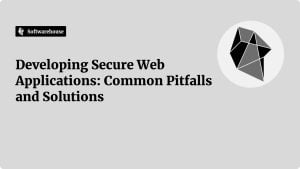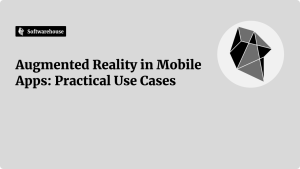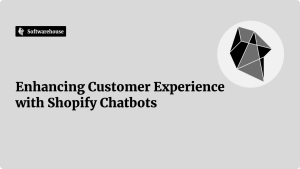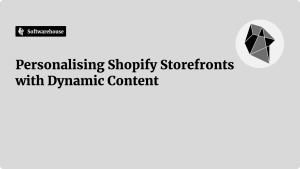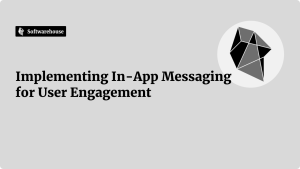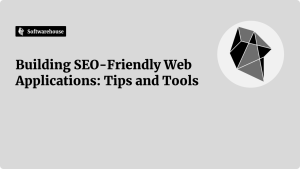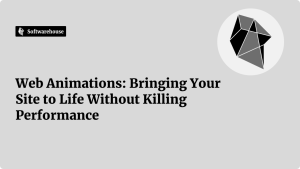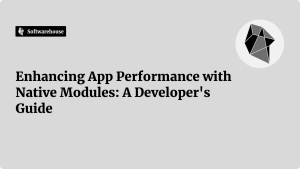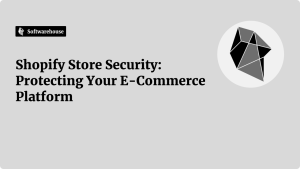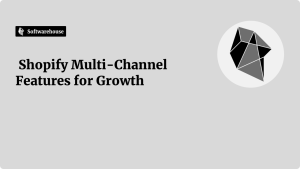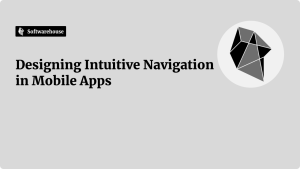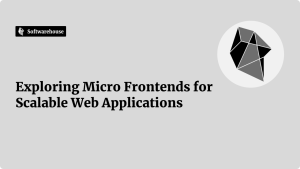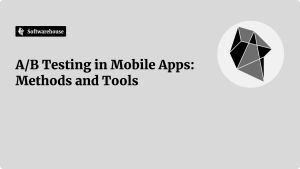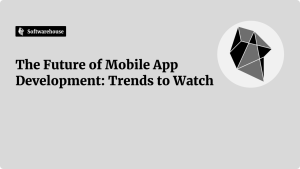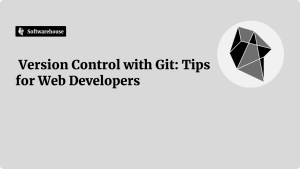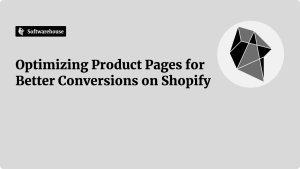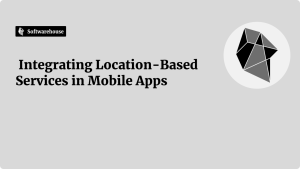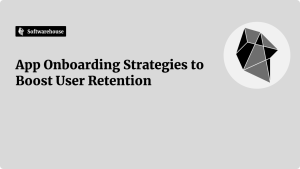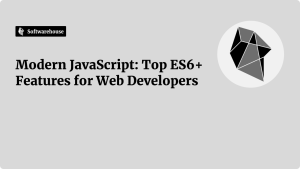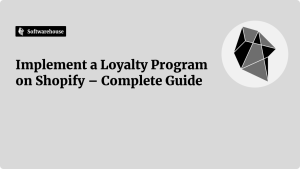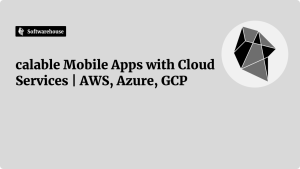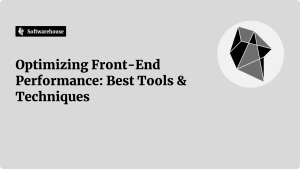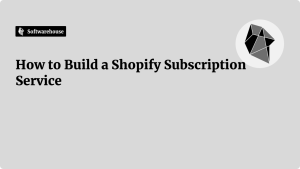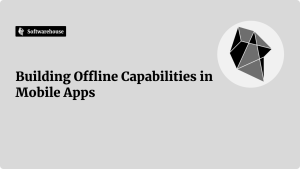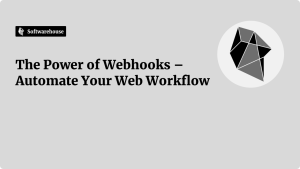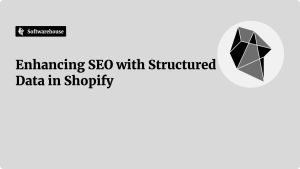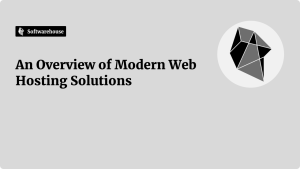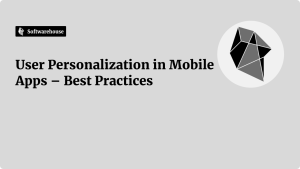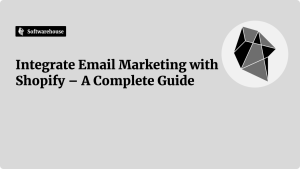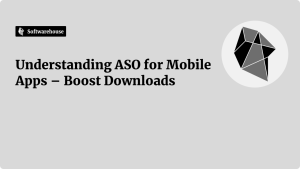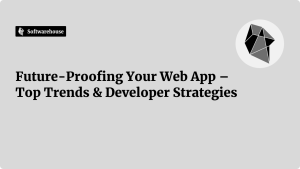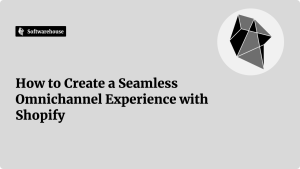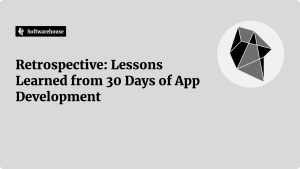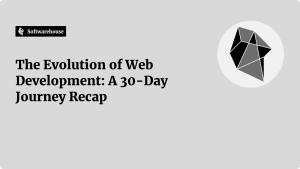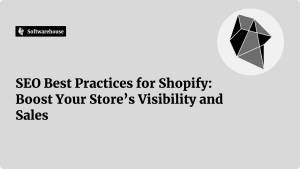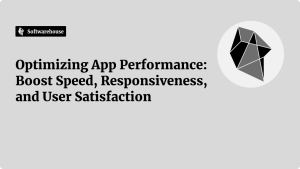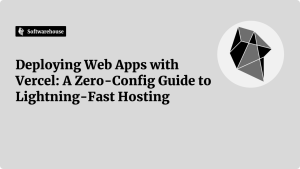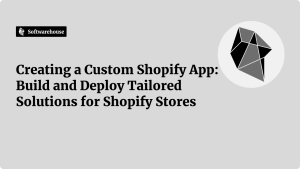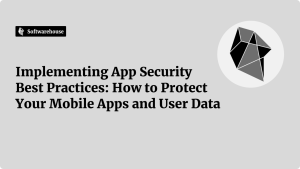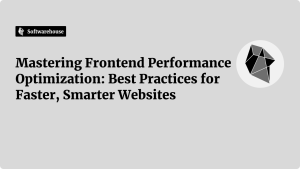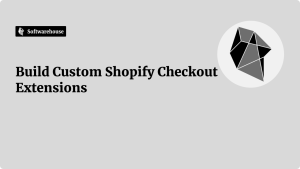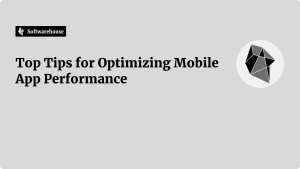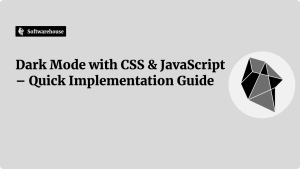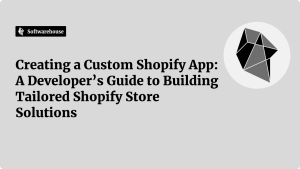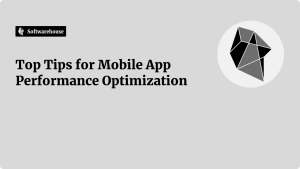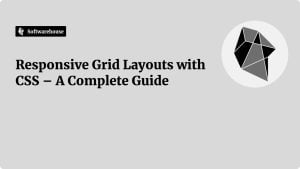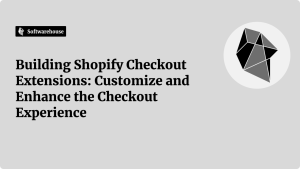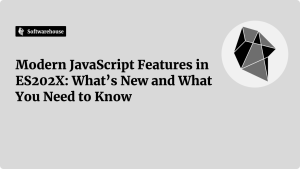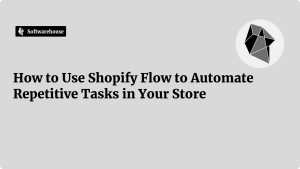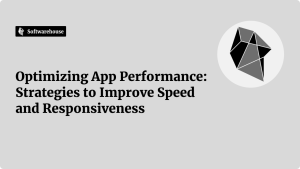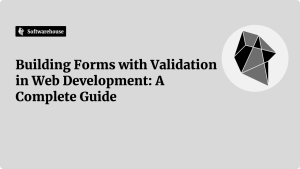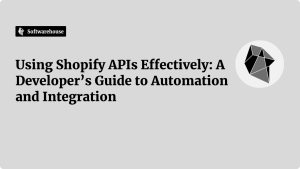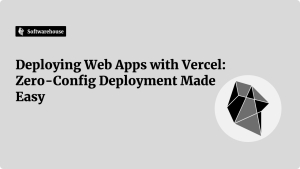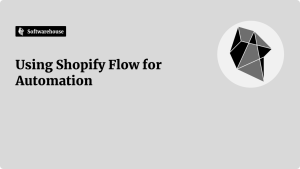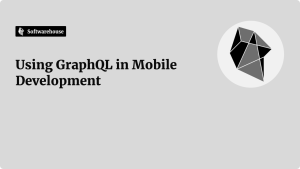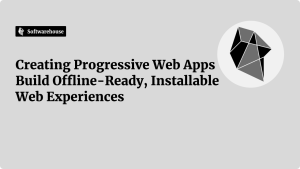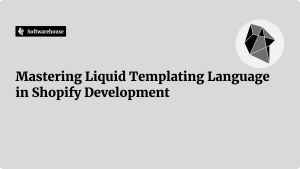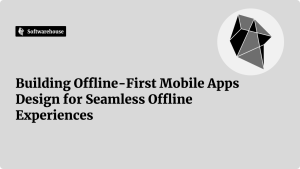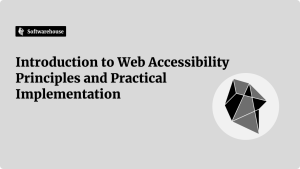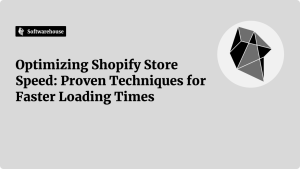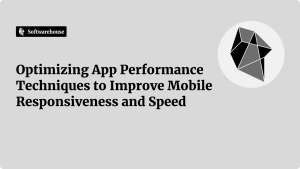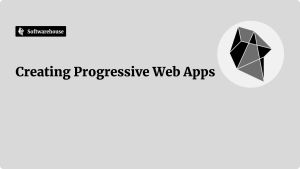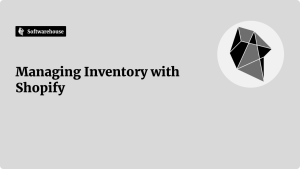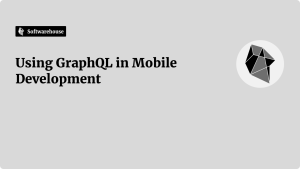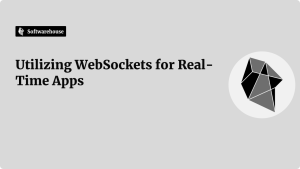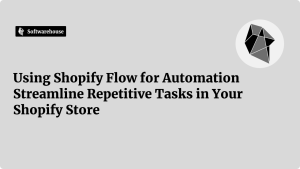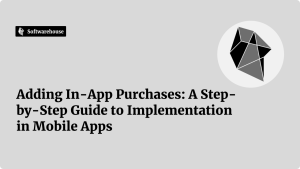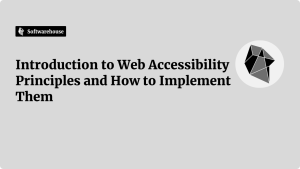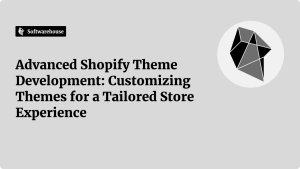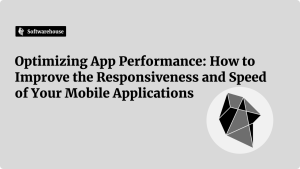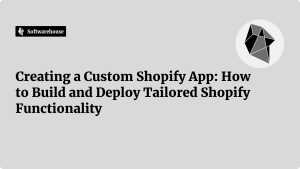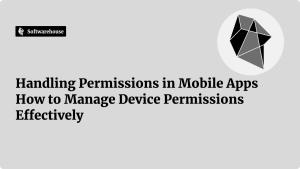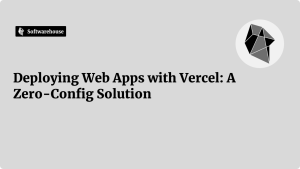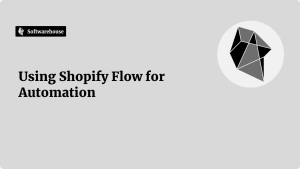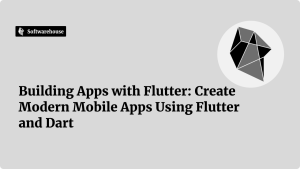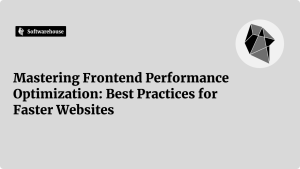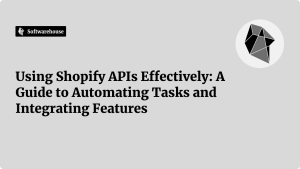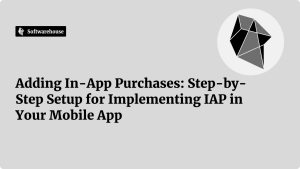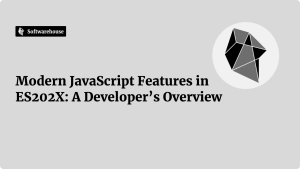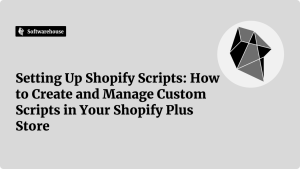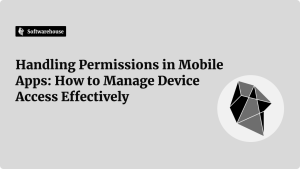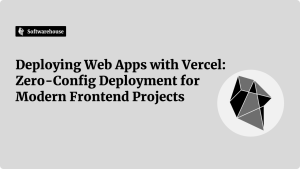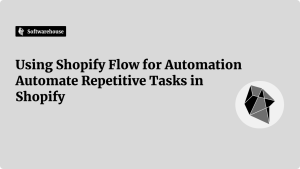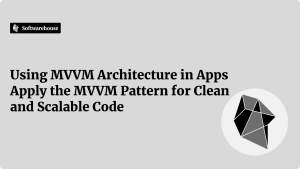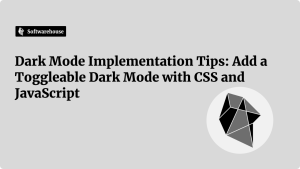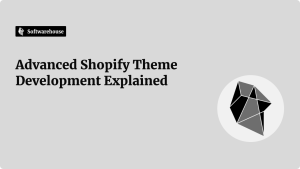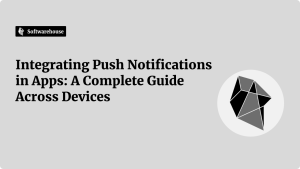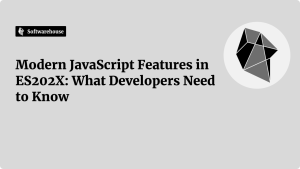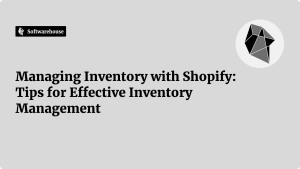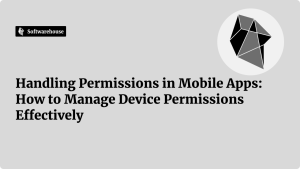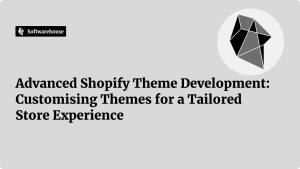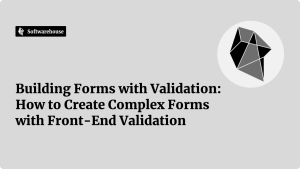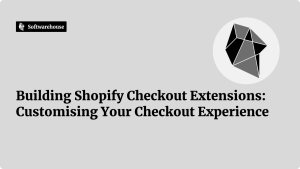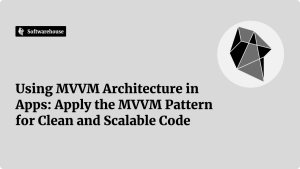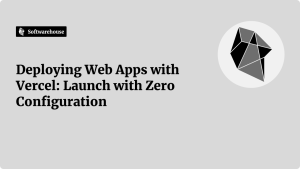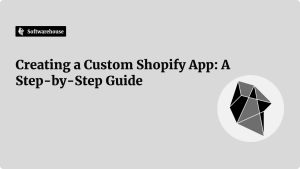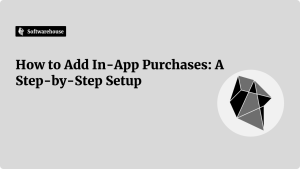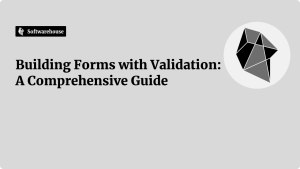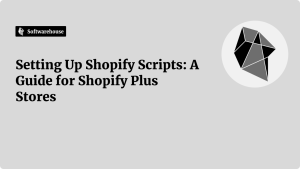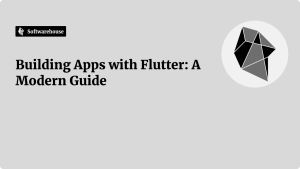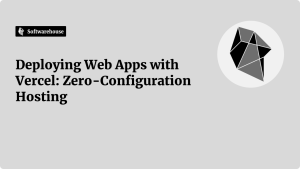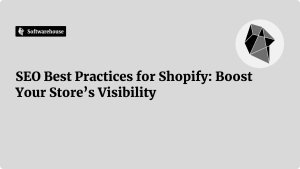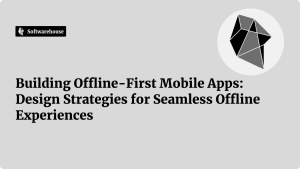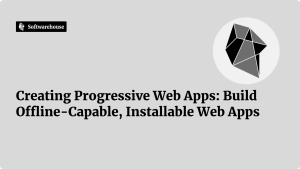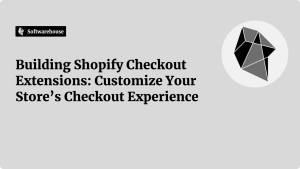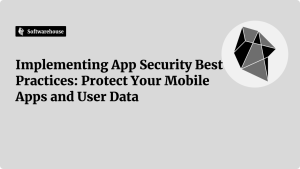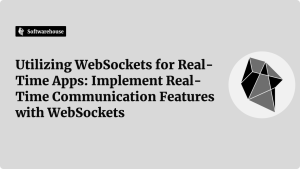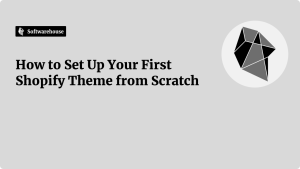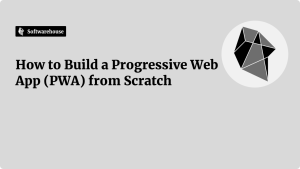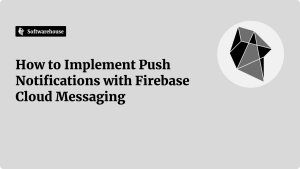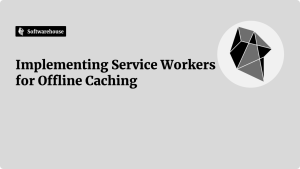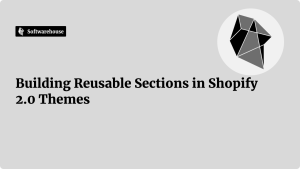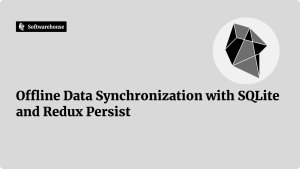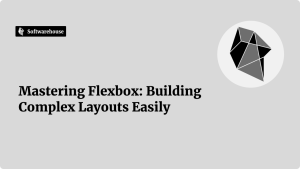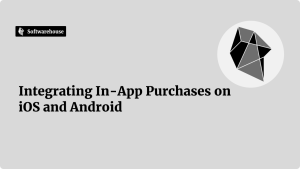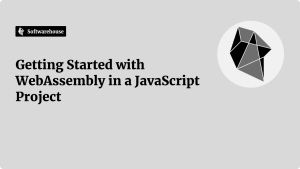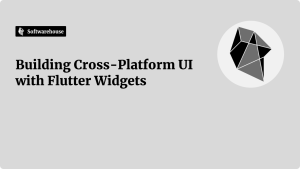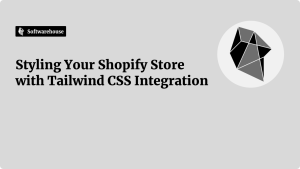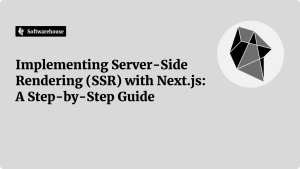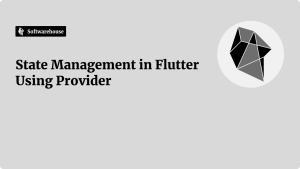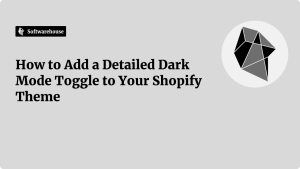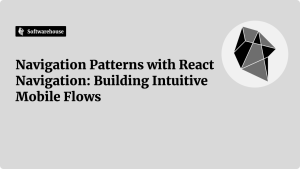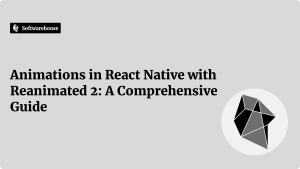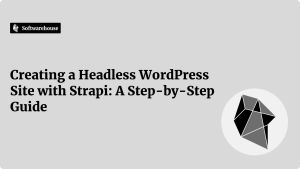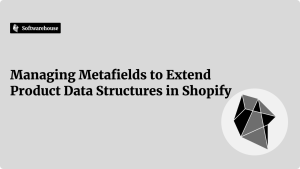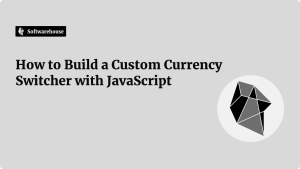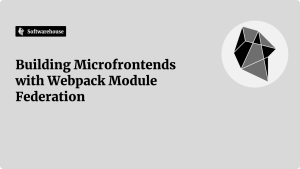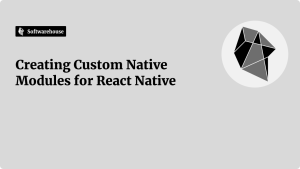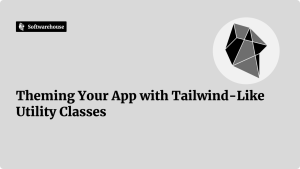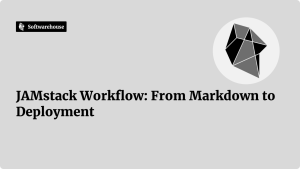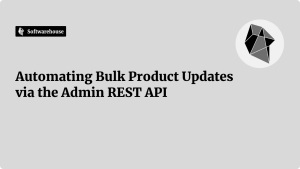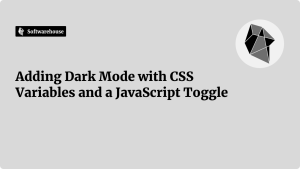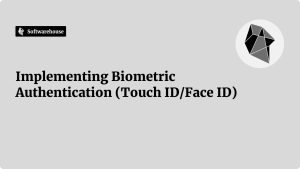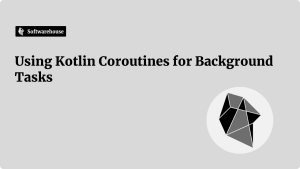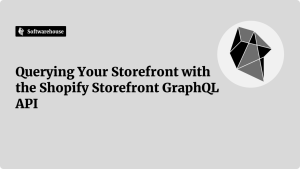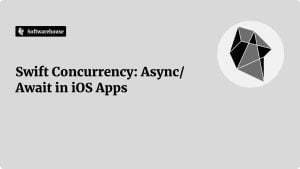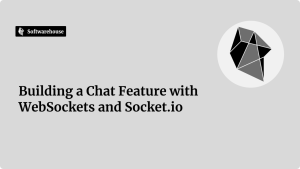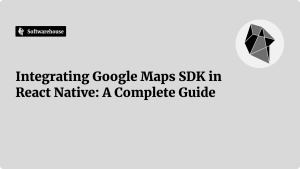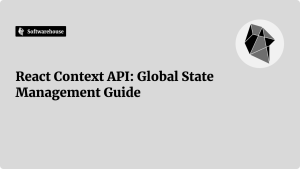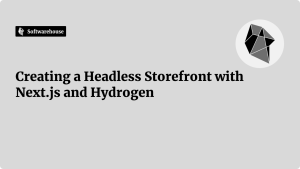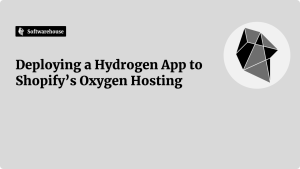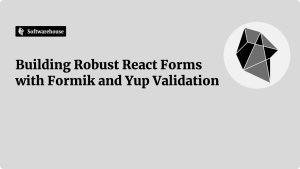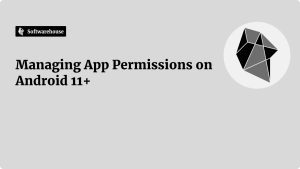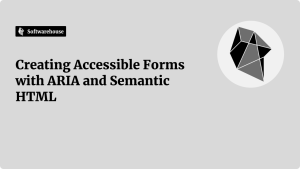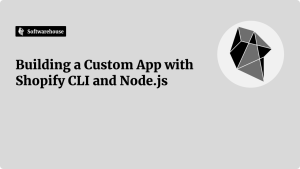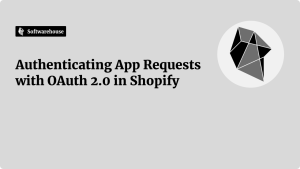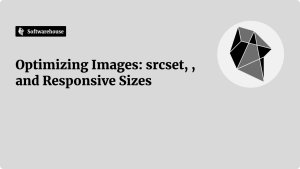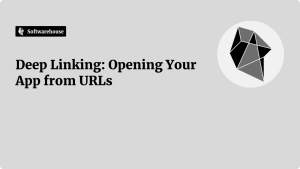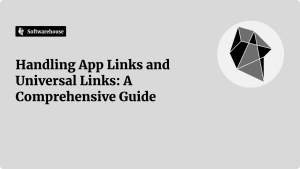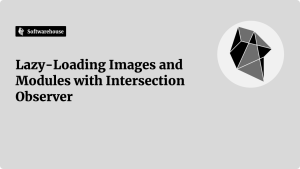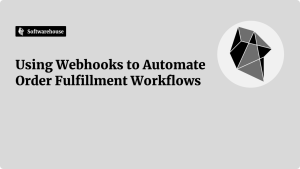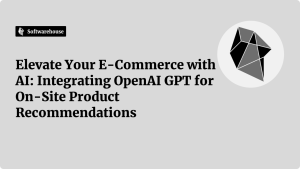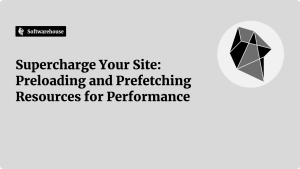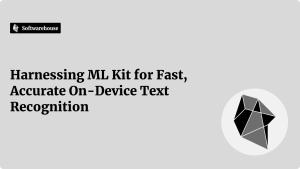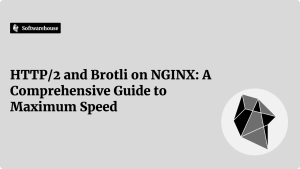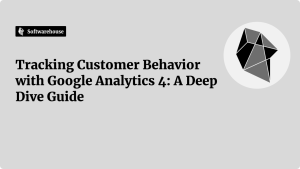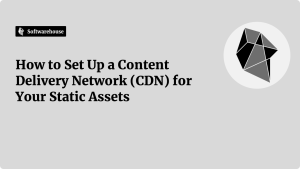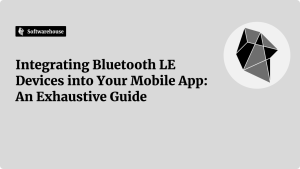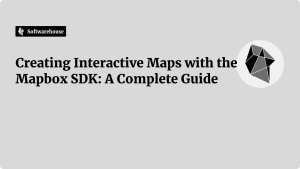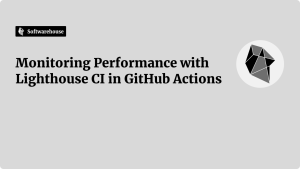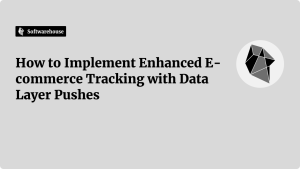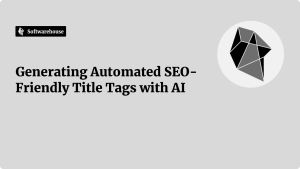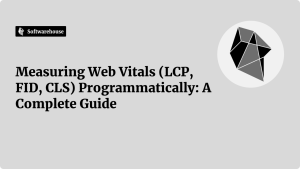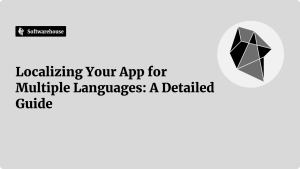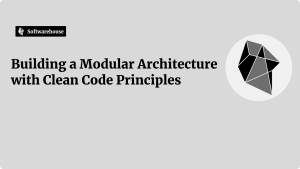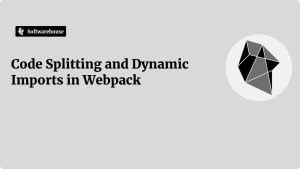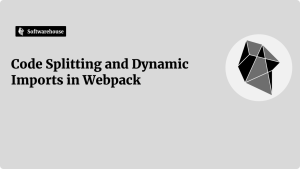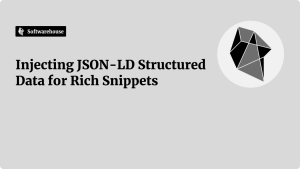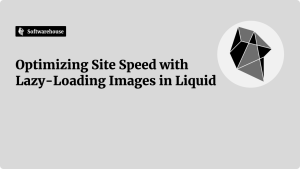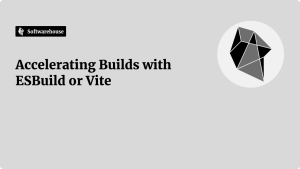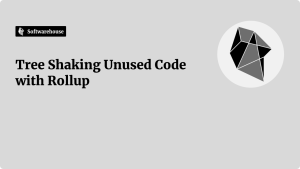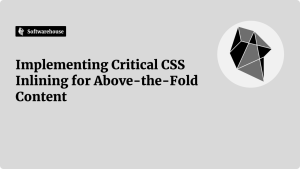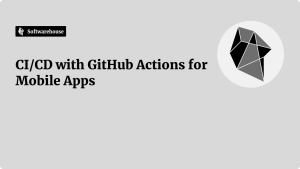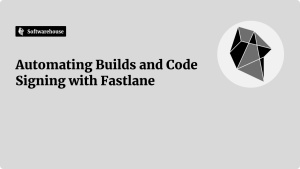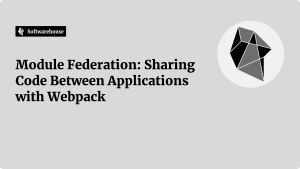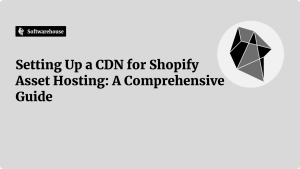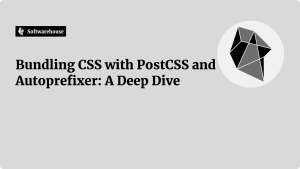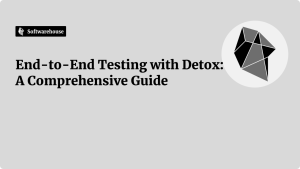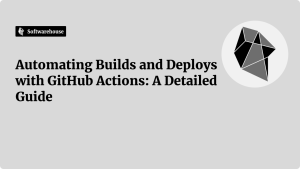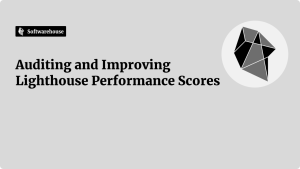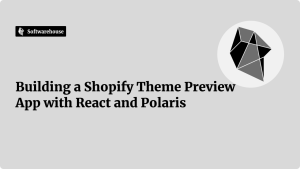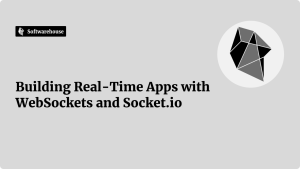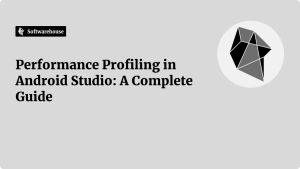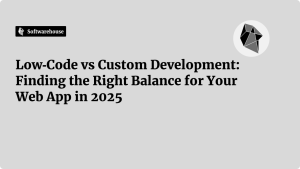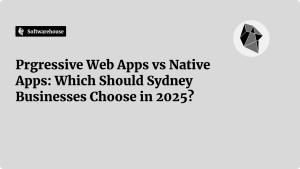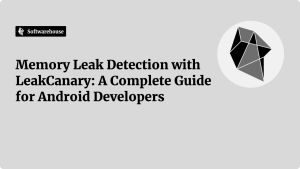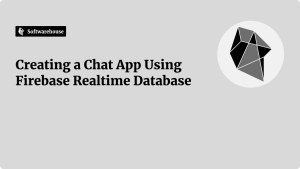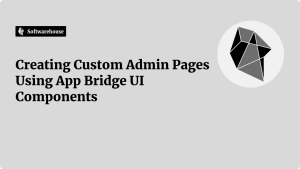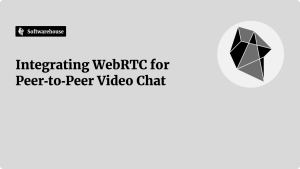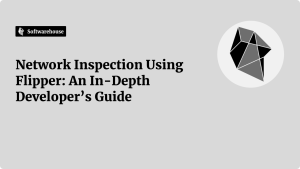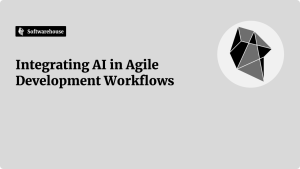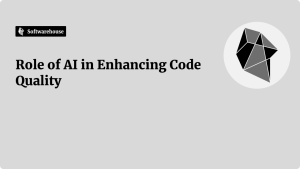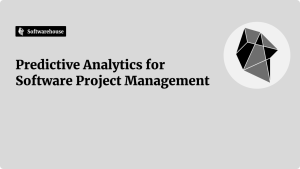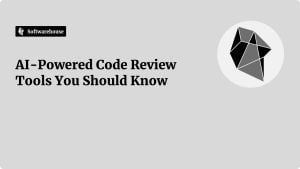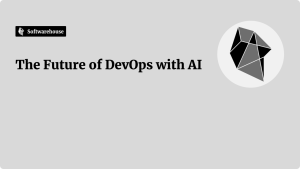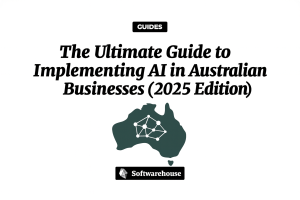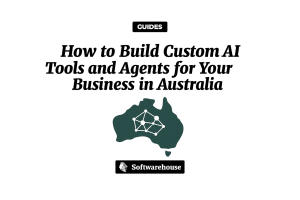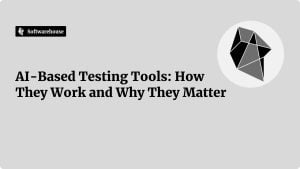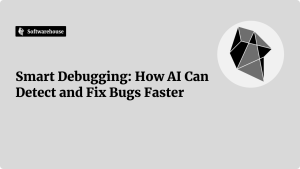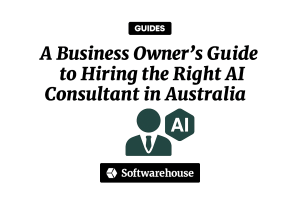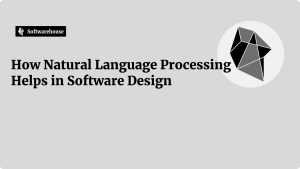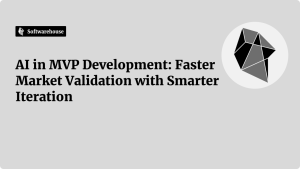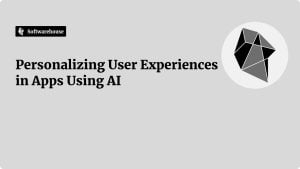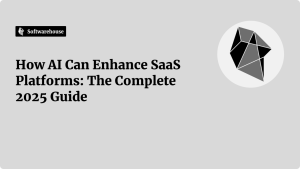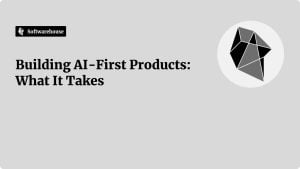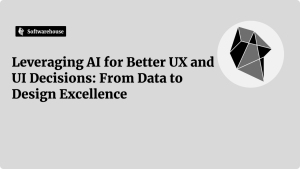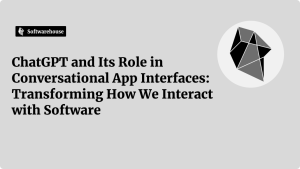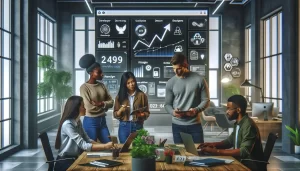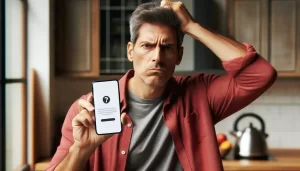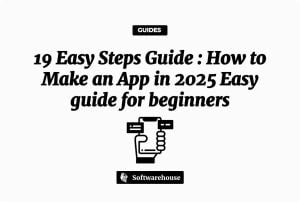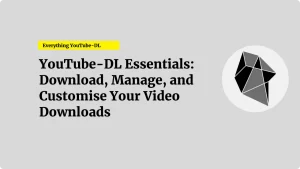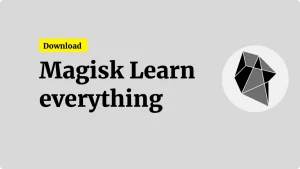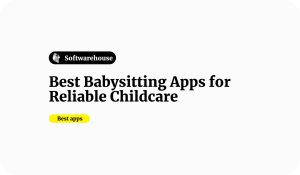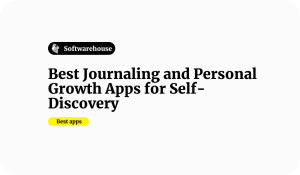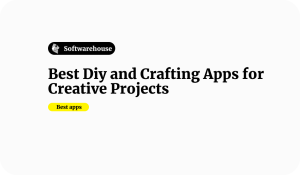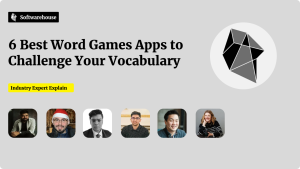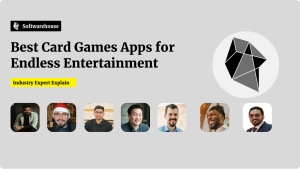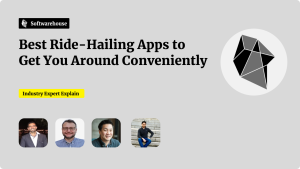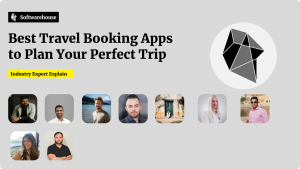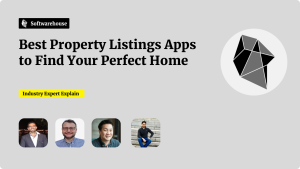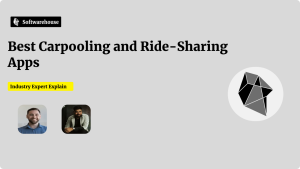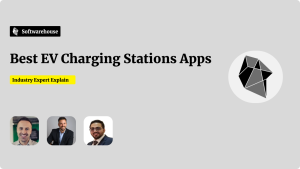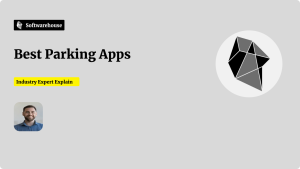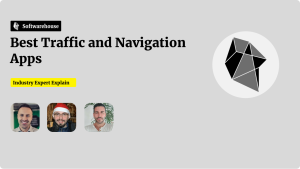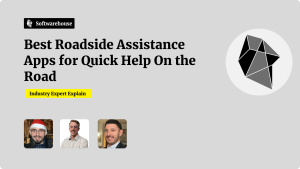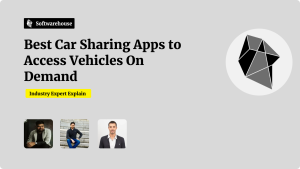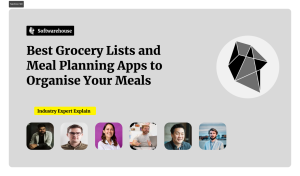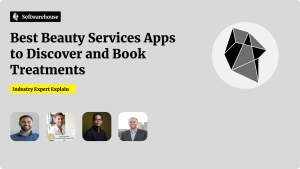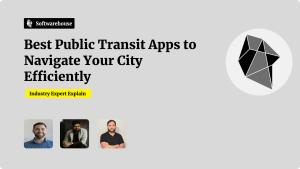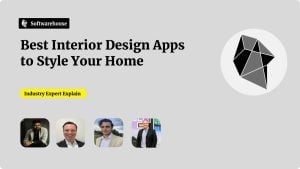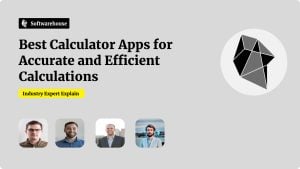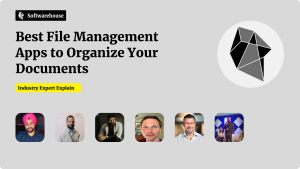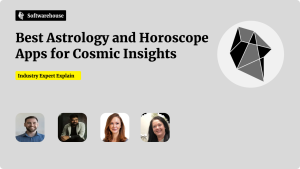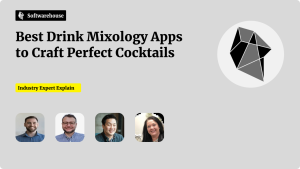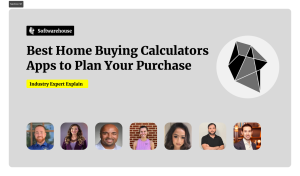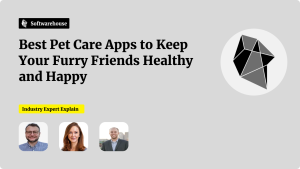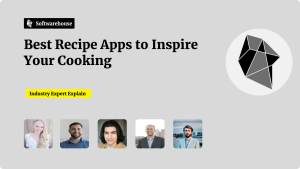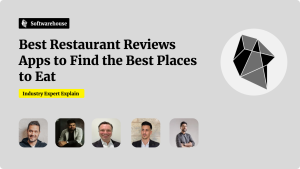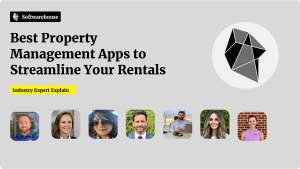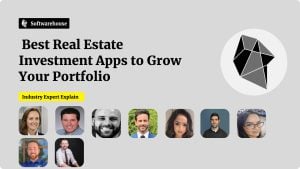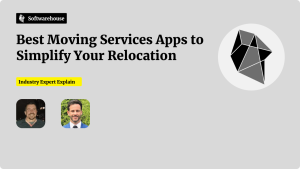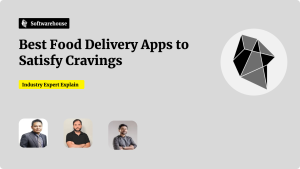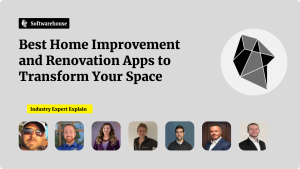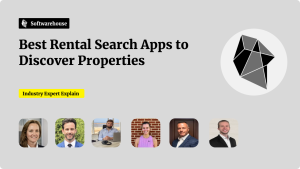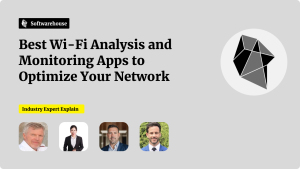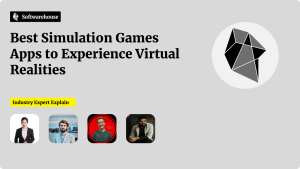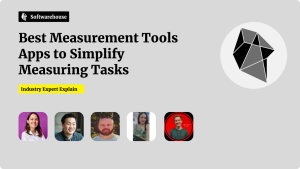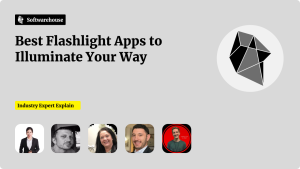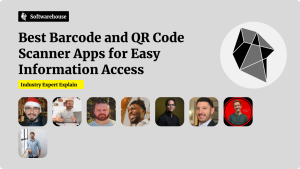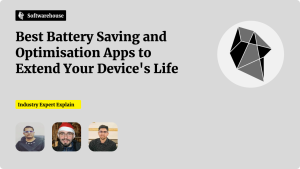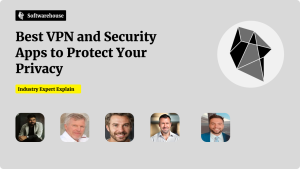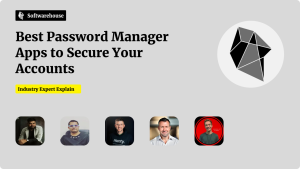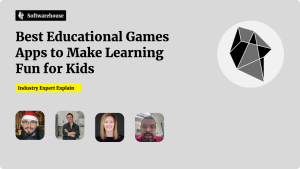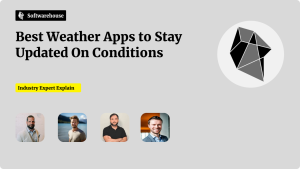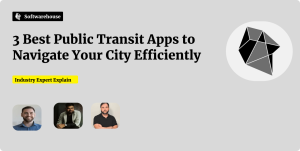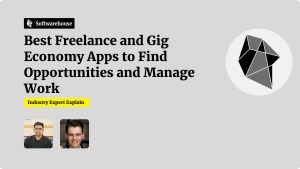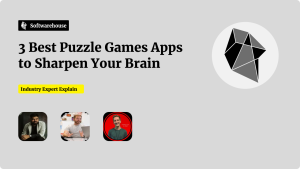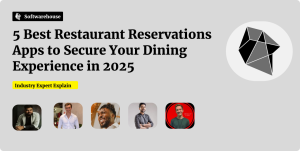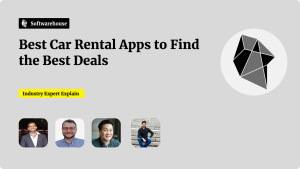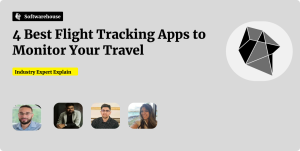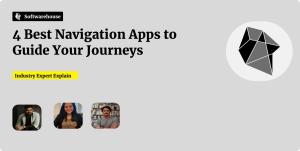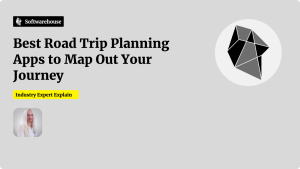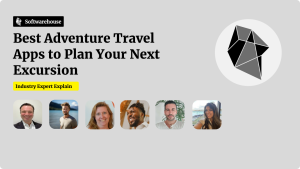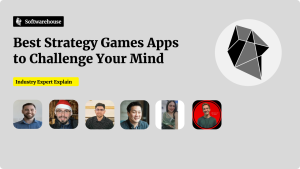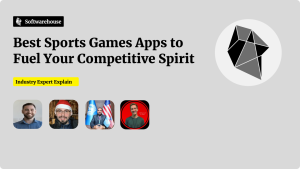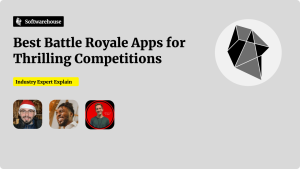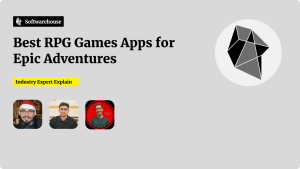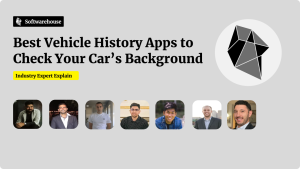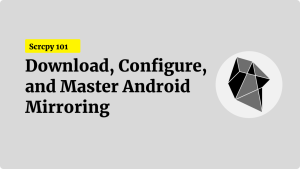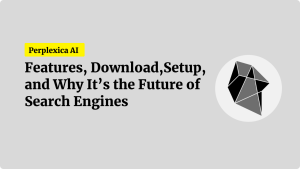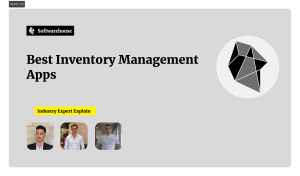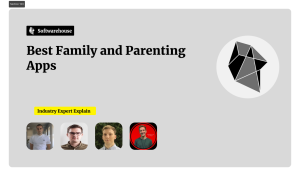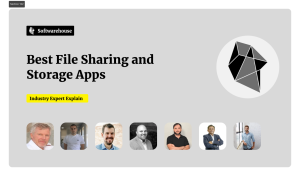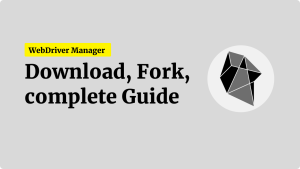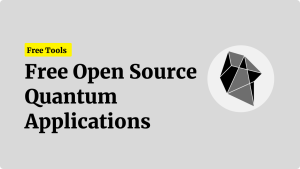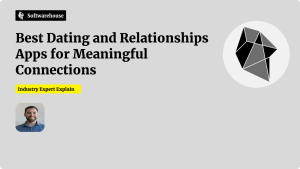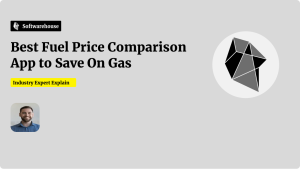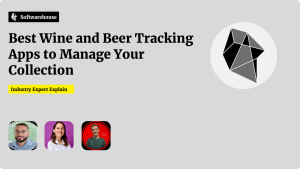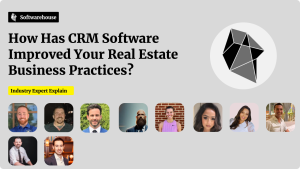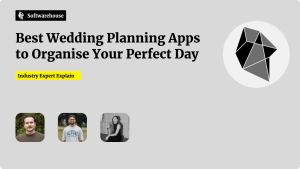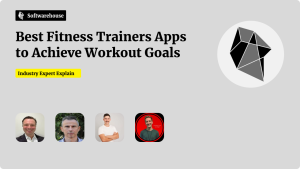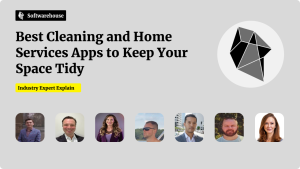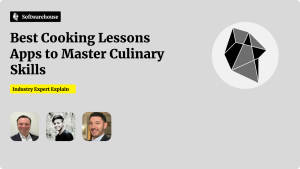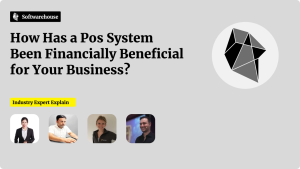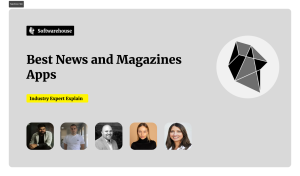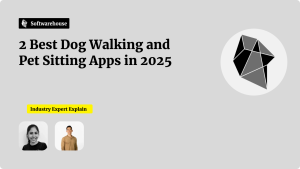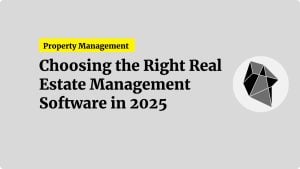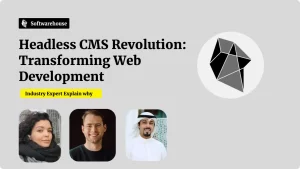Introduction
Enhanced E‑commerce in Google Analytics lets you track the entire shopping journey—from product impressions and detail views through add‑to‑cart, checkout steps, and final purchase. The key to reliable, maintainable Enhanced E‑commerce is a well‑structured data layer, a JavaScript object that decouples your site’s business logic from tracking and tagging. With a robust data layer:
- Developers can push rich e‑commerce events without touching tag manager rules.
- Marketers can configure GTM tags and triggers without code changes.
- Analysts get accurate, detailed data in Google Analytics reports.
This comprehensive guide covers:

- Why a data layer is essential
- Design of an e‑commerce data layer schema
- Implementing event pushes for all Enhanced E‑commerce actions
- Configuring Google Tag Manager for Universal Analytics & GA4
- QA and validation strategies
- Advanced topics: SPAs, dynamic lists, coupon tracking, refunds
- Using Enhanced E‑commerce reports to drive optimization
1. Why the Data Layer Matters
- Separation of Concerns
Business code pushes structured objects; tag configurations read those objects. No more brittle CSS‑selector triggers. - Consistency
Every tag (Analytics, Ads, affiliate pixels) reads from the same source of truth. - Flexibility
Push events asynchronously (for add‑to‑cart on AJAX) and reliably capture all interactions.
2. Designing Your Enhanced E‑commerce Data Layer
2.1 Core Structure
Always begin with:
jsCopyEditwindow.dataLayer = window.dataLayer || [];
Then push events shaped as:
jsCopyEditwindow.dataLayer.push({
event: '<customEventName>',
ecommerce: { /* Enhanced E‑commerce object */ }
});
2.2 Naming Conventions
- Event names prefixed with
eec.to avoid collisions:eec.productImpression,eec.productDetail,eec.addToCart, etc. - Keys in
ecommercematch GA’s API:impressions,detail,add,remove,checkout,purchase.
2.3 Full Schema Reference
| Action | Data Layer Key | Structure |
|---|---|---|
| Impressions | impressions | Array of { id, name, list, position, category, brand, variant, price } |
| Detail View | detail | { products: [ { id, name, category, brand, variant, price } ] } |
| Add to Cart | add | { products: [ { id, name, category, brand, variant, price, quantity } ] } |
| Remove from Cart | remove | { products: [ { id, name, category, brand, variant, price, quantity } ] } |
| Checkout | checkout | { actionField: { step, option }, products: [...] } |
| Purchase | purchase | { actionField: { id, affiliation, revenue, tax, shipping, coupon }, products: [...] } |
| Refund | refund | { actionField: { id }, products: [ { id, quantity } ] } |
3. Implementing Data Layer Pushes
3.1 Product Impressions
Place on category, search, and homepage listings:
htmlCopyEdit<script>
document.addEventListener('DOMContentLoaded', () => {
const impressions = Array.from(document.querySelectorAll('.product-item')).map((el, i) => ({
id: el.dataset.sku,
name: el.dataset.name,
list: 'Category Page',
position: i + 1,
category: el.dataset.category,
brand: el.dataset.brand,
variant: el.dataset.variant,
price: el.dataset.price
}));
window.dataLayer.push({
event: 'eec.productImpression',
ecommerce: {
currencyCode: 'USD',
impressions: impressions
}
});
});
</script>

3.2 Product Detail View
When the detail page loads:
jsCopyEditwindow.dataLayer.push({
event: 'eec.productDetail',
ecommerce: {
detail: {
products: [{
id: product.sku,
name: product.title,
category: product.category,
brand: product.brand,
variant: product.variant,
price: product.price
}]
}
}
});
3.3 Add to Cart & Remove from Cart
Handle AJAX or form submissions:
jsCopyEditfunction trackCart(action, product) {
window.dataLayer.push({
event: `eec.${action}FromCart`, // eec.addToCart or eec.removeFromCart
ecommerce: {
add: action === 'add' && { products: [product] },
remove: action === 'remove' && { products: [product] }
}
});
}
// Example usage:
document.querySelectorAll('.add-to-cart').forEach(btn =>
btn.addEventListener('click', () => {
const product = extractProduct(btn); // build product object
trackCart('add', product);
})
);
3.4 Checkout Steps
Whenever a user advances:
jsCopyEditfunction trackCheckoutStep(stepNumber, optionName = '') {
window.dataLayer.push({
event: 'eec.checkout',
ecommerce: {
checkout: {
actionField: { step: stepNumber, option: optionName },
products: getCartProducts() // list of all cart products
}
}
});
}
Fire on each checkout page or via virtual pageviews in an SPA.
3.5 Purchase (Order Confirmation)
On the “Thank You” page, after transaction completes:
jsCopyEditwindow.dataLayer.push({
event: 'eec.purchase',
ecommerce: {
purchase: {
actionField: {
id: order.id,
affiliation: 'Online Store',
revenue: order.total,
tax: order.tax,
shipping: order.shipping,
coupon: order.couponCode || ''
},
products: order.items.map(i => ({
id: i.sku,
name: i.name,
category: i.category,
brand: i.brand,
variant: i.variant,
price: i.price,
quantity: i.quantity
}))
}
}
});
3.6 Refunds
If you process refunds in real time:
jsCopyEditwindow.dataLayer.push({
event: 'eec.refund',
ecommerce: {
refund: {
actionField: { id: refund.transactionId },
products: refund.items.map(i => ({ id: i.sku, quantity: i.quantity }))
}
}
});
4. Google Tag Manager Configuration
4.1 Define Data Layer Variables
In GTM → Variables → User‑Defined:
DLV - ecommerce.currencyCode:ecommerce.currencyCodeDLV - ecommerce.impressions:ecommerce.impressions(for UA EC)DLV - ecommerce.purchase:ecommerce.purchase.actionField.id, etc.

4.2 Create Custom Event Triggers
For each event name:
- Trigger Type: Custom Event
- Event Name: e.g.,
eec.addToCart
4.3 Set Up Tags
Universal Analytics (UA) Enhanced E‑commerce
- Tag Type: Google Analytics – Universal Analytics
- Track Type: Event (optional)
- Enable Enhanced E‑commerce Features → Use Data Layer
- Trigger: Custom Event (e.g.,
eec.purchase)
GA4 E‑commerce
- Tag Type: GA4 Event
- Configuration Tag: your GA4 Measurement ID
- Event Name:
purchase(oradd_to_cart,view_item) - Event Parameters: map DL variables:
currency→{{DLV - ecommerce.currencyCode}}value→{{DLV - ecommerce.purchase.actionField.revenue}}items→{{DLV - ecommerce.purchase.products}}
4.4 Debugging in Preview Mode
- Data Layer tab: inspect pushes
- Tags tab: ensure correct tags fire on each event
- Variables tab: verify values
5. QA & Validation Strategies
- Real‑Time Reports
- UA: Real-Time → Conversions / Events
- GA4: DebugView shows incoming events
- Network Inspection
- Chrome DevTools → Network → filter for
collect?v= - Inspect payload for
ecparameters (UA) oritemsJSON (GA4)
- Chrome DevTools → Network → filter for
- Browser Extensions
- GA Debugger (for UA)
- GA4 DebugView extension
- Automated Tests
- Use Puppeteer or Cypress to simulate flows and assert
dataLayercontents. - Example (Cypress): jsCopyEdit
cy.visit('/category'); cy.window().its('dataLayer').should(dl => expect(dl.some(e => e.event === 'eec.productImpression')).to.be.true );
- Use Puppeteer or Cypress to simulate flows and assert
6. Advanced Topics
6.1 Single‑Page App Support
- Reset ecommerce object between events: push
{ ecommerce: null }before new data. - Virtual pageviews: for checkout steps, push
event: 'pageview'with newpage_path.
6.2 Dynamic Product Lists
For filters or infinite scroll:
- On new batch load, push another
eec.productImpressionwith updatedpositionandlist.
6.3 Promotional Coupons & Impressions
- Promotions:
promoViewandpromoClickobjects inecommerceschema → map to GA’s promotions reports. jsCopyEditwindow.dataLayer.push({ event: 'promoView', ecommerce: { promoView: { promotions: [ { id: 'PROMO_123', name: 'Summer Sale', creative: 'Banner_1' } ] } } });
6.4 Refunds & Returns
- Track partial refunds to GA4’s
refundevent to adjust revenue attribution.
7. Leveraging Reports & Insights
Once data flows in, explore:
- Shopping Behavior Report (UA): funnel from impression → detail → add → checkout → purchase.
- Checkout Behavior (UA): drop‑off per checkout step.
- Product Performance: quantity, revenue, average price, CTR on list.
- GA4 Monetization Reports: item list views, add_to_cart, purchases by item.

Optimization actions:
- Low CTR on impression → revise banners, reposition products.
- High drop‑off at checkout step → simplify forms, add trust signals.
- Top revenue products → run promotions or upsells.
8. Summary & Best Practices
- Data Layer First: push structured objects from code; GTM reads them.
- Consistent Schema: follow Google’s Enhanced E‑commerce object model exactly.
- Asynchronous Support: handle AJAX, SPAs via
dataLayer.push. - Robust QA: use preview, debug, automated tests to catch errors early.
- Iterate & Enhance: add promotion tracking, coupon usage, refunds over time.
By implementing a clean, comprehensive data layer and configuring GTM accordingly, you gain true end‑to‑end visibility into your customers’ shopping journeys—enabling data‑driven decisions that drive revenue, reduce friction, and optimize the user experience.