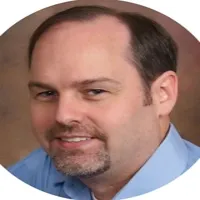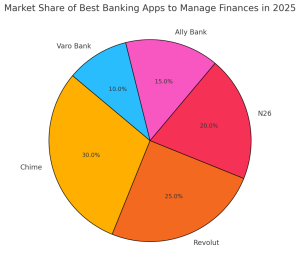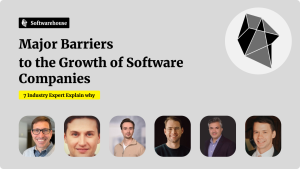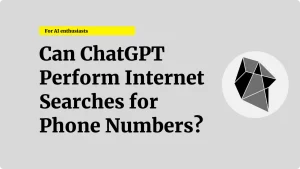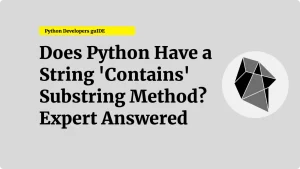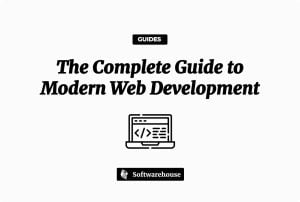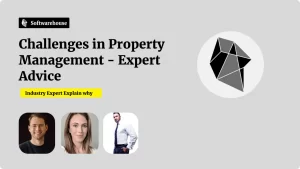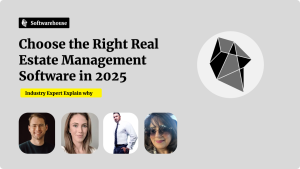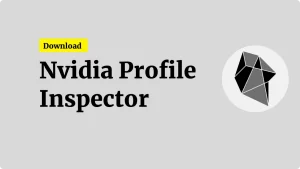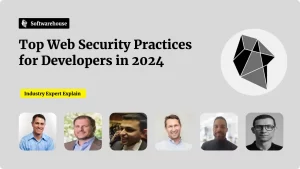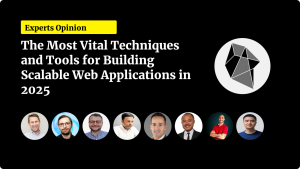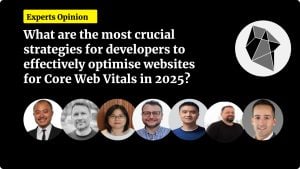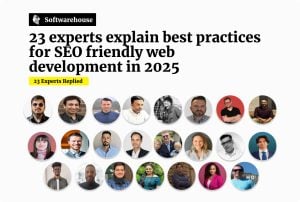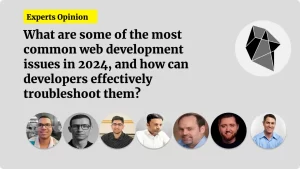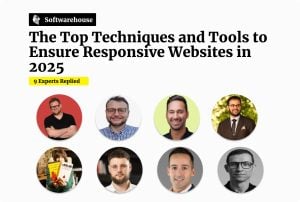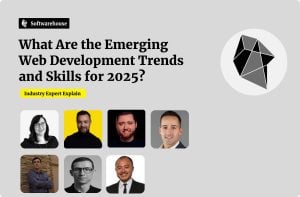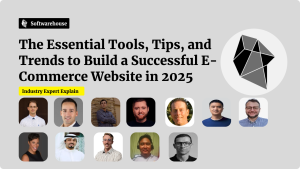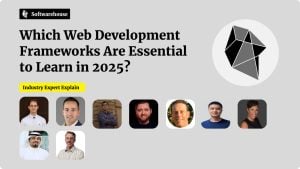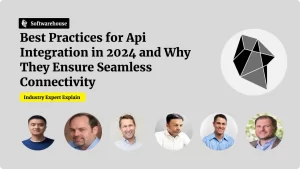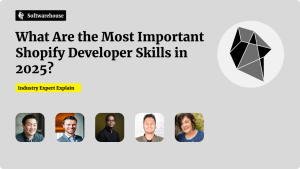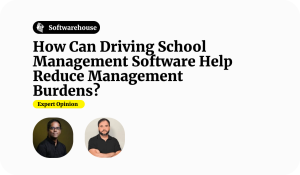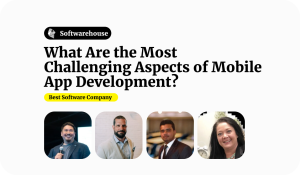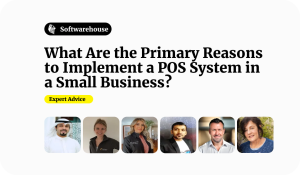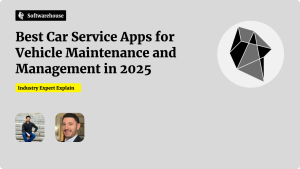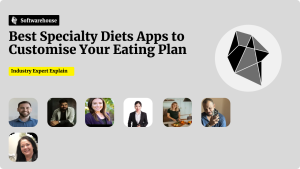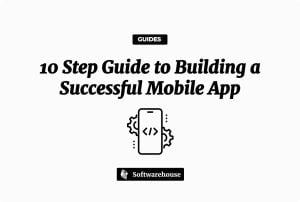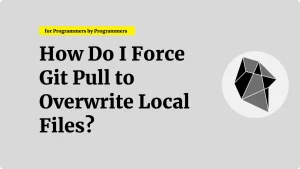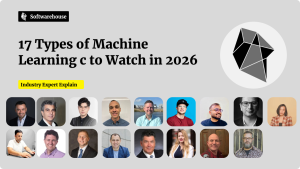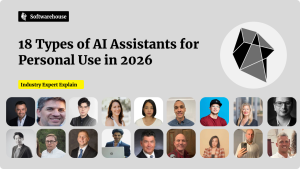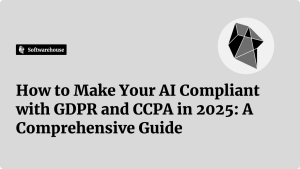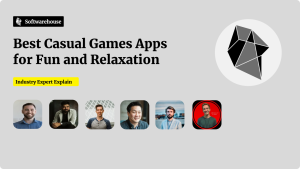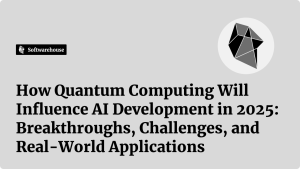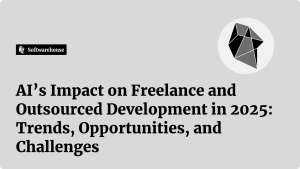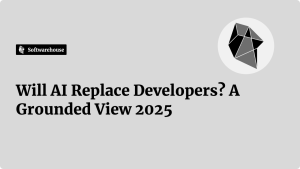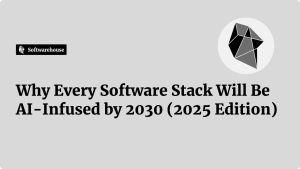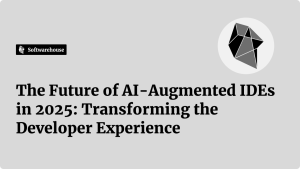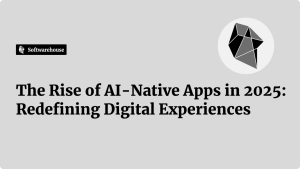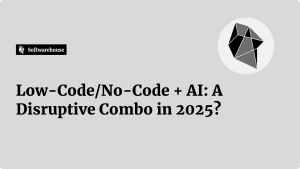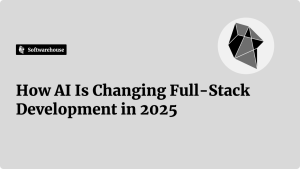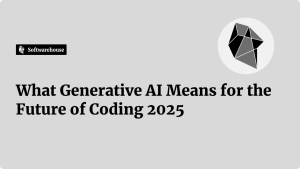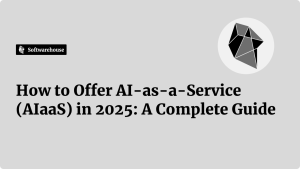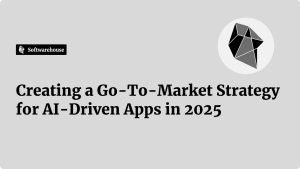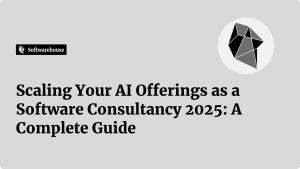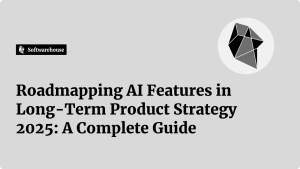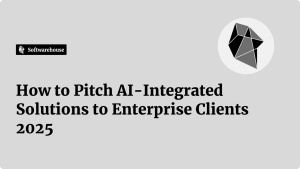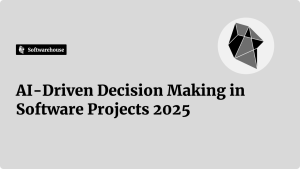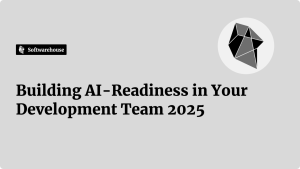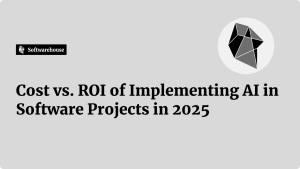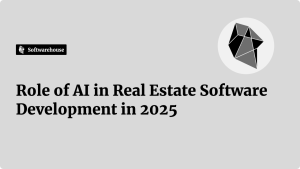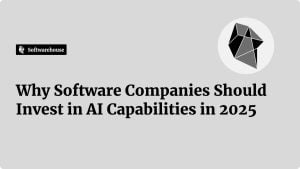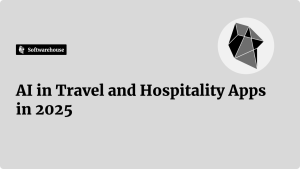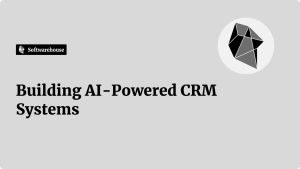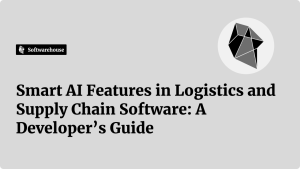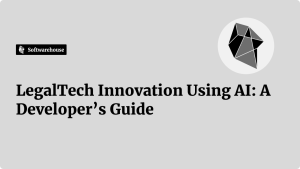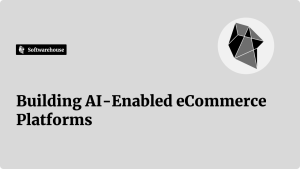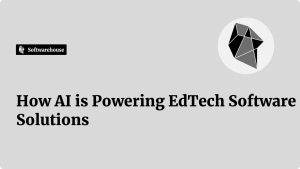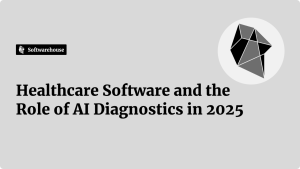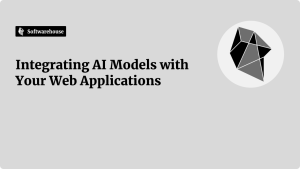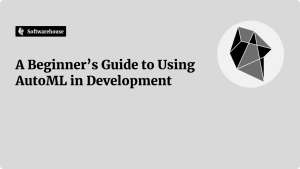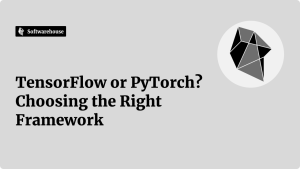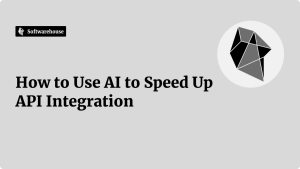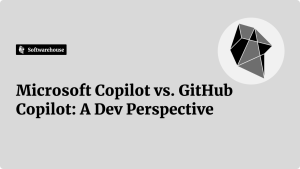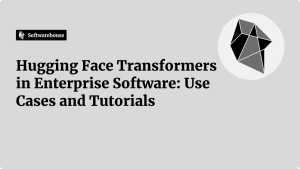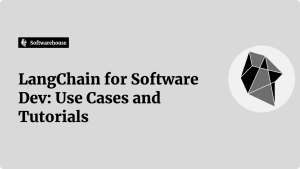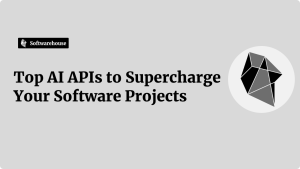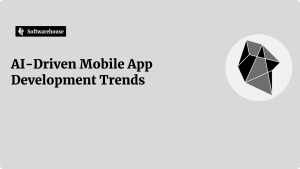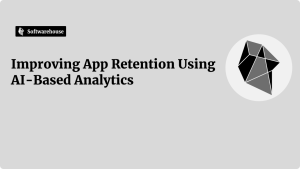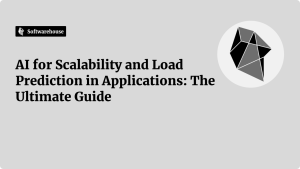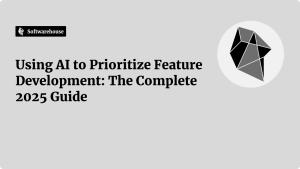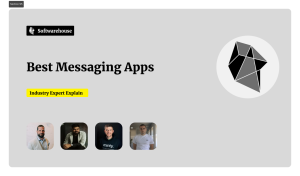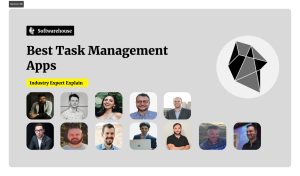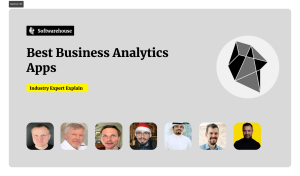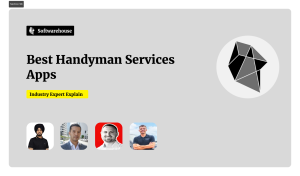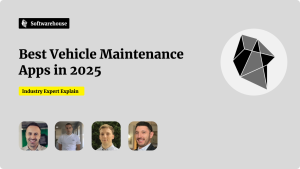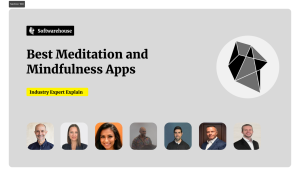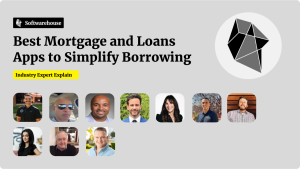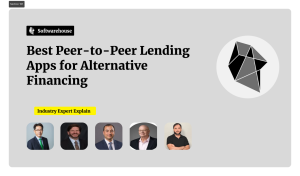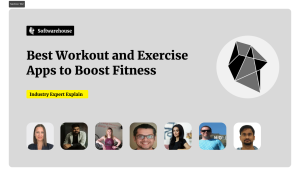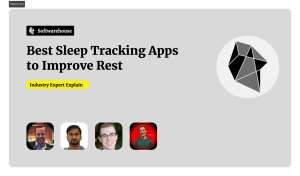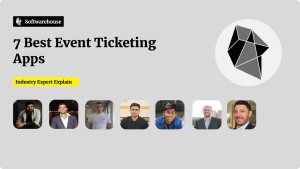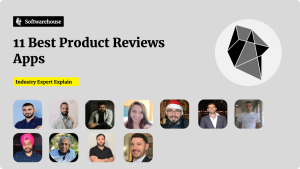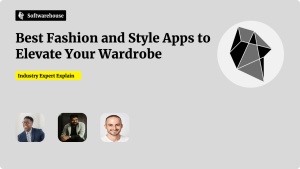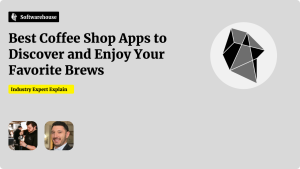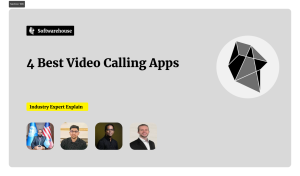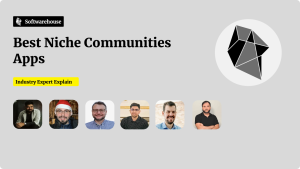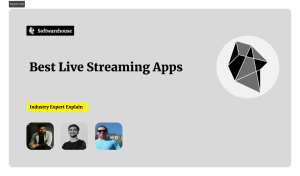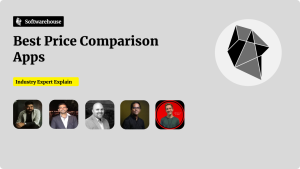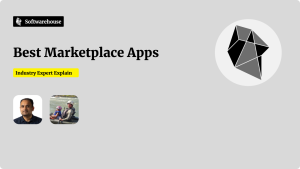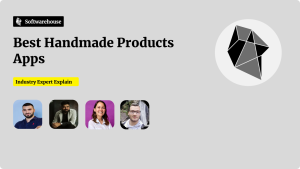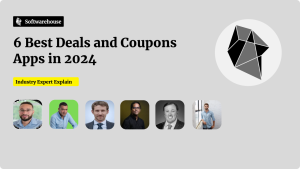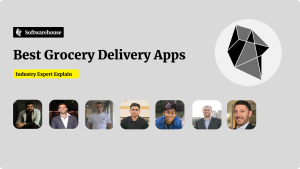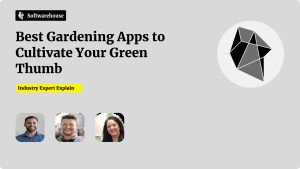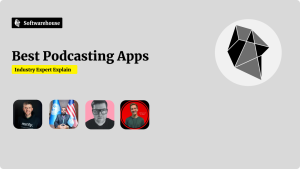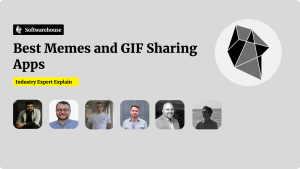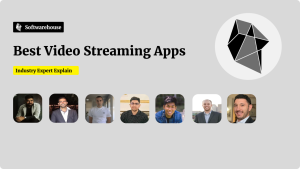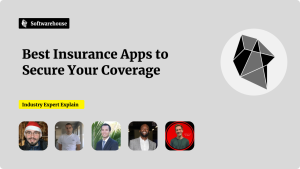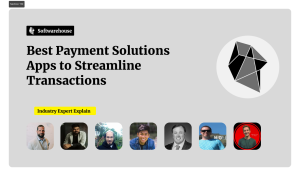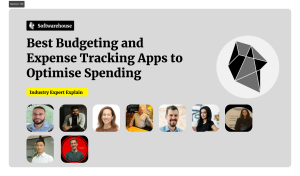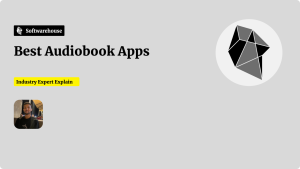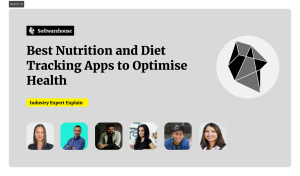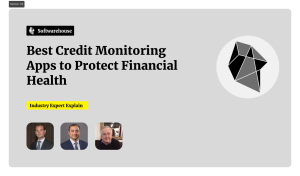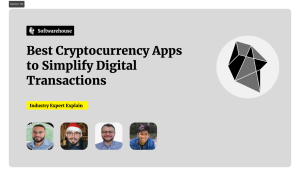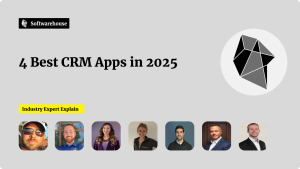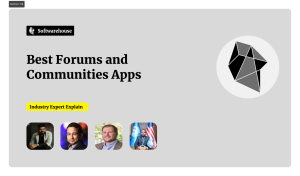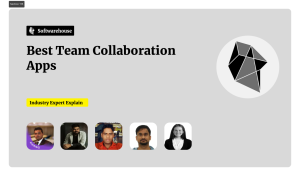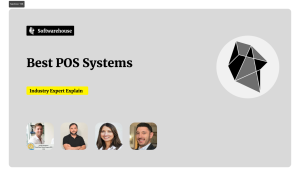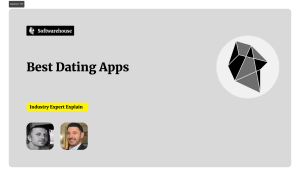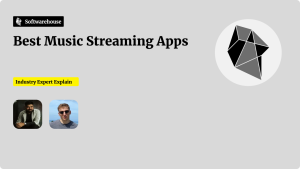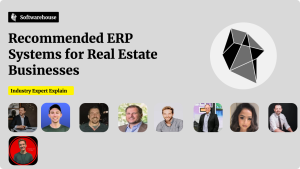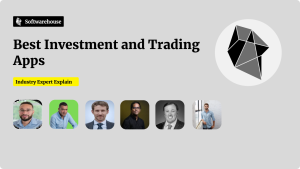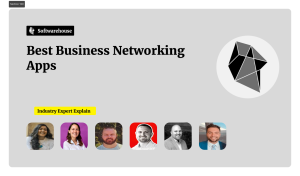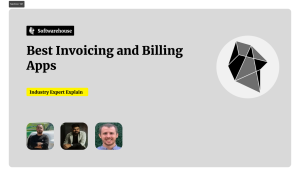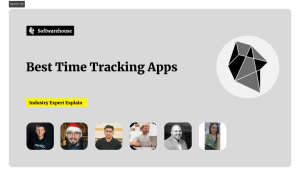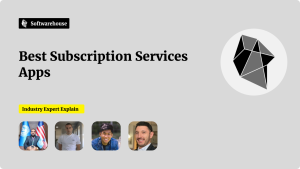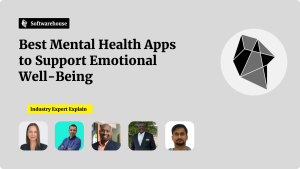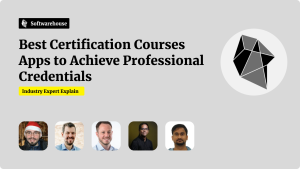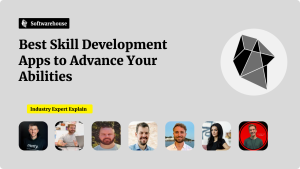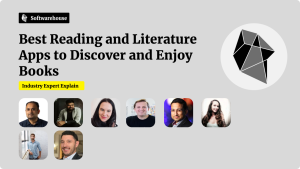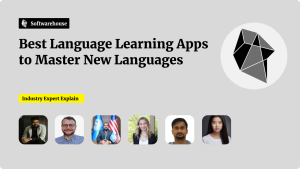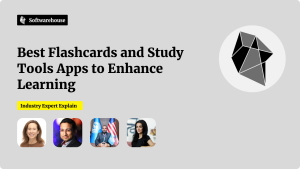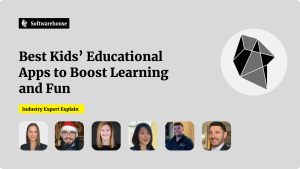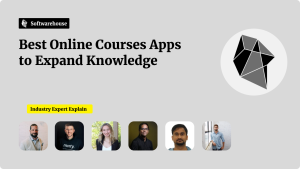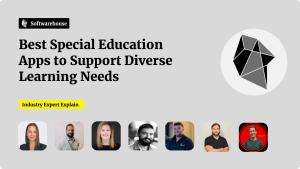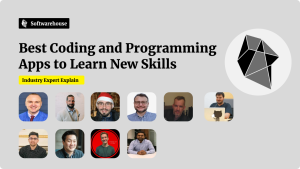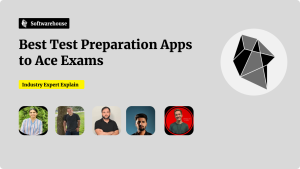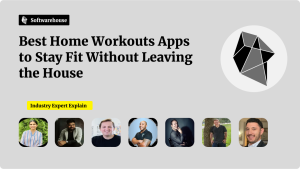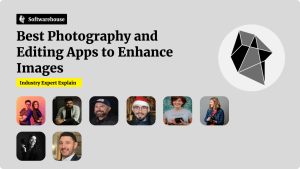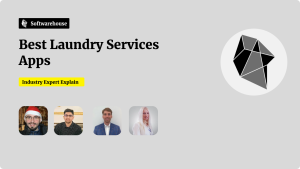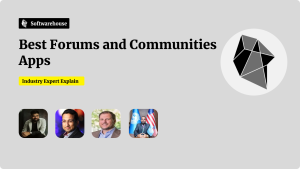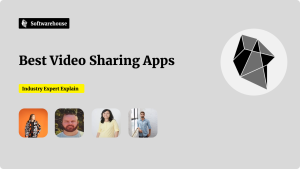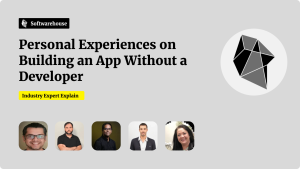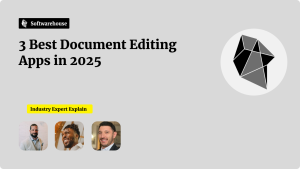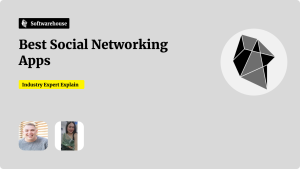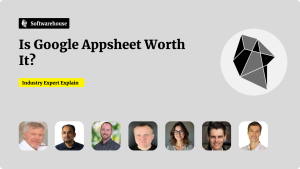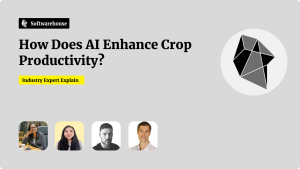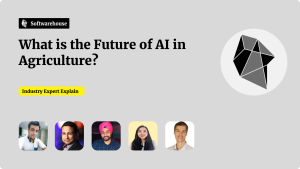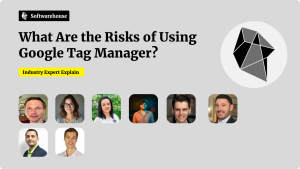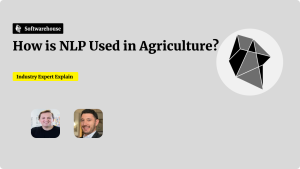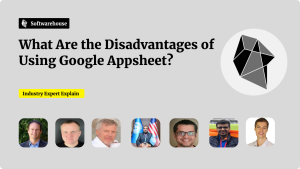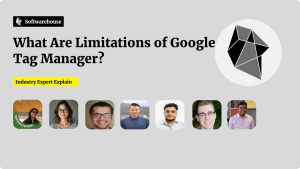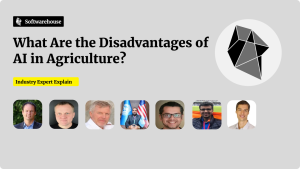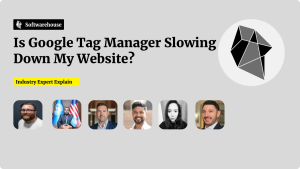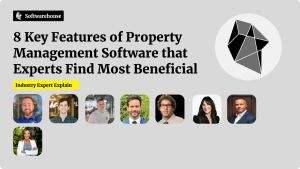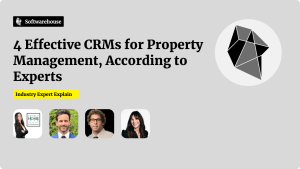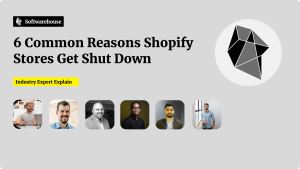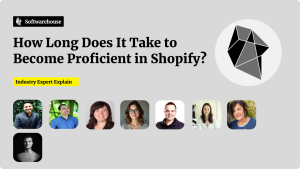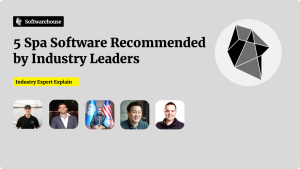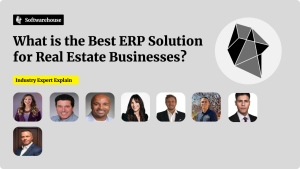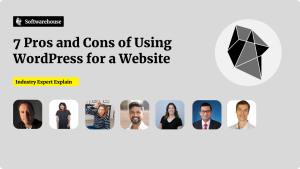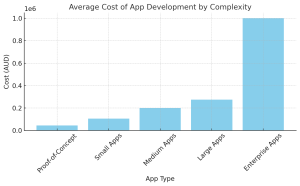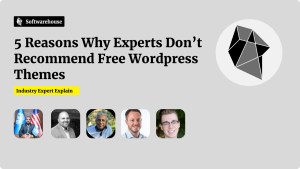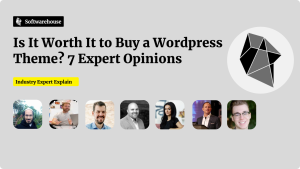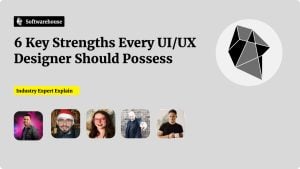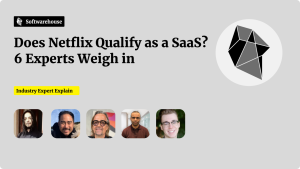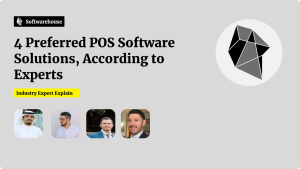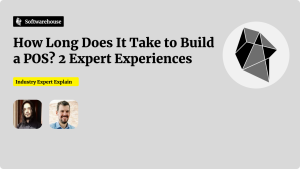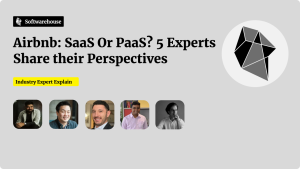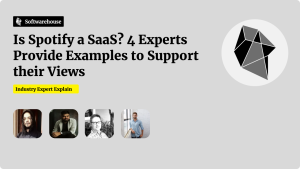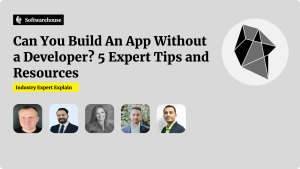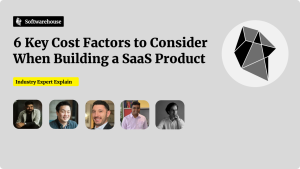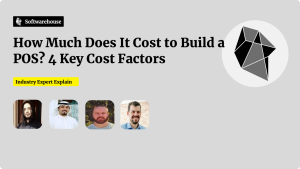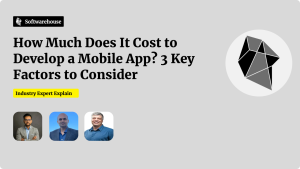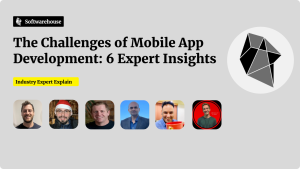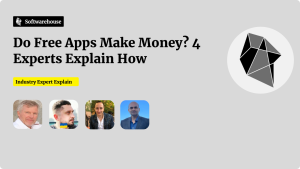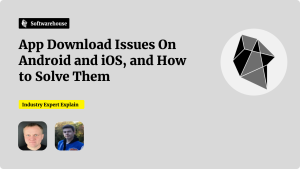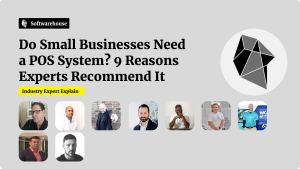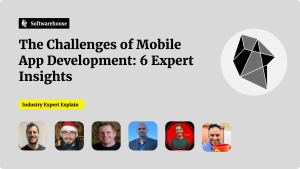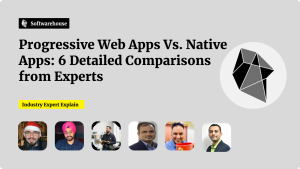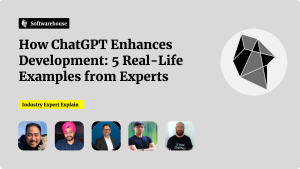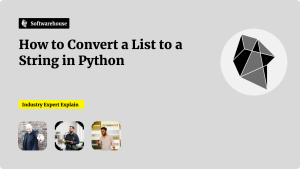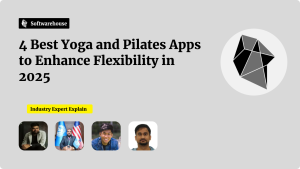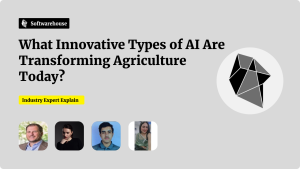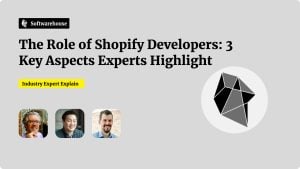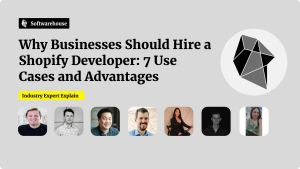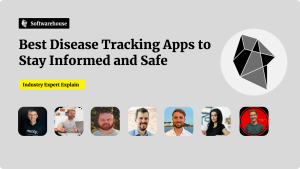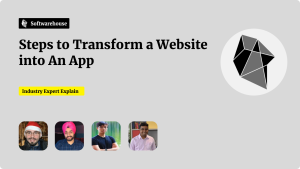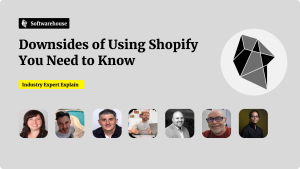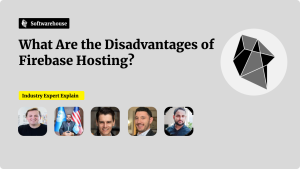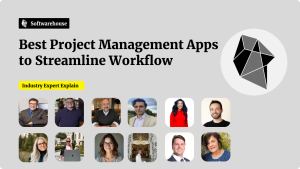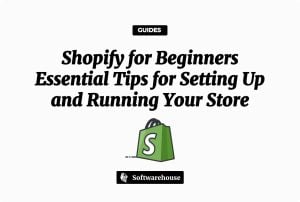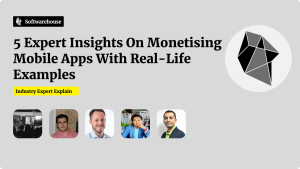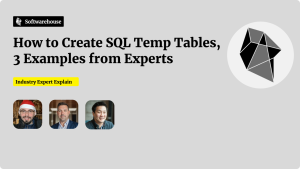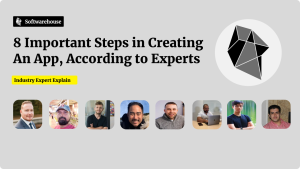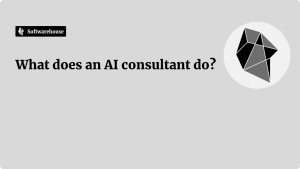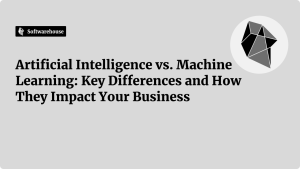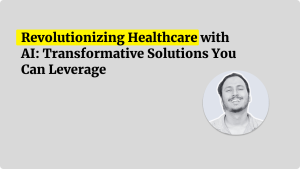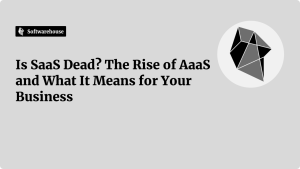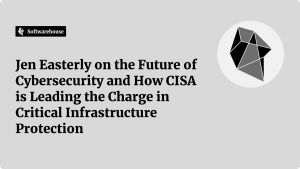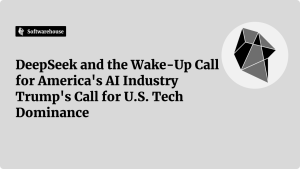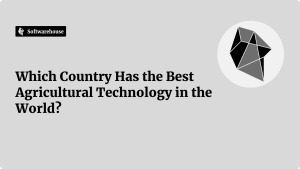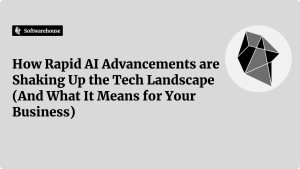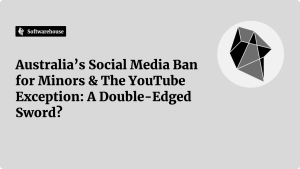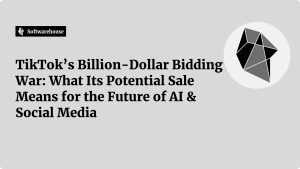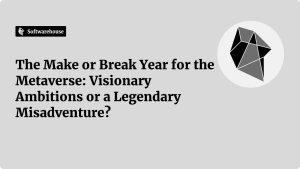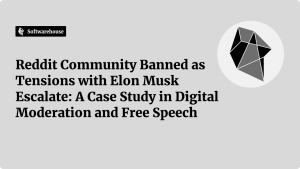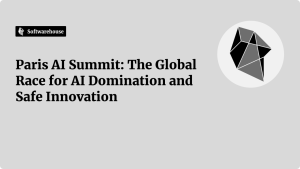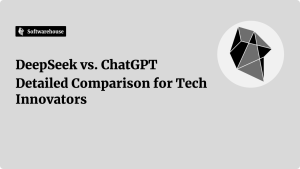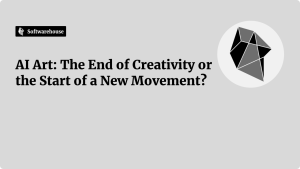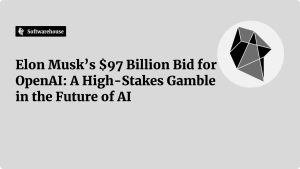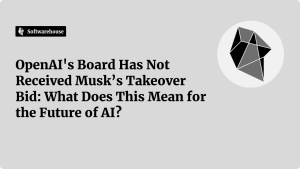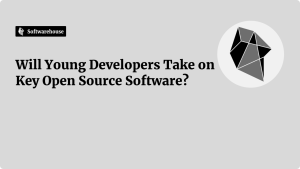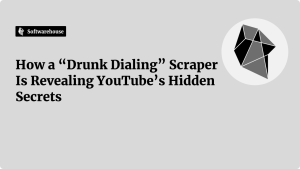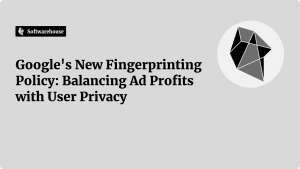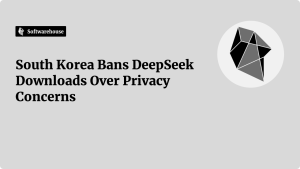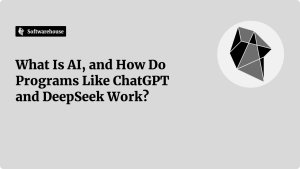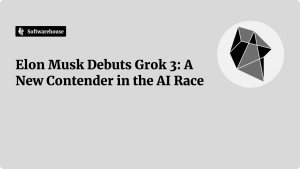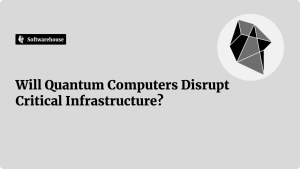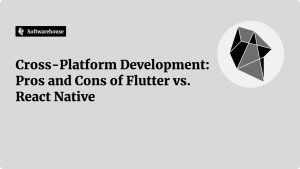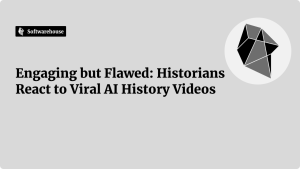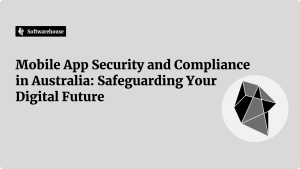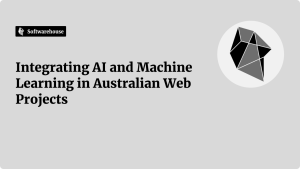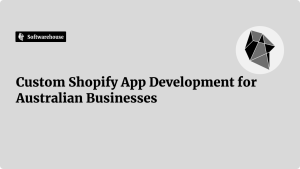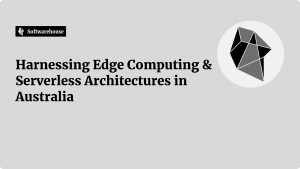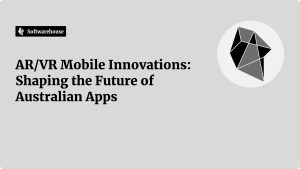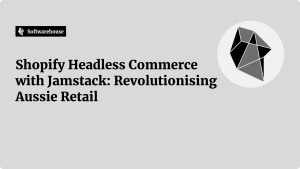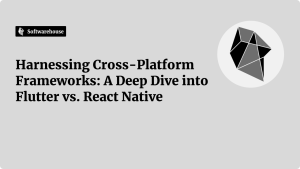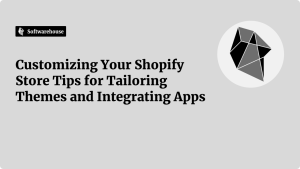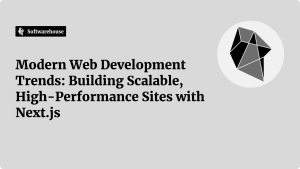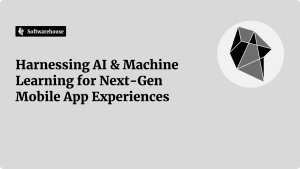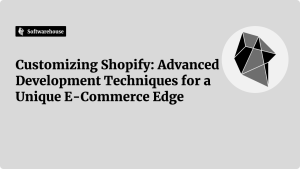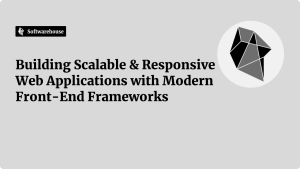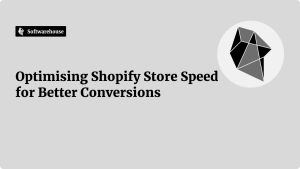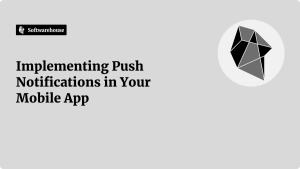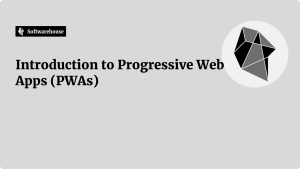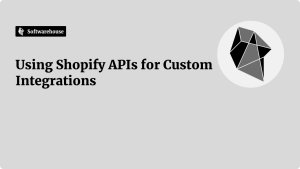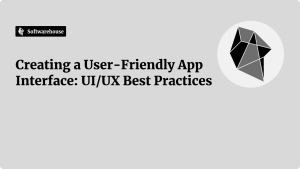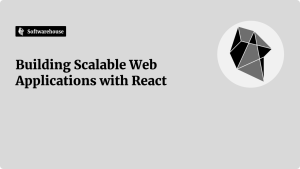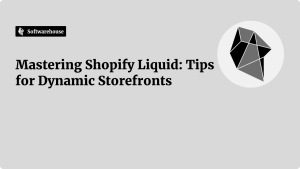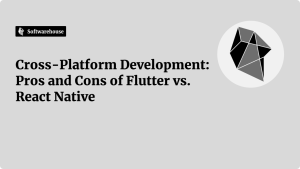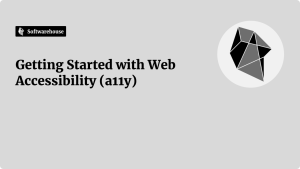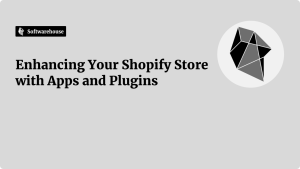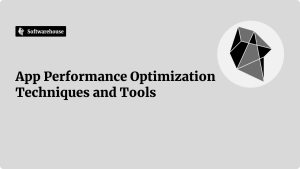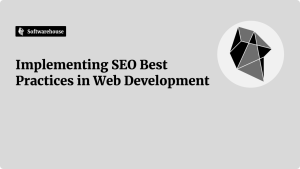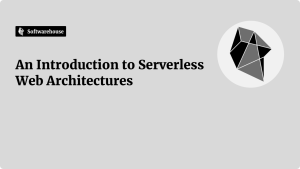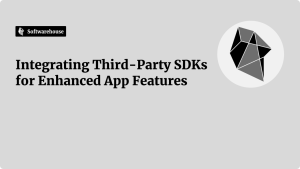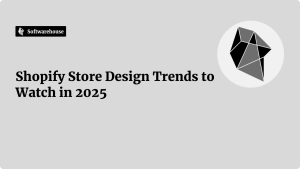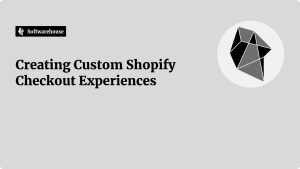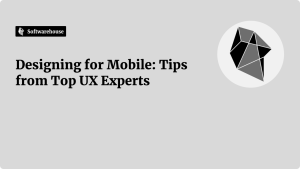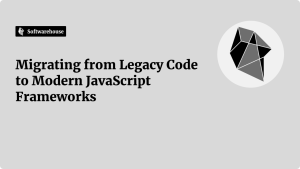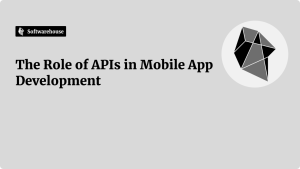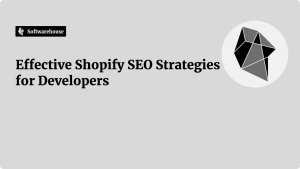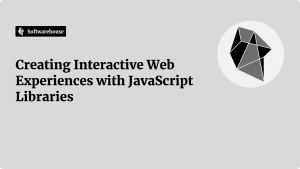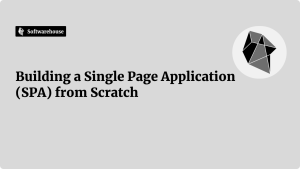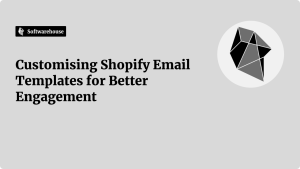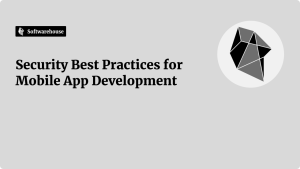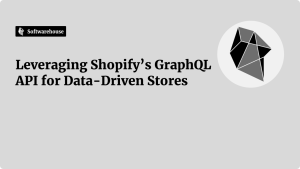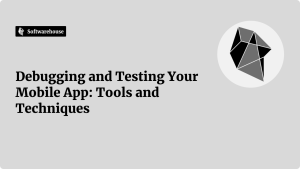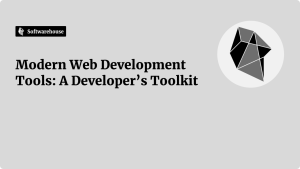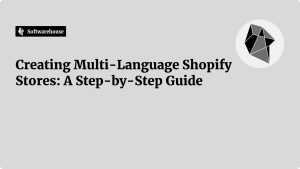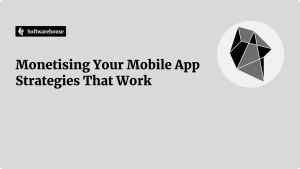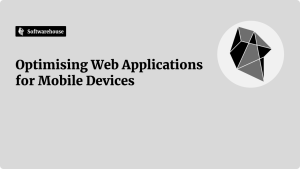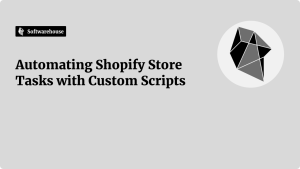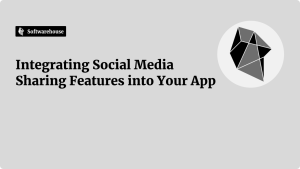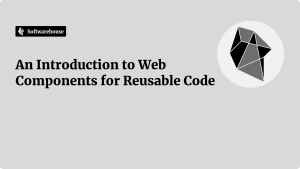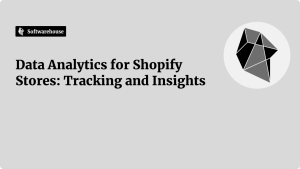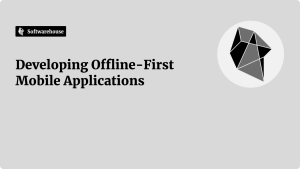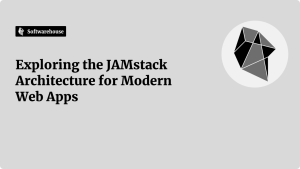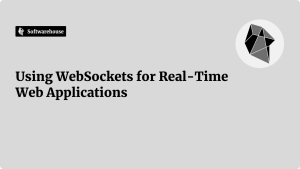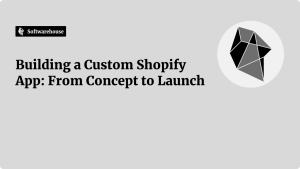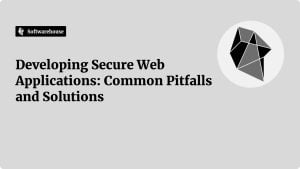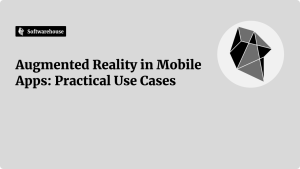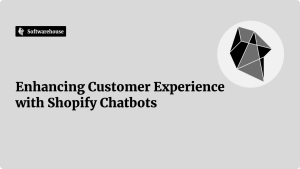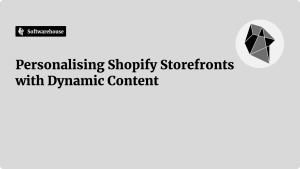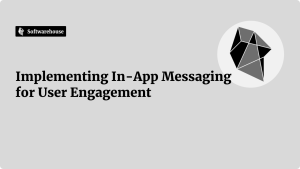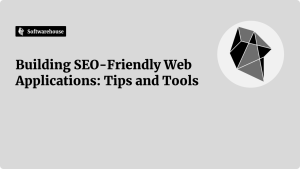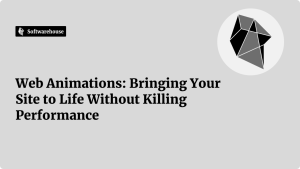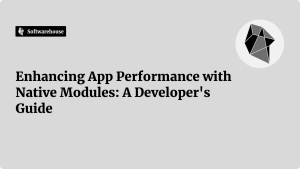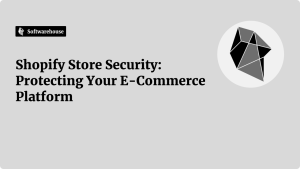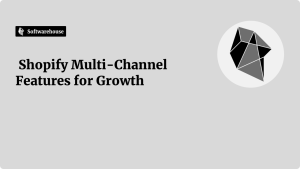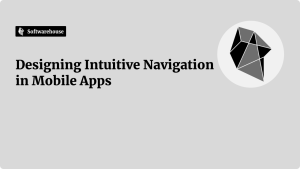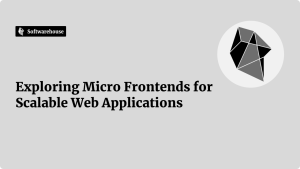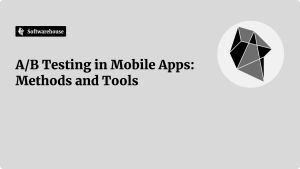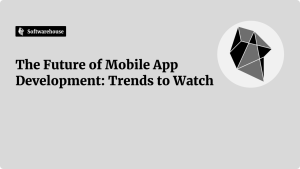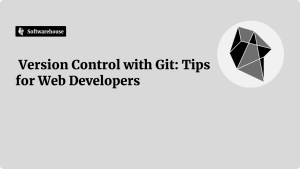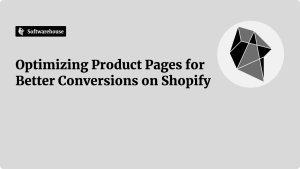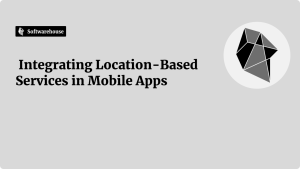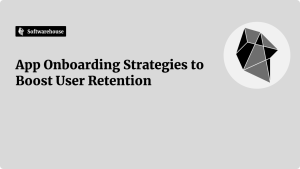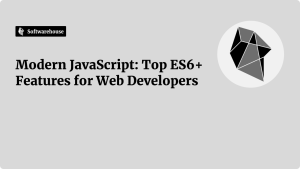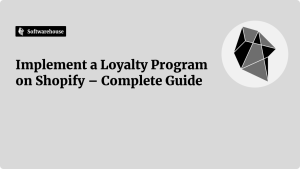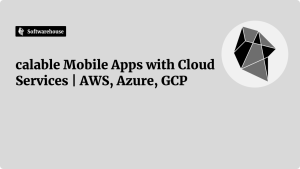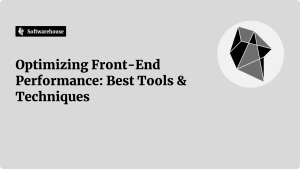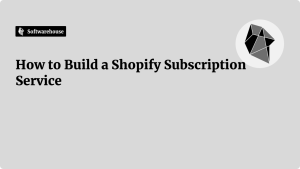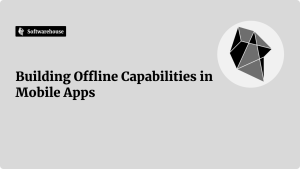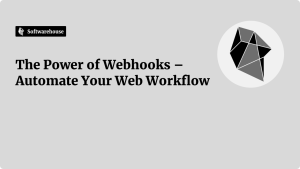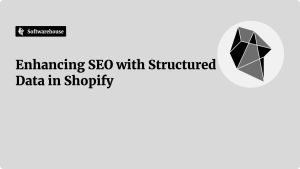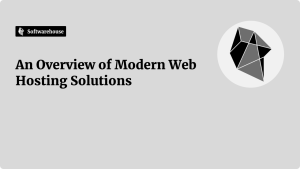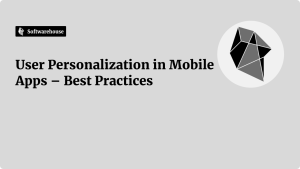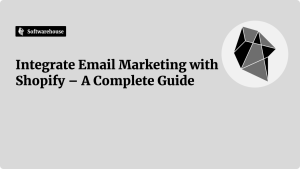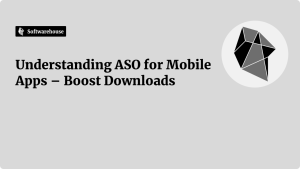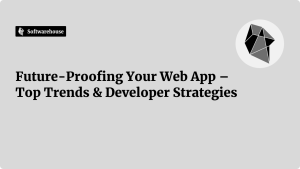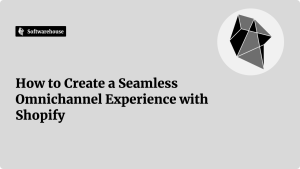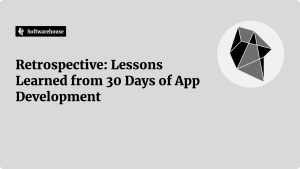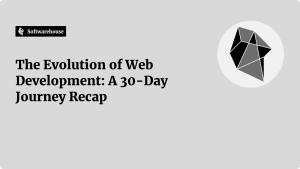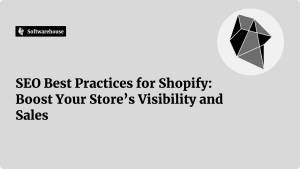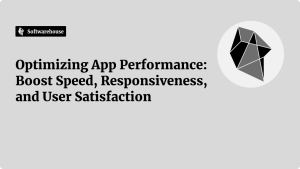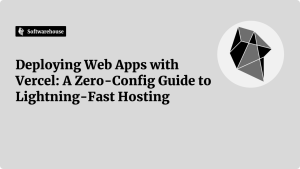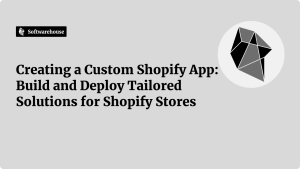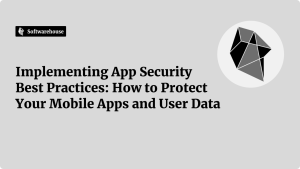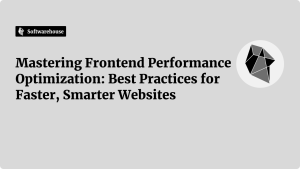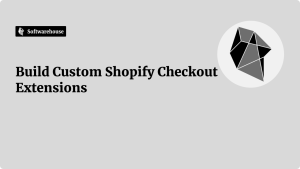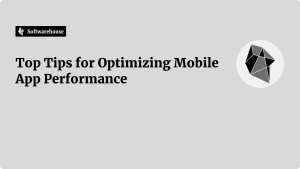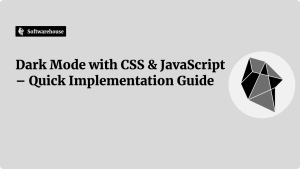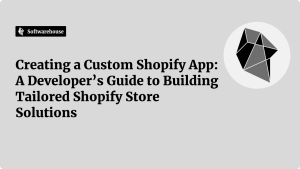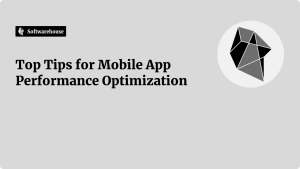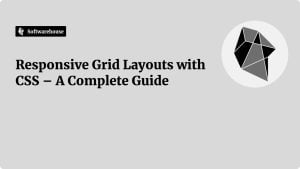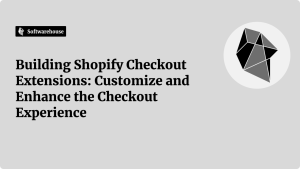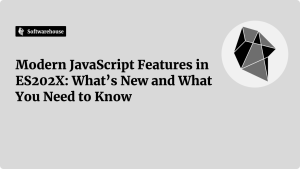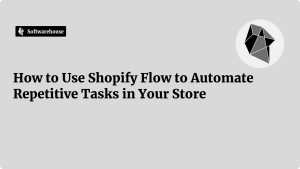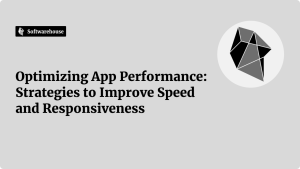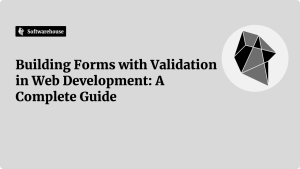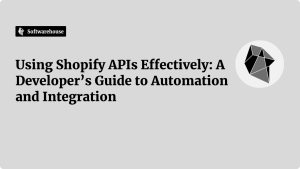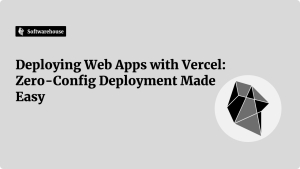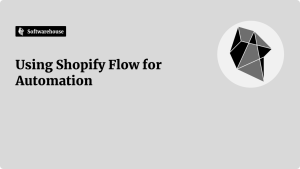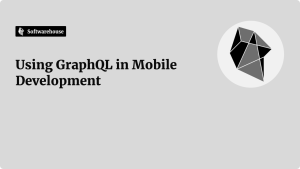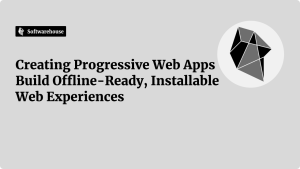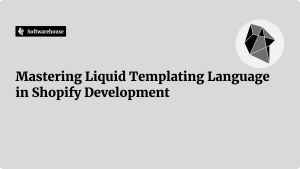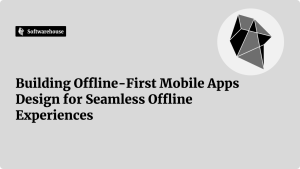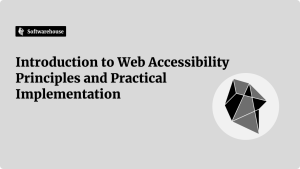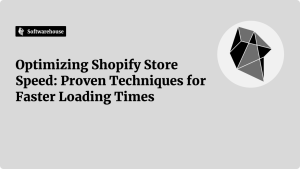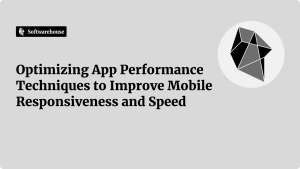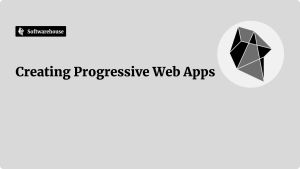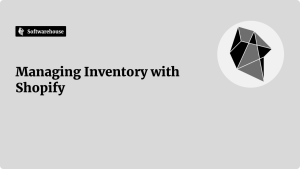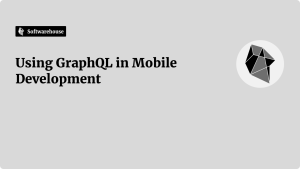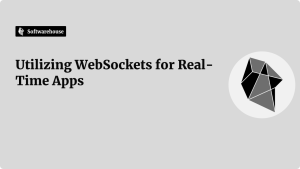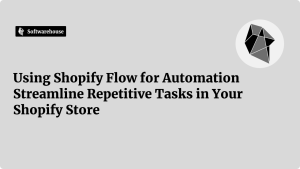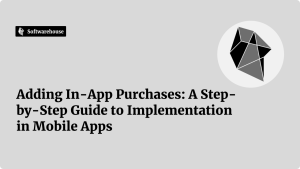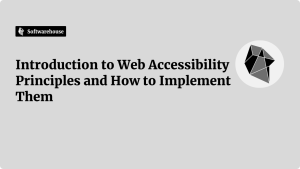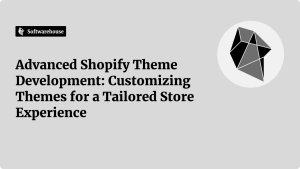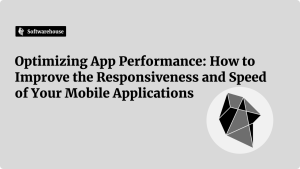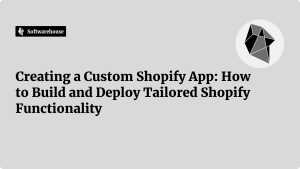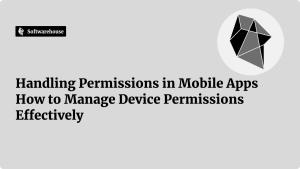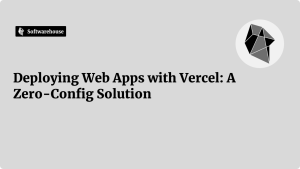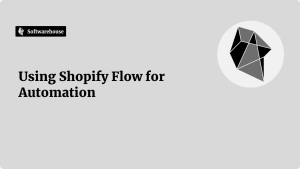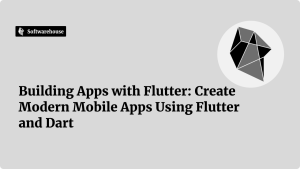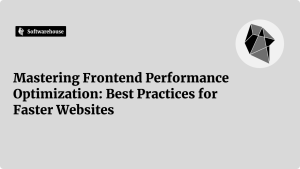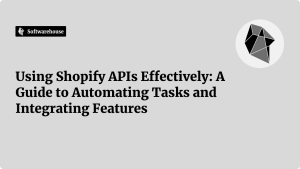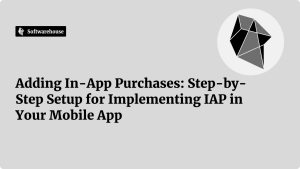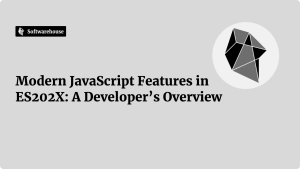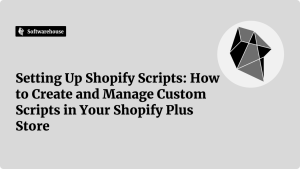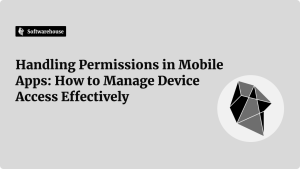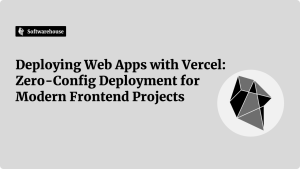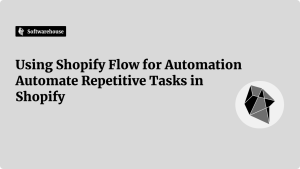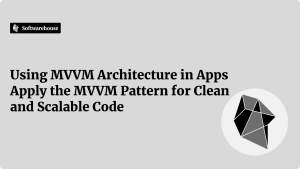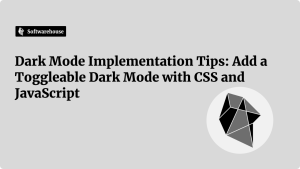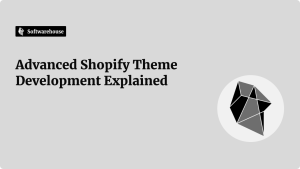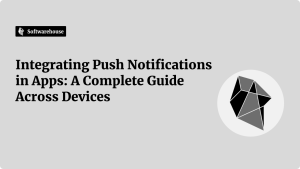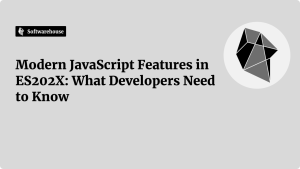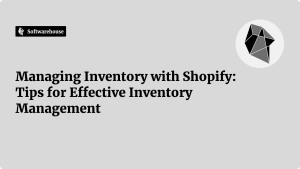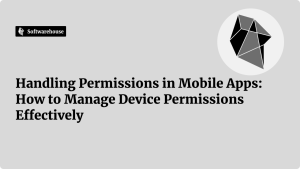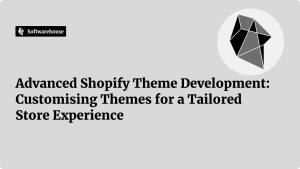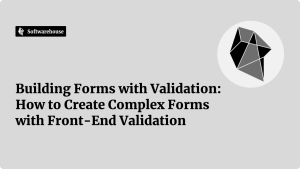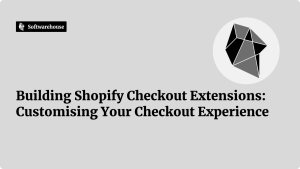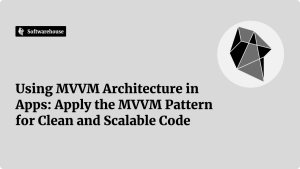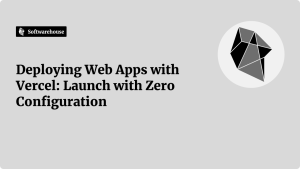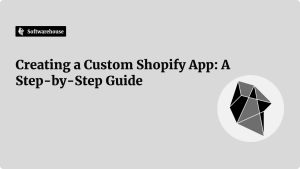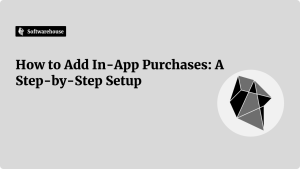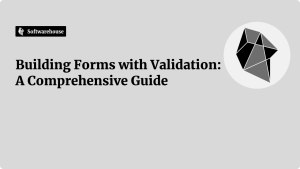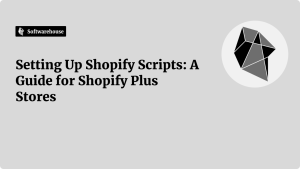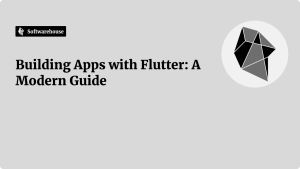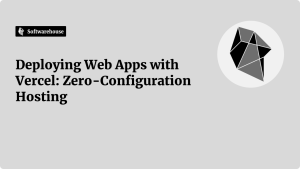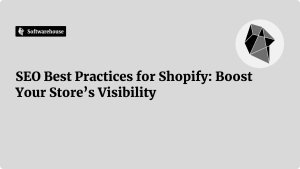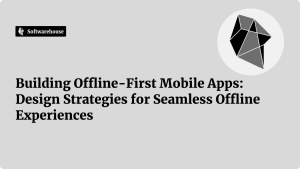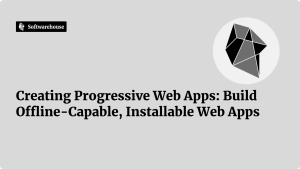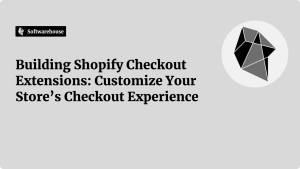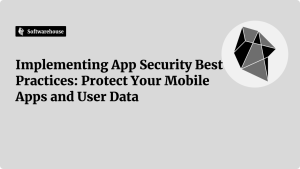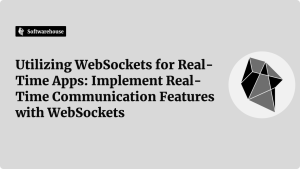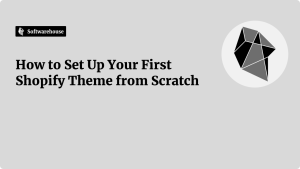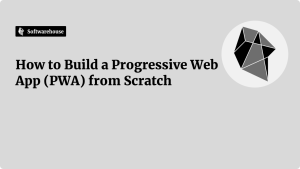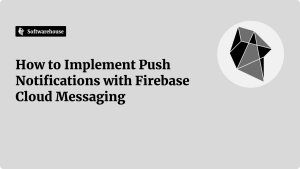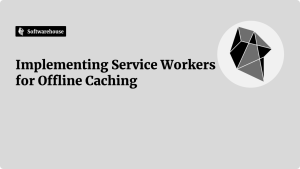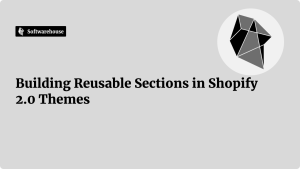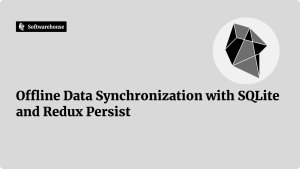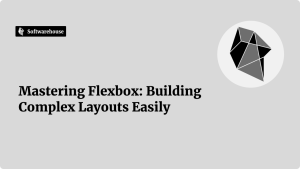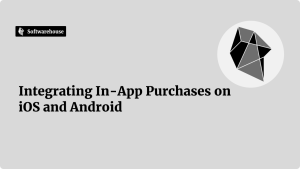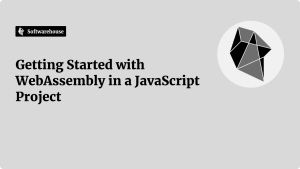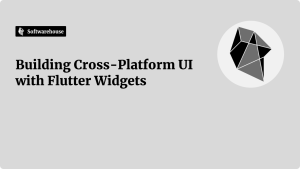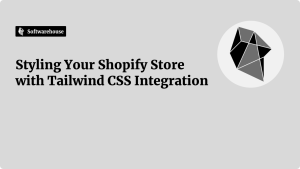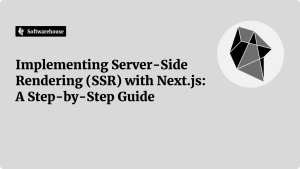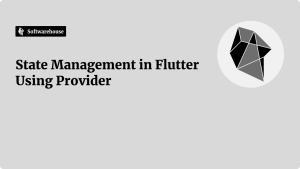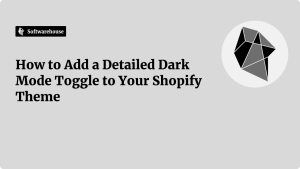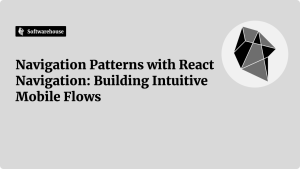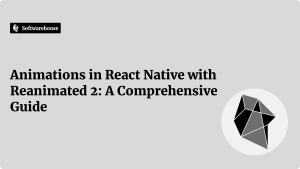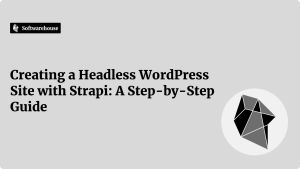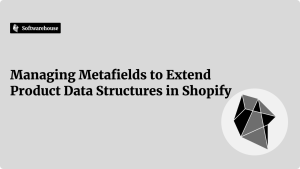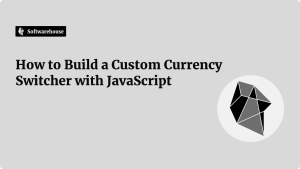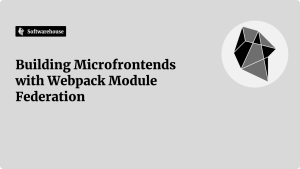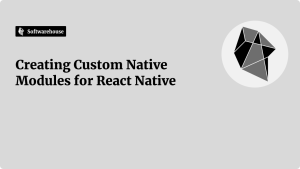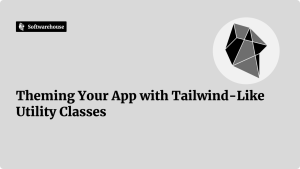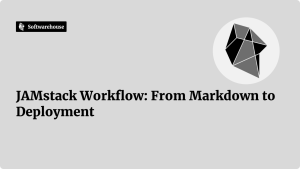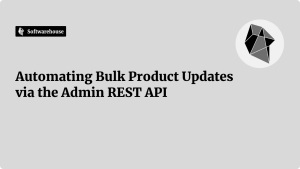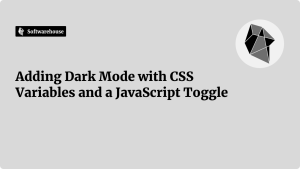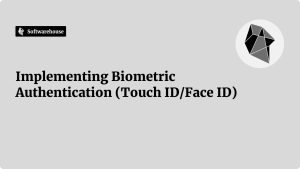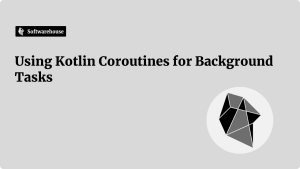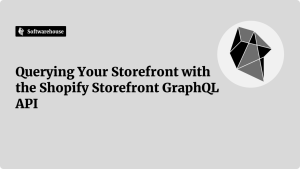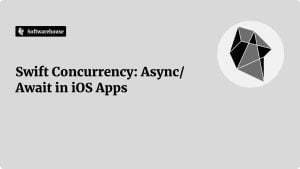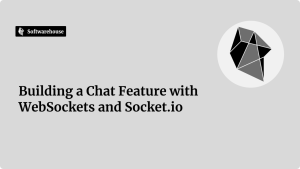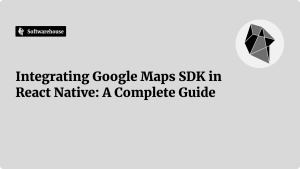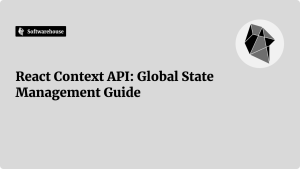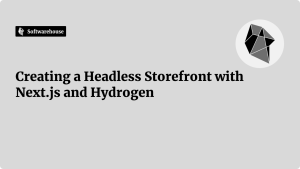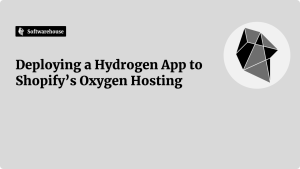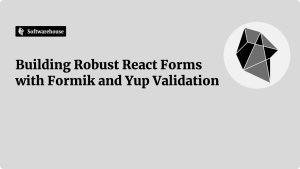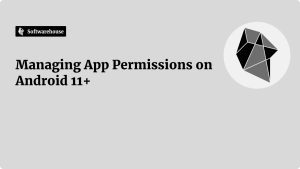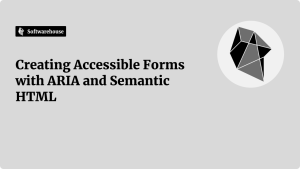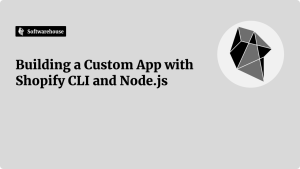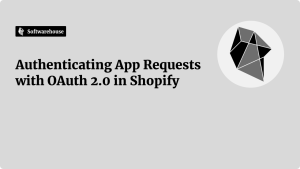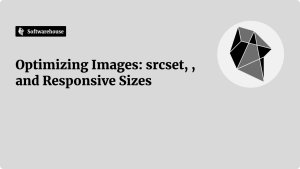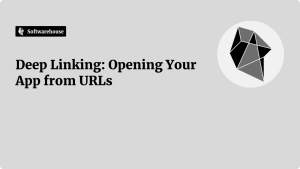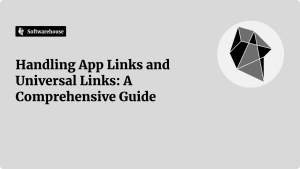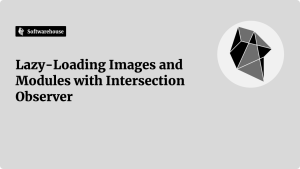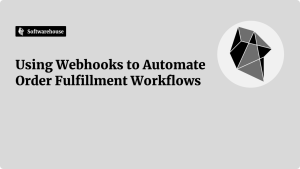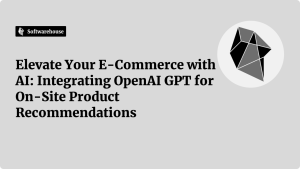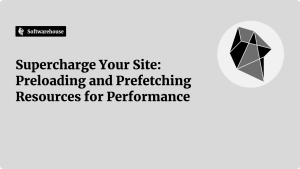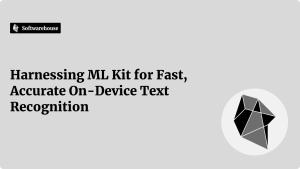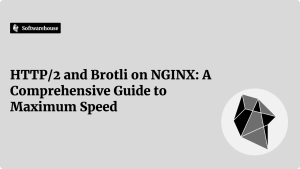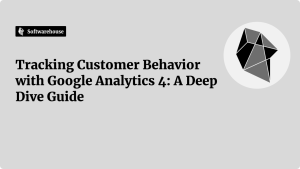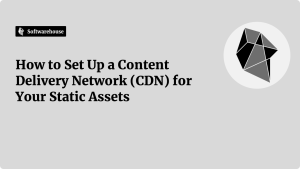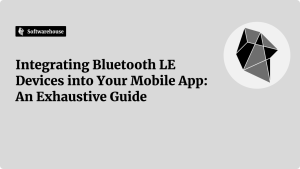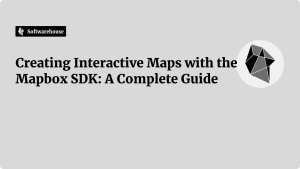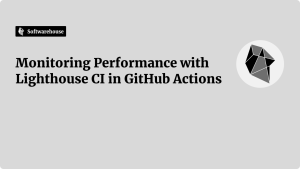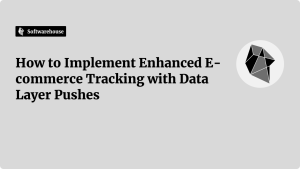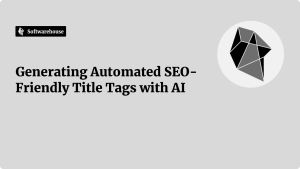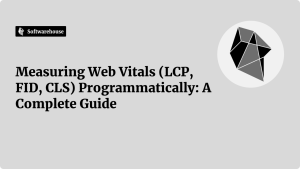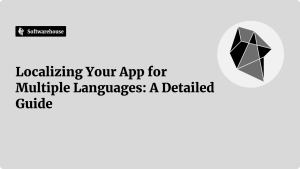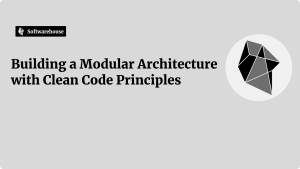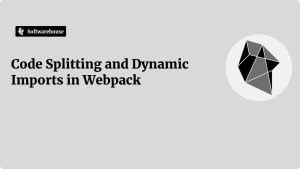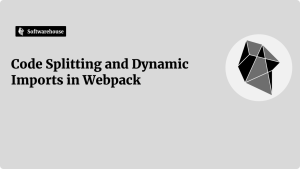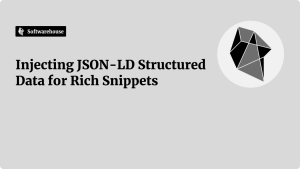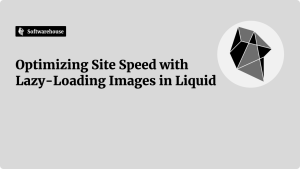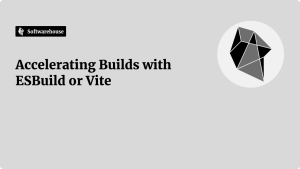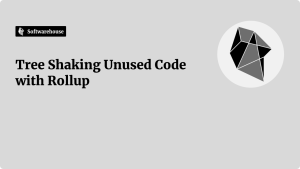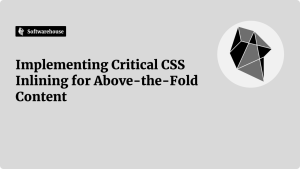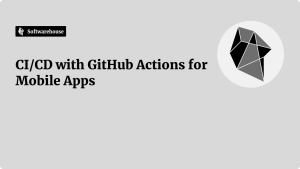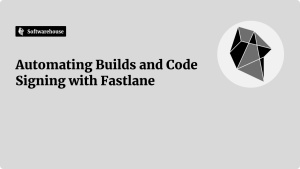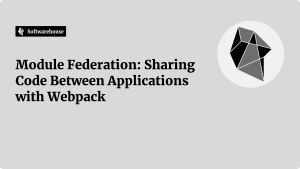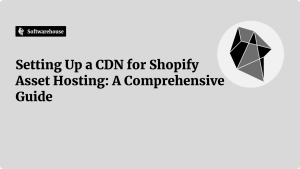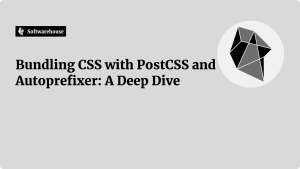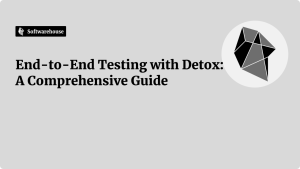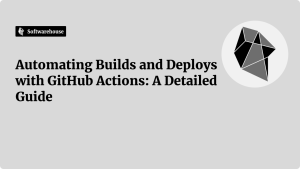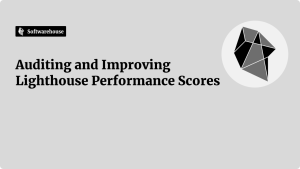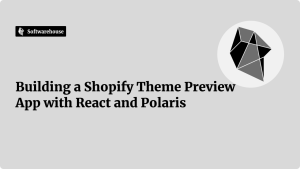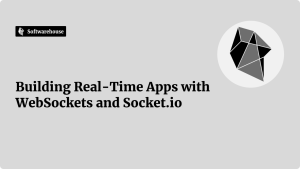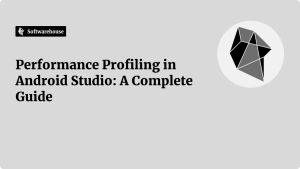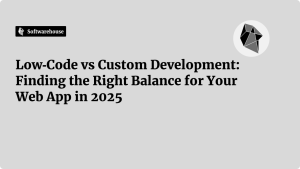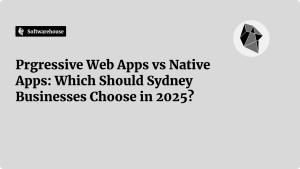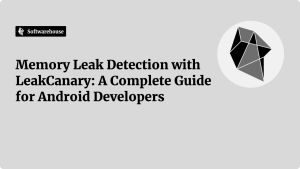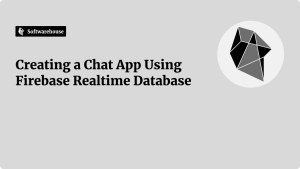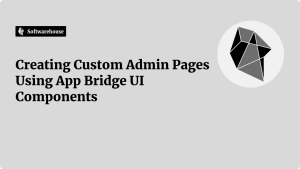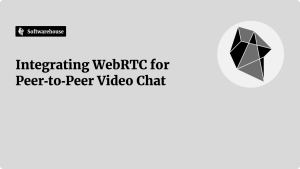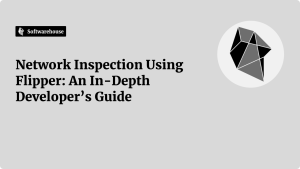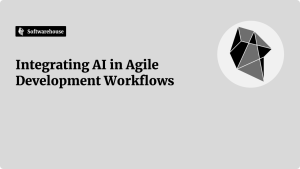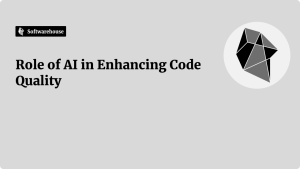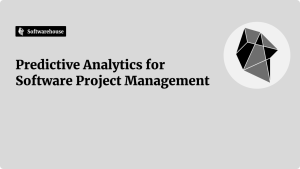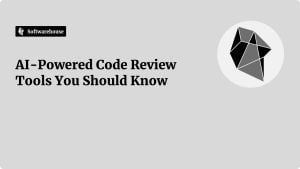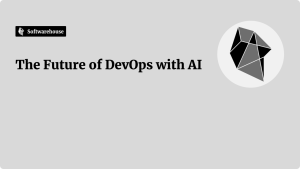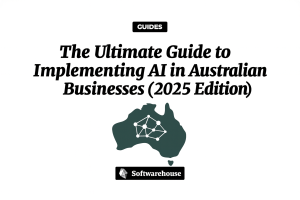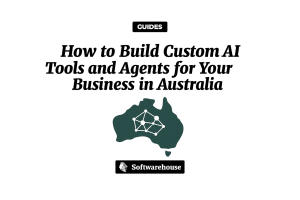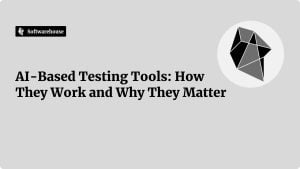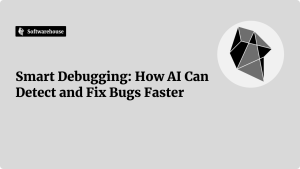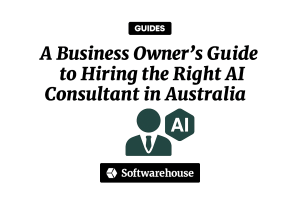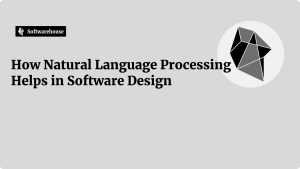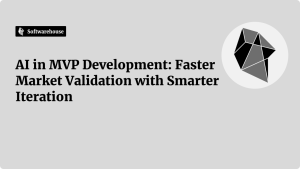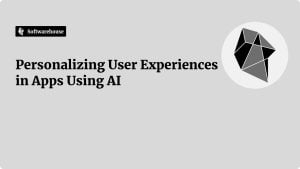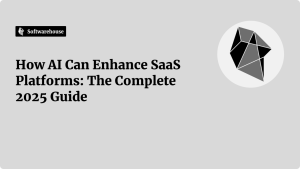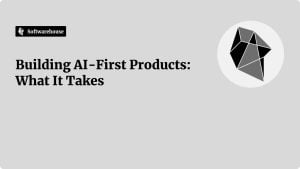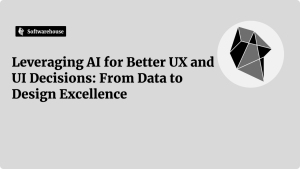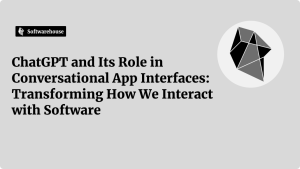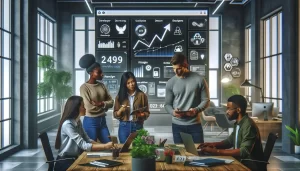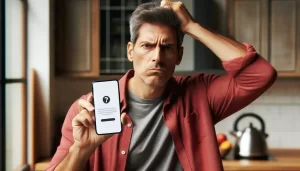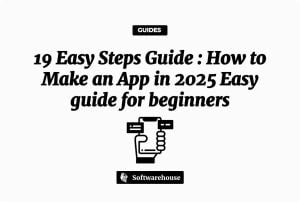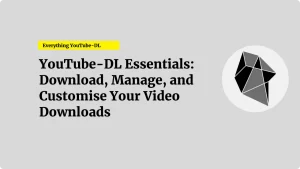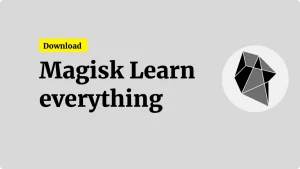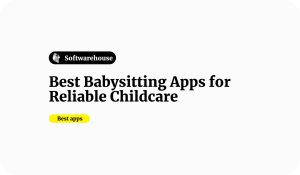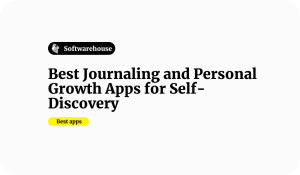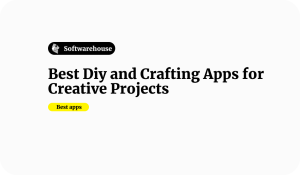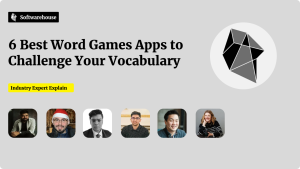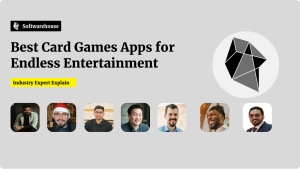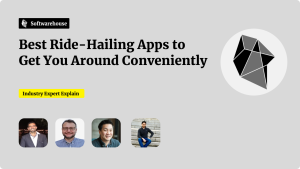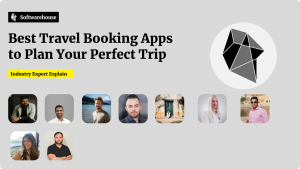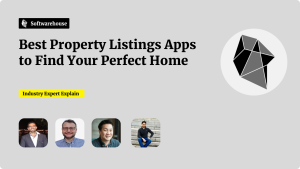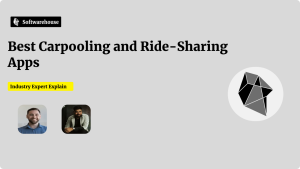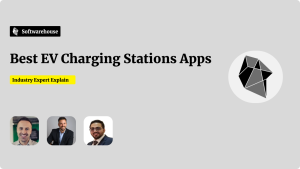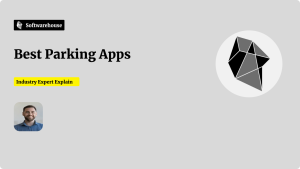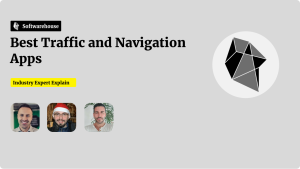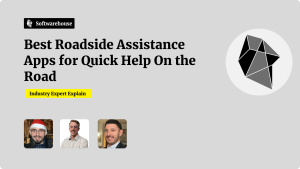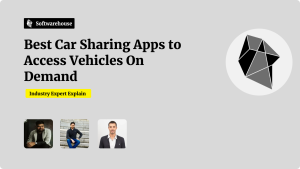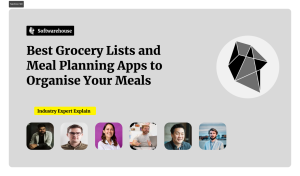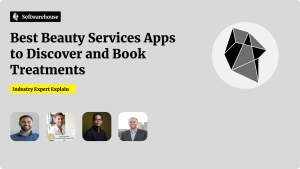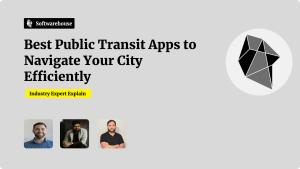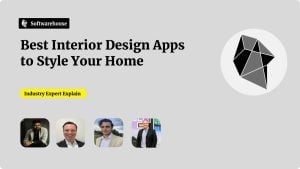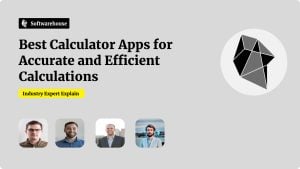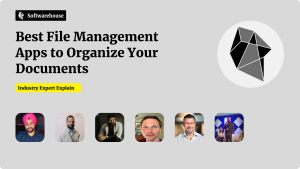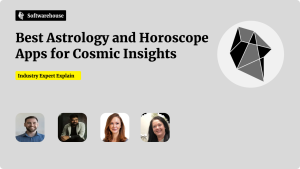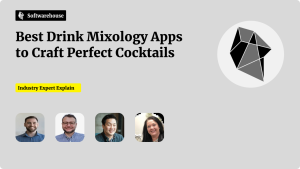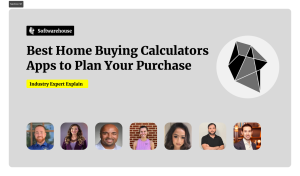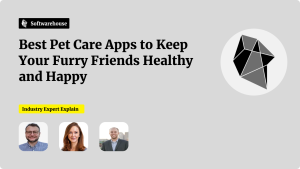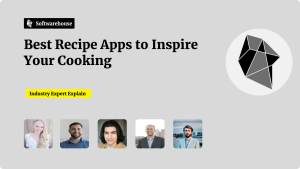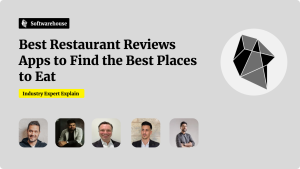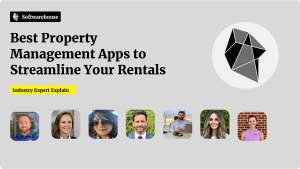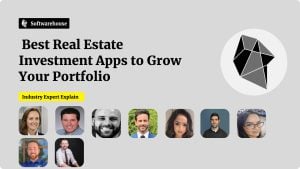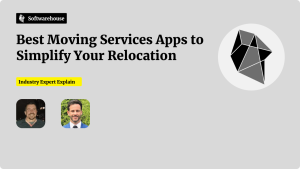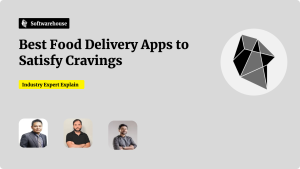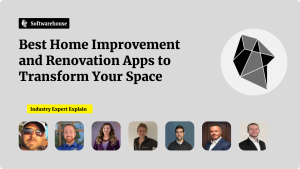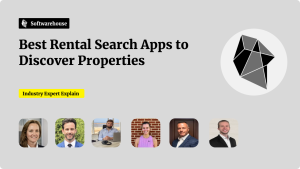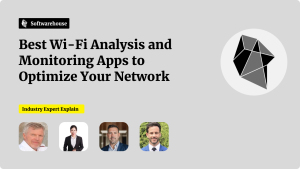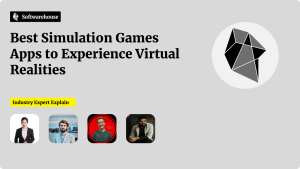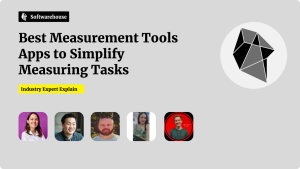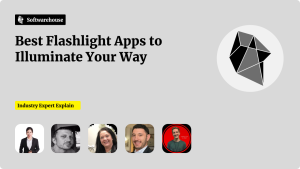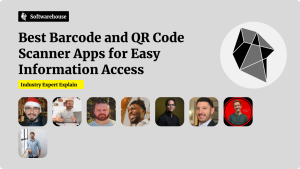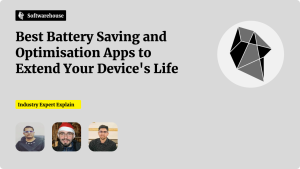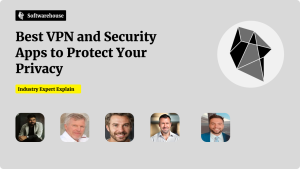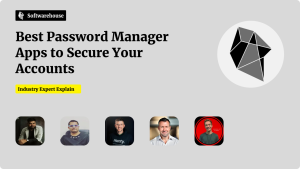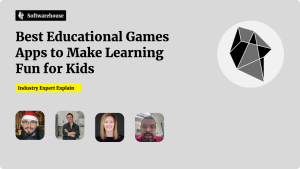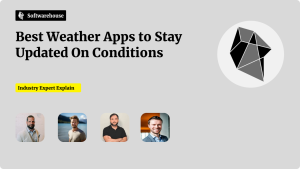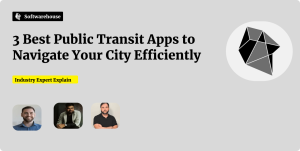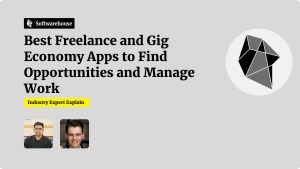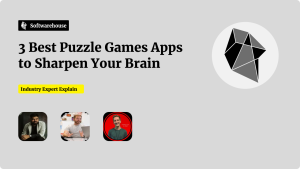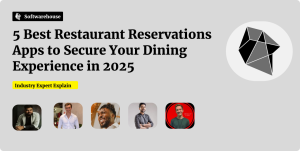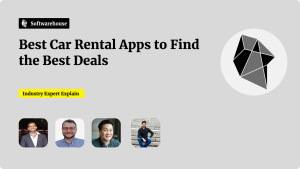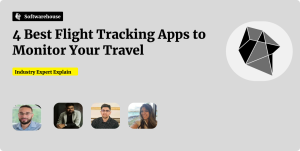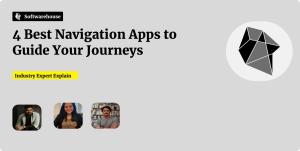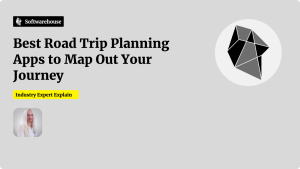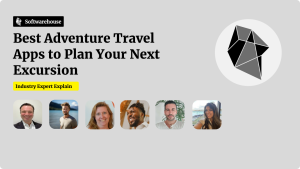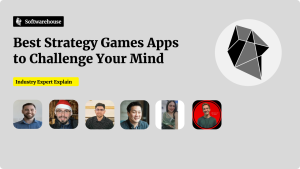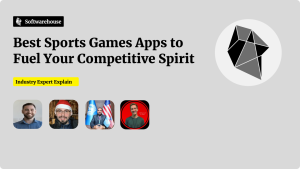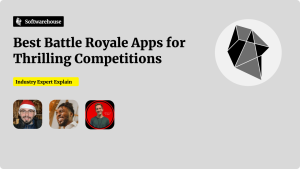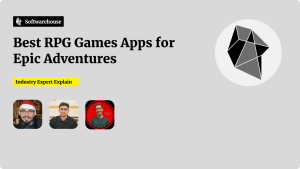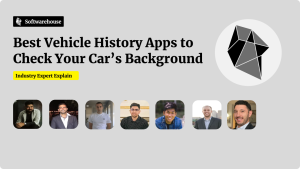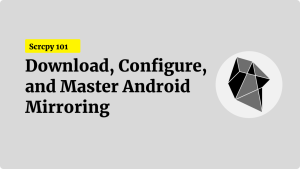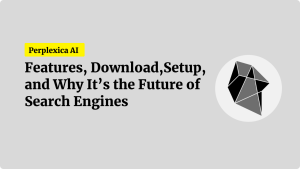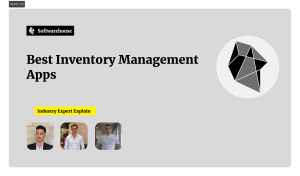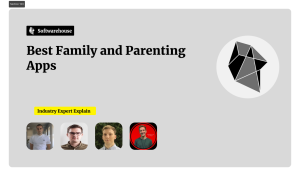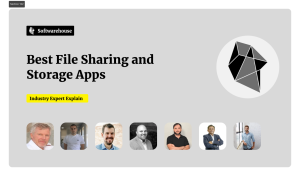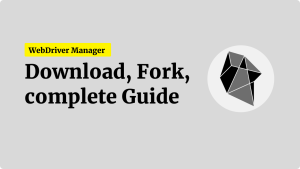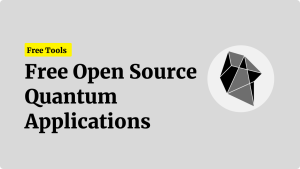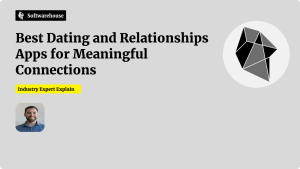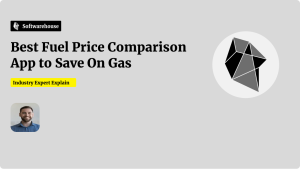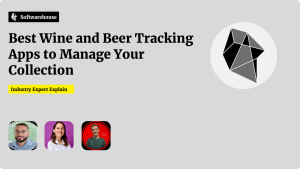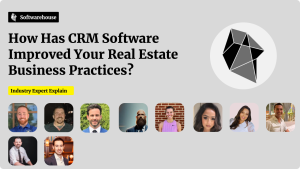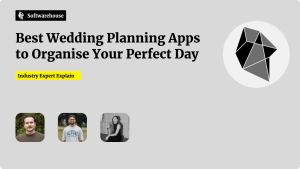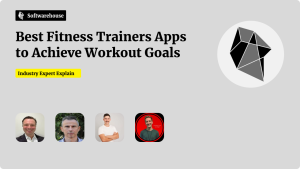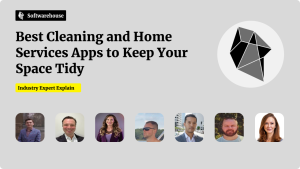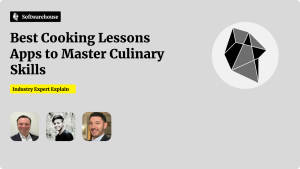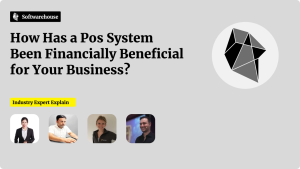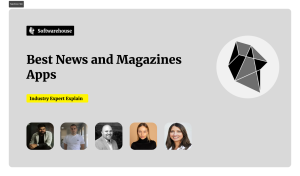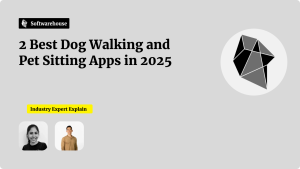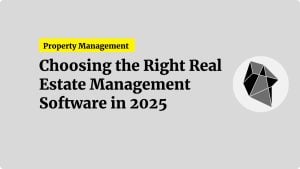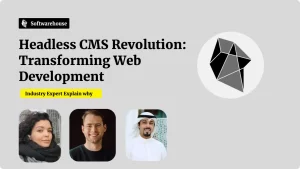Introduction
The web was designed to be a universal space—open, accessible, and usable by everyone, regardless of ability. Yet, millions of people face barriers when trying to interact with websites and apps due to poor accessibility design. Web accessibility ensures that all users—including those with disabilities—can perceive, understand, navigate, and interact with the digital world.

In this guide, you’ll learn the core principles of web accessibility, why it matters legally and ethically, and how to start implementing accessible practices in your web projects today. Whether you’re a developer, designer, or product manager, accessibility isn’t just a checklist—it’s a commitment to inclusive design.
What Is Web Accessibility?
Web accessibility means building digital content that is usable by people with disabilities. This includes users with:
- Visual impairments (blindness, color blindness)
- Hearing impairments
- Motor disabilities (difficulty using a mouse)
- Cognitive and learning disabilities
- Temporary limitations (e.g., a broken arm or loud environment)
Why It Matters
- 1 in 4 adults in the U.S. lives with some form of disability (CDC).
- Accessibility is a legal requirement under laws like the ADA, Section 508, and EN 301 549 in Europe.
- It enhances SEO, improves usability for everyone, and supports inclusive design.
Core Principles of Web Accessibility: POUR
The WCAG (Web Content Accessibility Guidelines) are built around four core principles, summarized by the acronym POUR:
1. Perceivable
Information must be presented in ways that users can perceive.
- Use proper text alternatives for images (
alttags). - Ensure sufficient color contrast between text and background.
- Provide captions for videos and transcripts for audio content.
2. Operable
User interface components must be operable by all.
- Ensure all functionality is accessible by keyboard only.
- Avoid content that flashes more than three times per second.
- Provide visible focus indicators for interactive elements.
3. Understandable
Information and navigation must be easy to understand.
- Use clear, concise language.
- Maintain consistent navigation and layout.
- Label forms properly with associated
labelelements.
4. Robust
Content must be robust enough to be interpreted reliably by assistive technologies.
- Use semantic HTML (e.g.,
<nav>,<header>,<article>). - Validate your code to avoid broken or inaccessible markup.
- Support screen readers and browser accessibility tools.
How to Implement Web Accessibility: Practical Techniques

1. Use Semantic HTML
Start with proper structure. Use native HTML elements wherever possible.
Instead of:
htmlCopyEdit<div onclick="goToNext()">Next</div>
Use:
htmlCopyEdit<button onclick="goToNext()">Next</button>
This ensures better keyboard and screen reader compatibility.
2. Add Alt Text to Images
Every image must have a descriptive alt attribute.
htmlCopyEdit<img src="product.jpg" alt="Blue cotton T-shirt with round neck" />
Use empty alt text (alt="") for decorative images to allow screen readers to skip them.
3. Ensure Keyboard Navigation
Users should be able to navigate your site using the Tab key.
- Links and buttons should be reachable and operable via keyboard.
- Avoid
divorspanelements for interactive features unless enhanced with ARIA roles and keyboard handlers.
4. Use ARIA Carefully
ARIA (Accessible Rich Internet Applications) attributes enhance accessibility but should be used only when native HTML can’t do the job.
Example:
htmlCopyEdit<div role="dialog" aria-labelledby="dialogTitle" aria-describedby="dialogDesc">
<h2 id="dialogTitle">Subscribe to our newsletter</h2>
<p id="dialogDesc">Stay updated with our latest content</p>
</div>
Avoid ARIA abuse. If a native element exists (<dialog> or <button>), use it.
5. Provide Text Alternatives for Media
- Videos: Add closed captions and transcripts.
- Audio files: Provide written transcripts.
- Live streams: Offer live captions or sign language if possible.
6. Maintain Color Contrast
Ensure text has sufficient contrast from the background:

- Use online tools like WebAIM’s Contrast Checker
- WCAG recommends a 4.5:1 ratio for normal text and 3:1 for large text.
7. Label Forms Clearly
Every form field must be associated with a <label> element.
Good:
htmlCopyEdit<label for="email">Email Address</label>
<input type="email" id="email" name="email" />
Better:
Add aria-describedby to give additional instructions.
htmlCopyEdit<p id="emailHint">We'll never share your email.</p>
<input type="email" aria-describedby="emailHint" />
8. Focus Management
Ensure visible and logical focus indicators. When using modals or dynamic content:
- Set focus to the modal when it opens
- Return focus to the trigger after closing
javascriptCopyEditmodalElement.focus();
Use the tabindex attribute to control focus flow, but never use tabindex="0" indiscriminately
Tools to Test Web Accessibility
- Lighthouse (built into Chrome DevTools)
- axe DevTools (browser extension)
- WAVE (web accessibility evaluation tool)
- NVDA / VoiceOver (screen readers)
- Keyboard-only navigation testing: Use Tab, Shift+Tab, Enter, and Spacebar
Common Accessibility Mistakes to Avoid
- Missing or non-descriptive alt text
- Poor color contrast
- Custom elements without keyboard support
- Unlabeled form fields
- Relying on color alone to convey meaning
- Forgetting to test with assistive technologies
Accessibility and Legal Compliance
Failure to comply with accessibility standards can result in:
- Lawsuits under the ADA (especially in the U.S.)
- Exclusion of users, especially in public service or education
- Lost revenue from inaccessible ecommerce or forms
To meet compliance, aim for WCAG 2.1 Level AA standards at minimum.
Conclusion
Web accessibility is not just a technical requirement—it’s a design philosophy centered on inclusion, equity, and usability. By implementing accessibility best practices, you’re not only opening your content to millions of additional users, but also improving SEO, performance, and overall user satisfaction.

Start small: use semantic HTML, test with screen readers, and ensure keyboard navigation. Accessibility is a continuous journey—but every step you take makes the web a better place for everyone.