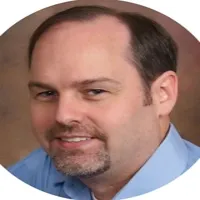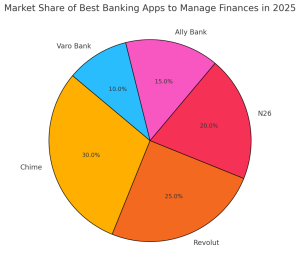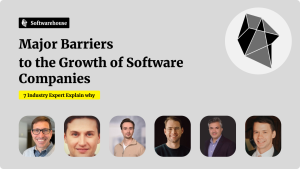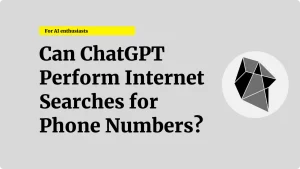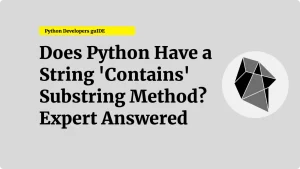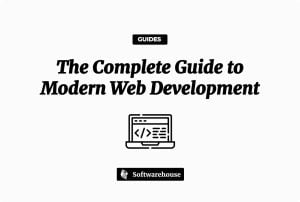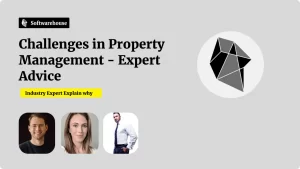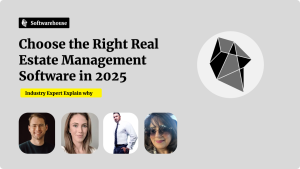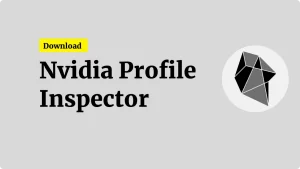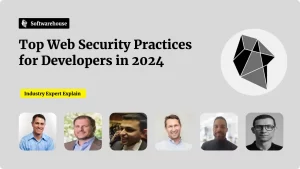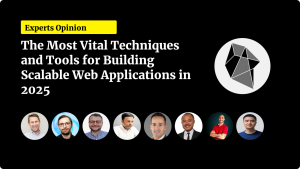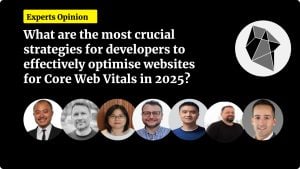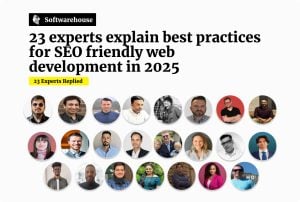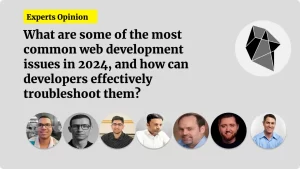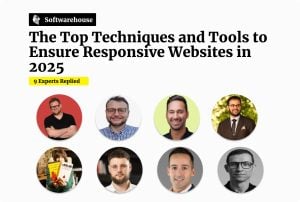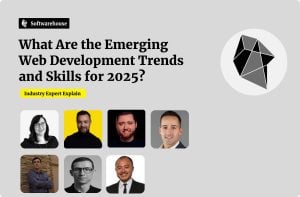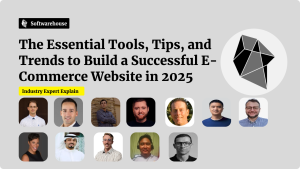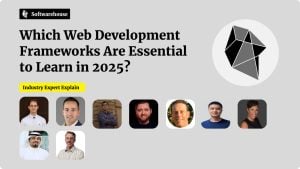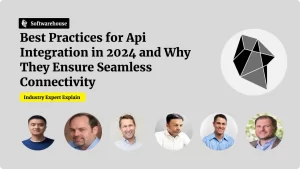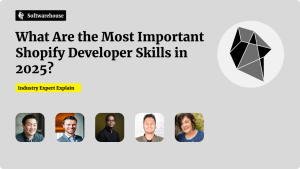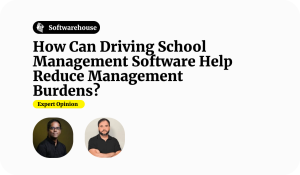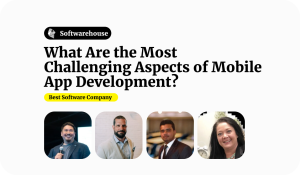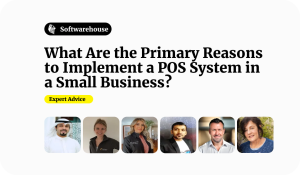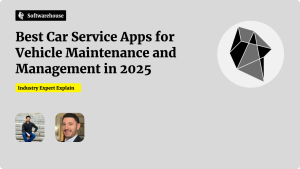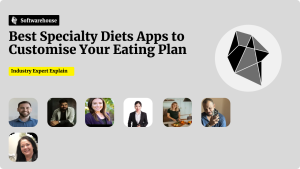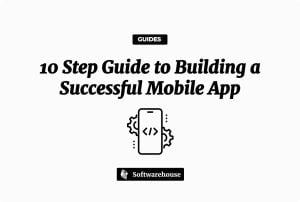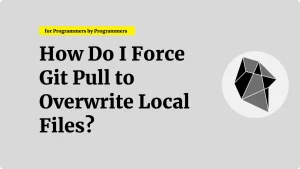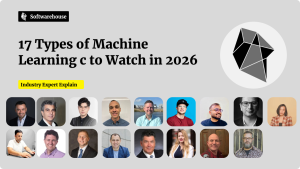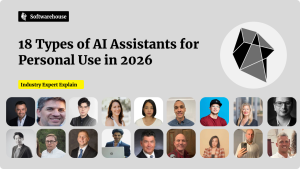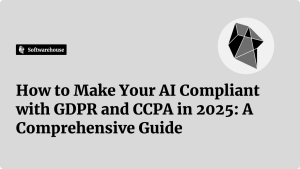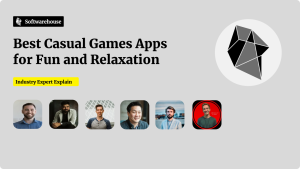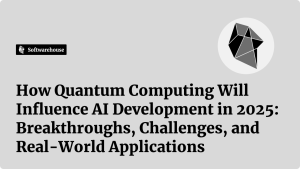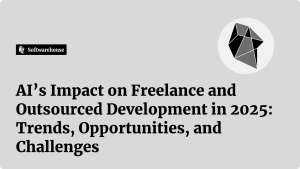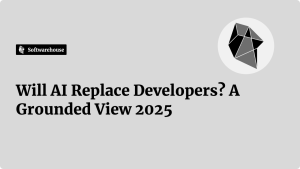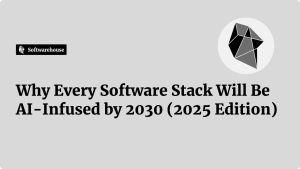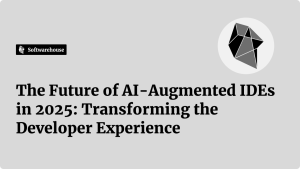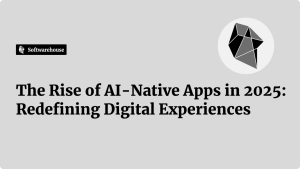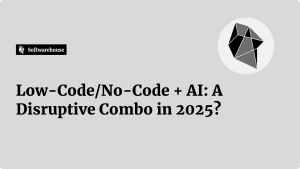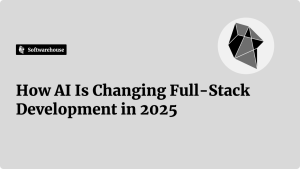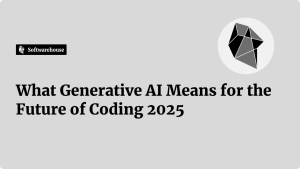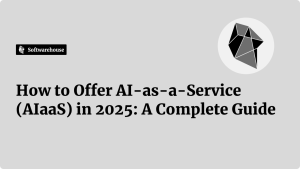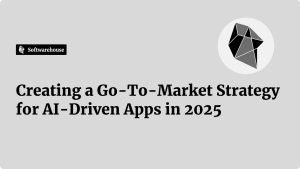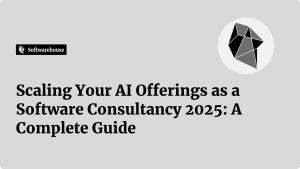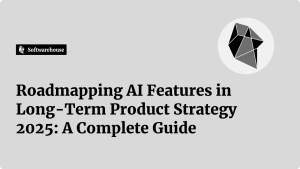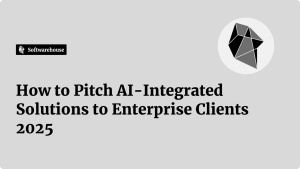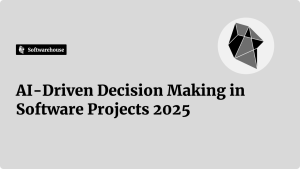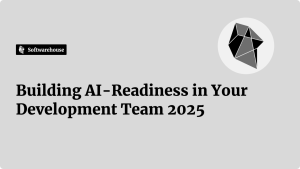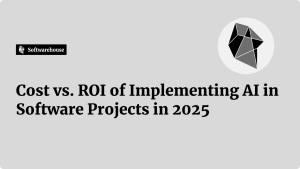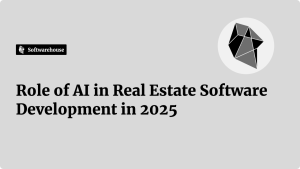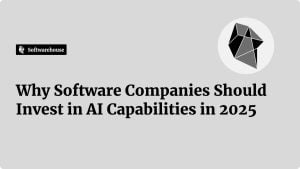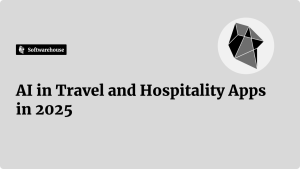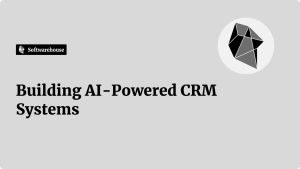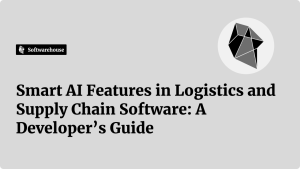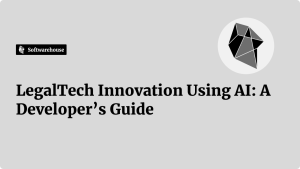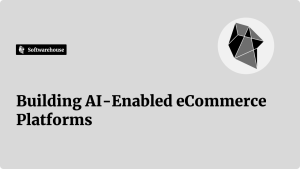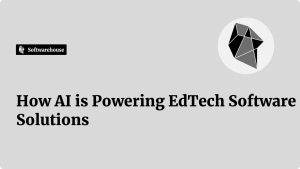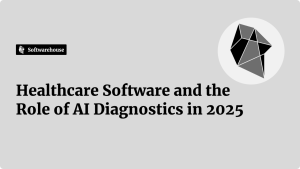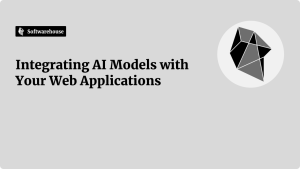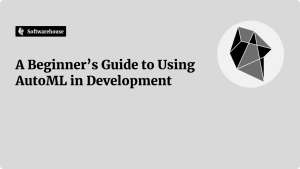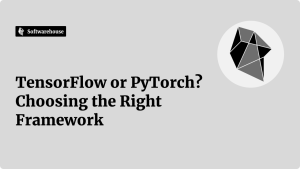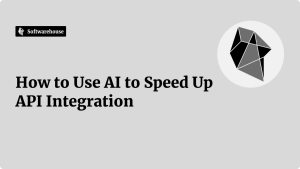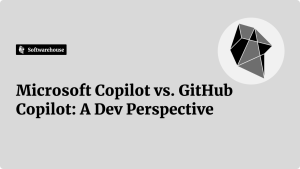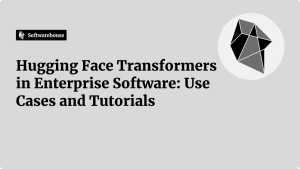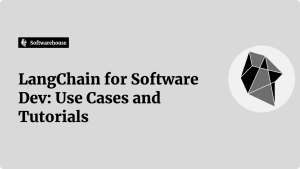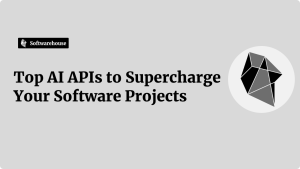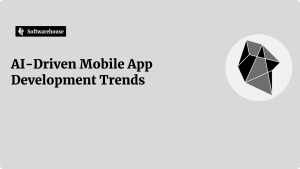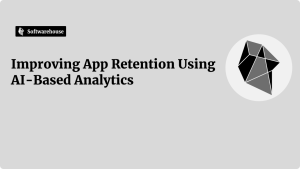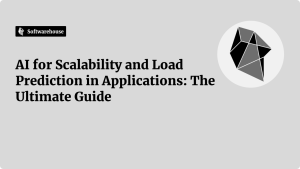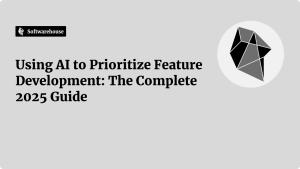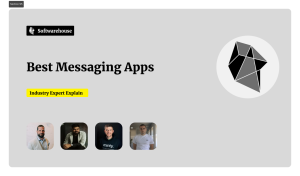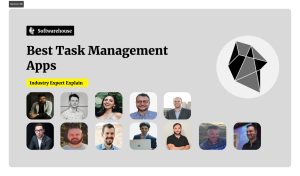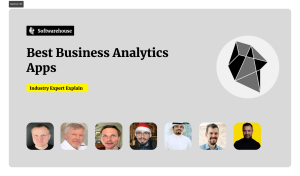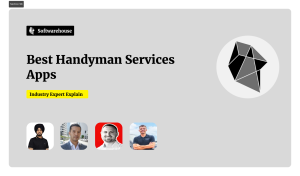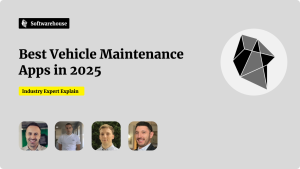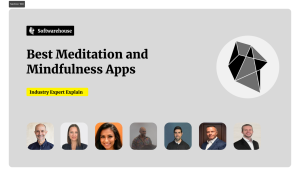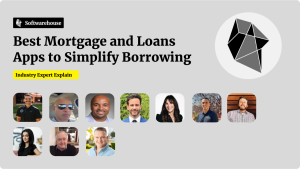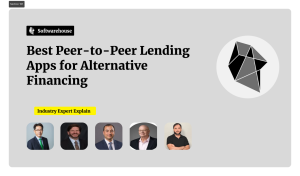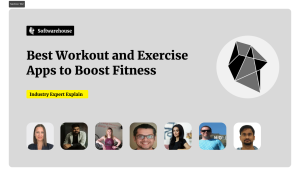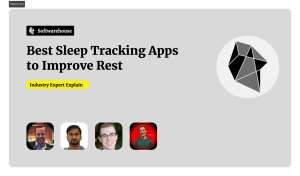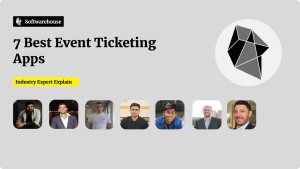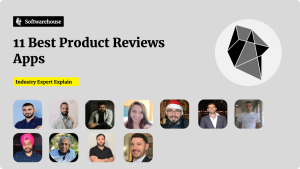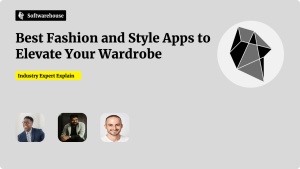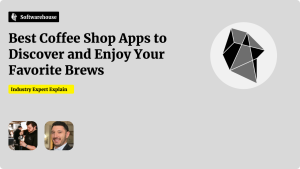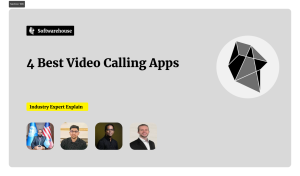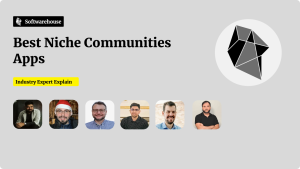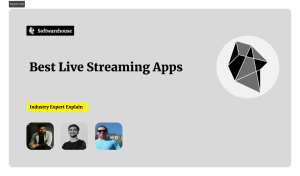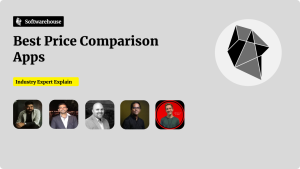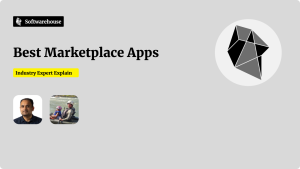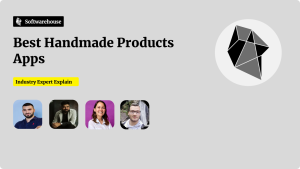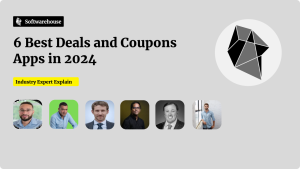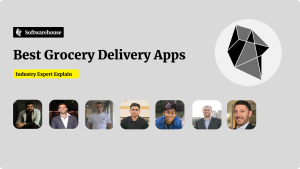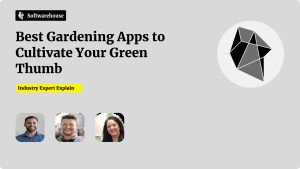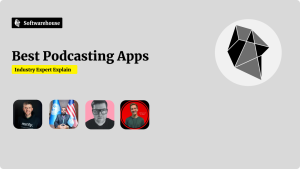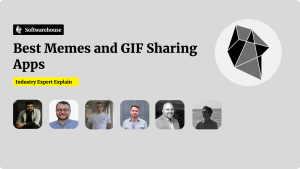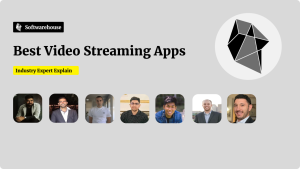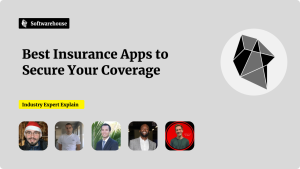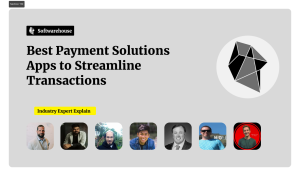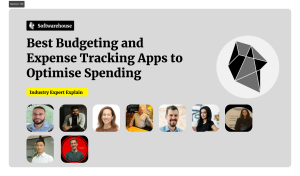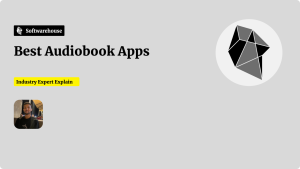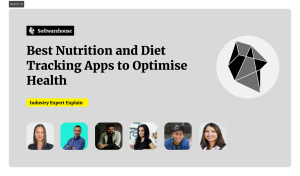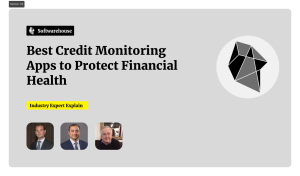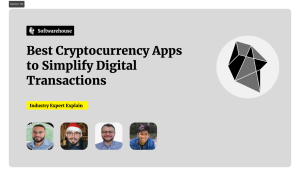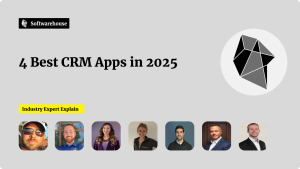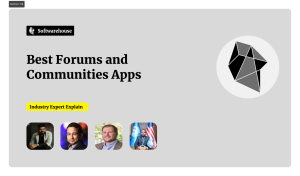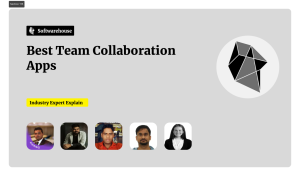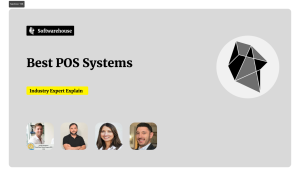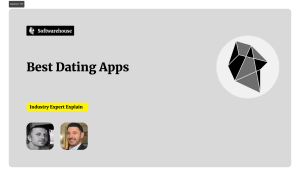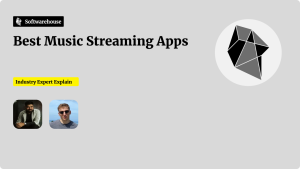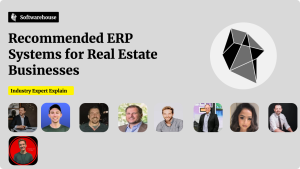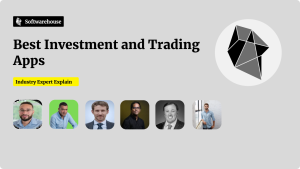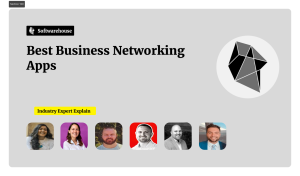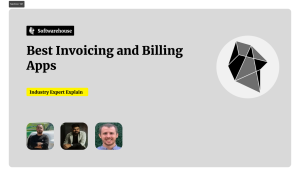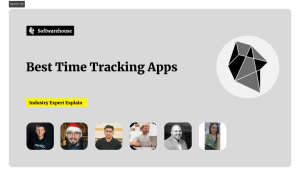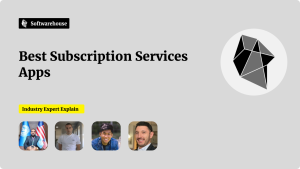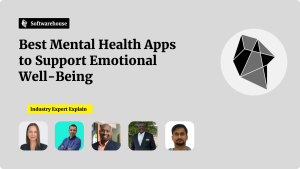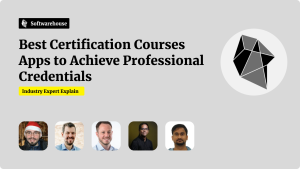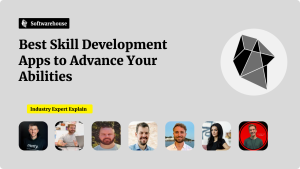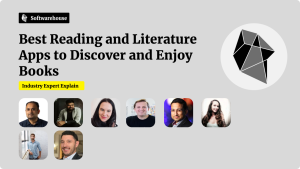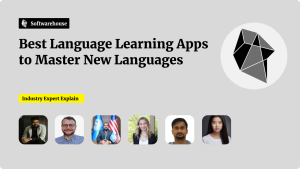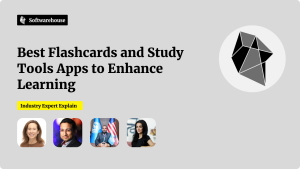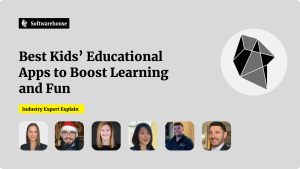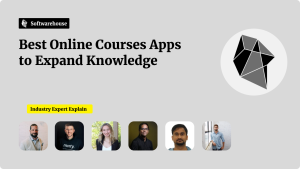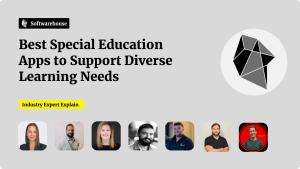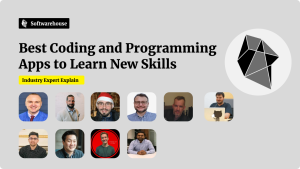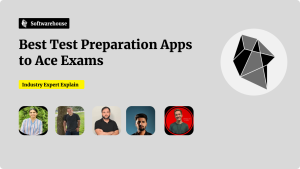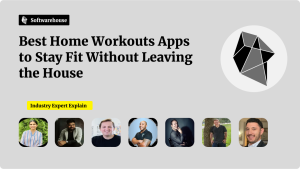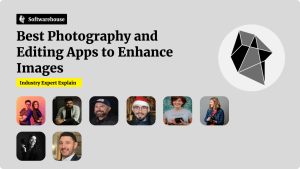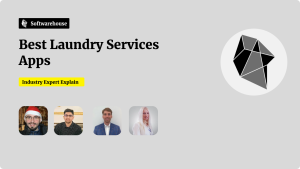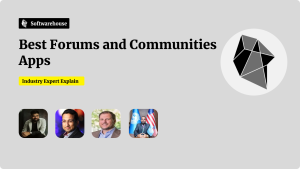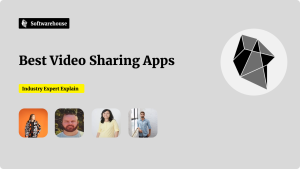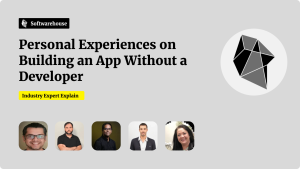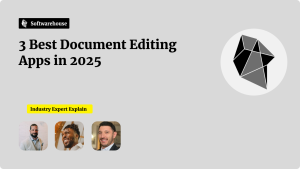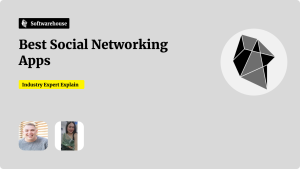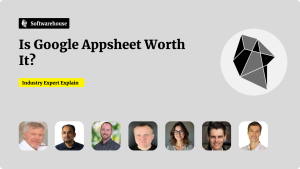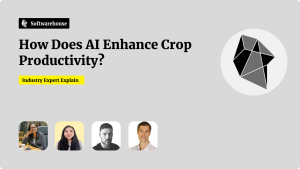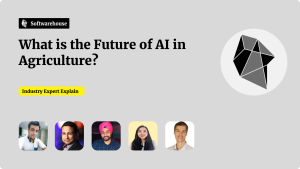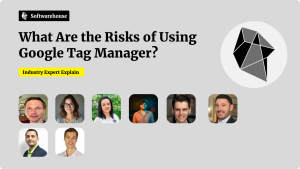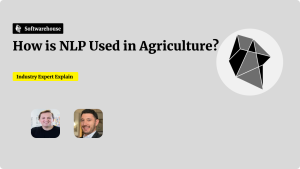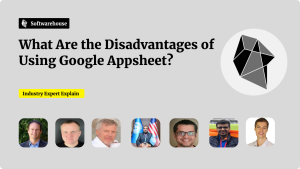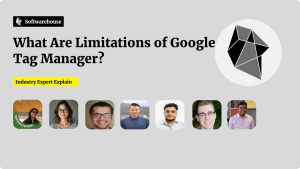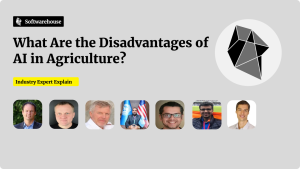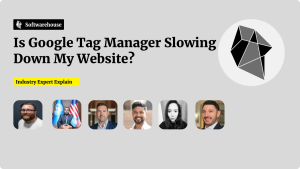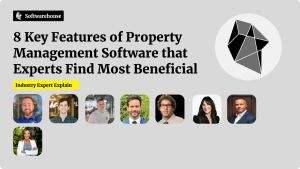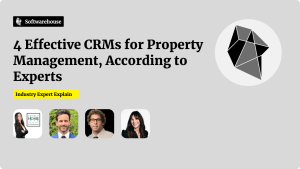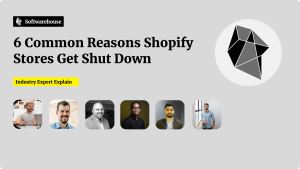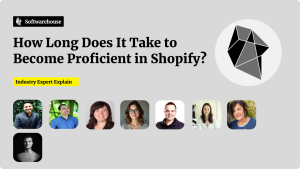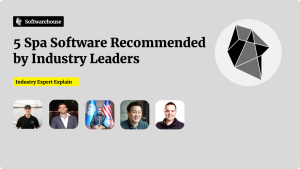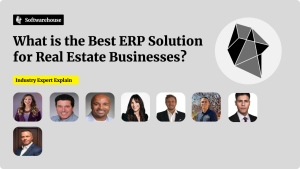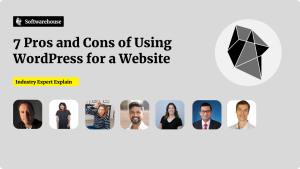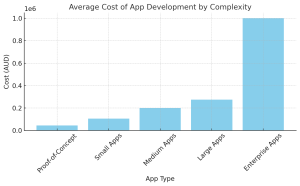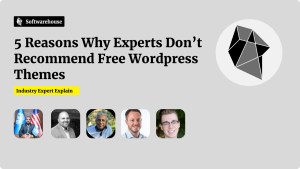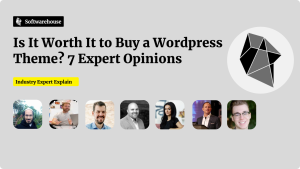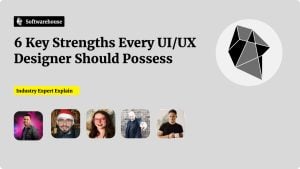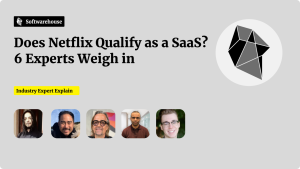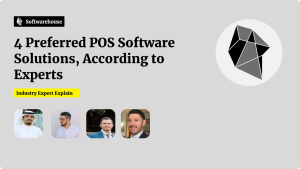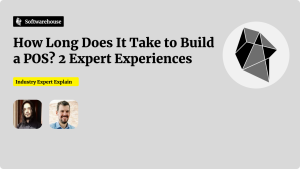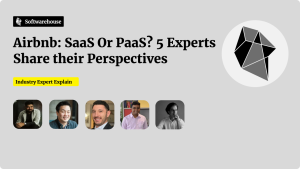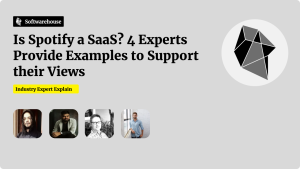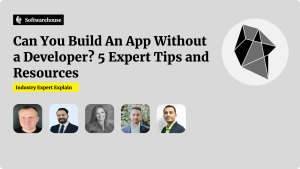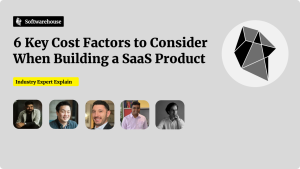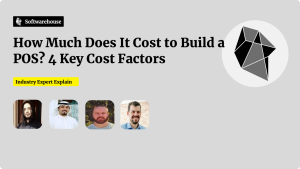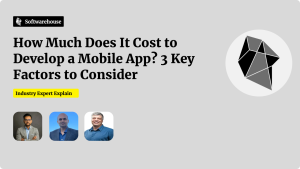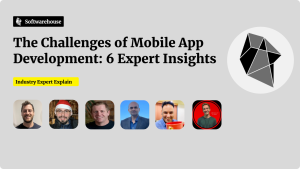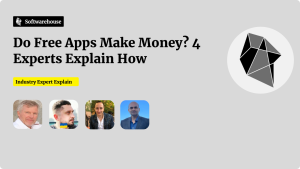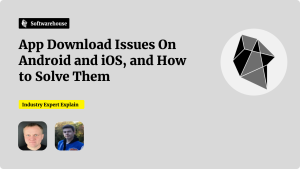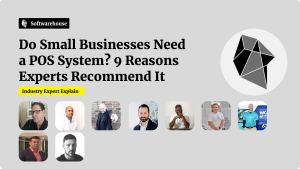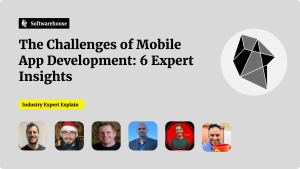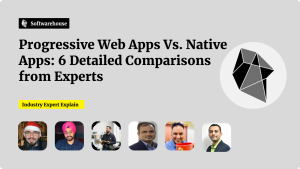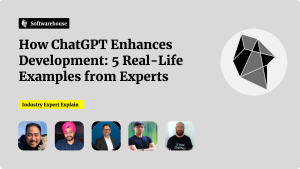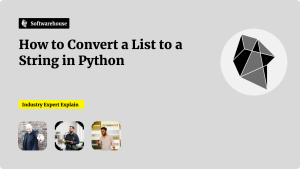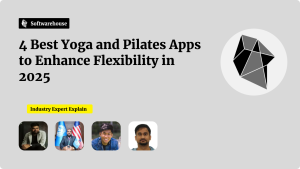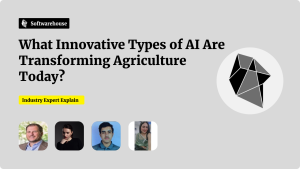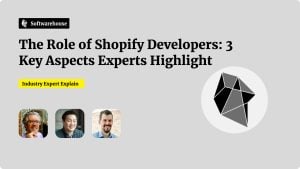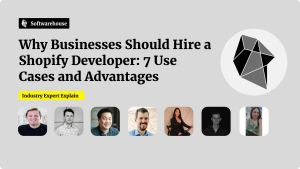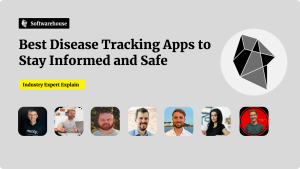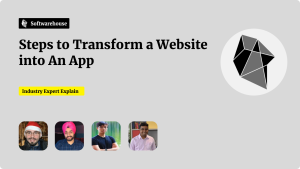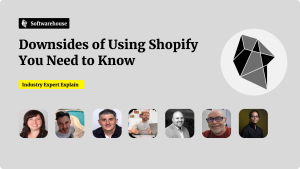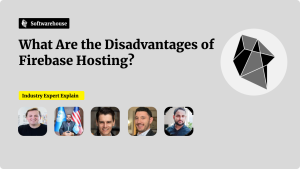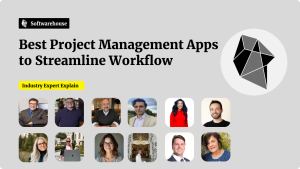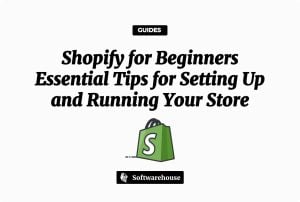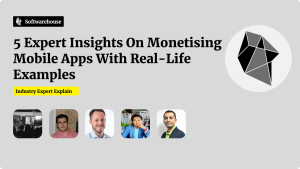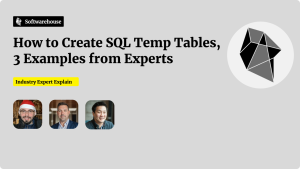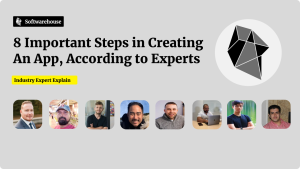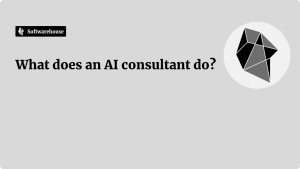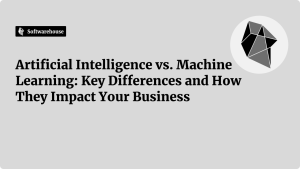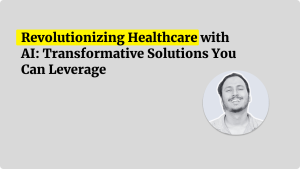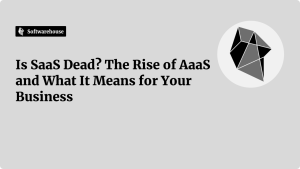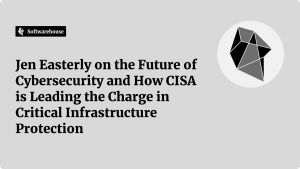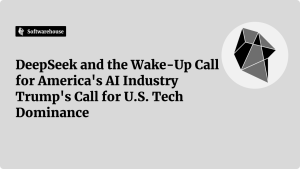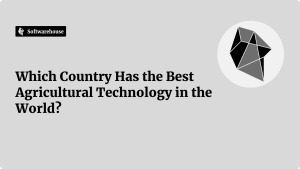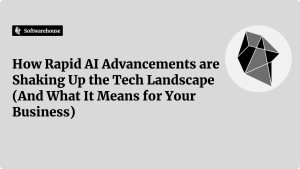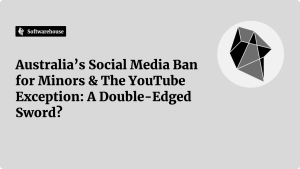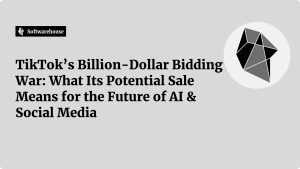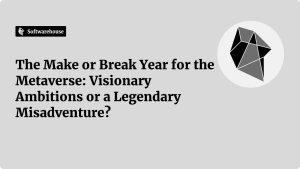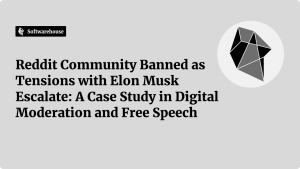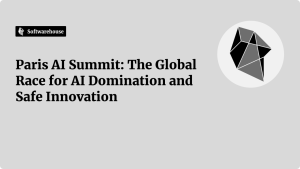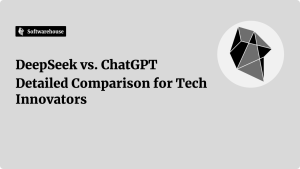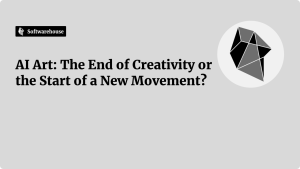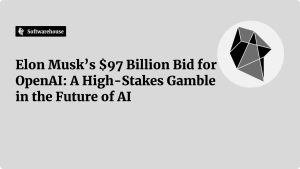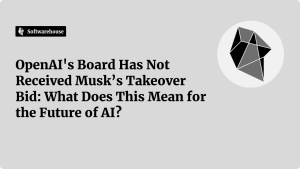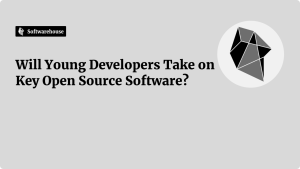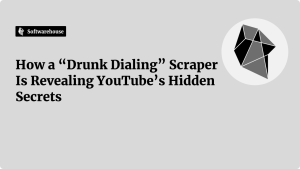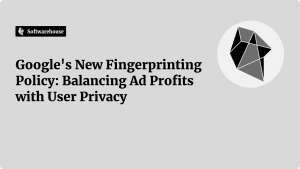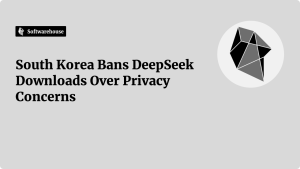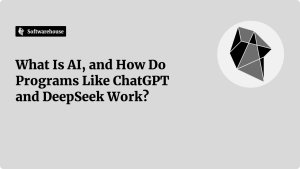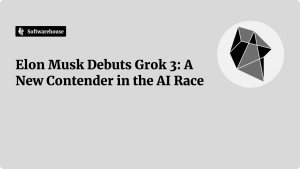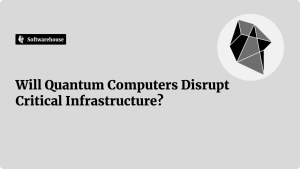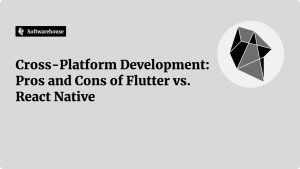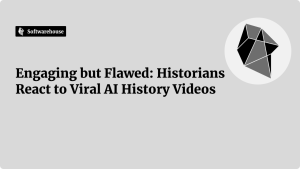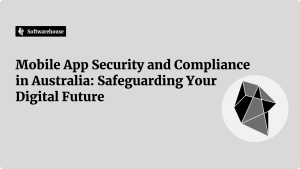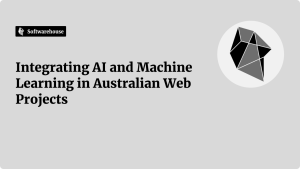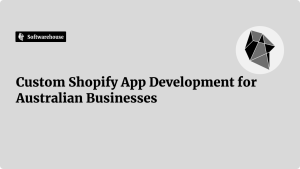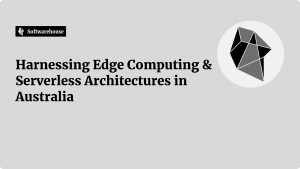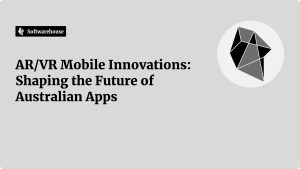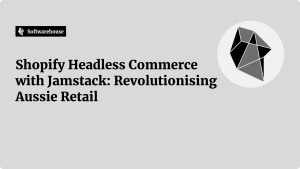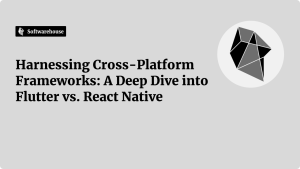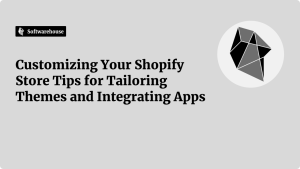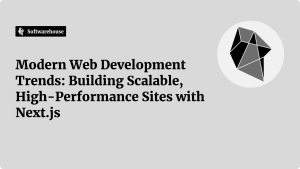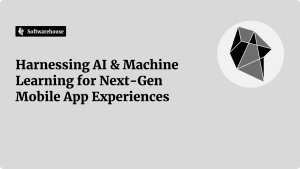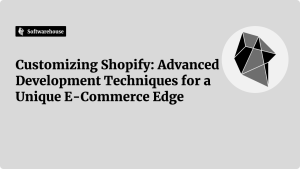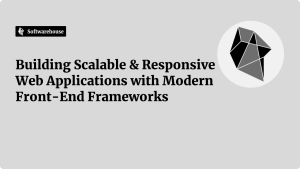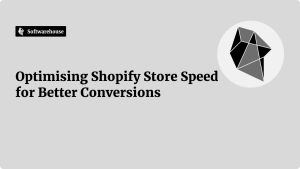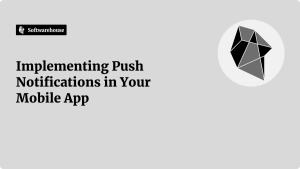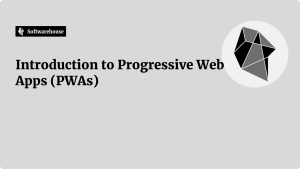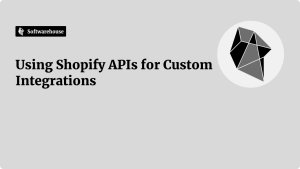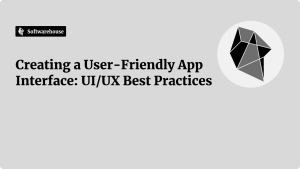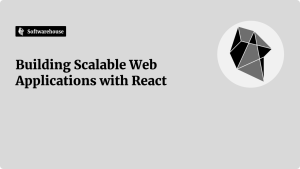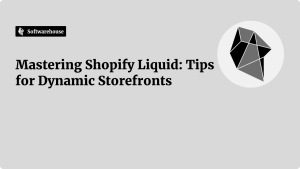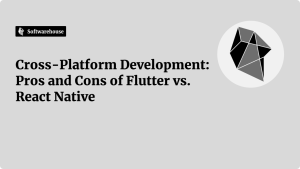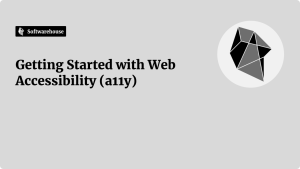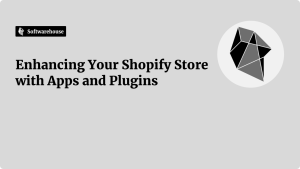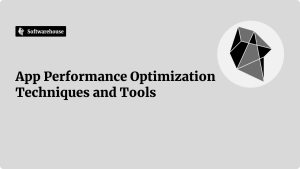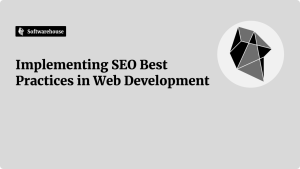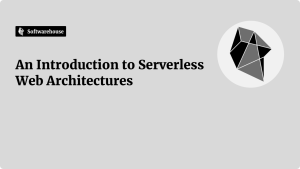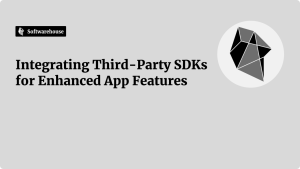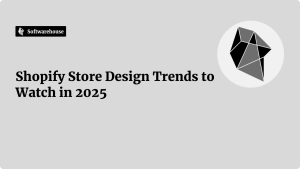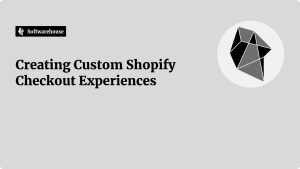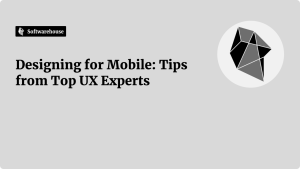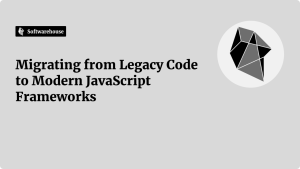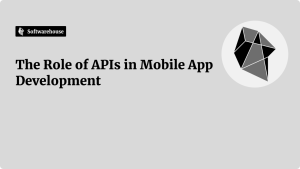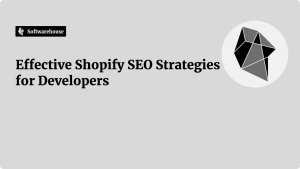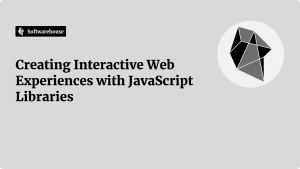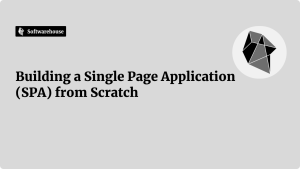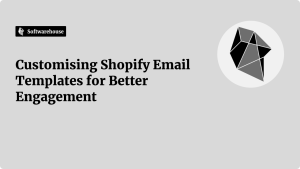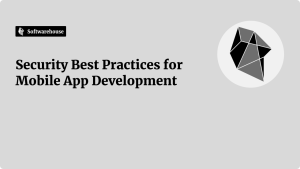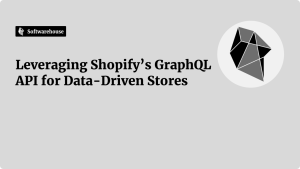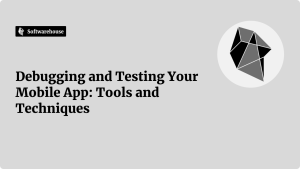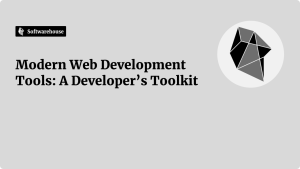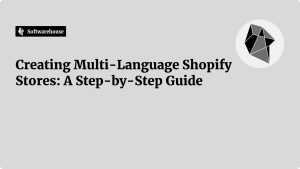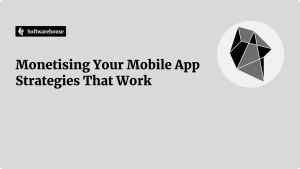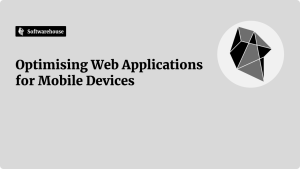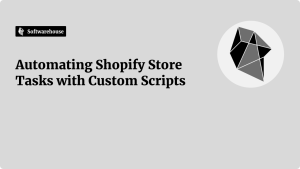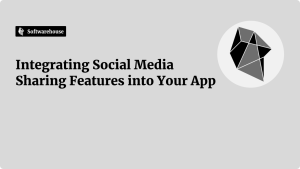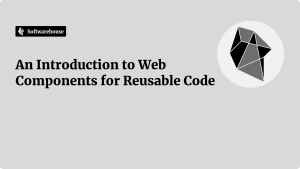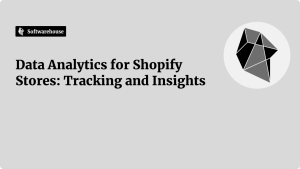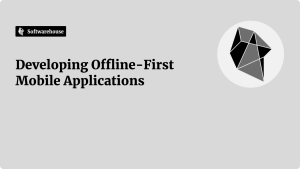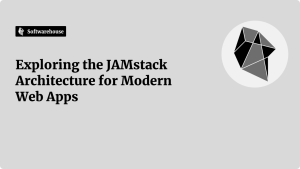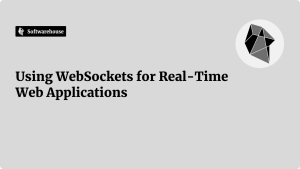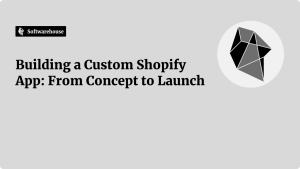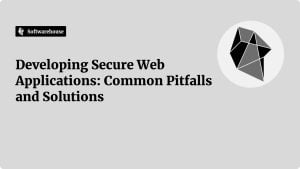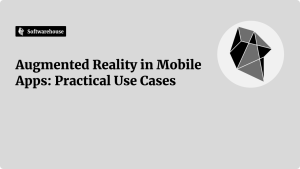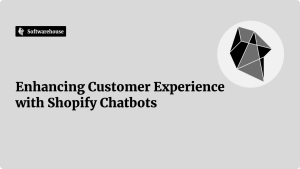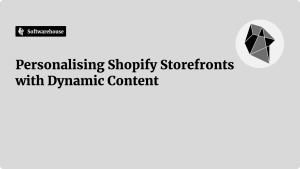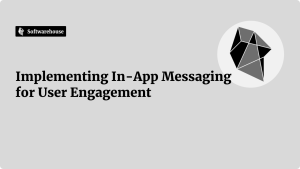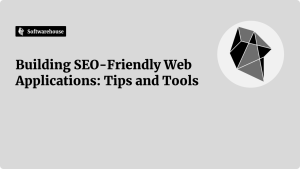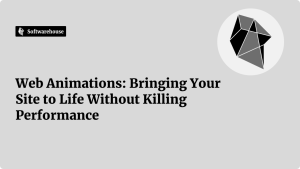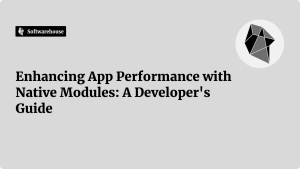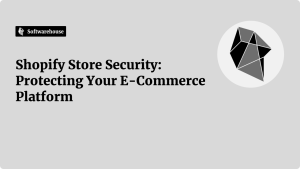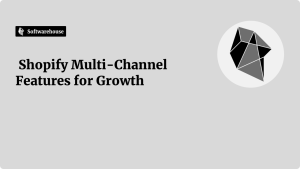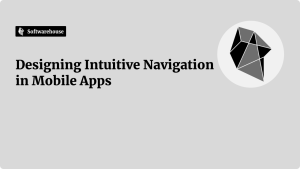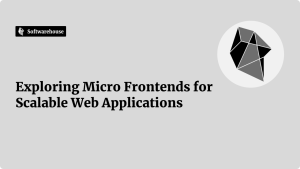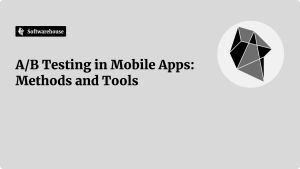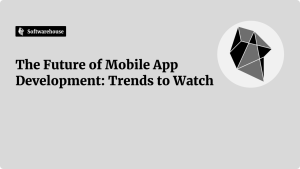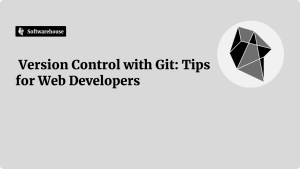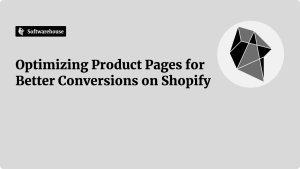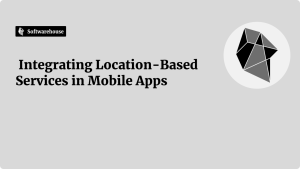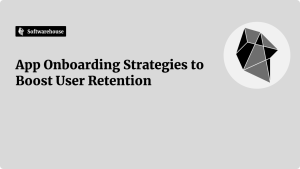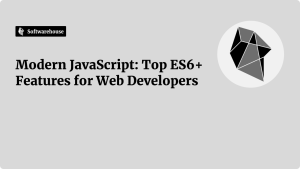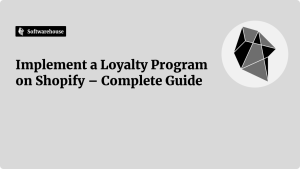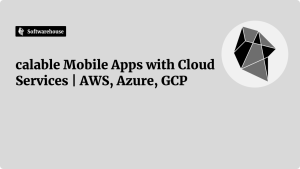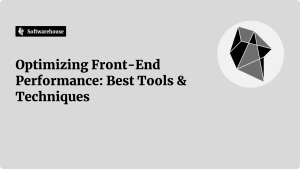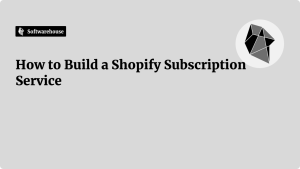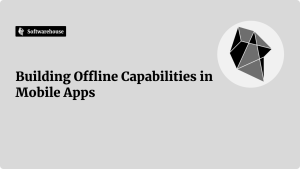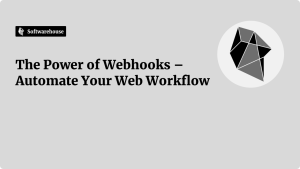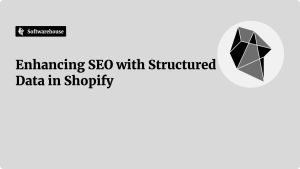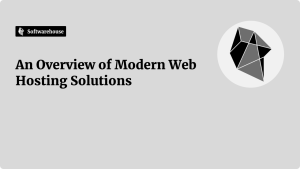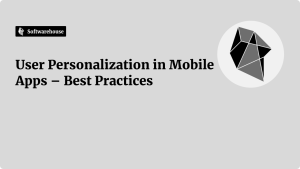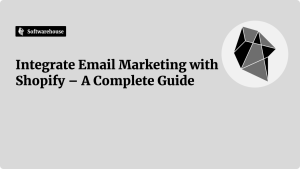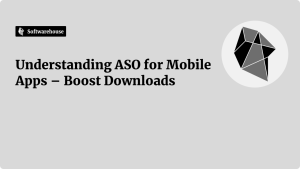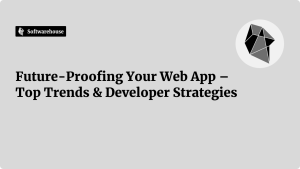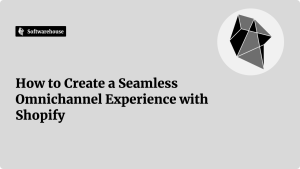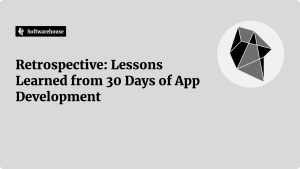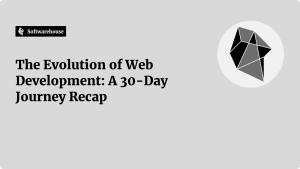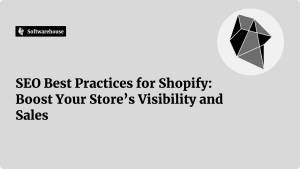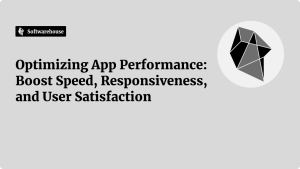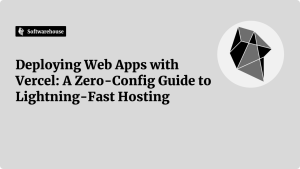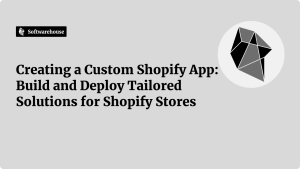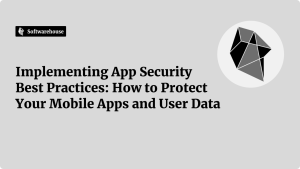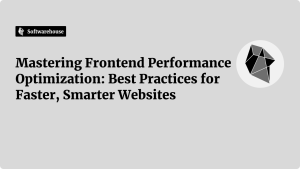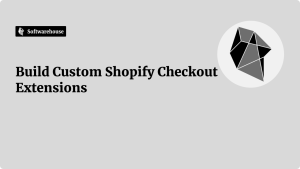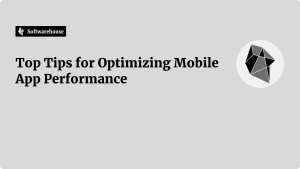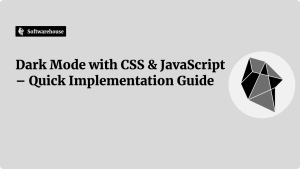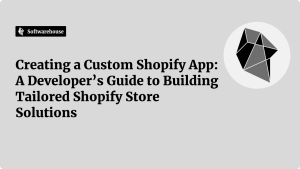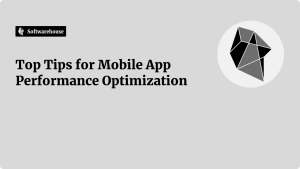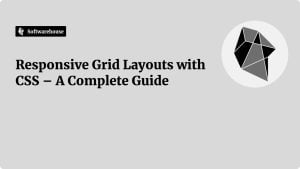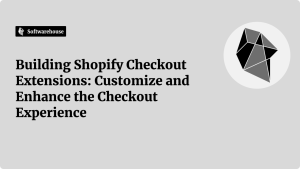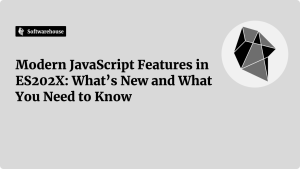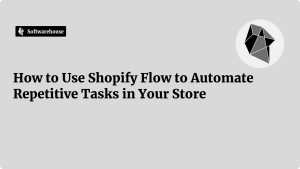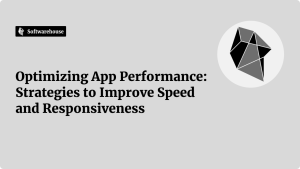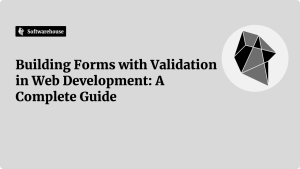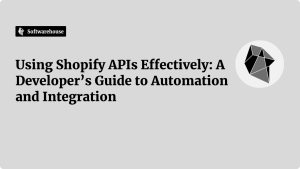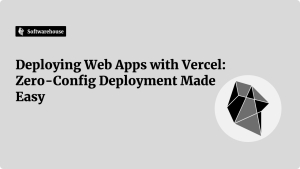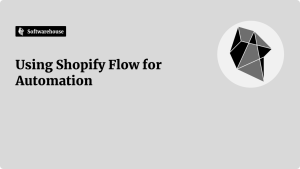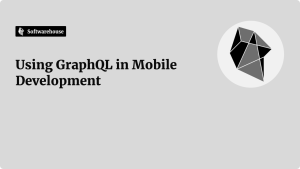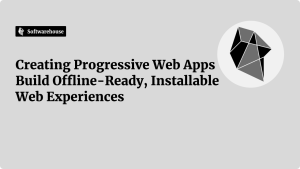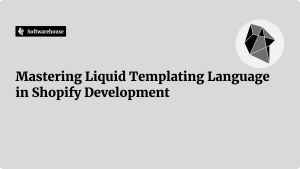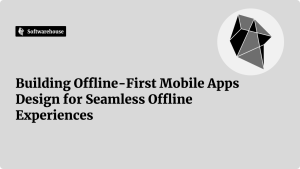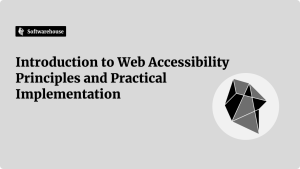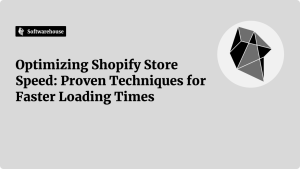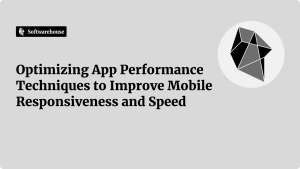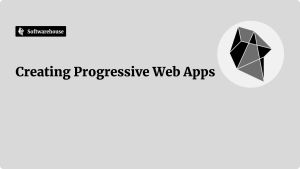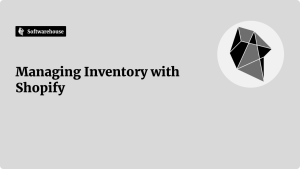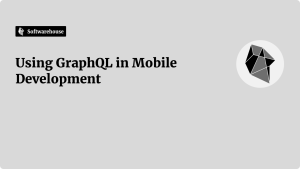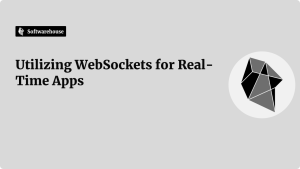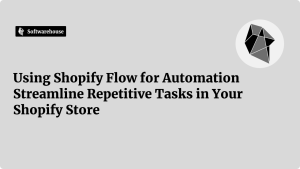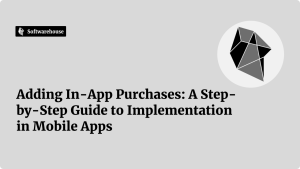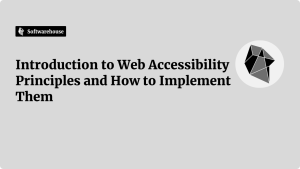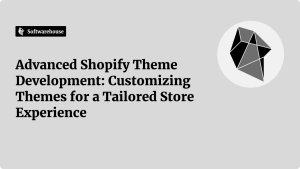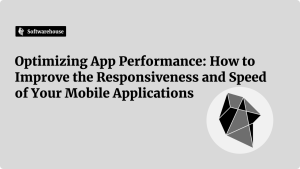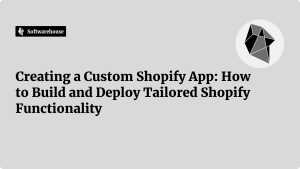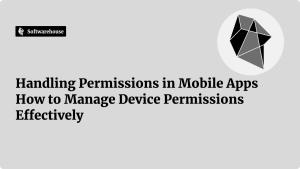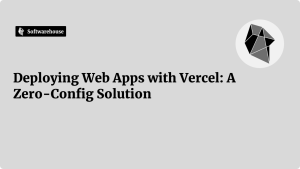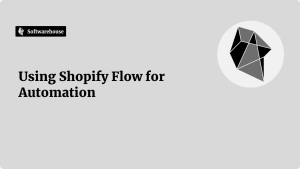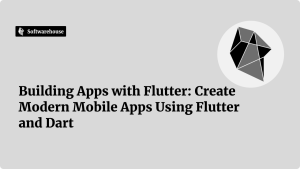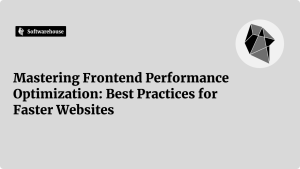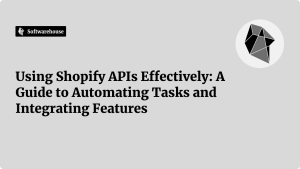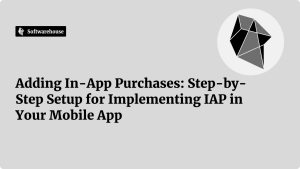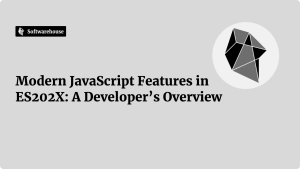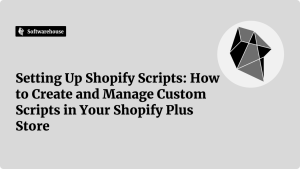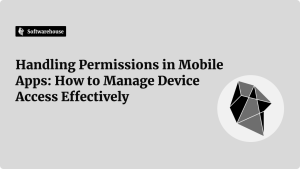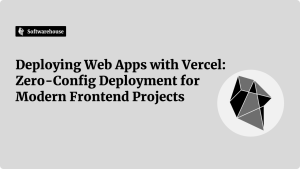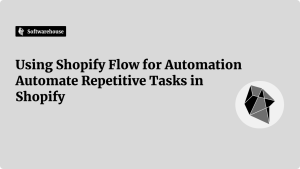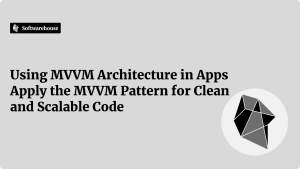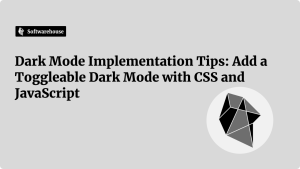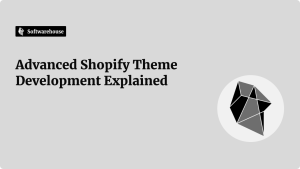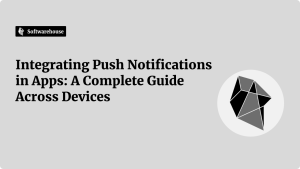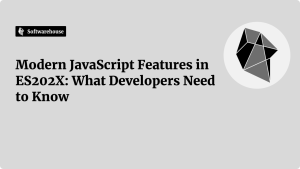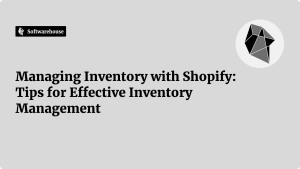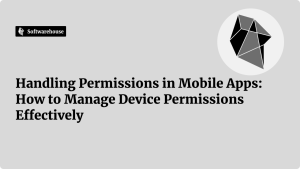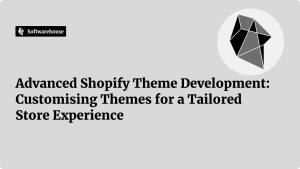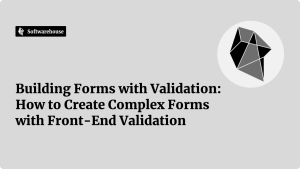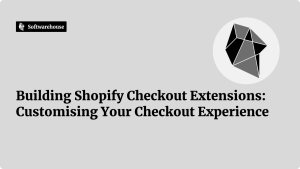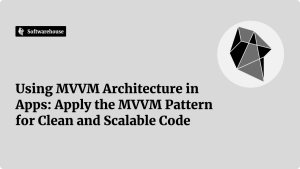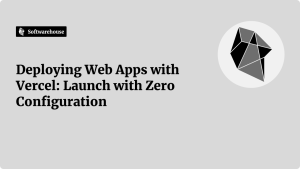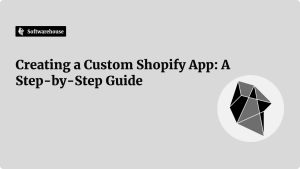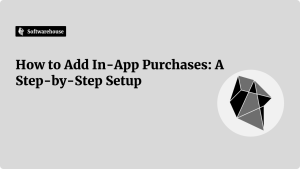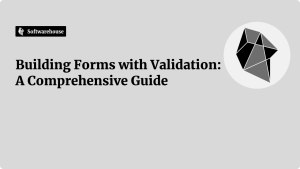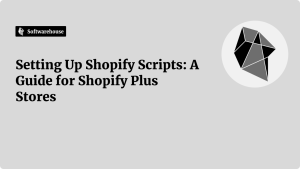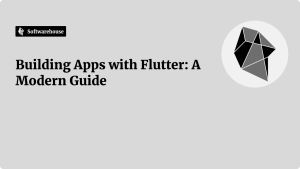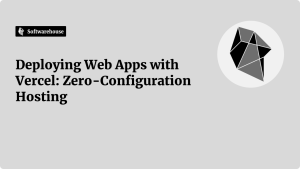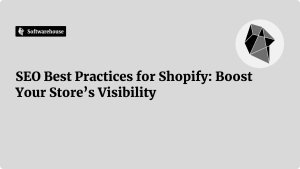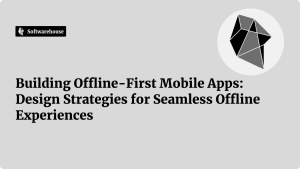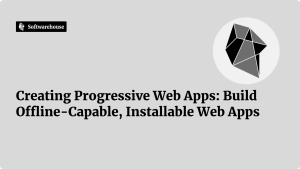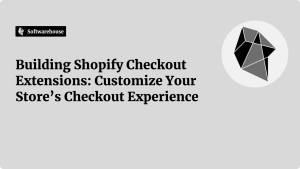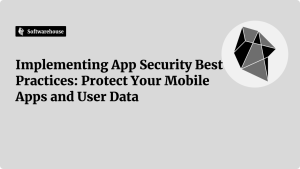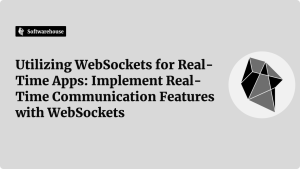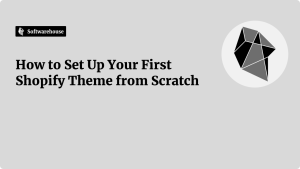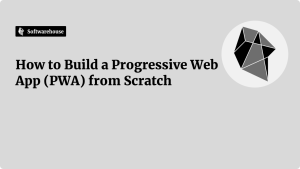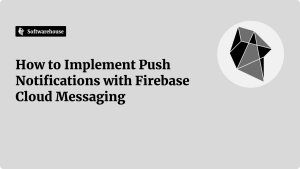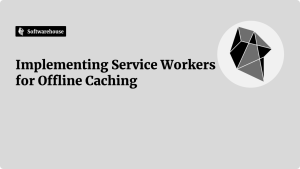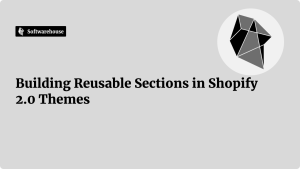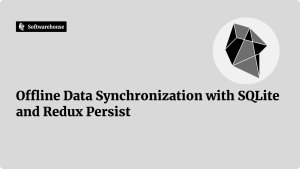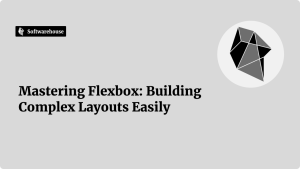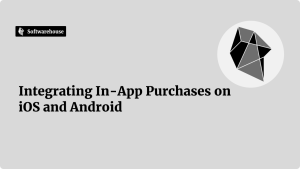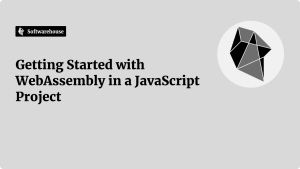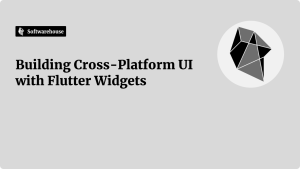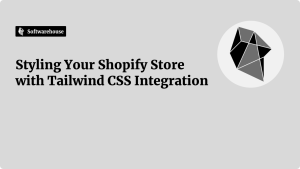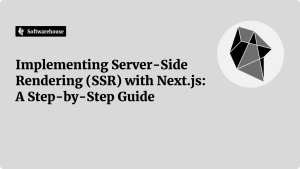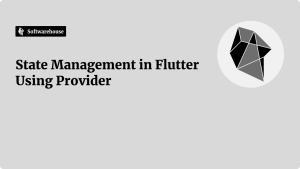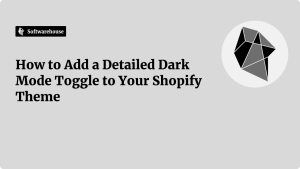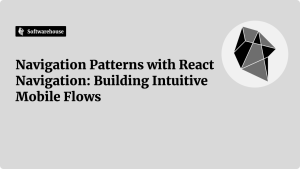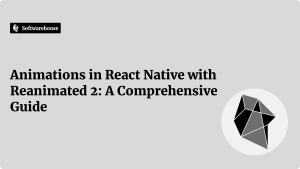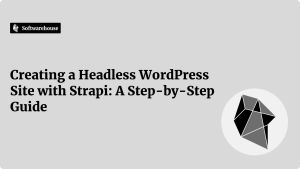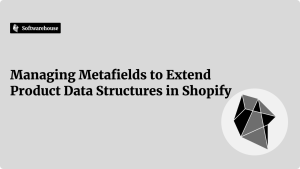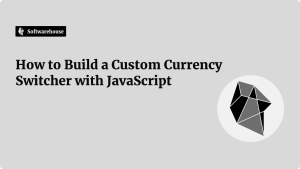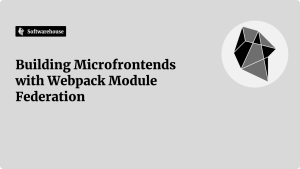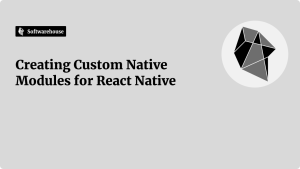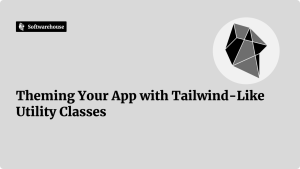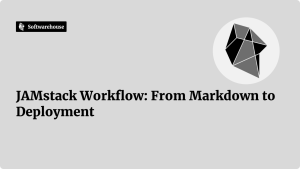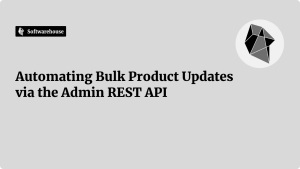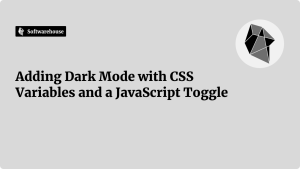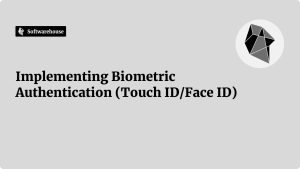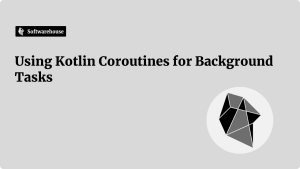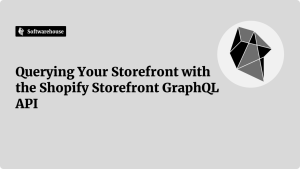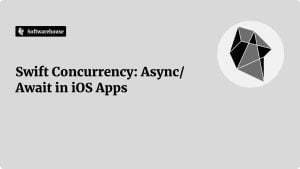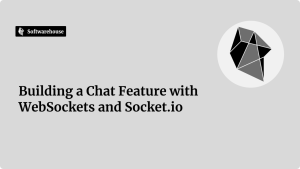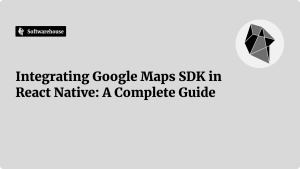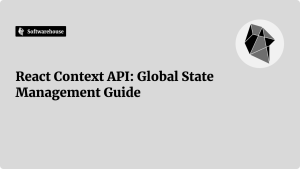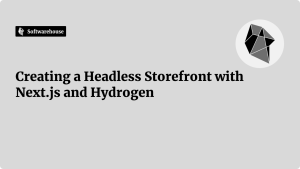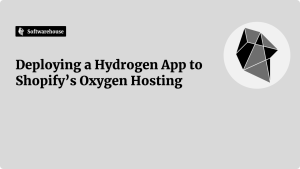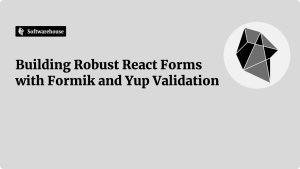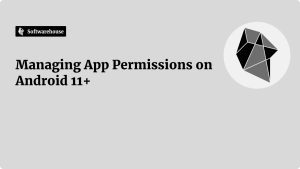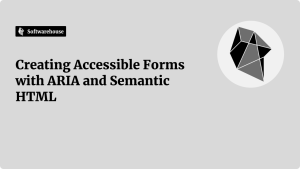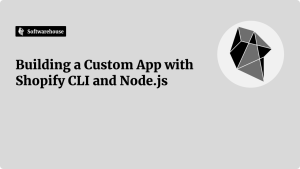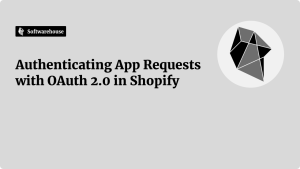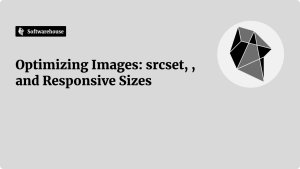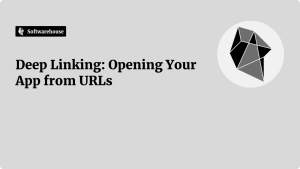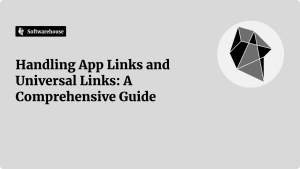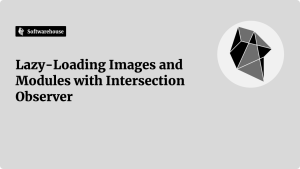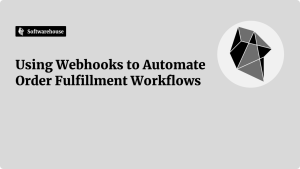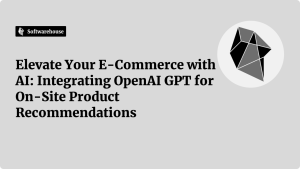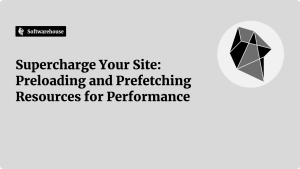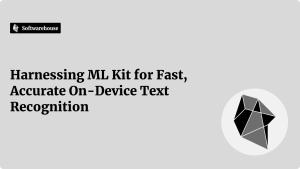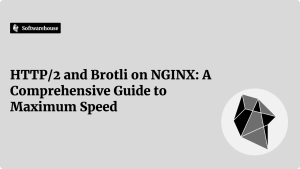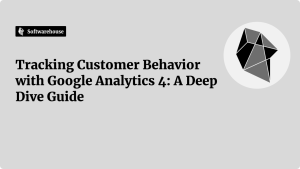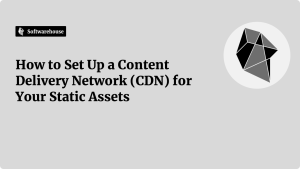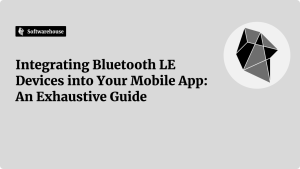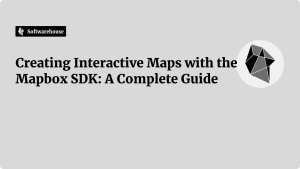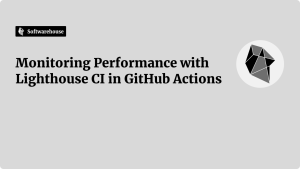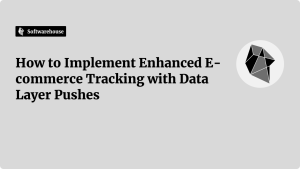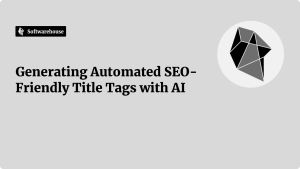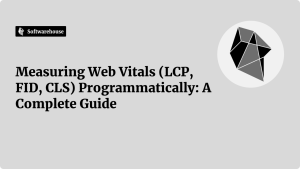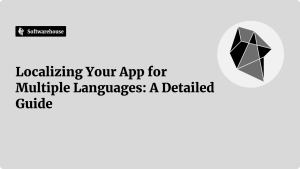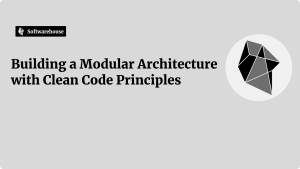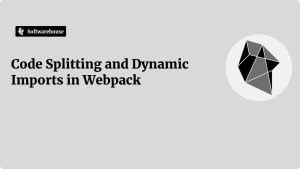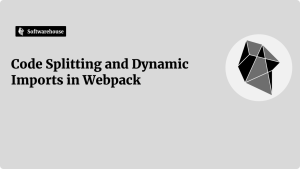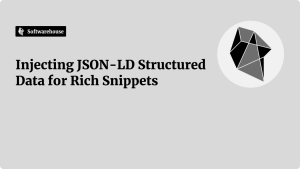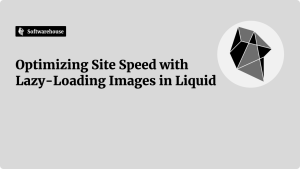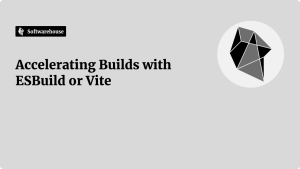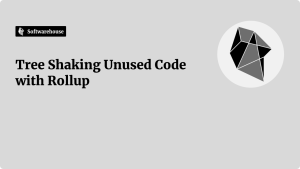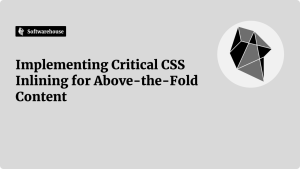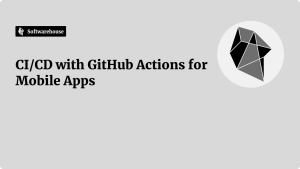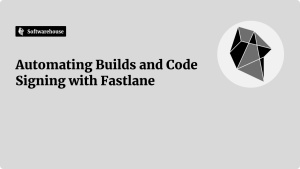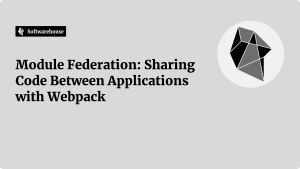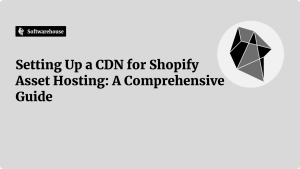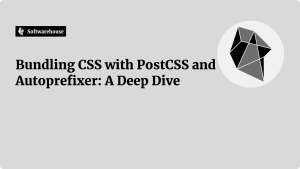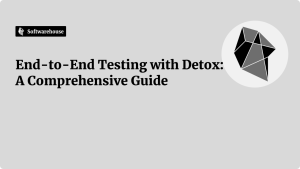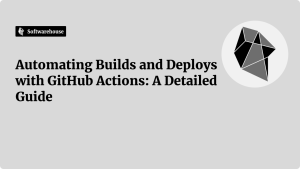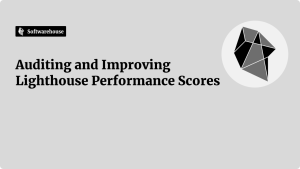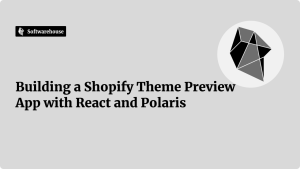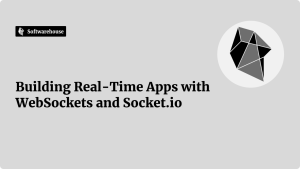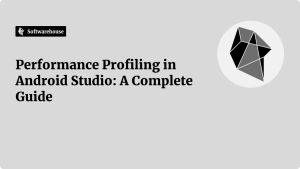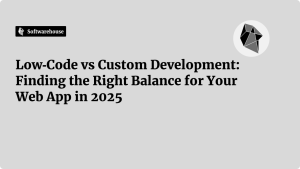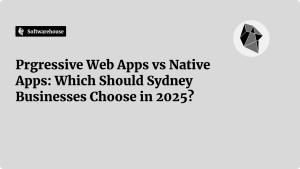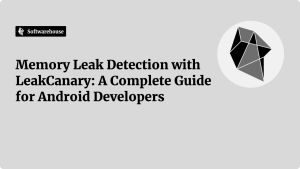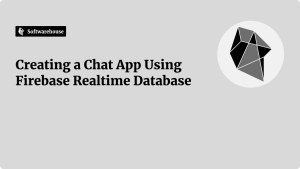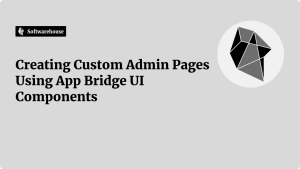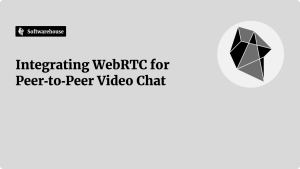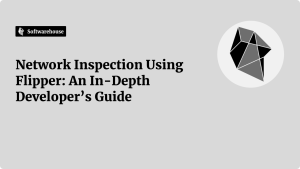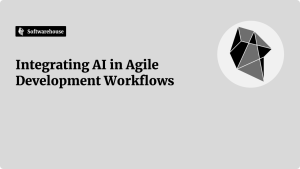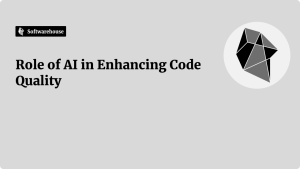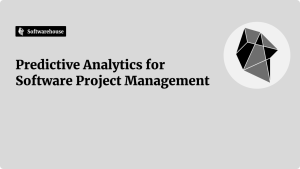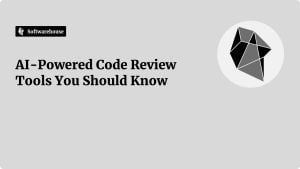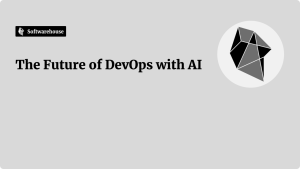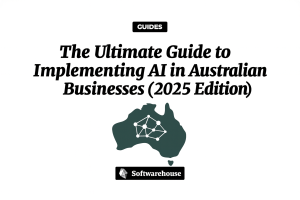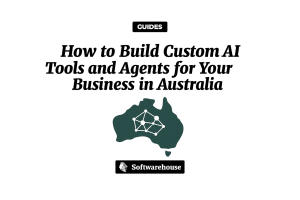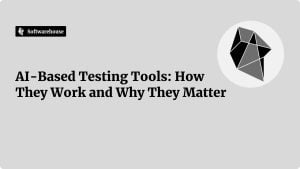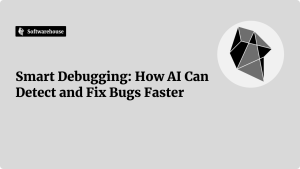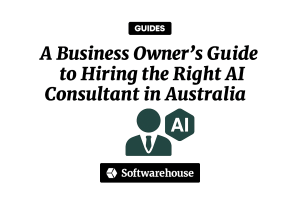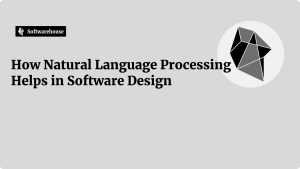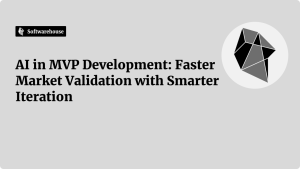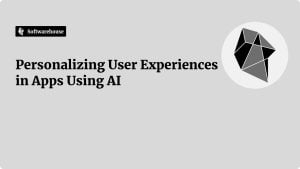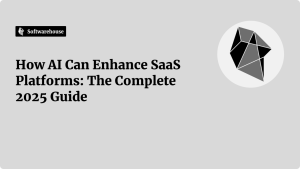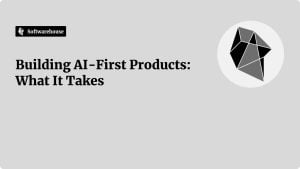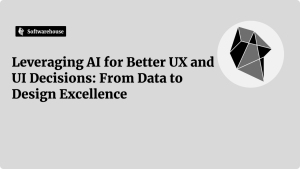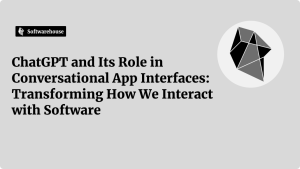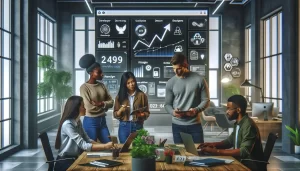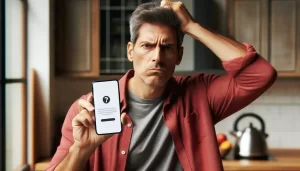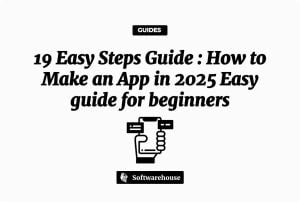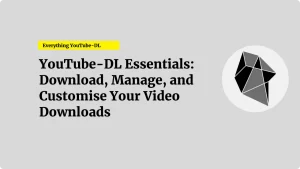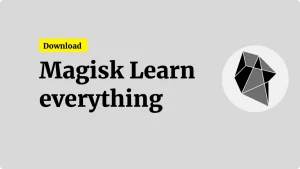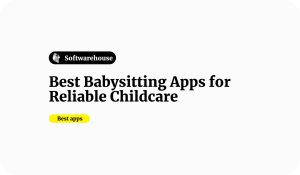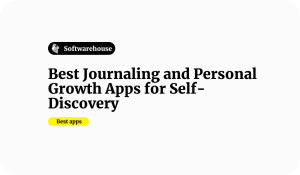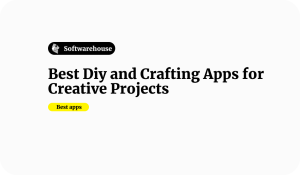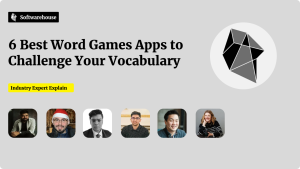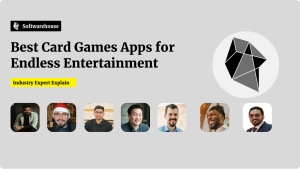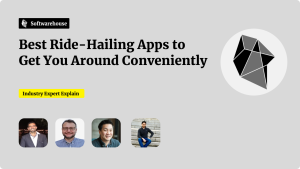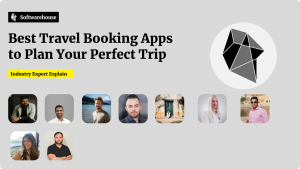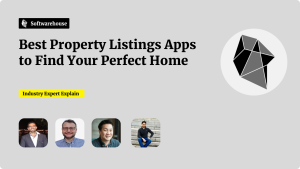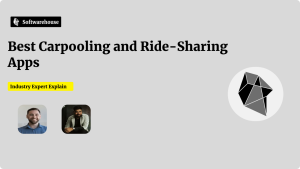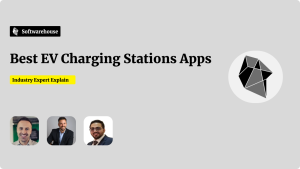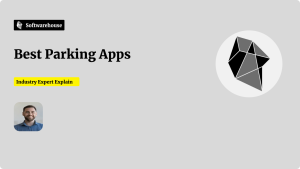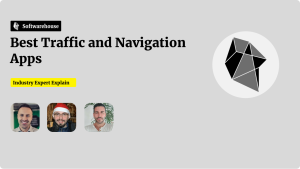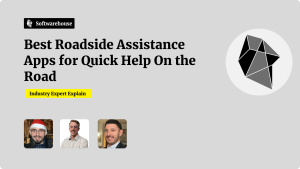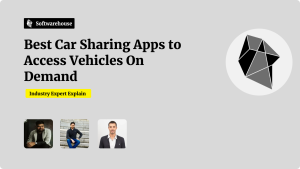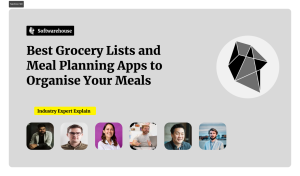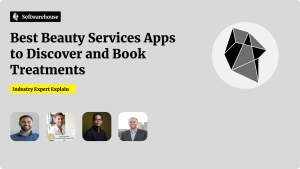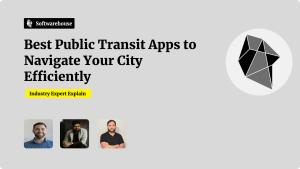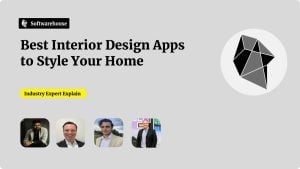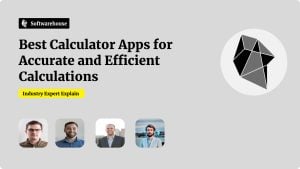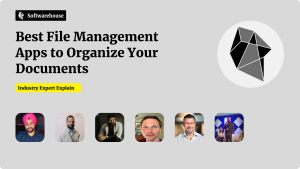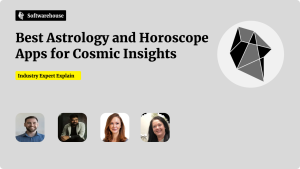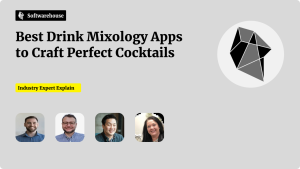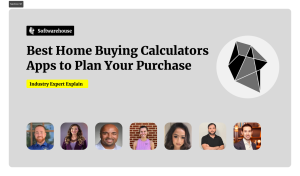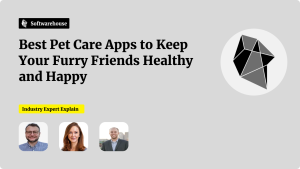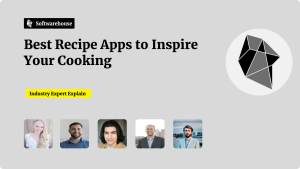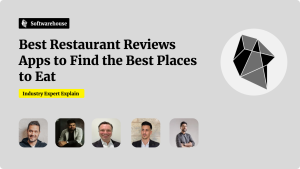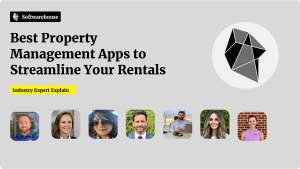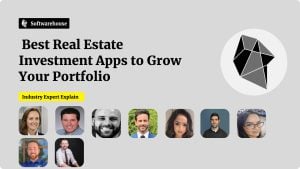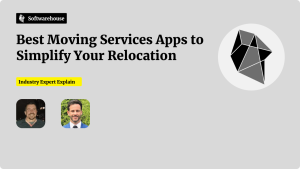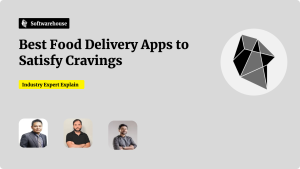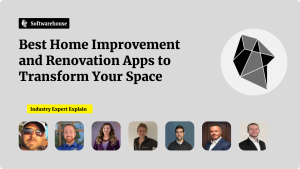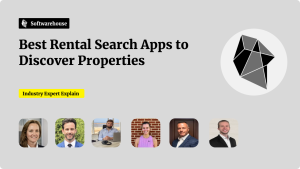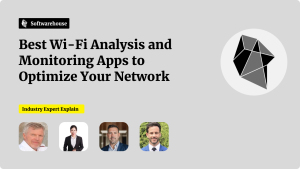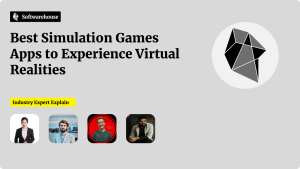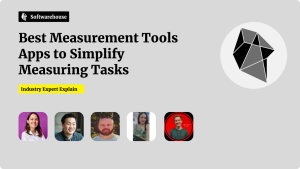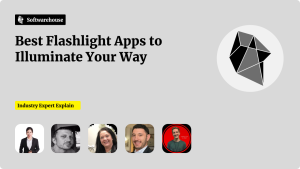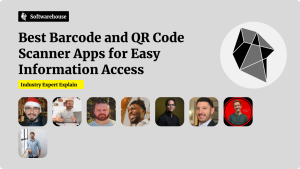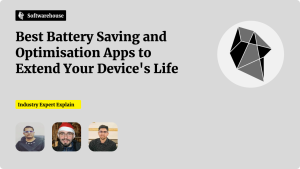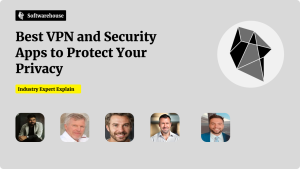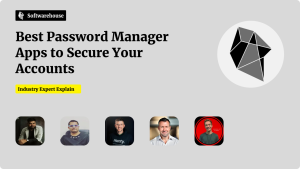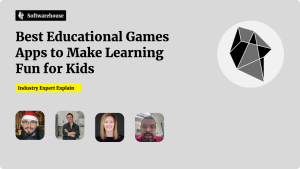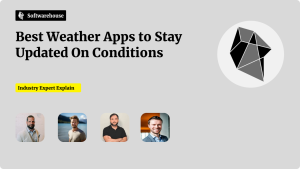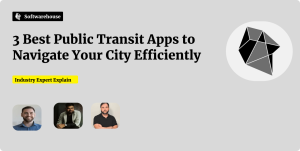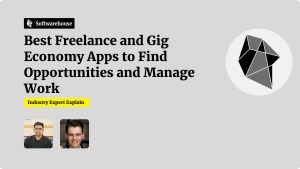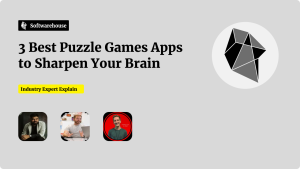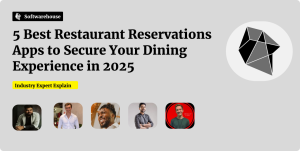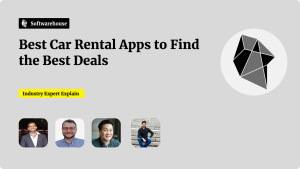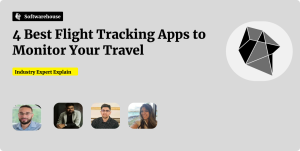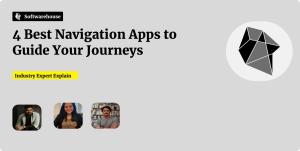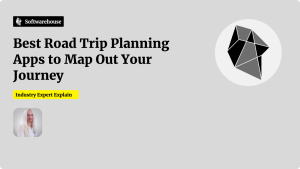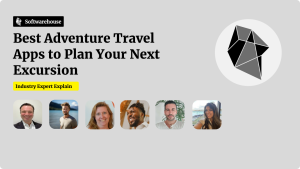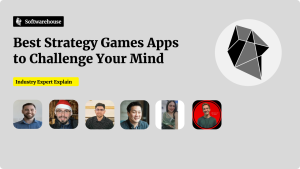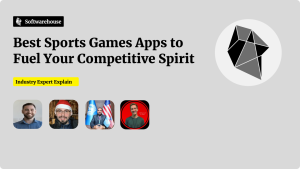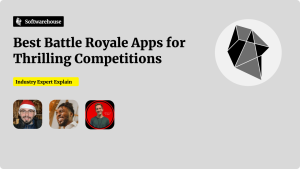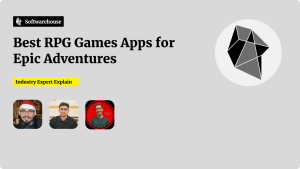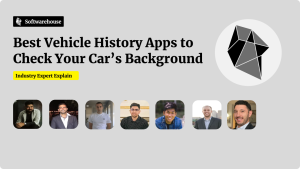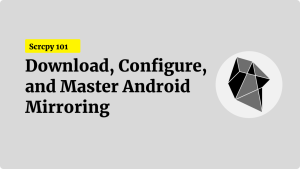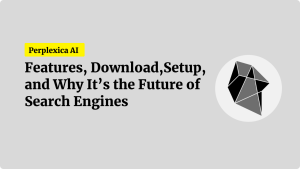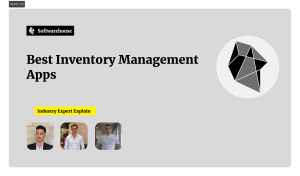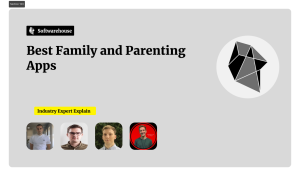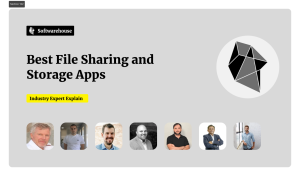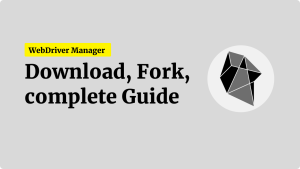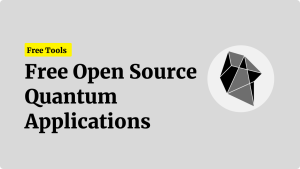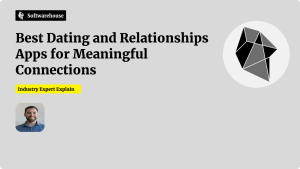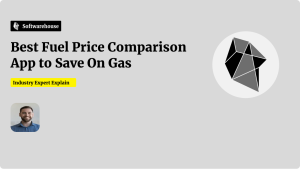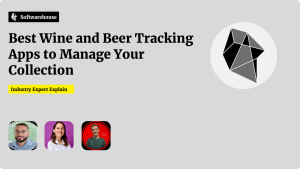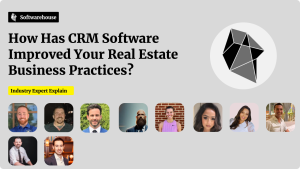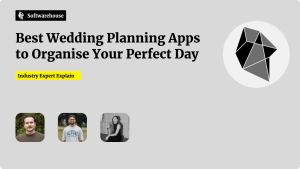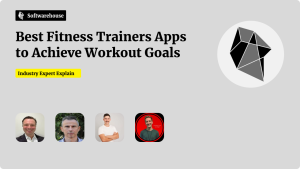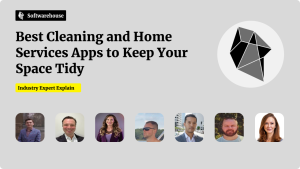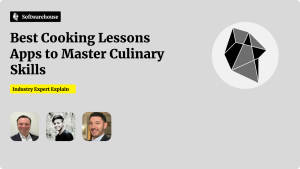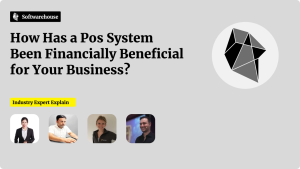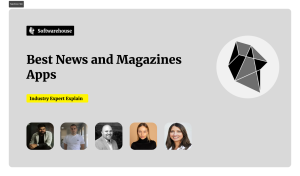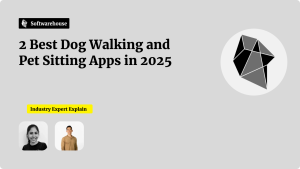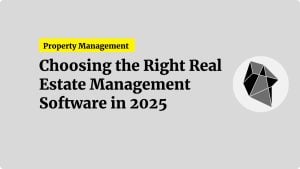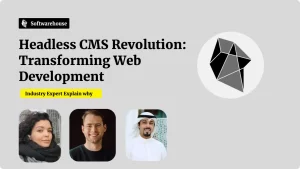Introduction
AI-powered copilots are rapidly transforming how developers write code, interact with tools, and ship software. Two of the most popular copilots today come from the same ecosystem — Microsoft Copilot and GitHub Copilot.
At first glance, the names sound similar, but the tools serve different purposes. GitHub Copilot is a code generation assistant embedded directly into the development environment, while Microsoft Copilot is a broader AI companion embedded across Microsoft 365 apps like Word, Excel, Outlook, and Teams.
For developers and enterprise teams, the overlap raises important questions:
- Which Copilot should I use for coding tasks?
- Can these tools work together in a development workflow?
- How do their capabilities compare in practice?

This guide provides a deep developer-focused perspective on Microsoft Copilot vs. GitHub Copilot. We’ll explore their origins, core features, real-world use cases, pricing, and integration considerations to help you decide which one best fits your development workflow.
Understanding GitHub Copilot
GitHub Copilot, launched in 2021, is built on top of OpenAI’s Codex and GPT-4 models. It is designed specifically to assist developers in writing code faster and smarter.
Core Features of GitHub Copilot
- Contextual Code Suggestions
- Autocompletes code snippets, functions, and boilerplate.
- Learns from the file you’re editing and related project context.
- Natural Language to Code
- Write comments like “create a binary search in Python” and Copilot generates the implementation.
- Multi-Language Support
- Supports 20+ languages including Python, JavaScript, C#, Java, and Go.
- IDE Integration
- Works seamlessly with Visual Studio Code, JetBrains IDEs, and Visual Studio.
- Pair-Programming Style
- Offers multiple code suggestions, so developers can choose or refine.
Example in Action
# Copilot prompt
# Write a function to check if a string is a palindrome
def is_palindrome(s: str) -> bool:
return s == s[::-1]
In seconds, Copilot generates a clean and concise solution.
GitHub Copilot Strengths
- Reduces repetitive boilerplate coding.
- Speeds up prototyping and exploration.
- Improves productivity in day-to-day coding.
GitHub Copilot Limitations
- May generate insecure or non-optimized code.
- Struggles with highly domain-specific libraries.
- Requires human oversight and review.
Understanding Microsoft Copilot
Microsoft Copilot is broader in scope. It is embedded across Microsoft 365 apps (Word, Excel, Outlook, Teams, PowerPoint) and powered by GPT-4 and Microsoft’s Azure OpenAI Service. Unlike GitHub Copilot, it’s not limited to writing code — it acts as a general-purpose AI productivity assistant.
Core Features of Microsoft Copilot
- Excel Copilot
- Generate formulas, analyze datasets, and create charts with natural language.
- Word Copilot
- Draft, rewrite, and summarize text.
- Outlook Copilot
- Draft replies, summarize long threads, and schedule tasks.
- Teams Copilot
- Summarize meetings, suggest action items, and create follow-ups.
- PowerPoint Copilot
- Turn text into slide decks, add visuals, and generate speaker notes.
Example in Action
Excel Copilot prompt:
“Analyze sales data by region and generate a pivot table showing trends over the last quarter.”
Copilot builds the pivot table and visualization automatically.
Microsoft Copilot Strengths
- Deep integration with Microsoft 365 ecosystem.
- Useful for non-coding productivity (reports, meetings, presentations).
- Enhances collaboration across business teams.
Microsoft Copilot Limitations
- Not a coding tool — limited usefulness inside IDEs.
- Enterprise pricing and licensing can be costly.
- Requires Microsoft 365 subscription and integration with Azure.
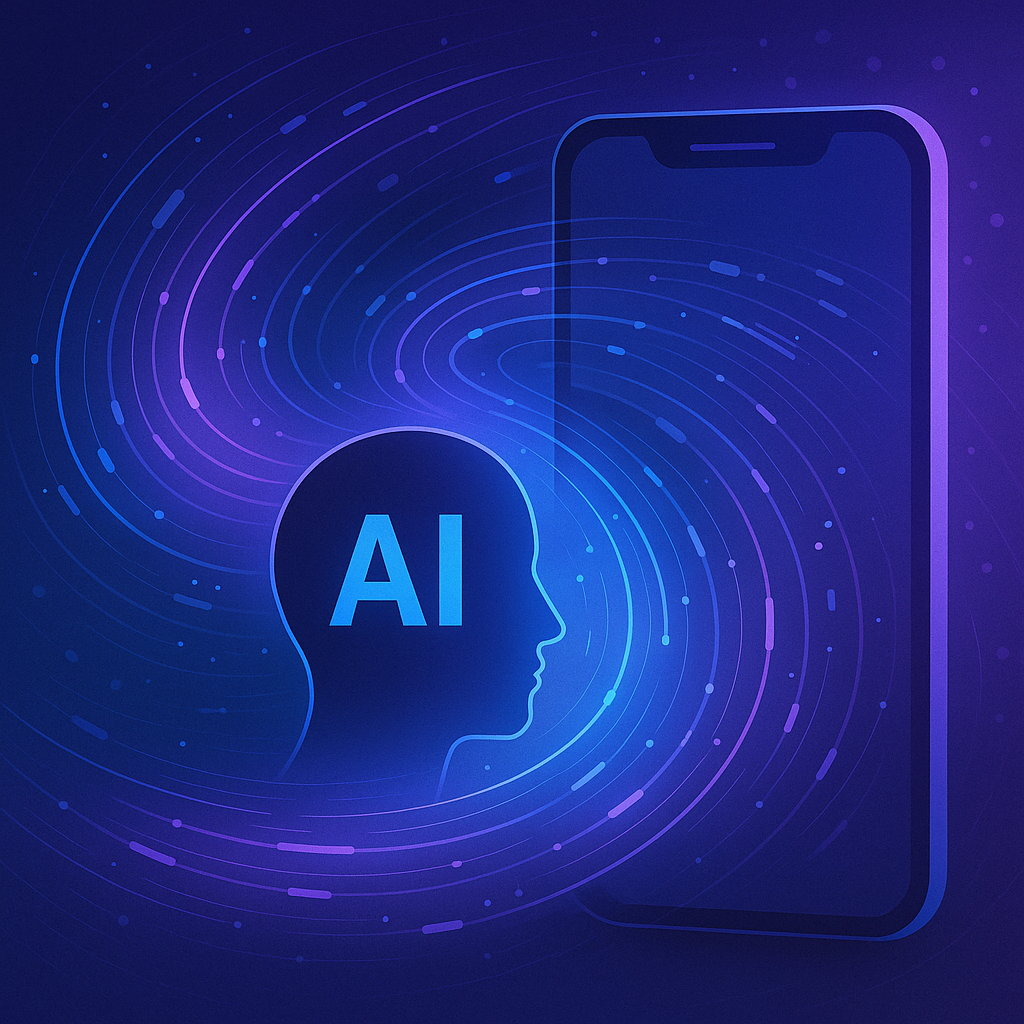
Key Differences Between GitHub Copilot and Microsoft Copilot
| Feature | GitHub Copilot | Microsoft Copilot |
|---|---|---|
| Primary Focus | Code generation and developer workflows | Productivity in Microsoft 365 apps |
| Powered By | OpenAI Codex / GPT-4 | GPT-4 via Azure OpenAI Service |
| Integration | IDEs (VS Code, JetBrains, Visual Studio) | Word, Excel, Outlook, Teams, PowerPoint |
| Use Case | Writing, refactoring, and exploring code | Writing, summarizing, analyzing, collaborating |
| Audience | Developers, engineers, data scientists | Knowledge workers, managers, enterprise teams |
| Pricing | $10/month individual, $19/month business | Enterprise pricing (Microsoft 365 add-on) |
Developer Workflows: Where Each Copilot Fits
GitHub Copilot in Development Workflows
- Boilerplate Automation: Speeds up repetitive coding tasks.
- Exploration & Learning: Useful for exploring new APIs/languages.
- Pair Programming: Acts as a coding partner.
- Test Generation: Quickly creates unit test scaffolds.
Microsoft Copilot in Development Workflows
- Project Management: Summarize meeting notes in Teams.
- Reporting: Generate weekly progress reports in Word.
- Data Analysis: Analyze bug reports or customer tickets in Excel.
- Communication: Draft release emails or sprint updates in Outlook.
Together, they cover different stages of the software lifecycle:
- GitHub Copilot helps during development.
- Microsoft Copilot supports collaboration, communication, and documentation.
Real-World Use Cases
Scenario 1: A Developer Writing Code
- GitHub Copilot: Autocompletes functions and suggests optimizations.
- Microsoft Copilot: Not directly helpful.
Scenario 2: A Project Manager Summarizing Sprint Notes
- Microsoft Copilot: Extracts action items from Teams meetings.
- GitHub Copilot: Not relevant.
Scenario 3: Enterprise DevOps Team
- GitHub Copilot: Automates CI/CD scripts and test coverage.
- Microsoft Copilot: Drafts compliance documentation for deployments.
Tutorials for Developers
Tutorial 1: Using GitHub Copilot in VS Code
- Install GitHub Copilot extension in VS Code.
- Authenticate with your GitHub account.
- Start coding and see Copilot suggestions in real time.
// Prompt: Write a function to reverse a string
function reverseString(str) {
return str.split("").reverse().join("");
}
Tutorial 2: Using Microsoft Copilot in Excel
- Ensure your organization has Microsoft 365 Copilot enabled.
- Open Excel and enter a dataset.
- Use natural language prompts:
- “Summarize sales trends by region.”
- “Highlight outliers in Q2 data.”
Copilot generates formulas, pivot tables, and visualizations.
Advanced Comparative Analysis
While Microsoft Copilot and GitHub Copilot are often mentioned together, their practical value to developers becomes clearer when compared across deeper dimensions.
1. Scope of Use
- GitHub Copilot is laser-focused on code intelligence. It improves the process of writing, testing, and understanding code. Its scope ends at the IDE.
- Microsoft Copilot is broad and designed for business productivity across the enterprise stack. It’s not built to write code, but it is invaluable in surrounding activities like documentation, reporting, and communication.
2. Context Awareness
- GitHub Copilot understands code context — your current file, function, or project structure.
- Microsoft Copilot understands document and conversation context — e.g., your Word doc’s content, your Outlook inbox, or a Teams meeting transcript.
3. Integration Depth
- GitHub Copilot integrates tightly with IDEs and version control workflows.
- Microsoft Copilot integrates across Microsoft 365 cloud apps, benefiting developers when they step outside their IDE.
4. Customization
- GitHub Copilot is somewhat rigid — you rely on what the AI suggests, with limited fine-tuning.
- Microsoft Copilot allows broader customization by pulling in enterprise data via Microsoft Graph — giving personalized summaries, task lists, and knowledge lookups.
5. Target User Profiles
- GitHub Copilot: Software developers, data scientists, DevOps engineers.
- Microsoft Copilot: Project managers, product owners, non-technical stakeholders, executives, and developers when handling non-coding tasks.
Advanced Use Cases for Developers
Let’s dive into how each Copilot shines in real-world developer workflows, beyond the obvious coding vs. documentation divide.

GitHub Copilot Advanced Use Cases
- Rapid Prototyping
- Developers can bootstrap projects faster.
- Example: Build a REST API skeleton in minutes.
- Learning New Frameworks
- Developers can ask Copilot for idiomatic patterns in Django, React, or Spring Boot.
- Test-Driven Development (TDD)
- Copilot can auto-generate unit tests once functions are written.
- Legacy Code Modernization
- Developers can prompt Copilot to refactor old code into modern syntax.
- DevOps and Scripts
- Generate YAML configs for CI/CD pipelines.
- Automate Dockerfiles or Kubernetes manifests.
Microsoft Copilot Advanced Use Cases
- Cross-Team Communication
- Developers spend significant time writing sprint updates, release notes, or incident reports. Copilot automates much of this.
- Data-Driven Decisions
- Copilot in Excel helps analyze bug frequency, customer tickets, or deployment data without manual formulas.
- Meeting Productivity
- In Teams, Copilot captures decisions and action items — reducing context loss after standups or retros.
- Compliance and Documentation
- Automatically generate or polish documentation in Word.
- Draft compliance emails and executive reports in Outlook.
- Presentation Support
- Developers explaining technical architecture to non-technical stakeholders can use PowerPoint Copilot to auto-generate visuals.
GitHub Copilot vs. Microsoft Copilot in the Enterprise
For organizations, it’s not about choosing one over the other — it’s about understanding where each tool fits into the software delivery lifecycle.
- Coding Phase: GitHub Copilot accelerates code creation.
- Collaboration & Delivery Phase: Microsoft Copilot ensures communication, documentation, and reporting are frictionless.
Example Enterprise Workflow
- Developer writes code with GitHub Copilot.
- Daily standup notes captured and summarized by Microsoft Copilot in Teams.
- Sprint reports generated by Word Copilot.
- Bug data analyzed in Excel Copilot for trends.
- Release notes polished in Outlook Copilot and shared with clients.
Together, the two copilots form a complementary AI ecosystem.
Pros and Cons: A Developer’s Perspective
GitHub Copilot Pros
- Excellent for repetitive coding tasks.
- Strong support for popular frameworks and libraries.
- Speeds up prototyping and test creation.
GitHub Copilot Cons
- May generate buggy or insecure code.
- Limited to IDE environment.
- Still requires strong developer oversight.
Microsoft Copilot Pros
- Embedded across Microsoft 365 ecosystem.
- Strong in non-coding productivity tasks (docs, reports, meetings).
- Context-aware across organizational data via Microsoft Graph.
Microsoft Copilot Cons
- Not designed for direct code generation.
- Heavier licensing costs for enterprises.
- Performance depends on data access/permissions within Microsoft 365.
Pricing and Licensing Considerations
- GitHub Copilot
- Individuals: $10/month.
- Business: $19/month (with policy controls and enterprise features).
- Value proposition: affordable, direct ROI in coding productivity.
- Microsoft Copilot
- Enterprise add-on for Microsoft 365.
- Pricing generally $30/user/month (on top of M365 licensing).
- Value proposition: enterprise-wide productivity uplift.
For developers, GitHub Copilot is the cheaper and more focused option. For organizations, Microsoft Copilot is broader but costlier.
Best Practices for Using Copilot Tools
For GitHub Copilot
- Always review AI-generated code for correctness and security.
- Use Copilot for boilerplate, tests, and exploration, not production-critical logic.
- Combine with static analysis and code scanning for safety.
For Microsoft Copilot
- Ensure data governance — restrict sensitive information where needed.
- Train teams on prompt engineering for better outputs.
- Use Copilot as a drafting partner, not a final authority.
Future Outlook: Where Copilots Are Heading
- Closer Integration: Microsoft and GitHub Copilots will likely converge in certain workflows, allowing seamless handoffs from code to docs to communication.
- Stronger Customization: Expect domain-specific copilots fine-tuned on company data.
- Governance Features: Enterprise users will see more controls around compliance and auditing.
- AI Ecosystem Synergy: Both copilots will become part of Microsoft’s broader AI platform strategy powered by Azure OpenAI.
Conclusion
Microsoft Copilot and GitHub Copilot may share a name, but they serve different — and complementary — purposes.
- GitHub Copilot: The developer’s AI partner inside the IDE. Best for coding acceleration, boilerplate reduction, and exploration.
- Microsoft Copilot: The enterprise AI companion across Microsoft 365. Best for documentation, collaboration, reporting, and decision-making.
From a developer’s perspective, GitHub Copilot improves the act of coding, while Microsoft Copilot improves the context around coding — the meetings, the reports, the collaboration that frames the software lifecycle.
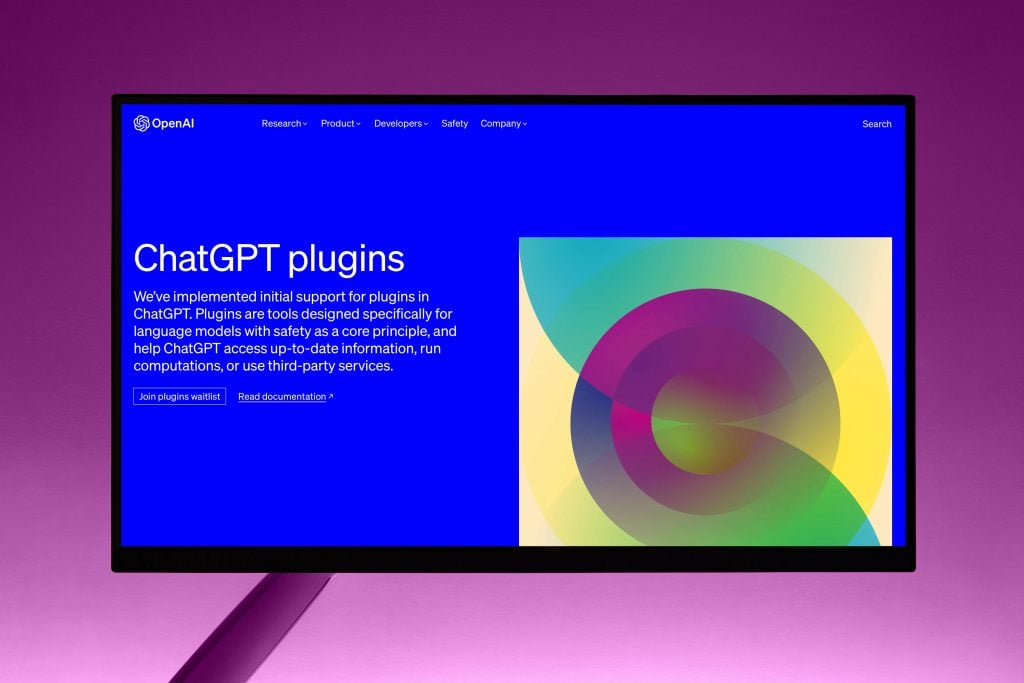
Enterprises and developers don’t need to choose one over the other. The real power lies in adopting both, aligning them to where they add the most value in the software development lifecycle.
FAQs
1. Do I need both GitHub Copilot and Microsoft Copilot?
Not necessarily. GitHub Copilot is enough if your focus is pure coding. If you’re in an enterprise setting where documentation and collaboration matter, both tools complement each other.
2. Can GitHub Copilot be used inside Word or Excel?
No. GitHub Copilot is IDE-specific. Microsoft Copilot is designed for productivity apps.
3. Is Microsoft Copilot useful for developers?
Yes — especially for non-coding tasks like summarizing meetings, drafting documentation, or analyzing bug data.
4. How secure is Copilot-generated code?
Copilot code must be reviewed for bugs, vulnerabilities, or license issues. Enterprises often combine Copilot with static code analysis.
5. Which is more cost-effective?
For individual developers, GitHub Copilot is cheaper. For enterprises already on Microsoft 365, Microsoft Copilot offers organization-wide benefits.
6. Will Copilot replace developers or knowledge workers?
No. Copilot augments human effort. It reduces grunt work but still requires expert oversight.