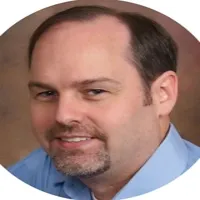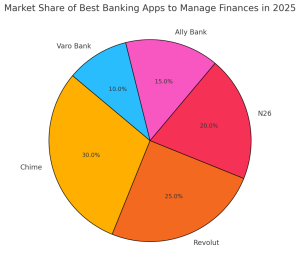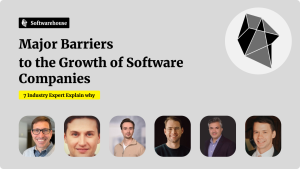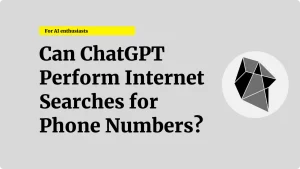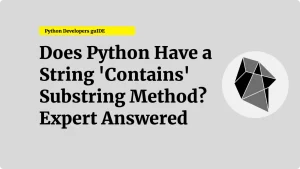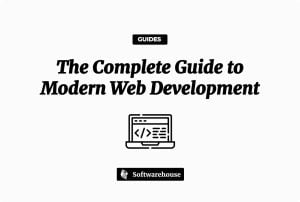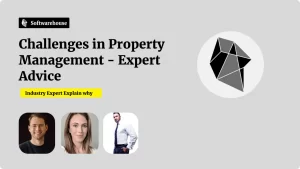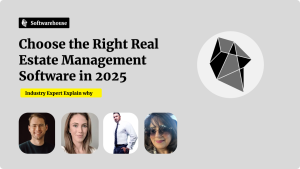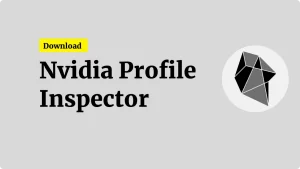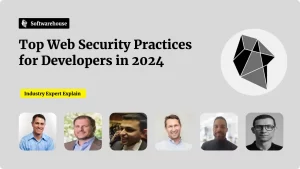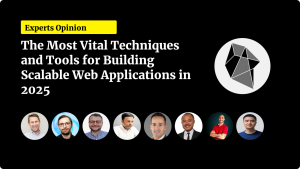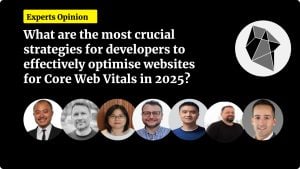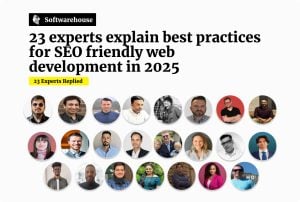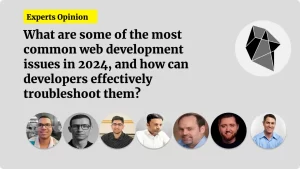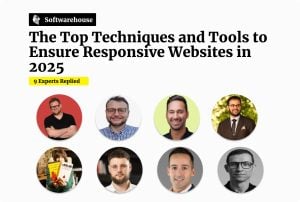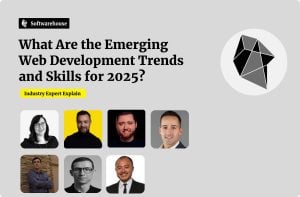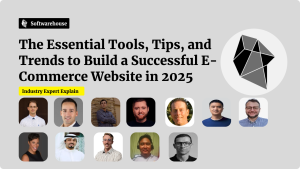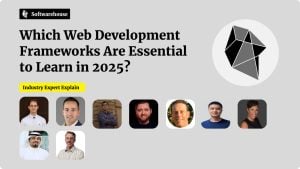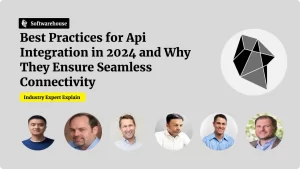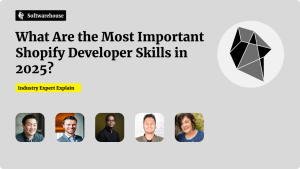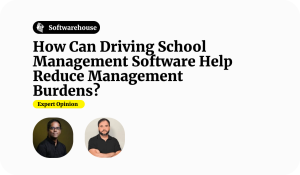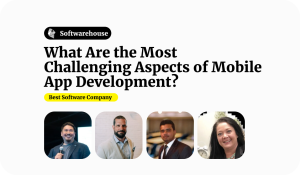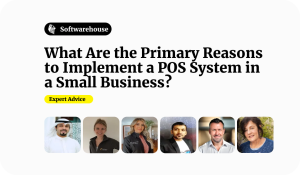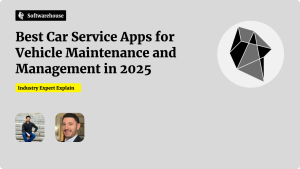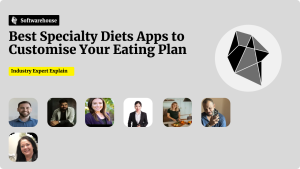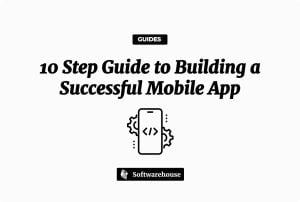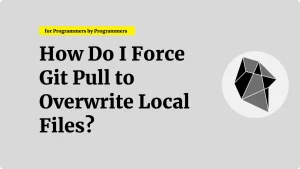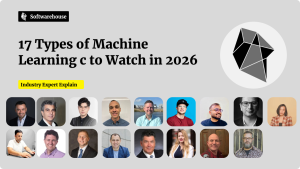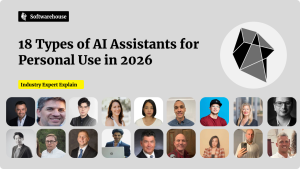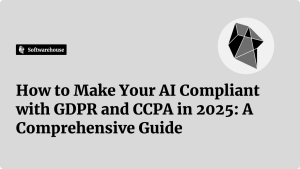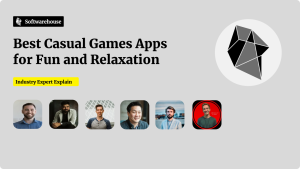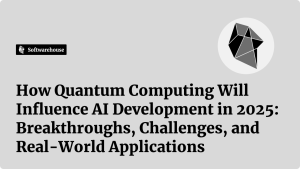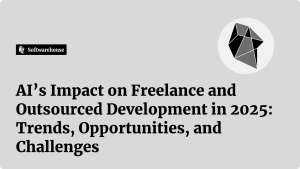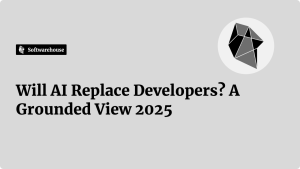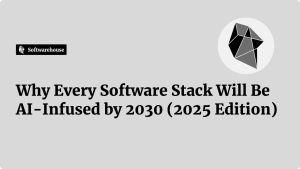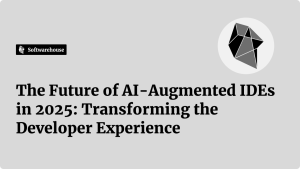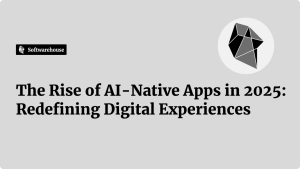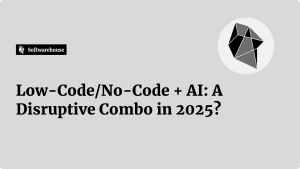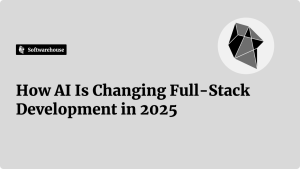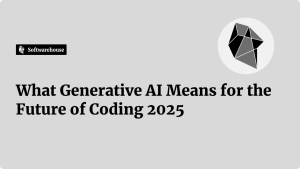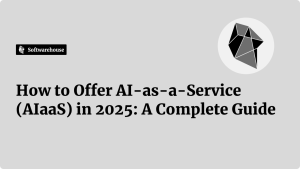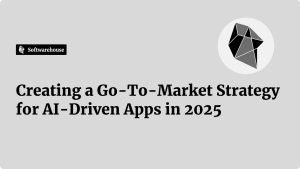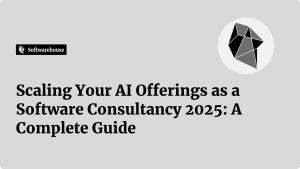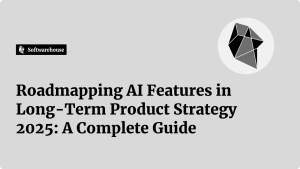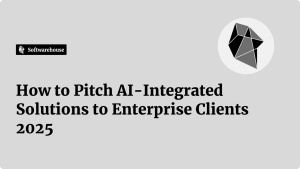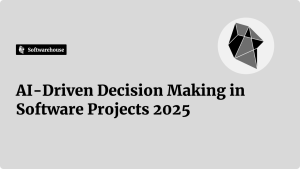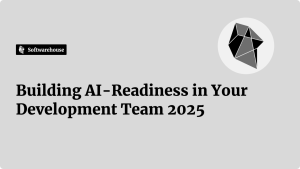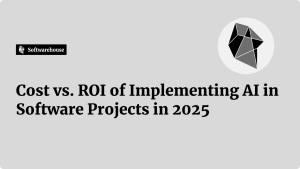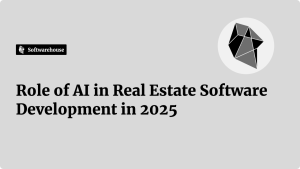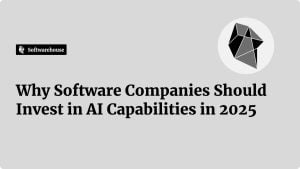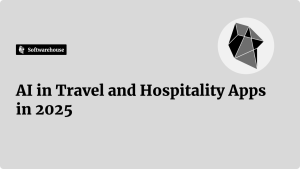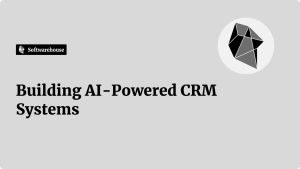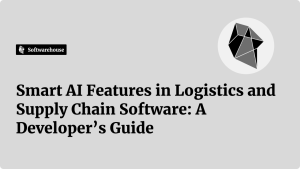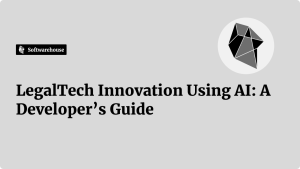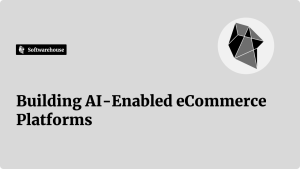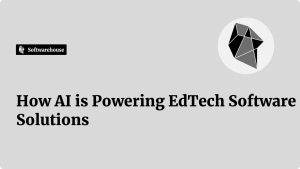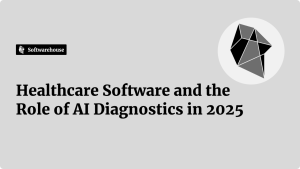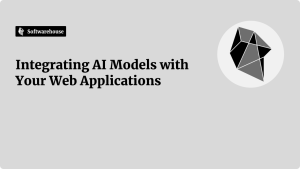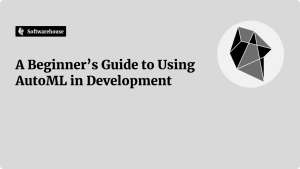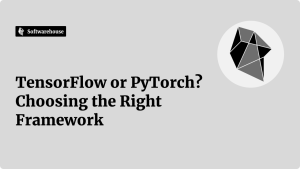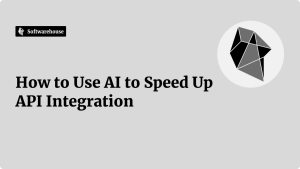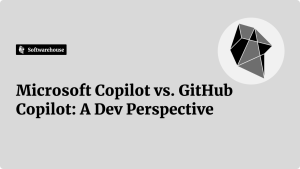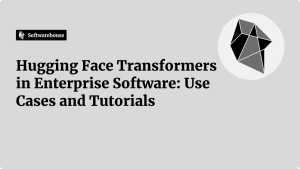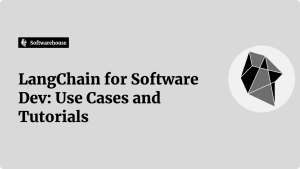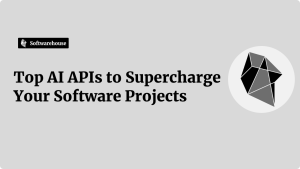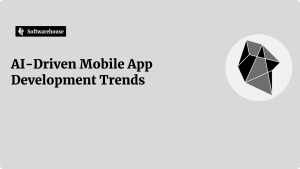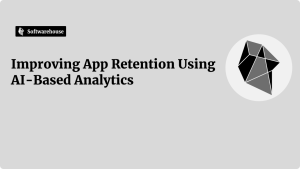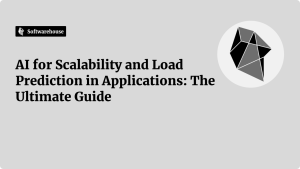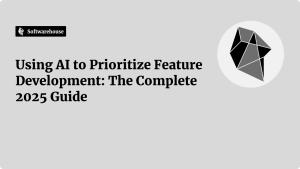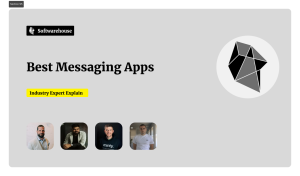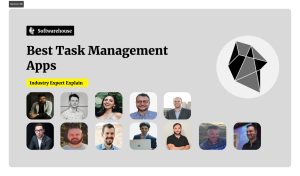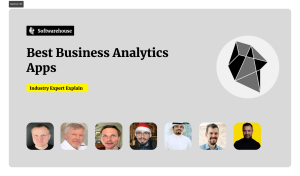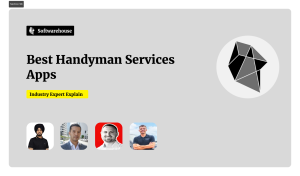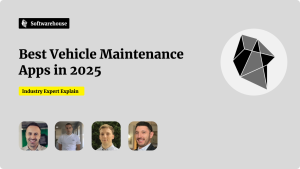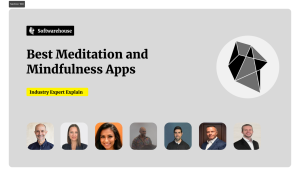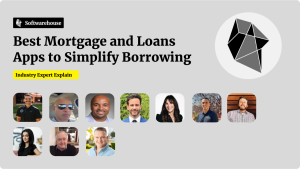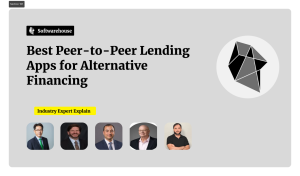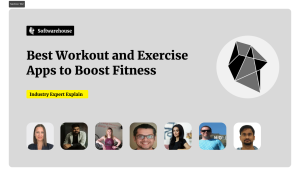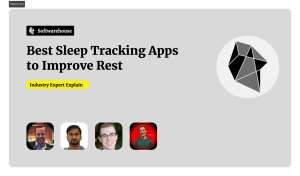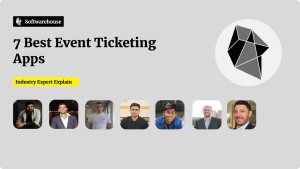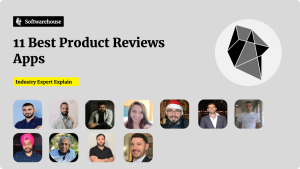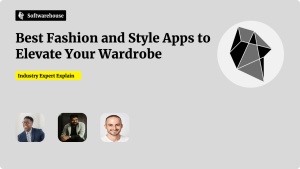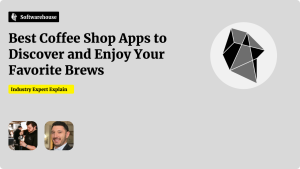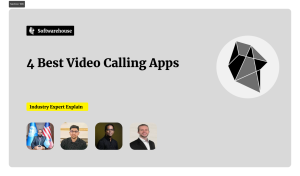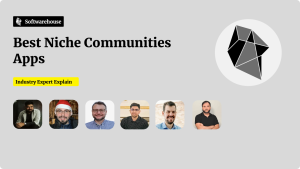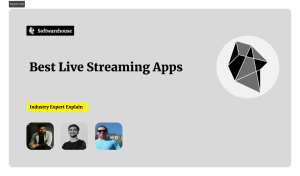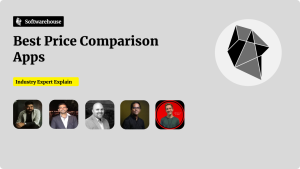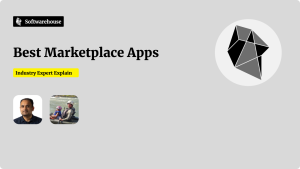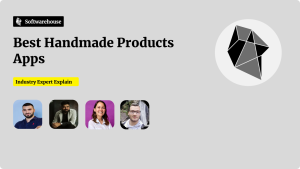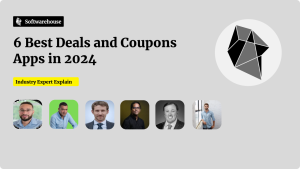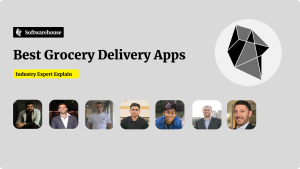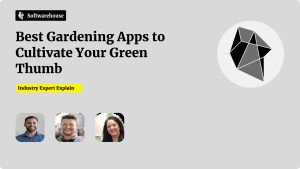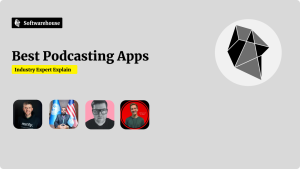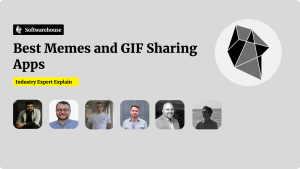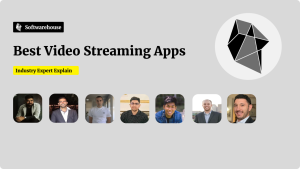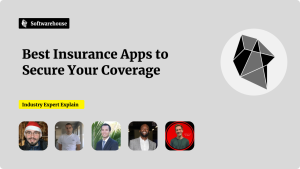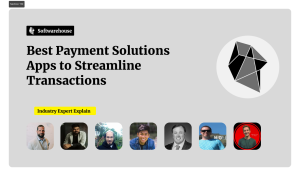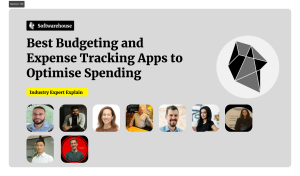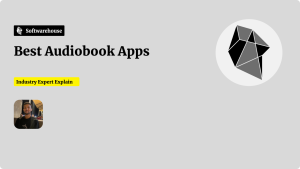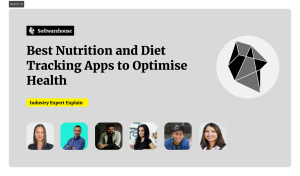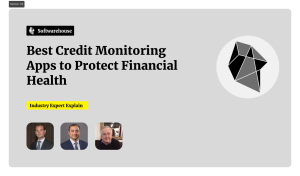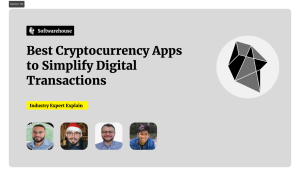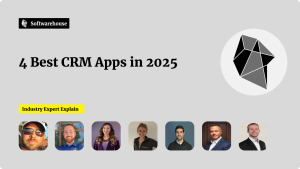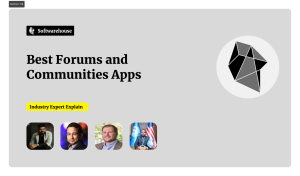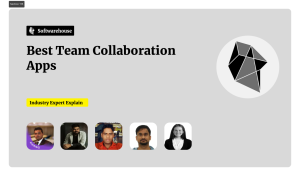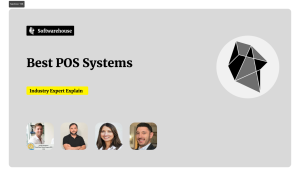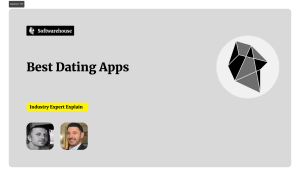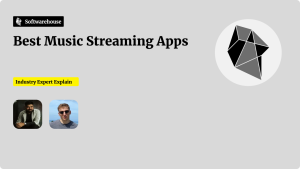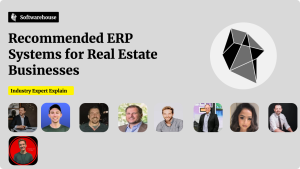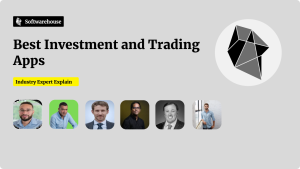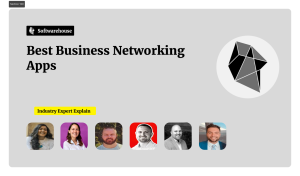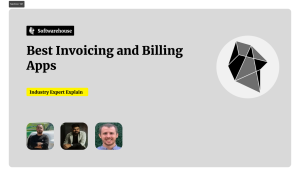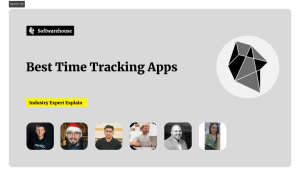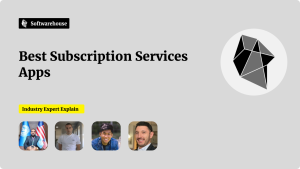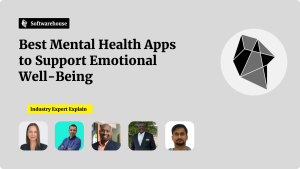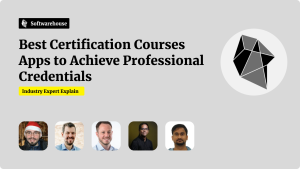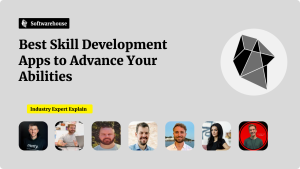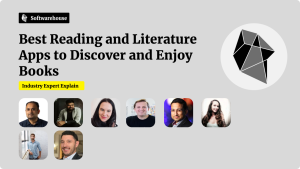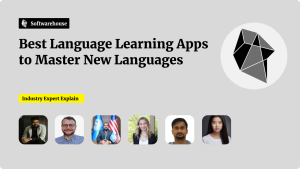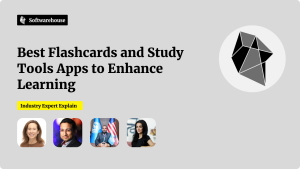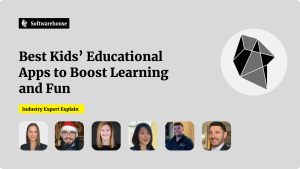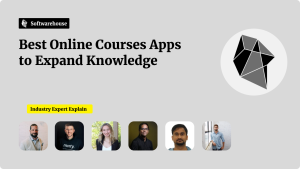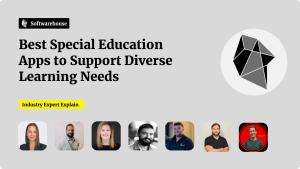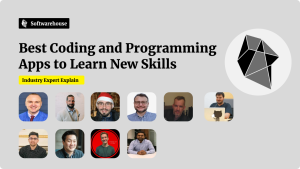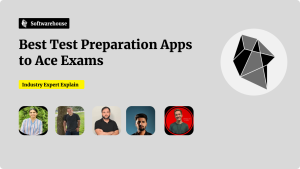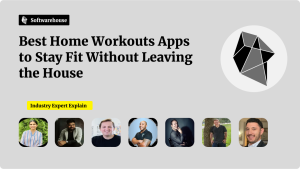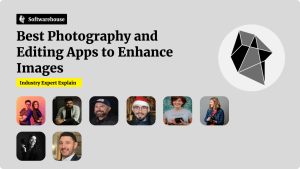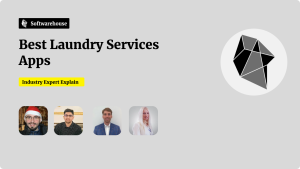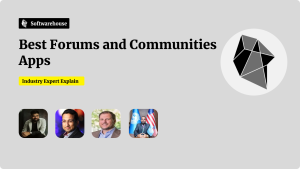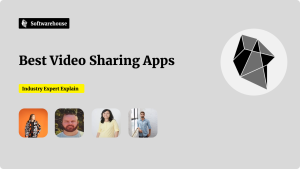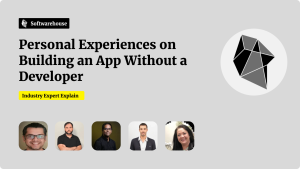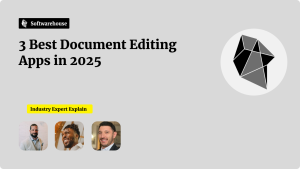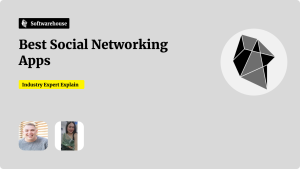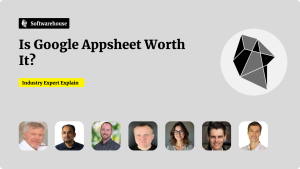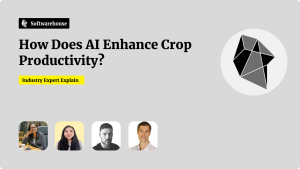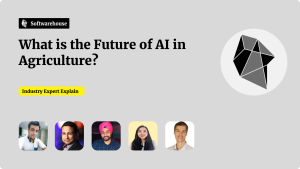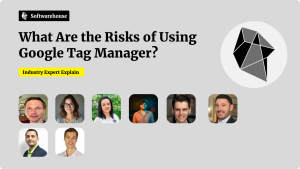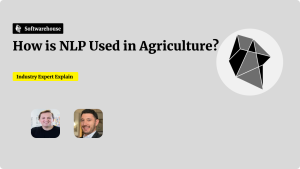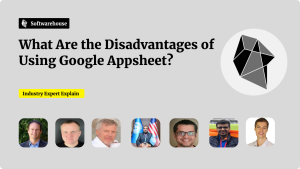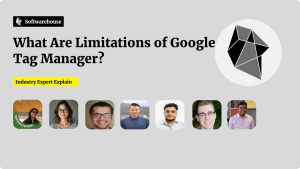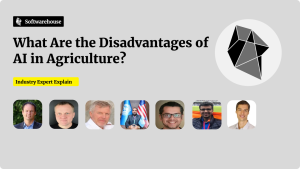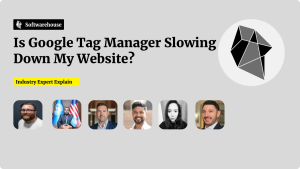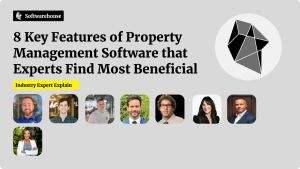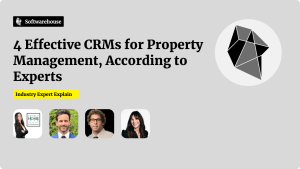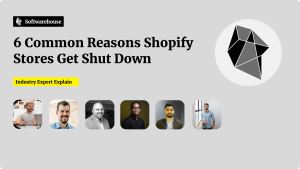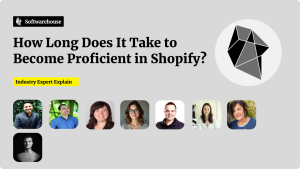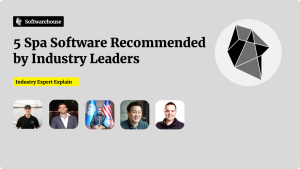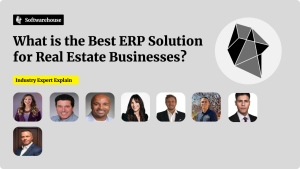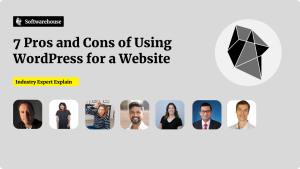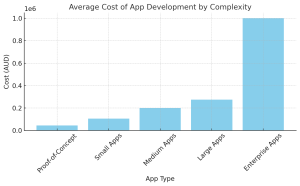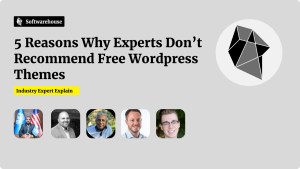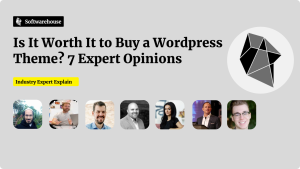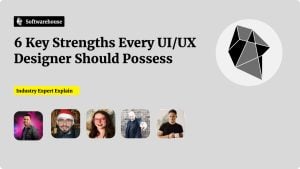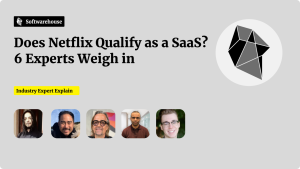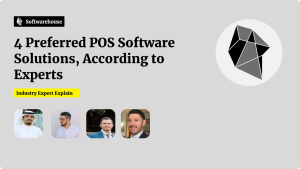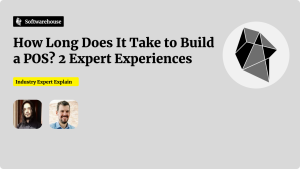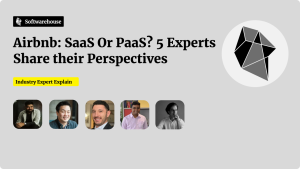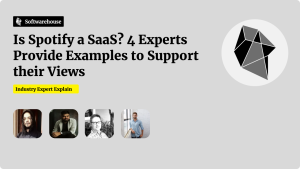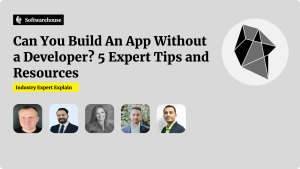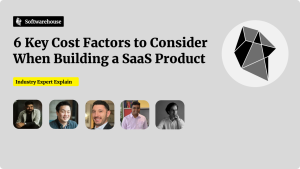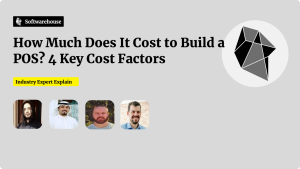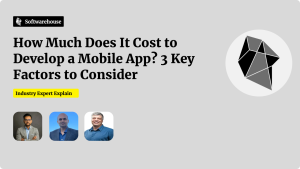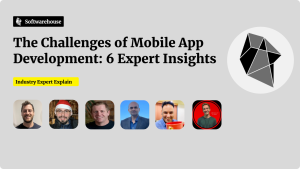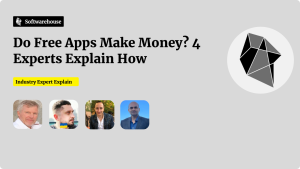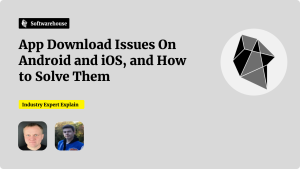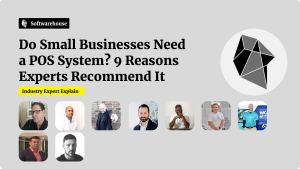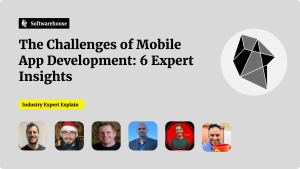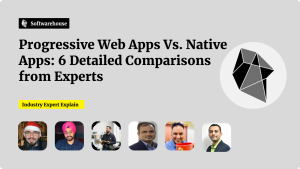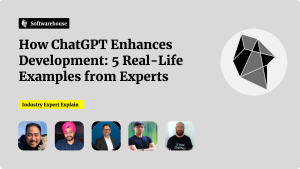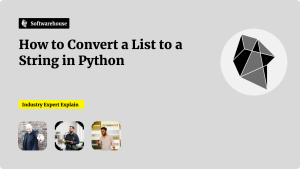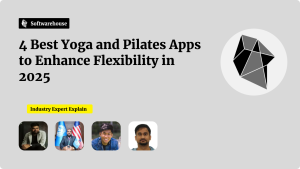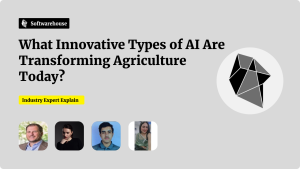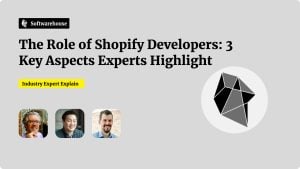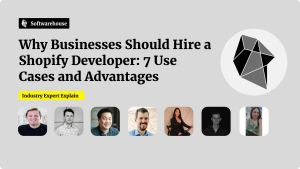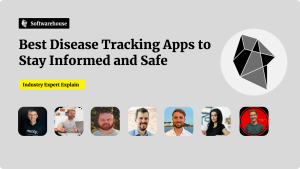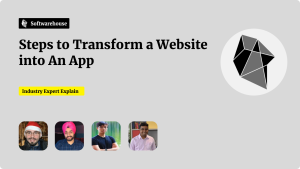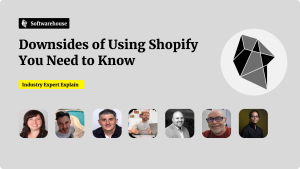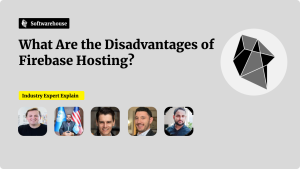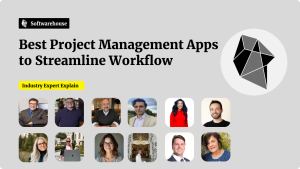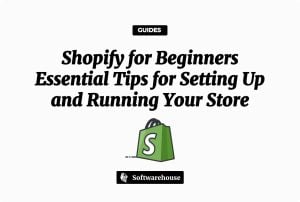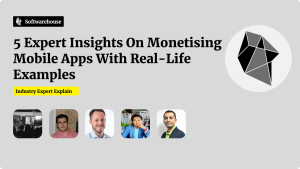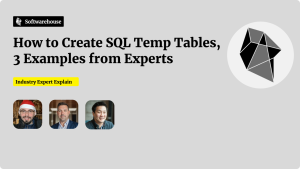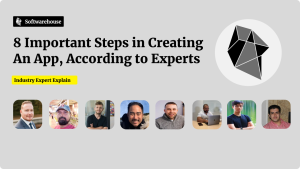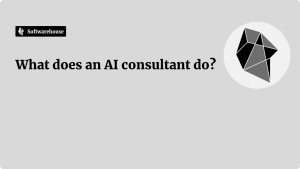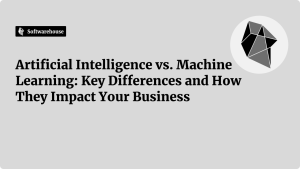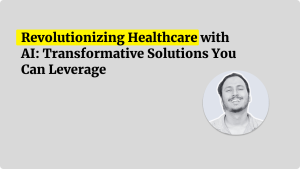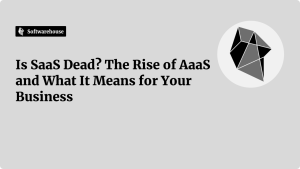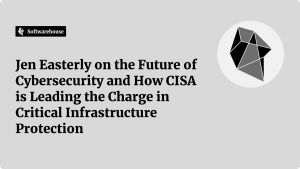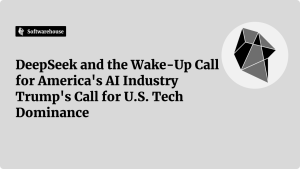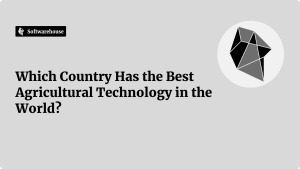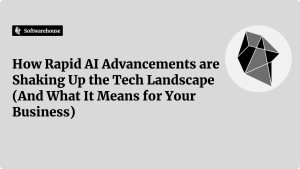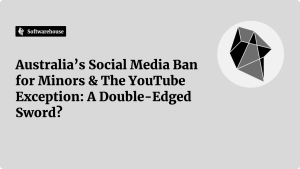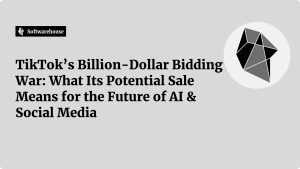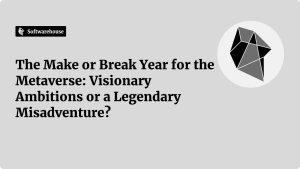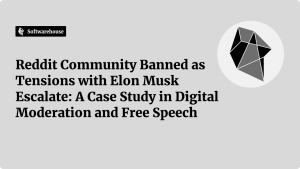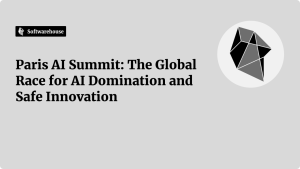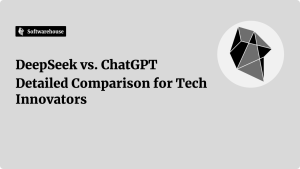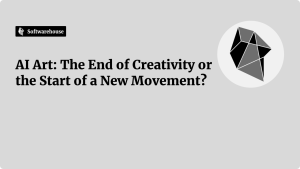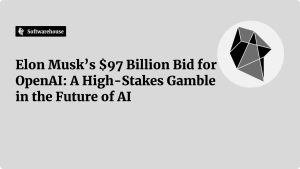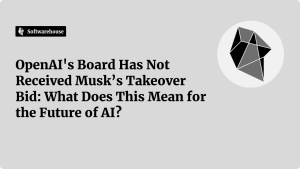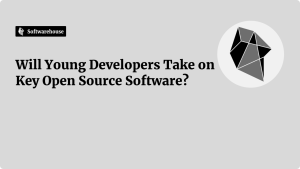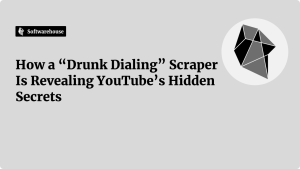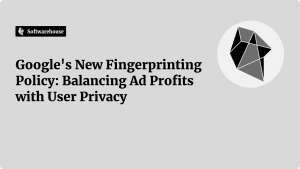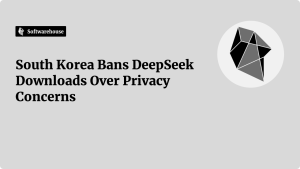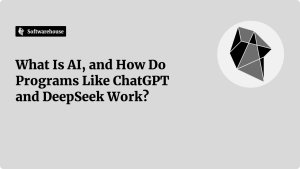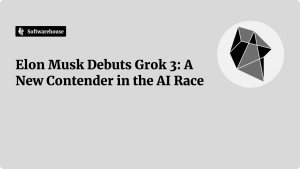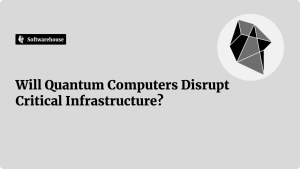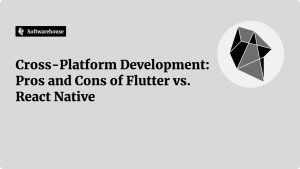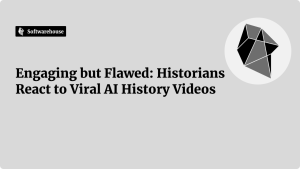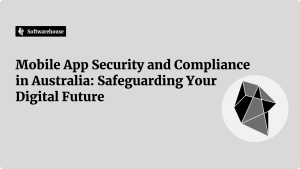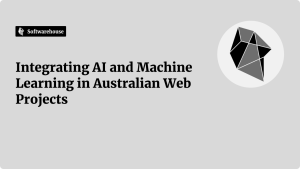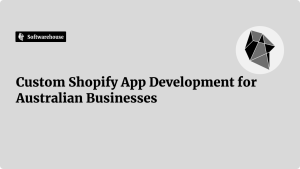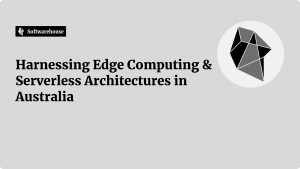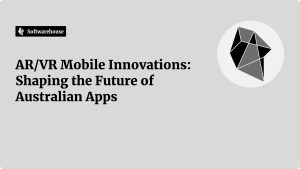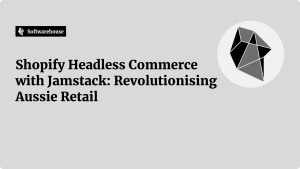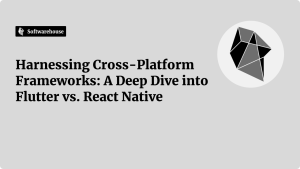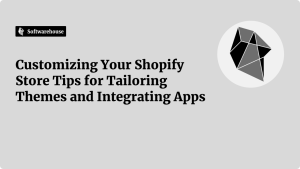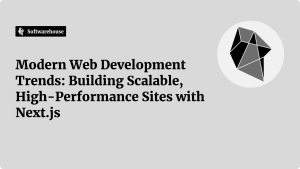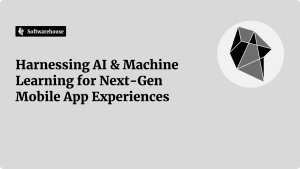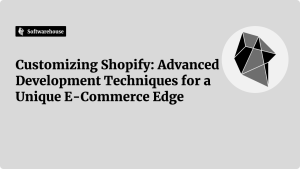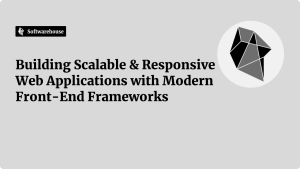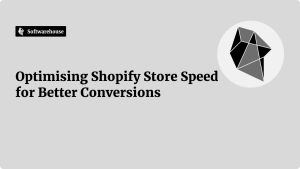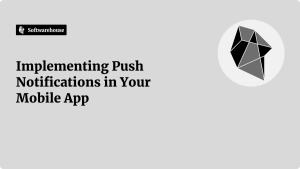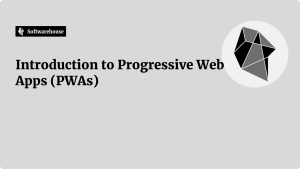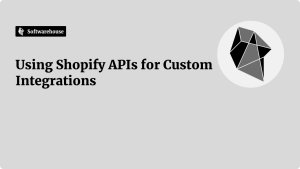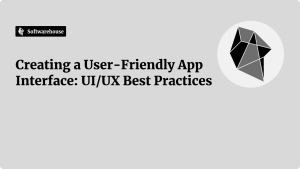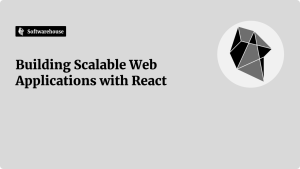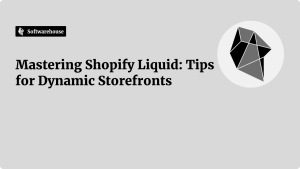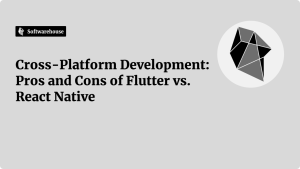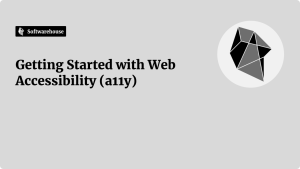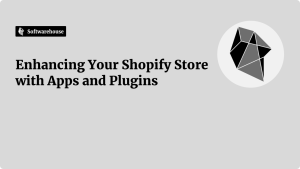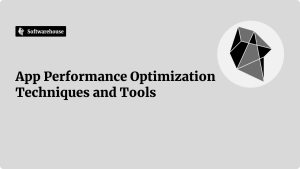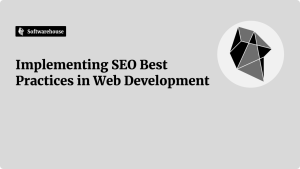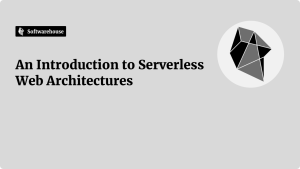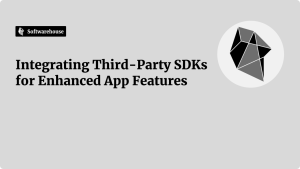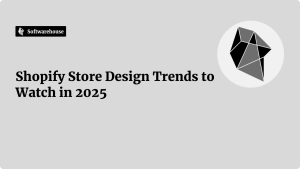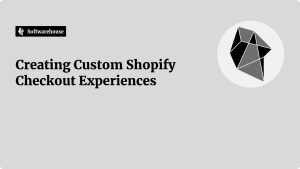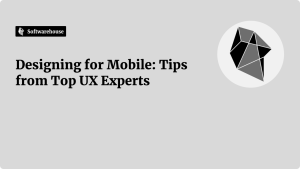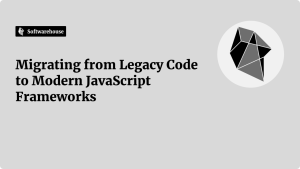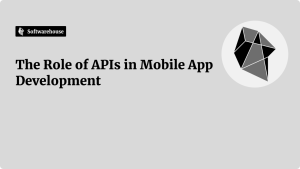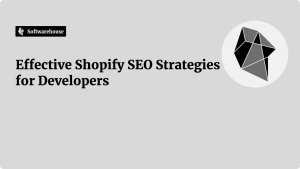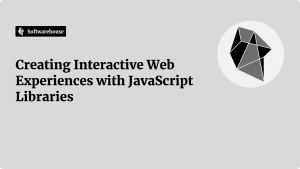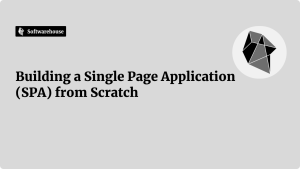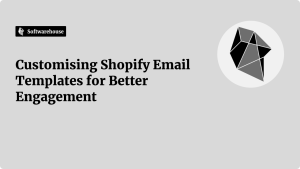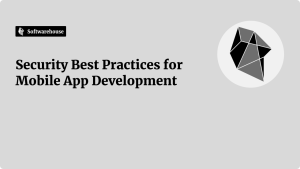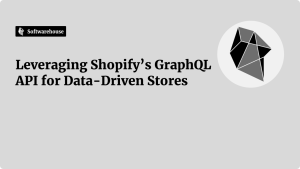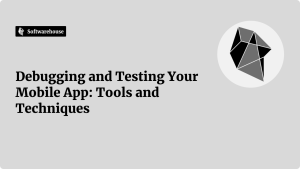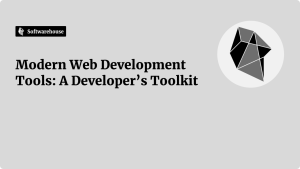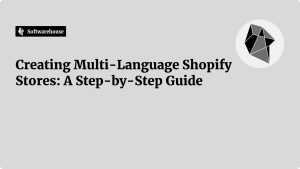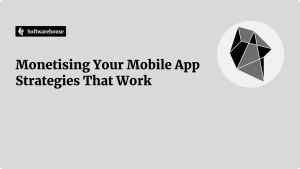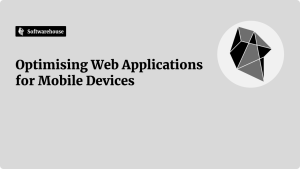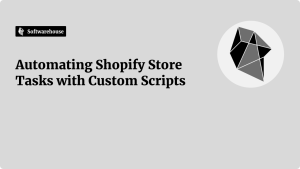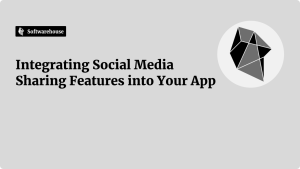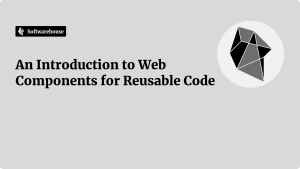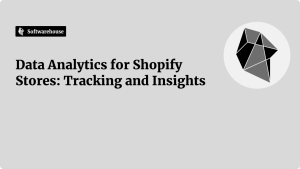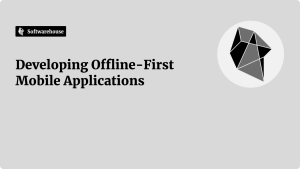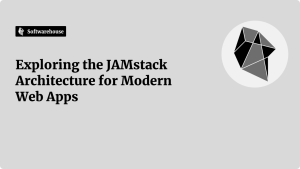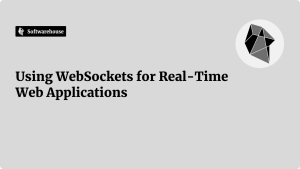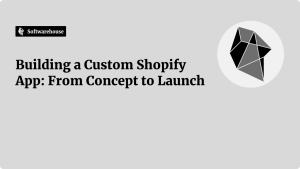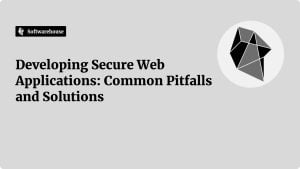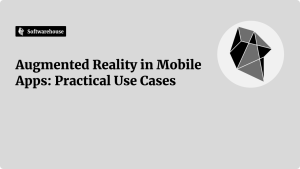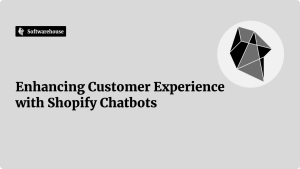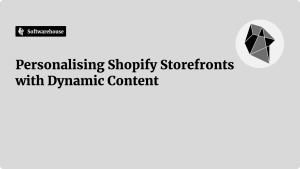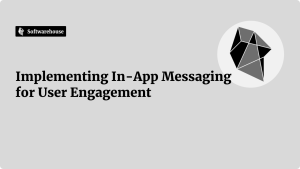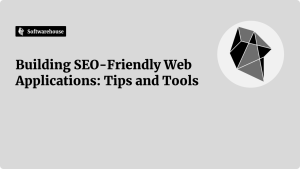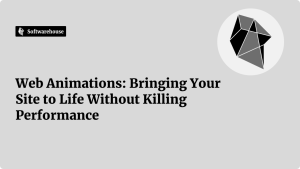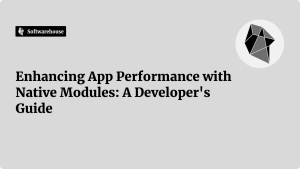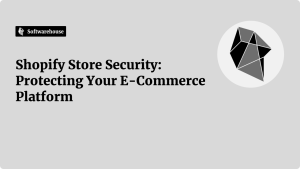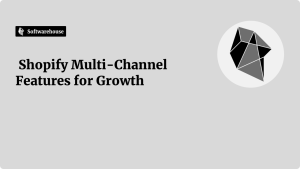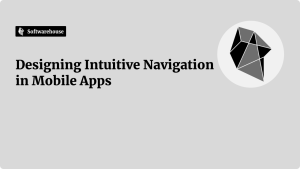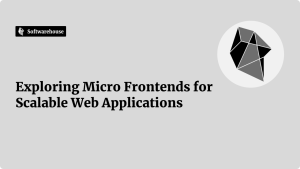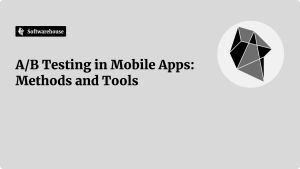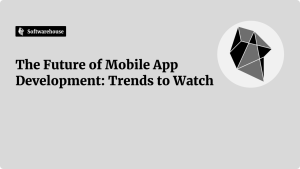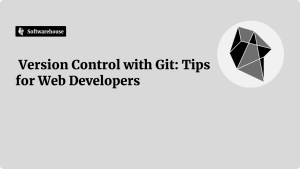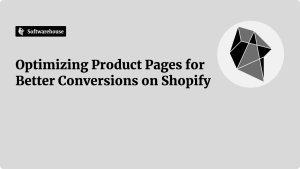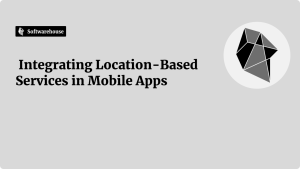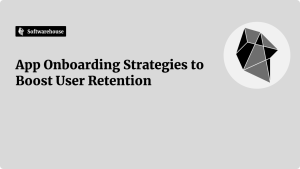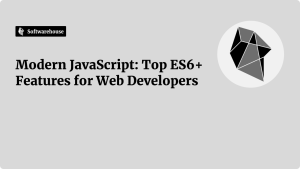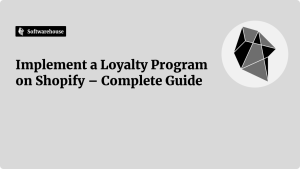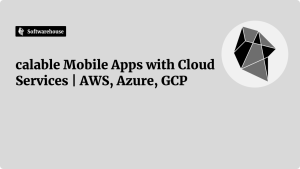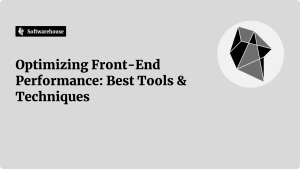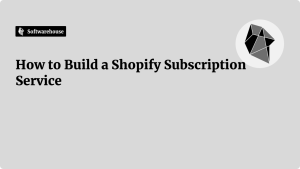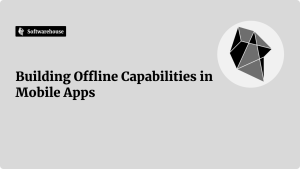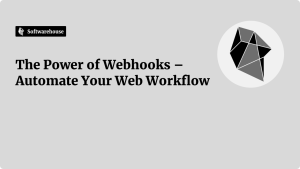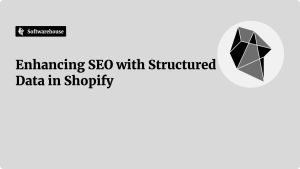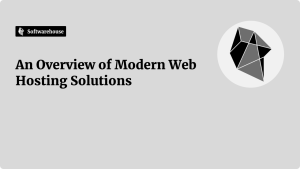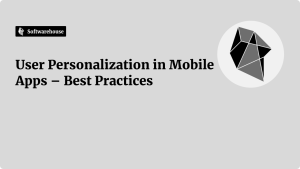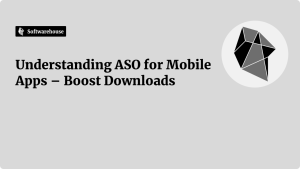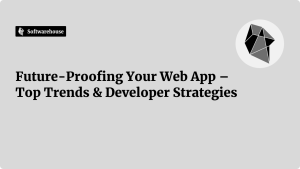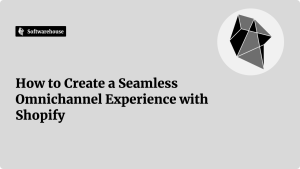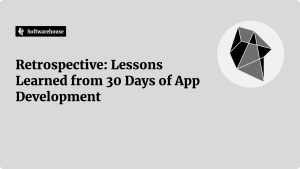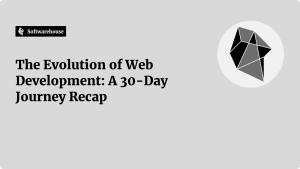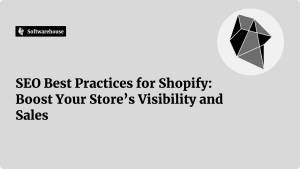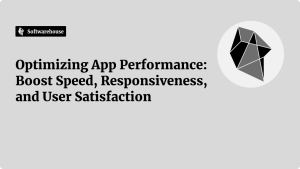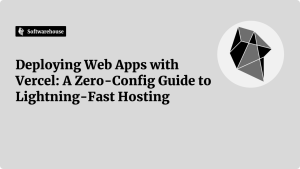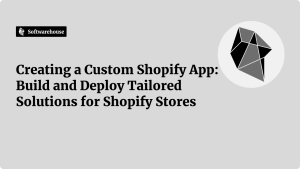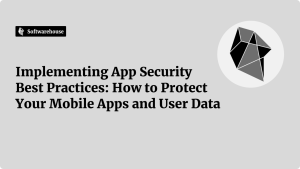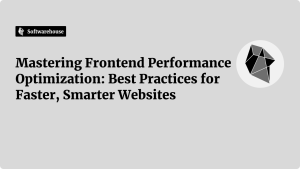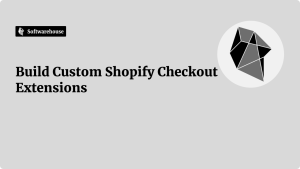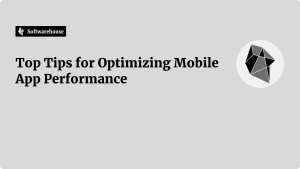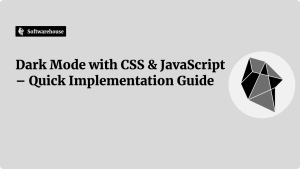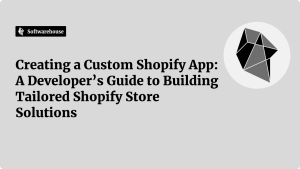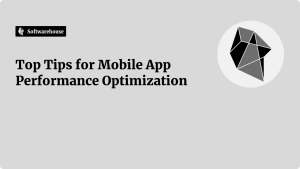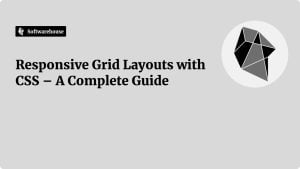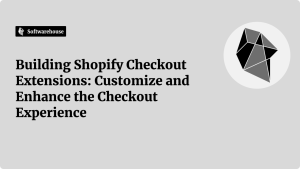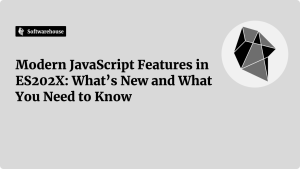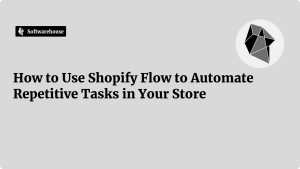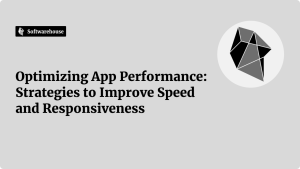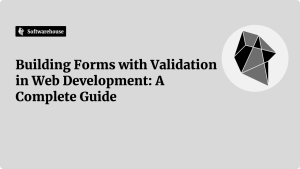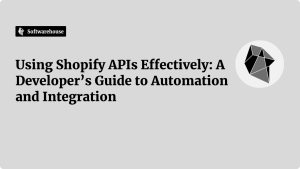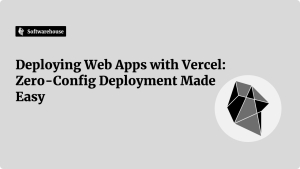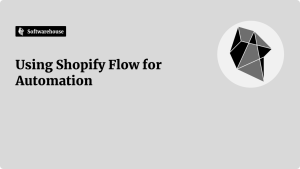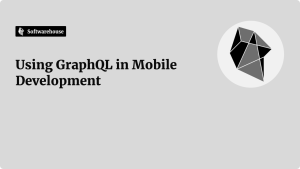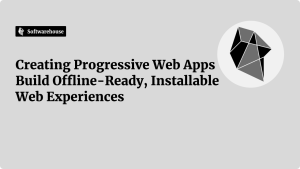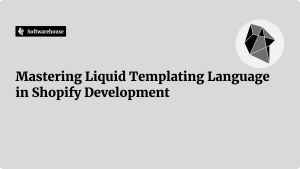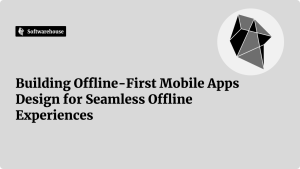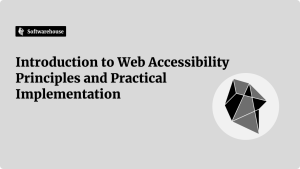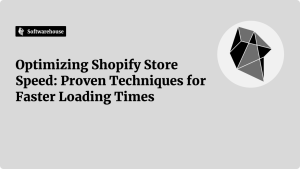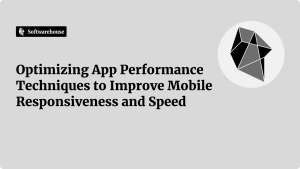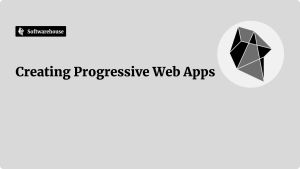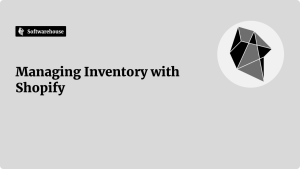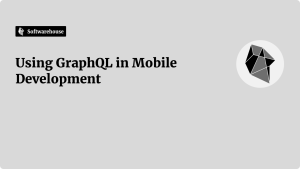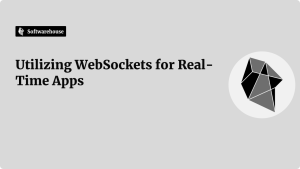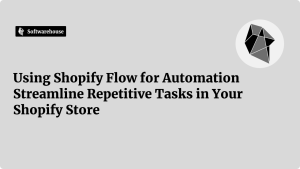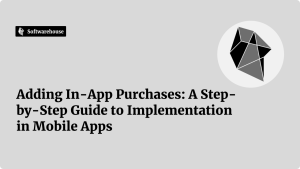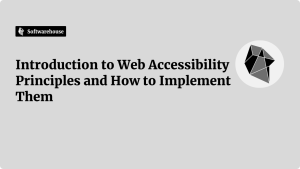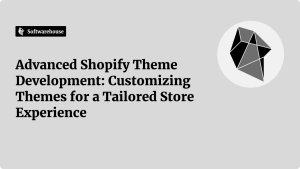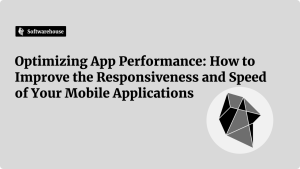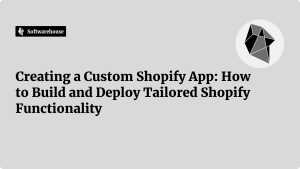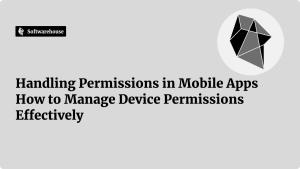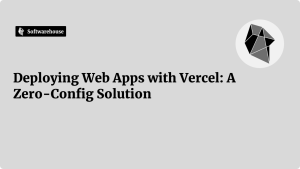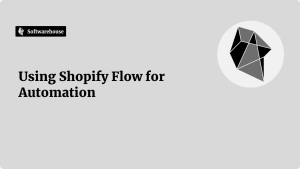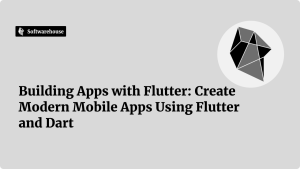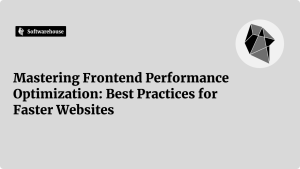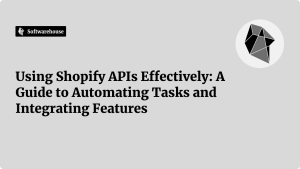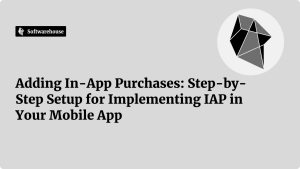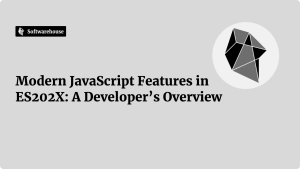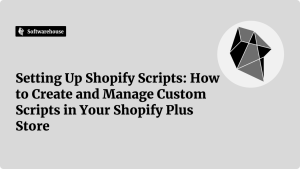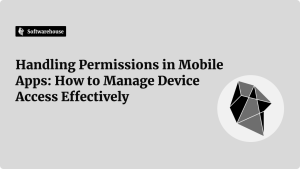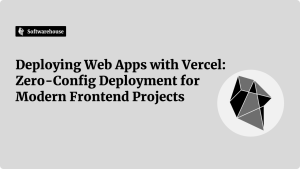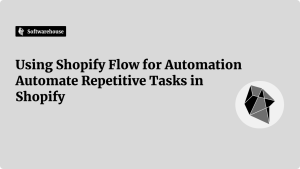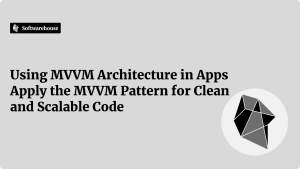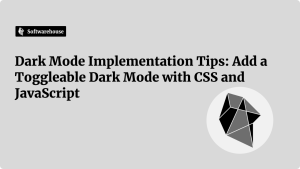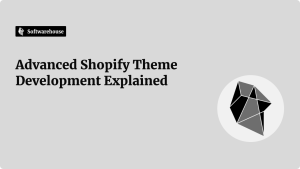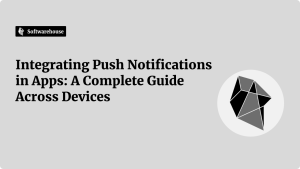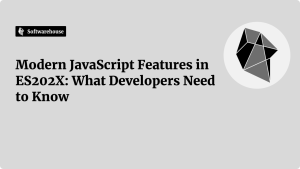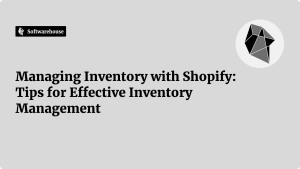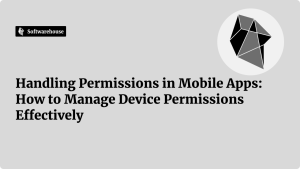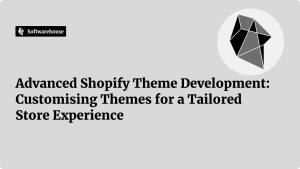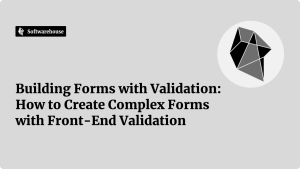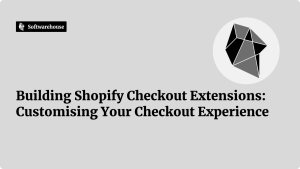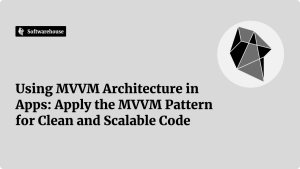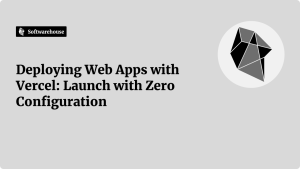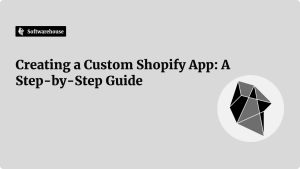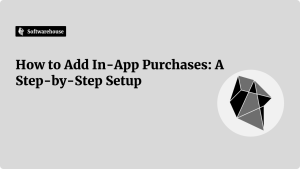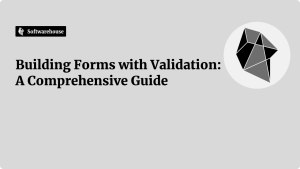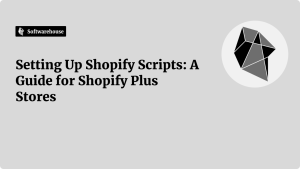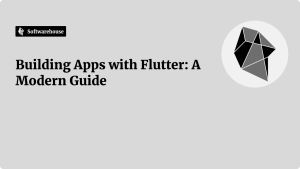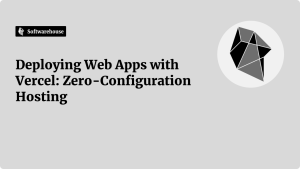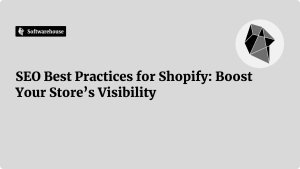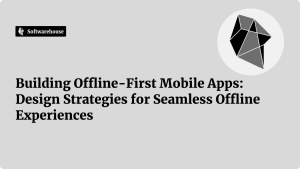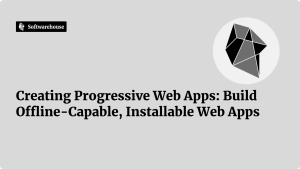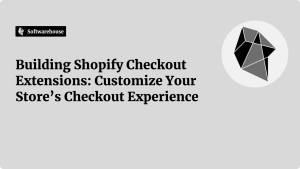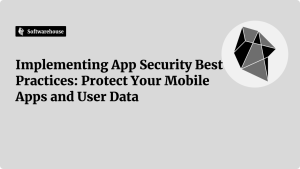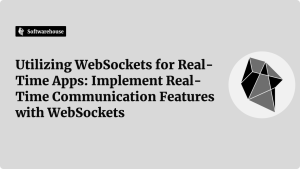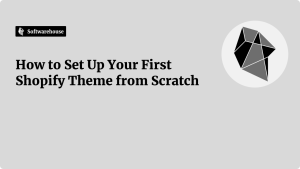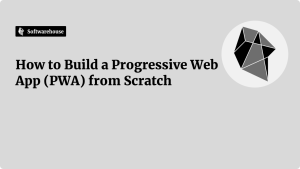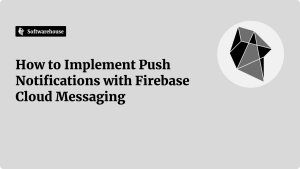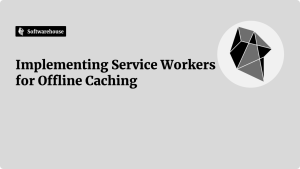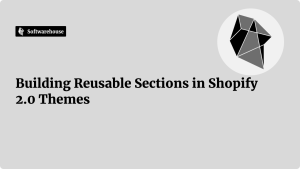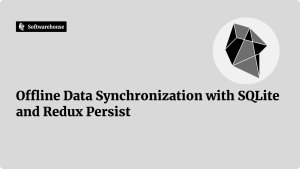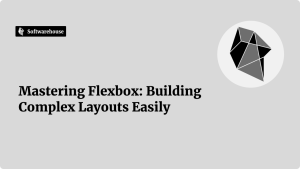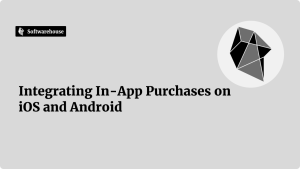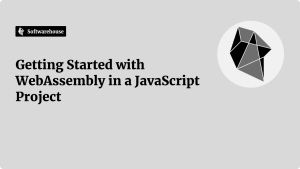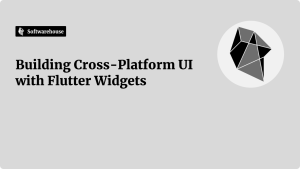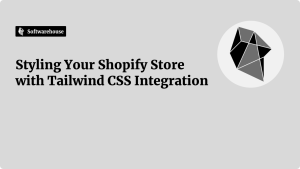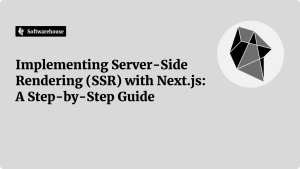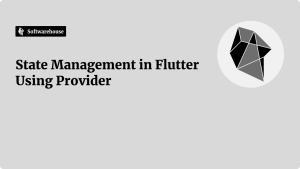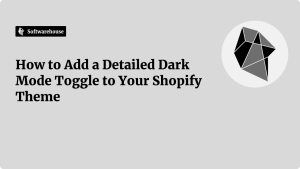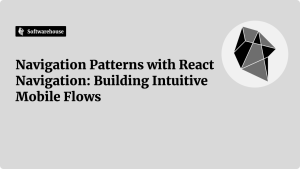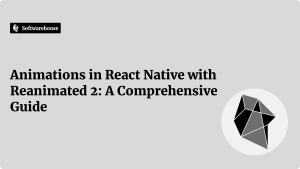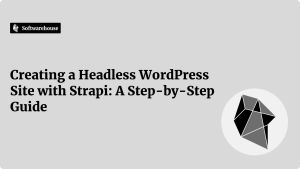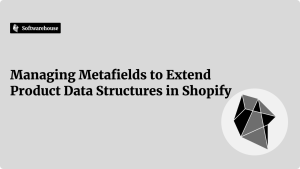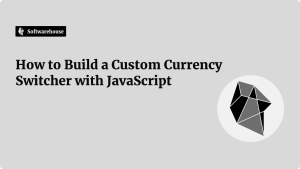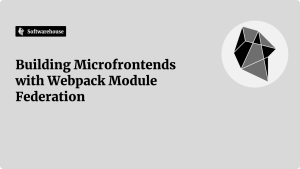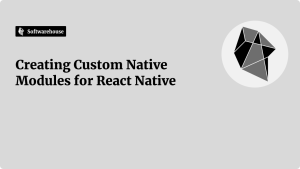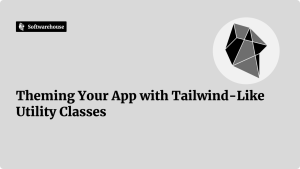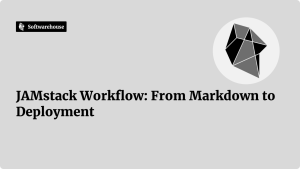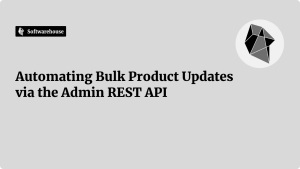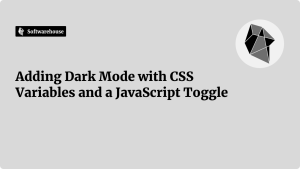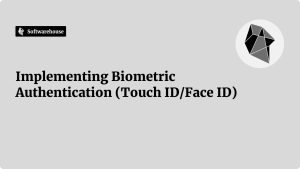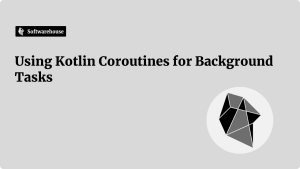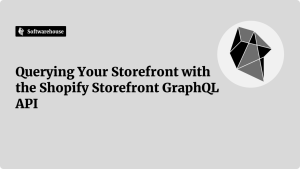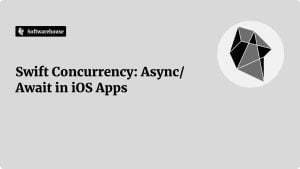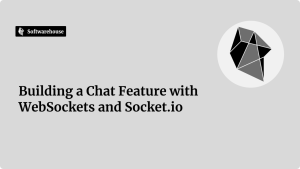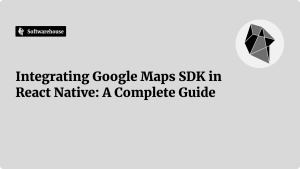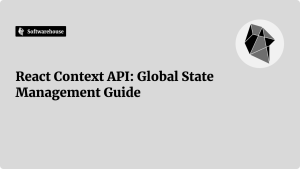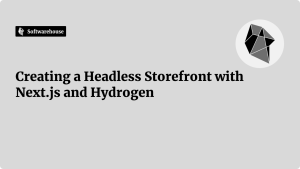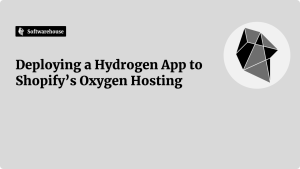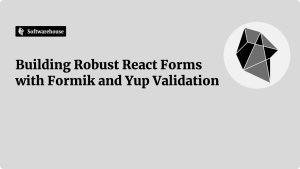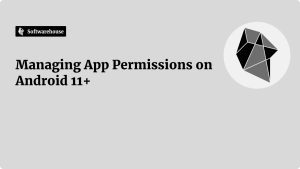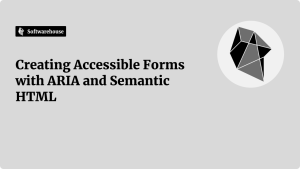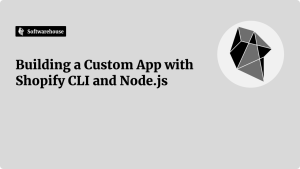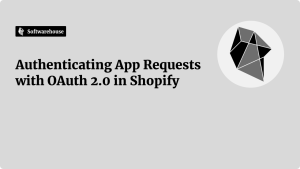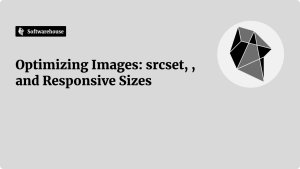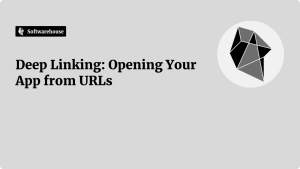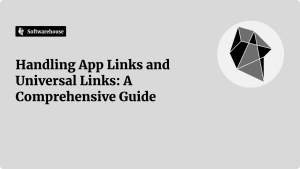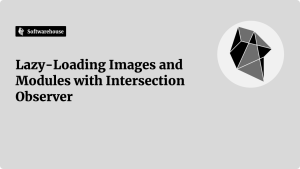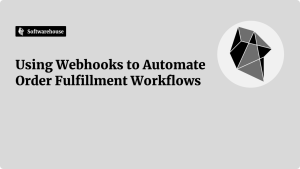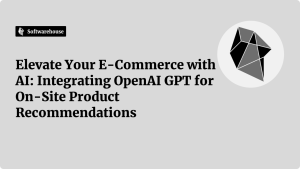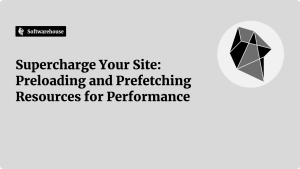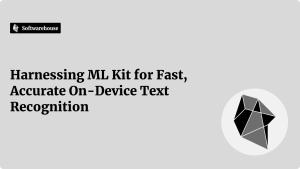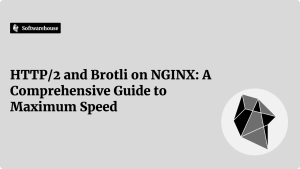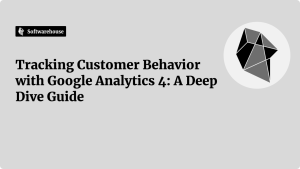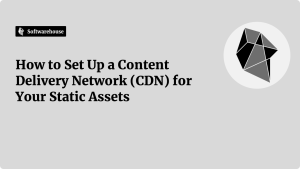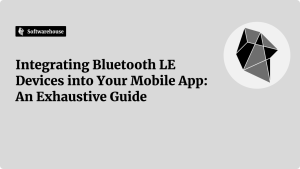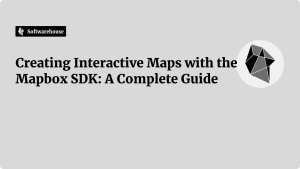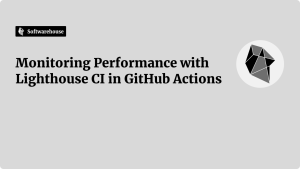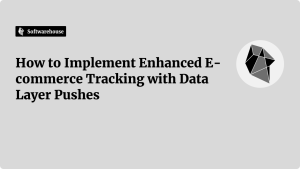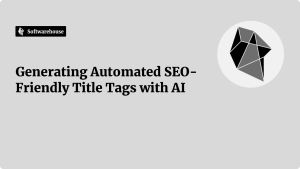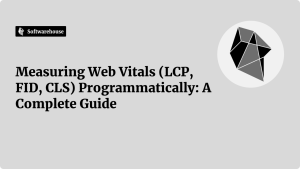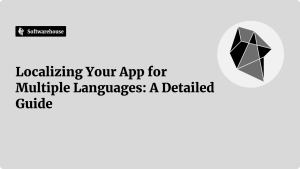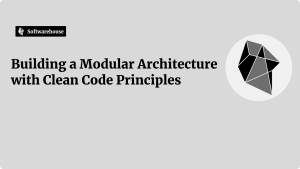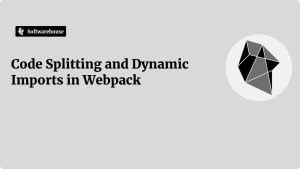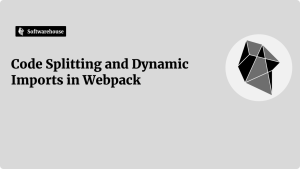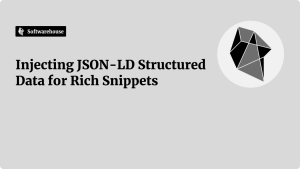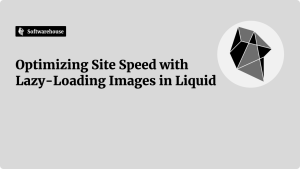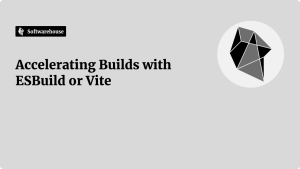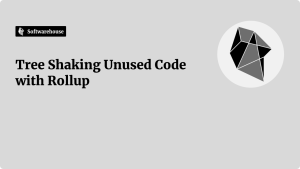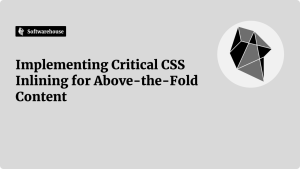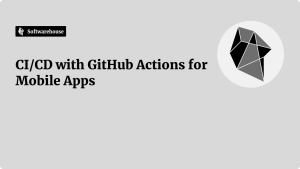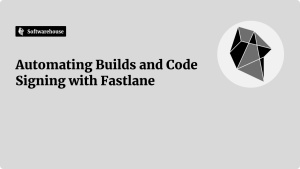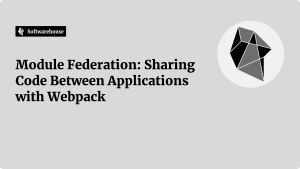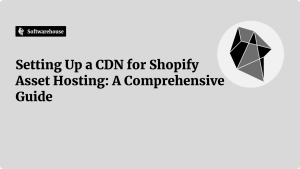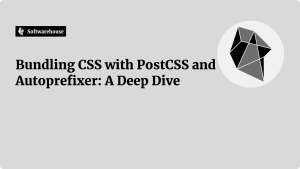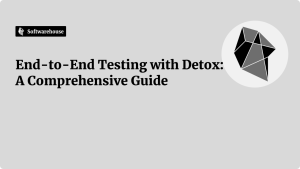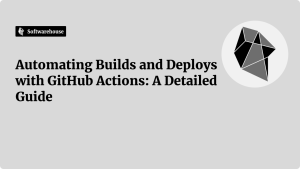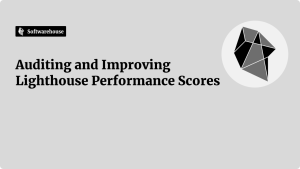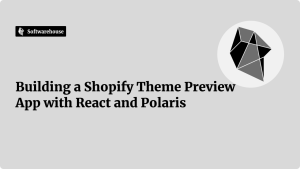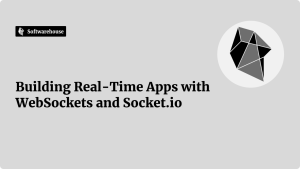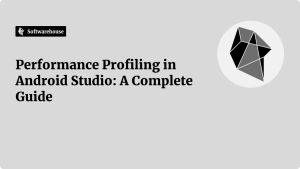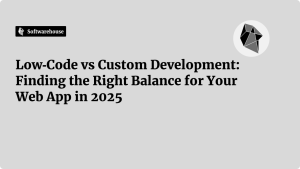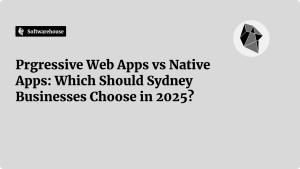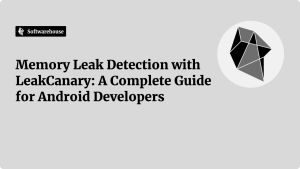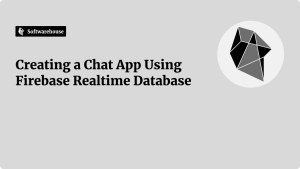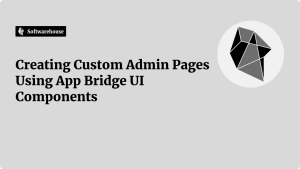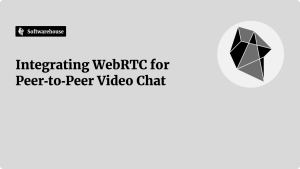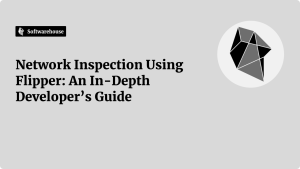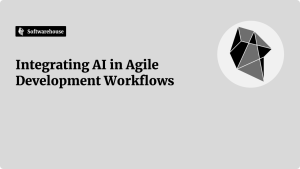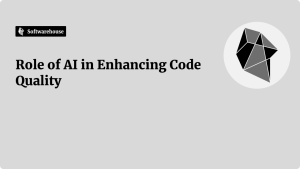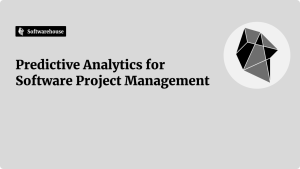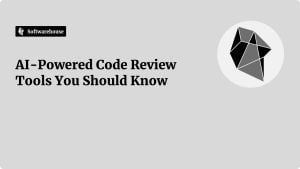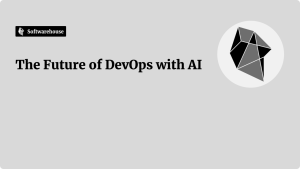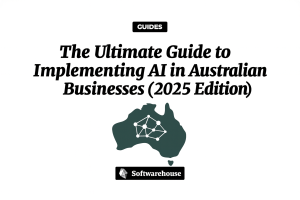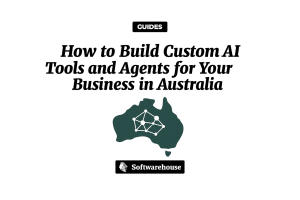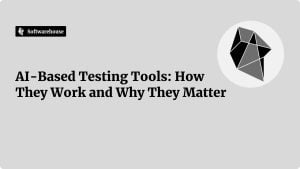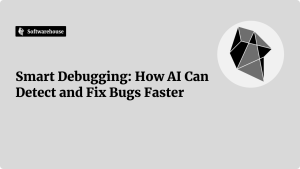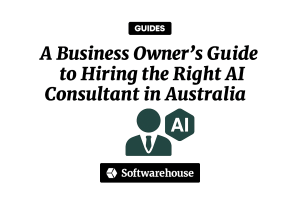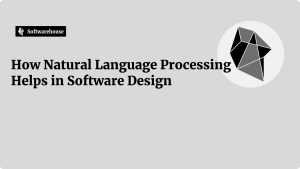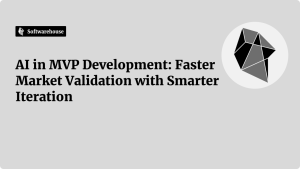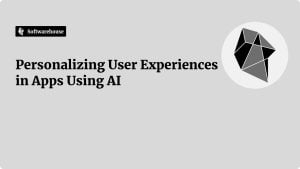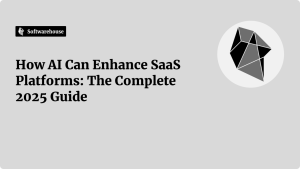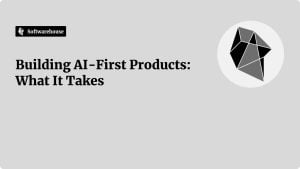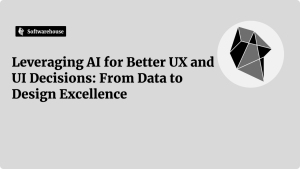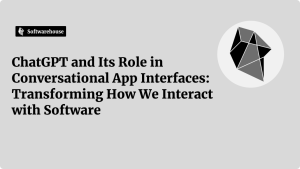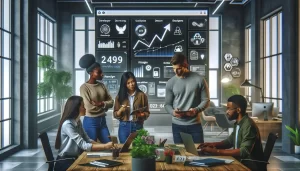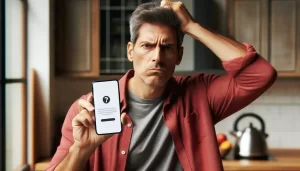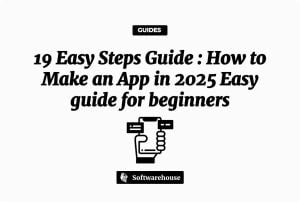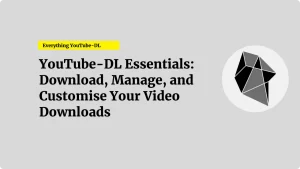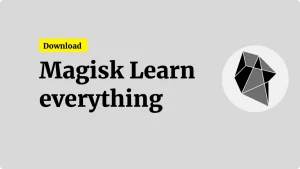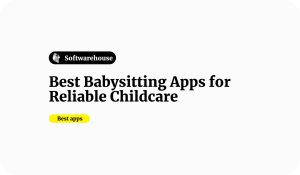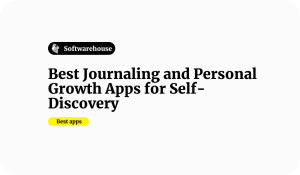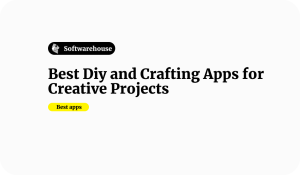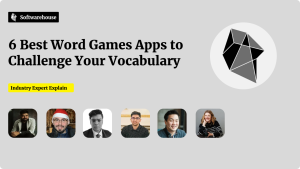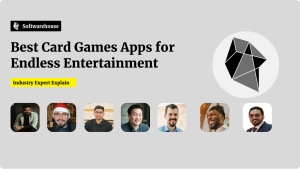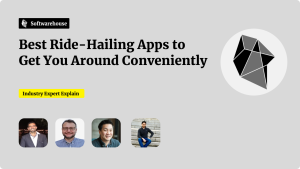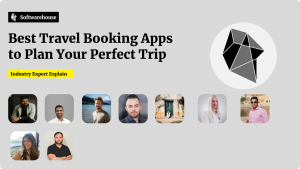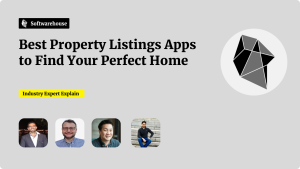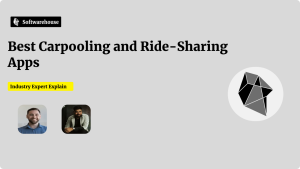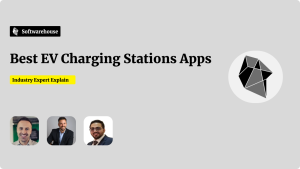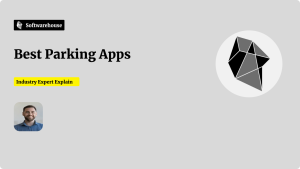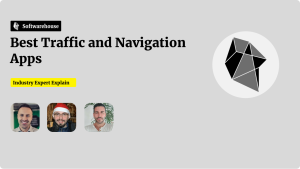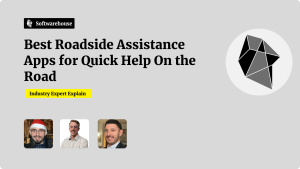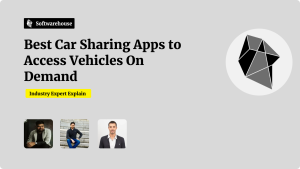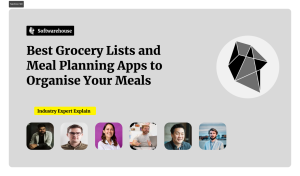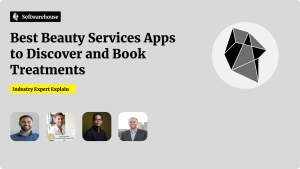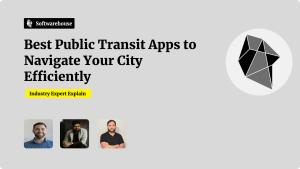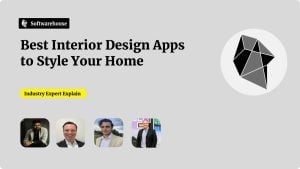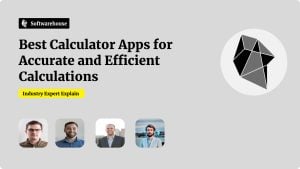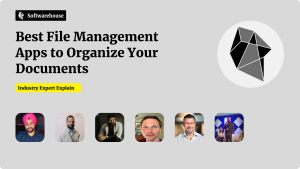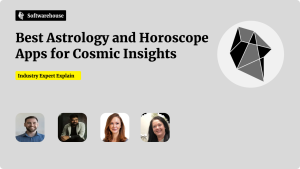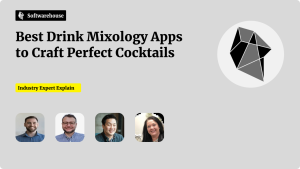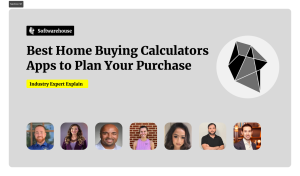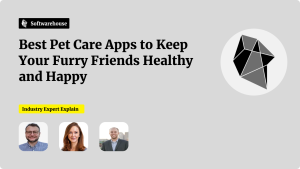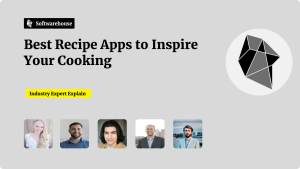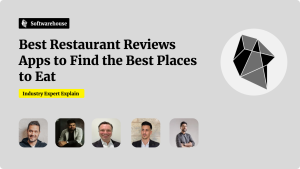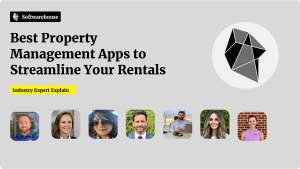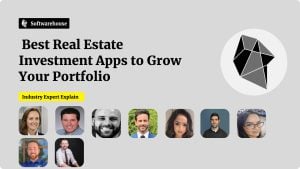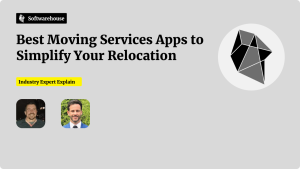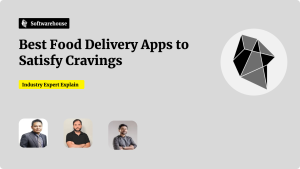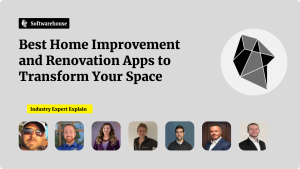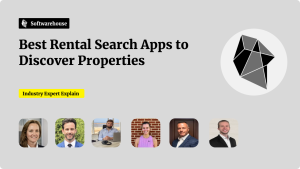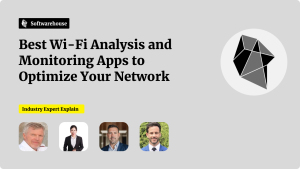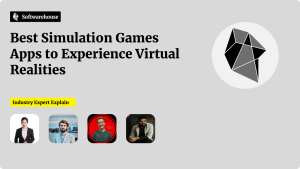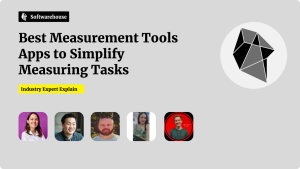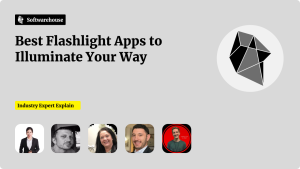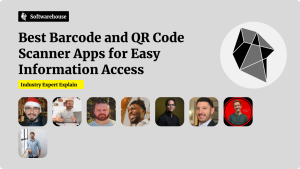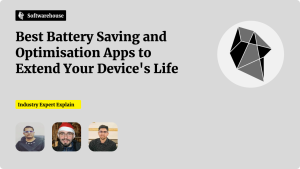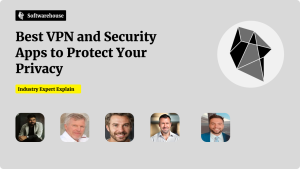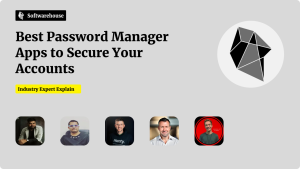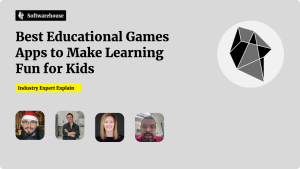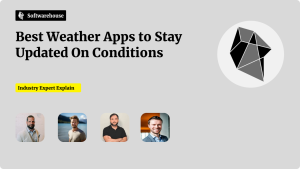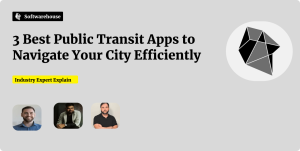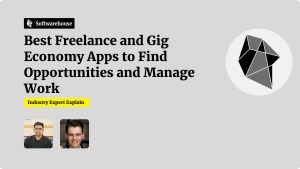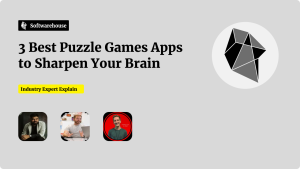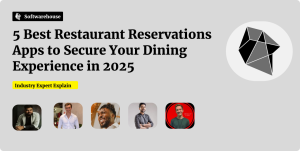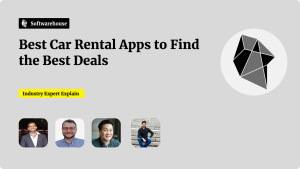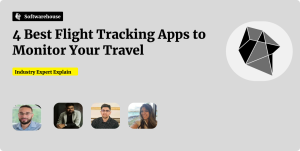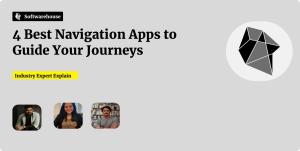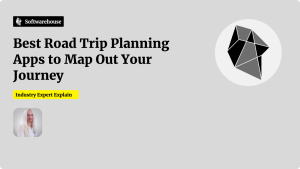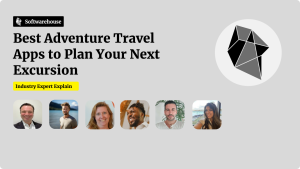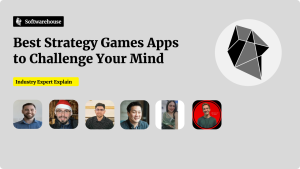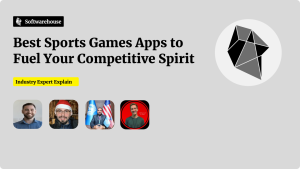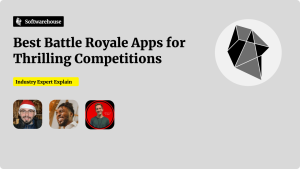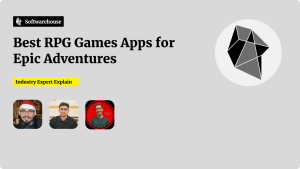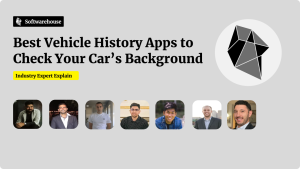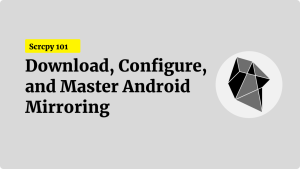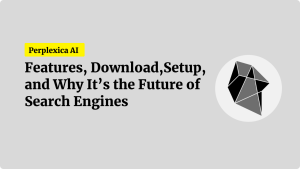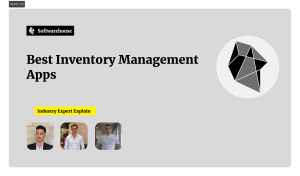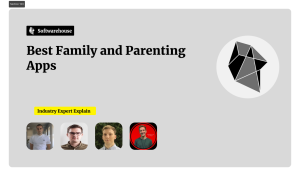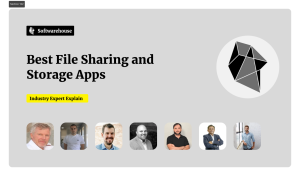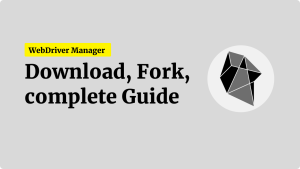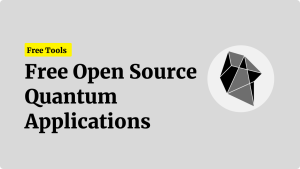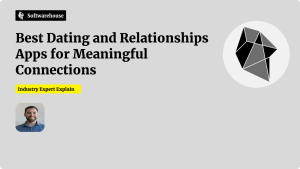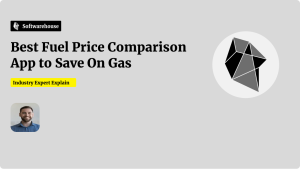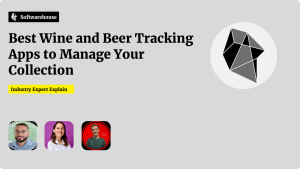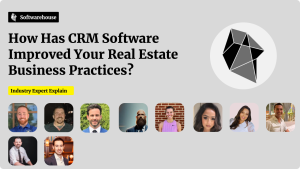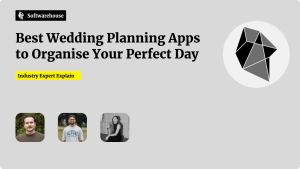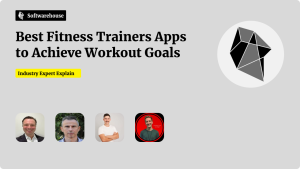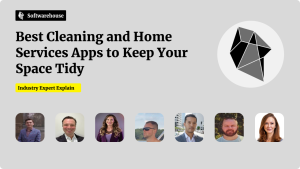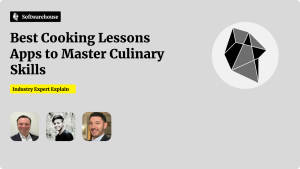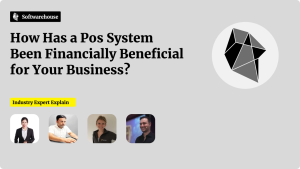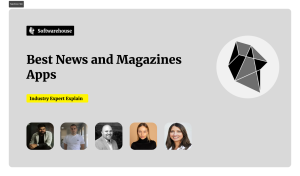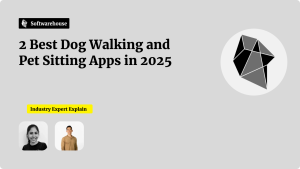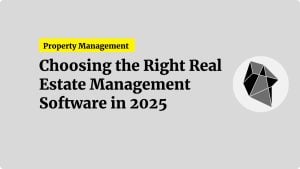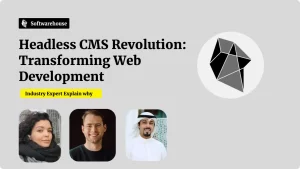Introduction
Images are often the heaviest assets on modern web pages, directly impacting load times, data usage, and user experience—especially on mobile. Responsive images allow you to serve appropriately sized (and formatted) files based on the user’s device and viewport, minimizing wasted bytes and maximizing clarity. The HTML standards <img srcset>, <picture>, and the sizes attribute give you granular control over which image variant the browser downloads. In this detailed guide, we’ll explore:
- Why responsive images matter for performance and UX
- How the
srcsetandsizesattributes work with<img> - When and how to use the
<picture>element for art direction and format switching - Best practices for generating and serving image variants
- Testing and analytics to validate your approach

By the end, you’ll have the tools and knowledge to implement a robust responsive-image strategy that reduces payloads, improves metrics like Largest Contentful Paint (LCP), and delivers crisp visuals across all devices.
1. Why Responsive Images Matter
1.1 Performance and Core Web Vitals
- Payload reduction: Mobile devices on slow networks benefit enormously when served a 400 px–wide image instead of 2000 px.
- LCP improvement: By delivering the smallest acceptable image, you shave precious milliseconds off render times, boosting LCP scores.
1.2 Data Savings and Accessibility
- Bandwidth conservation: Users on metered data plans incur lower data usage—critical for global audiences with expensive or limited connectivity.
- Faster TTFB: Smaller assets reduce time-to-first-byte when cached on CDNs.
1.3 Visual Clarity and Art Direction
- Sharpness on high-DPI screens: Devices like Retina displays need higher-resolution variants (e.g., 2×) to avoid blurry images.
- Art direction: Sometimes a landscape crop on desktop should become a portrait crop on mobile—requiring different source images.
2. Responsive Images with srcset and sizes
2.1 The srcset Attribute
The srcset attribute on <img> lets you list multiple file candidates with intrinsic widths:
htmlCopyEdit<img
src="image-800.jpg"
srcset="
image-400.jpg 400w,
image-800.jpg 800w,
image-1200.jpg 1200w"
sizes="(max-width: 600px) 100vw, 50vw"
alt="Mountain landscape">
- Each entry:
URL WIDTHw. - The browser picks the smallest candidate whose width ≥ the rendered display width.
2.2 The sizes Attribute
sizes tells the browser how wide the image will be in various layout scenarios—before CSS is downloaded:
- Syntax: A comma-separated list of
<media-condition> <slot-size>pairs, ending with a default slot size. - Example: htmlCopyEdit
sizes="(max-width: 600px) 100vw, 50vw"- If viewport ≤ 600 px, the image will occupy 100% of the viewport width.
- Otherwise, it occupies 50% of the viewport width.
2.3 Browser Decision Process
- Evaluate
sizesagainst the current viewport → calculates the slot size (CSS pixels). - Multiply slot size by device pixel ratio (DPR) to get required source size.
- Select the smallest candidate in
srcsetwhose width ≥ source size; fallback tosrcif none.
2.4 Practical Example
htmlCopyEdit<img
src="hero-800.jpg"
srcset="
hero-400.jpg 400w,
hero-800.jpg 800w,
hero-1600.jpg 1600w"
sizes="(max-width: 768px) 100vw, 720px"
alt="Hero image">

- On a 360 px-wide phone (DPR = 3), slot size = 100vw = 360 px → source size = 360×3 = 1080 px → browser picks
hero-1600.jpg. - On a 1024 px desktop, slot size = 720 px → source size = 720×1 = 720 → picks
hero-800.jpg.
3. Advanced Control with <picture>
The <picture> element wraps multiple <source> tags, allowing:
- Art direction: Different crops or compositions per viewport.
- Format switching: Serve WebP to supported browsers, JPEG as fallback.
3.1 Format Selection Example
htmlCopyEdit<picture>
<source type="image/webp"
srcset="
image-400.webp 400w,
image-800.webp 800w,
image-1200.webp 1200w"
sizes="(max-width: 600px) 100vw, 50vw">
<source type="image/jpeg"
srcset="
image-400.jpg 400w,
image-800.jpg 800w,
image-1200.jpg 1200w"
sizes="(max-width: 600px) 100vw, 50vw">
<img src="image-800.jpg" alt="Sample image">
</picture>
- Browsers that support WebP load from the first
<source>. - Others fall back to JPEG.
3.2 Art Direction Example
htmlCopyEdit<picture>
<!-- Mobile crop -->
<source media="(max-width: 600px)" srcset="promo-mobile.jpg">
<!-- Tablet crop -->
<source media="(max-width: 900px)" srcset="promo-tablet.jpg">
<!-- Desktop crop -->
<source srcset="promo-desktop.jpg">
<img src="promo-desktop.jpg" alt="Promotional banner">
</picture>
- Each
<source>offers a different composition optimized for screen size.
4. Generating Image Variants
4.1 Automated Tools and Build-Time Generation
- Sharp (Node.js): On-the-fly resizing and format conversion in your build pipeline.
- Gulp/Grunt plugins:
gulp-responsive,grunt-responsive-images. - Static site generators: Plugins for Gatsby (
gatsby-plugin-image) or Next.js (next/image).
4.2 On-Demand Resizing Services
- CDN-based: Cloudinary, Imgix, or Fastly Image Optimizer—automatically generate and cache variants with URL parameters.
- Edge functions: Serve optimized images at the network edge based on request headers.
5. Best Practices and Performance Tips
- Limit
srcsetentries: 3–5 sizes per breakpoint to reduce complexity. - Choose breakpoints wisely: Align to design breakpoints or common device widths.
- Serve modern formats first: Use
<picture>to serve AVIF/WebP before JPEG/PNG. - Lazy-load offscreen images: Add
loading="lazy"to<img>to defer non-critical images. - Preconnect to CDN:
<link rel="preconnect" href="https://images.example-cdn.com">to reduce latency. - Use width descriptors (
w) over pixel density (x) for better predictability across DPRs.

6. Testing and Validation
- DevTools Network throttling: Test under 3G/Slow 4G to ensure correct file is downloaded.
- Lighthouse audits: Check image payload sizes and opportunities.
- Real user monitoring (RUM): Collect LCP and data usage metrics from actual users.
- Cross-browser testing: Verify fallbacks in Safari, Firefox, Chrome, and legacy browsers.
Conclusion
Implementing responsive images using srcset, sizes, and <picture> transforms your site’s performance and user experience. By serving the right image at the right time—whether that’s a smaller file for mobile, a high-resolution variant for Retina screens, or an art-directed crop—you reduce bandwidth, speed up rendering, and deliver crystal-clear visuals. Combine build-time tooling or CDN-based resizing with best practices around lazy loading and format selection, and rigorously test under varying network conditions. With these techniques, your images will no longer be a performance liability, but a powerful asset that delights users across all devices.