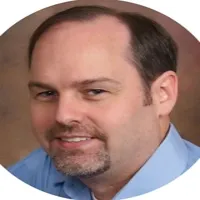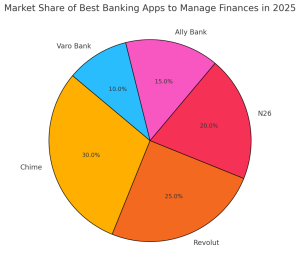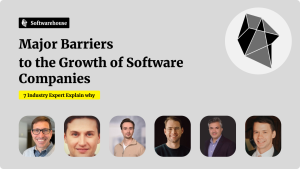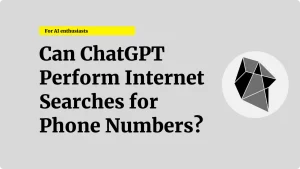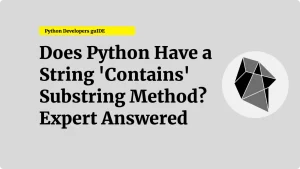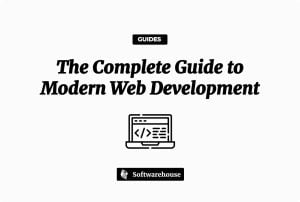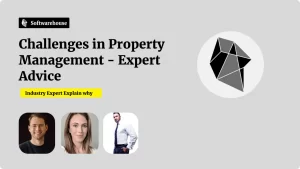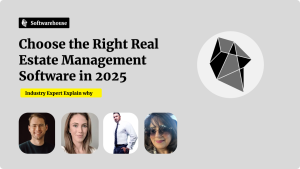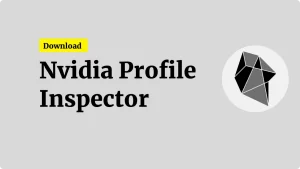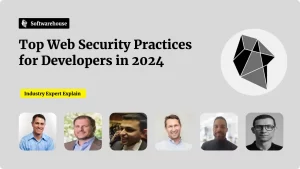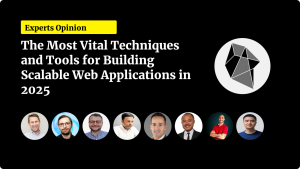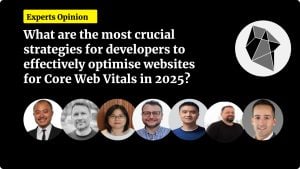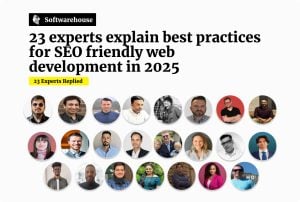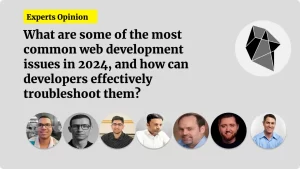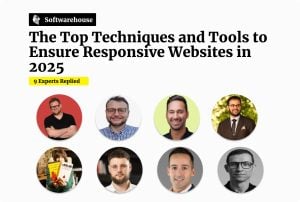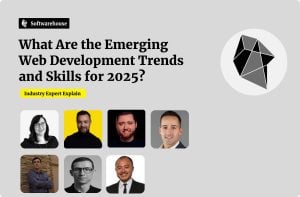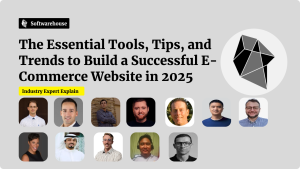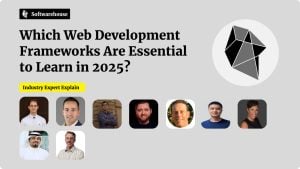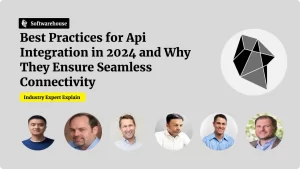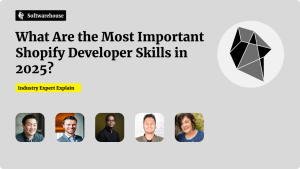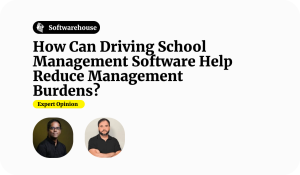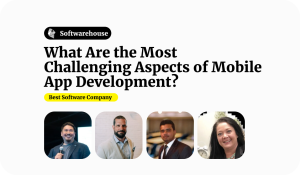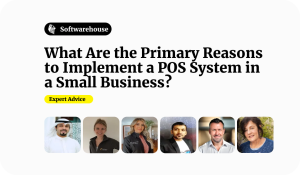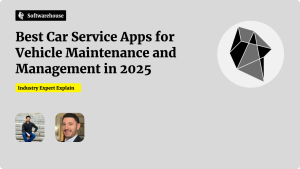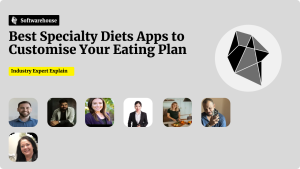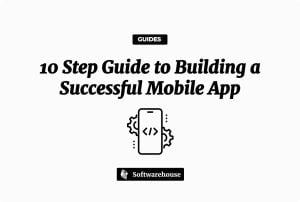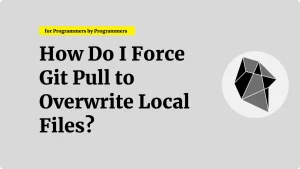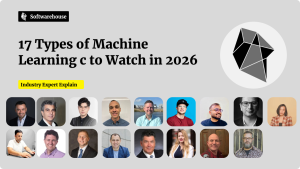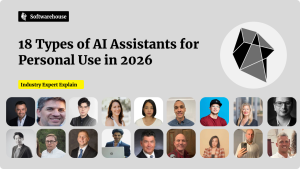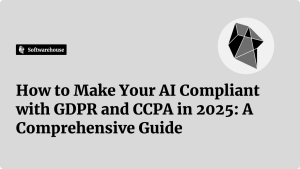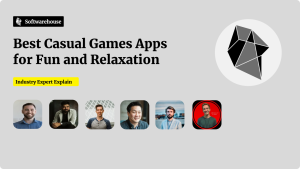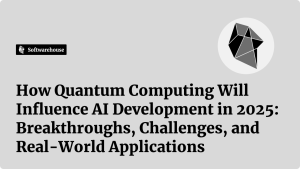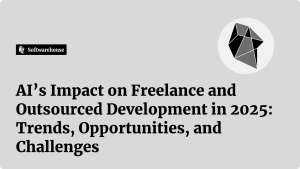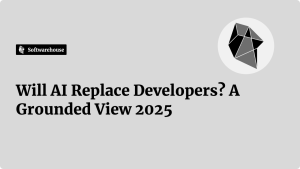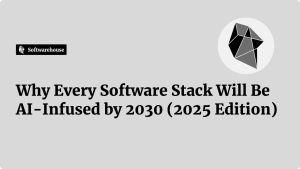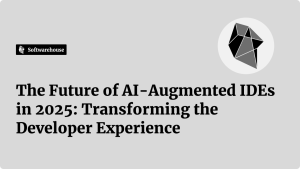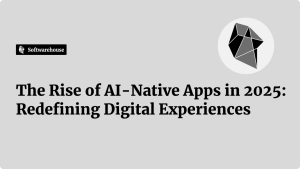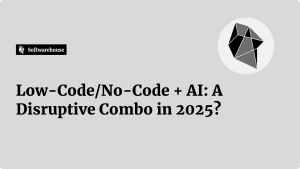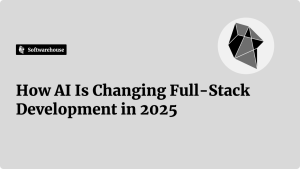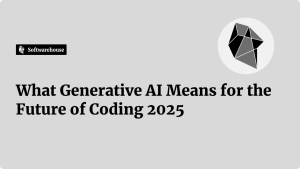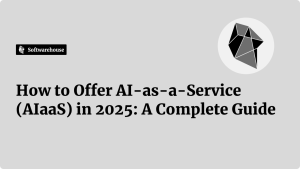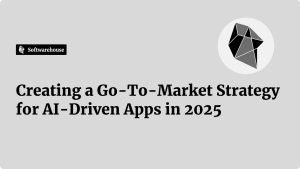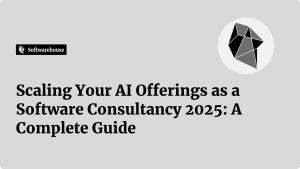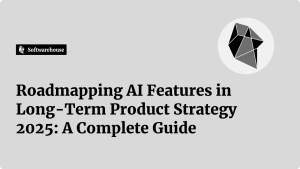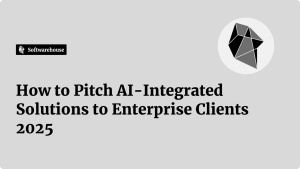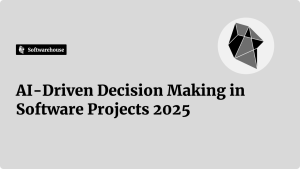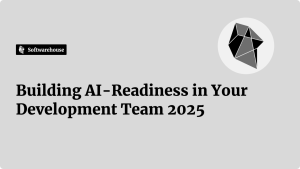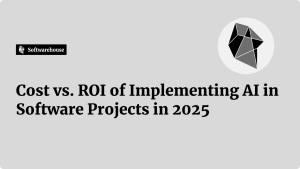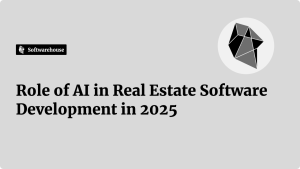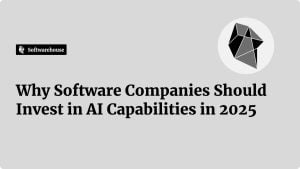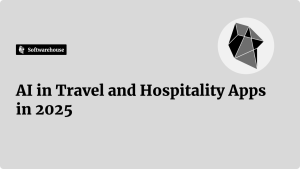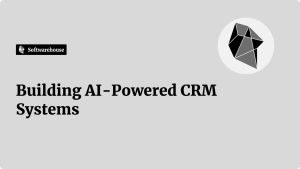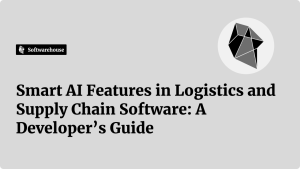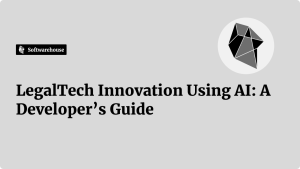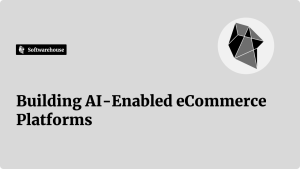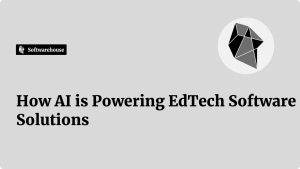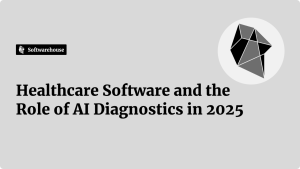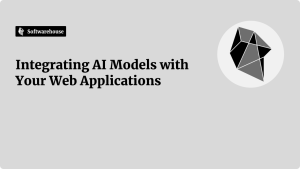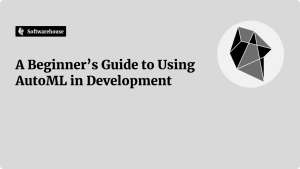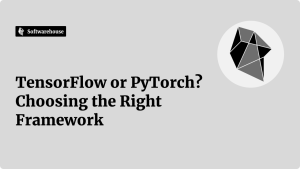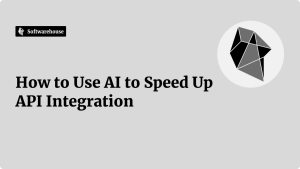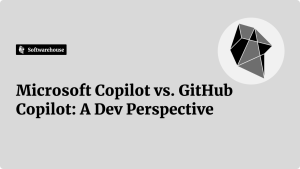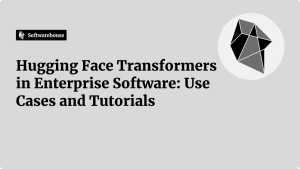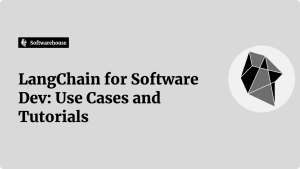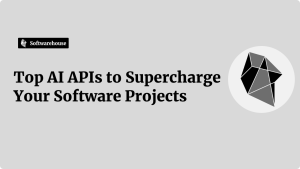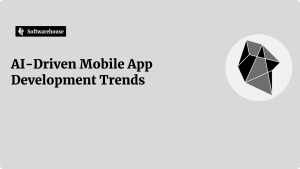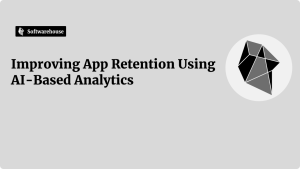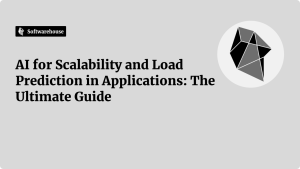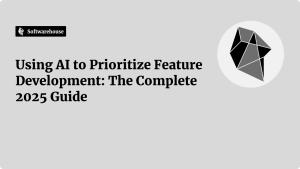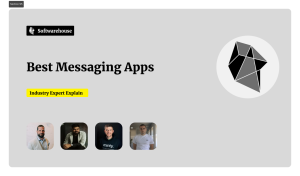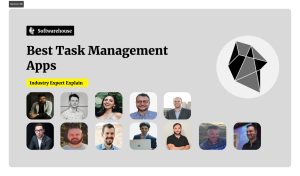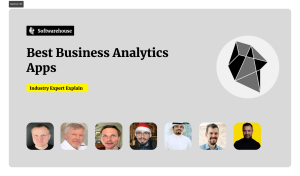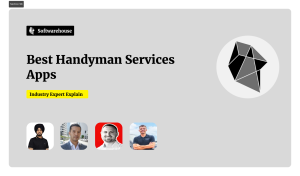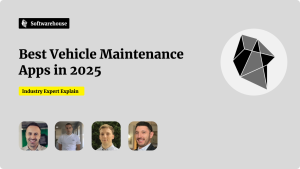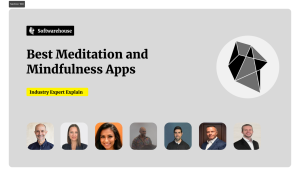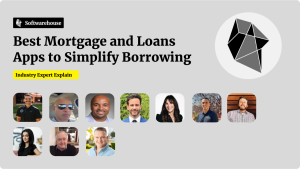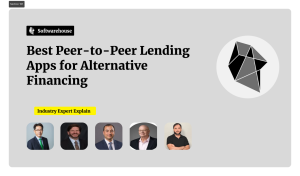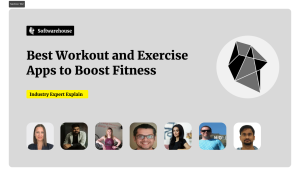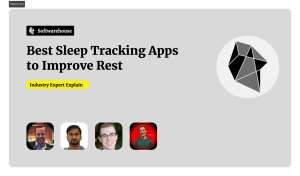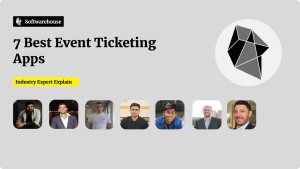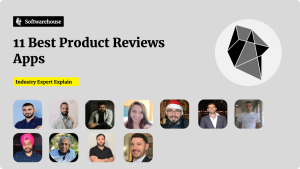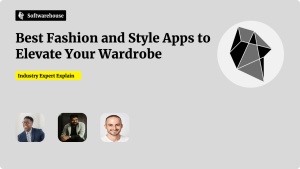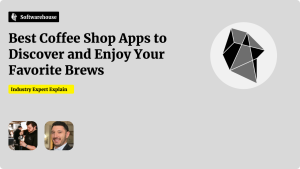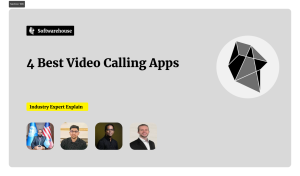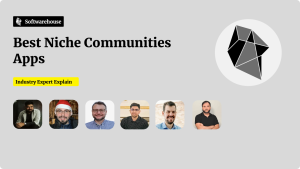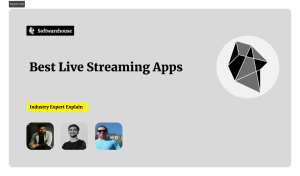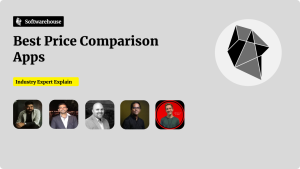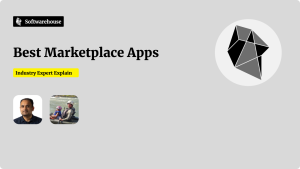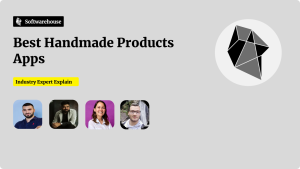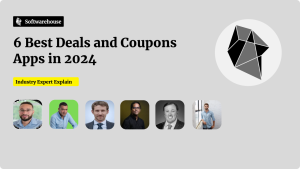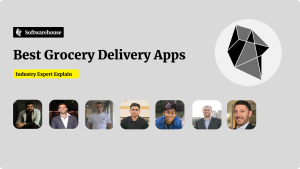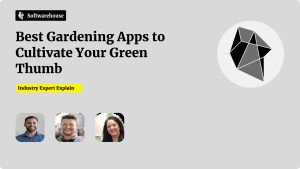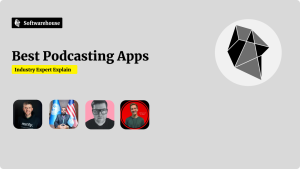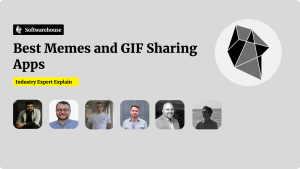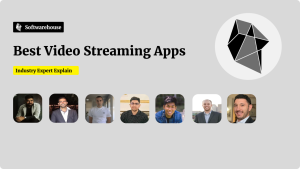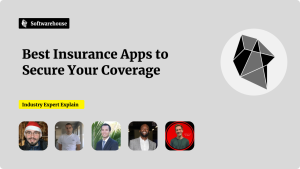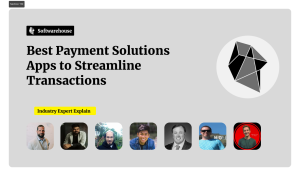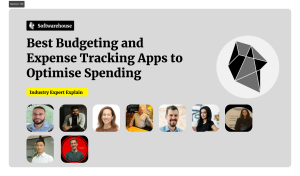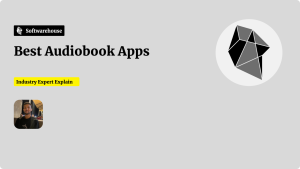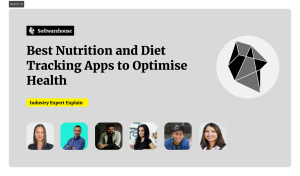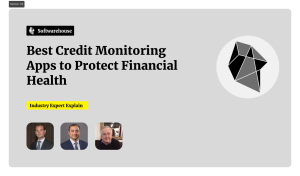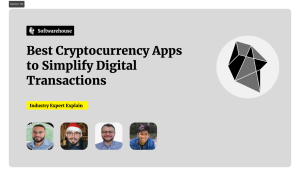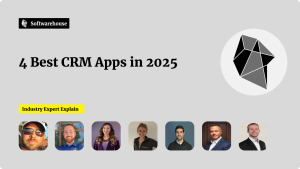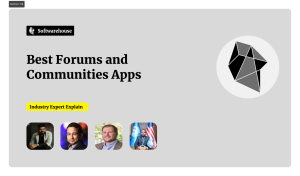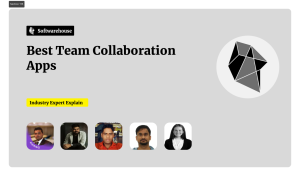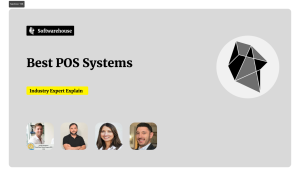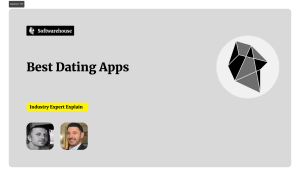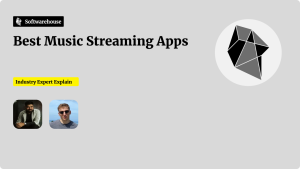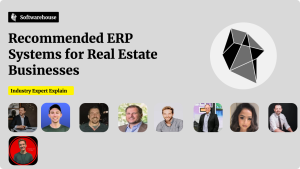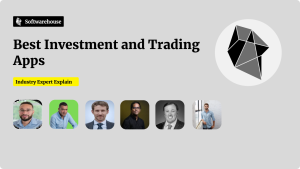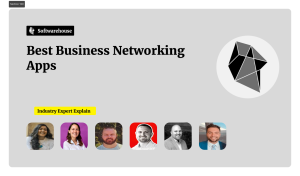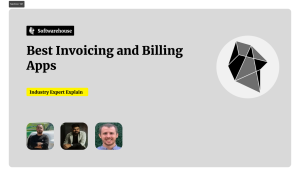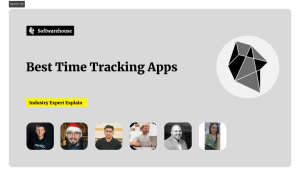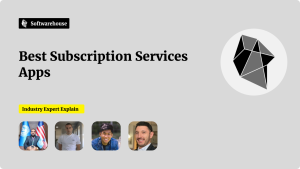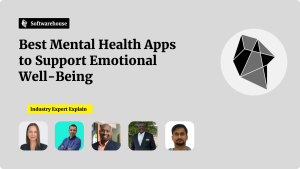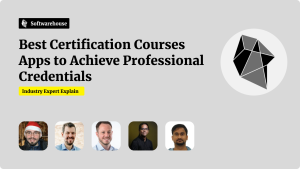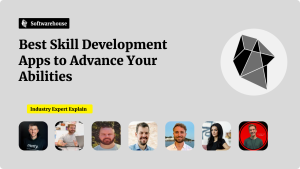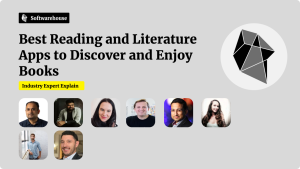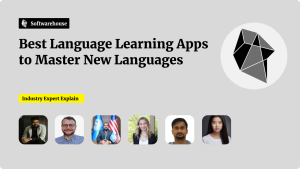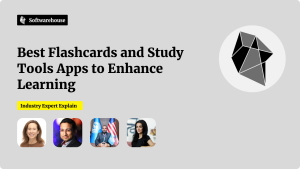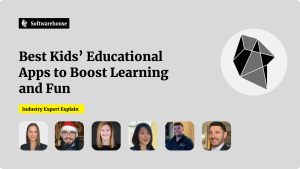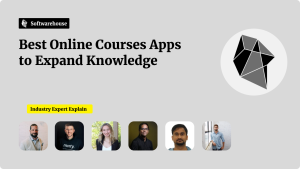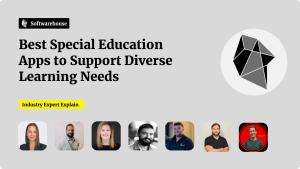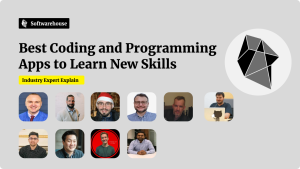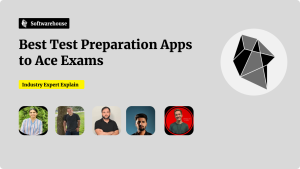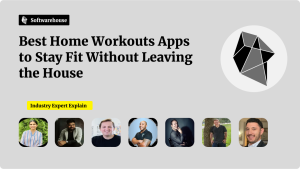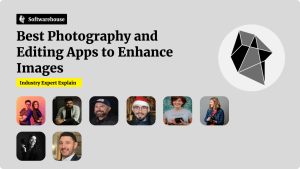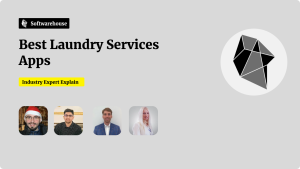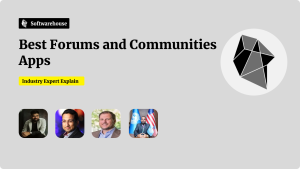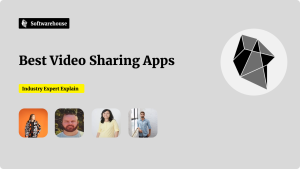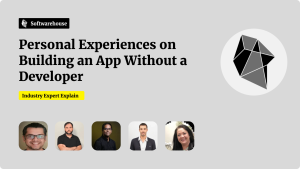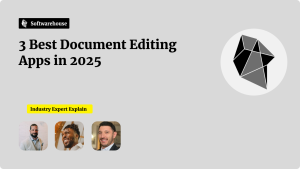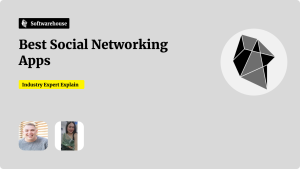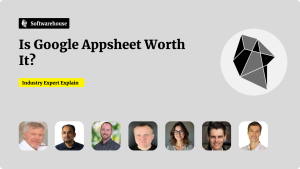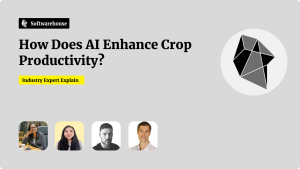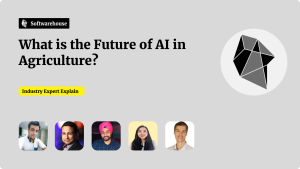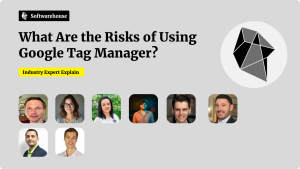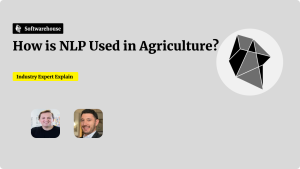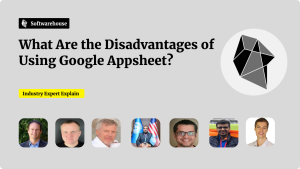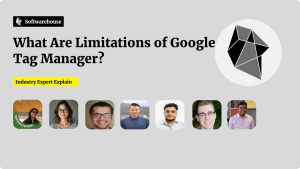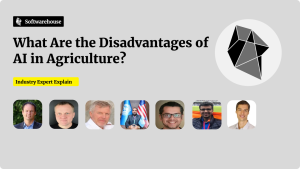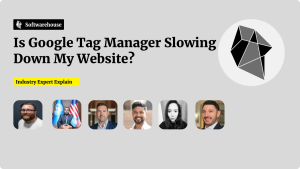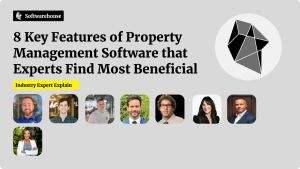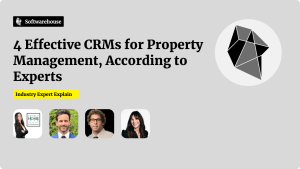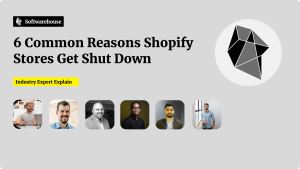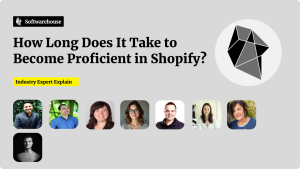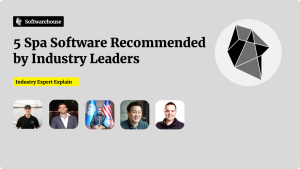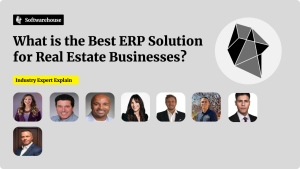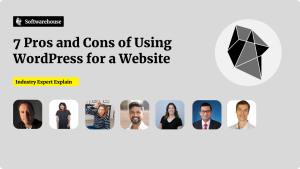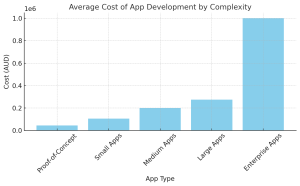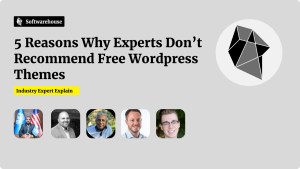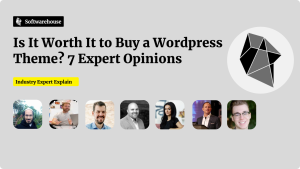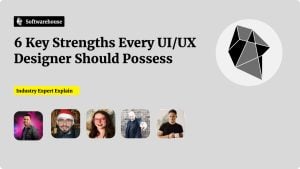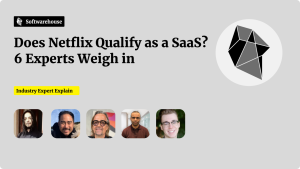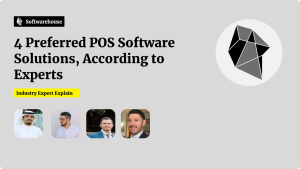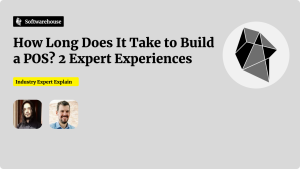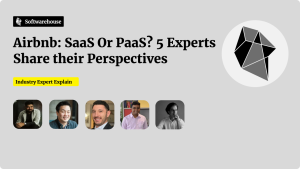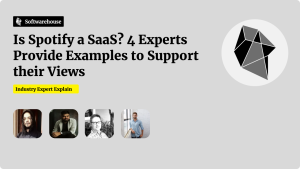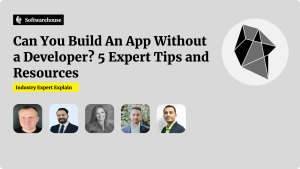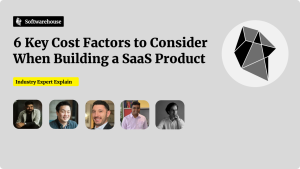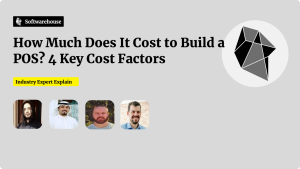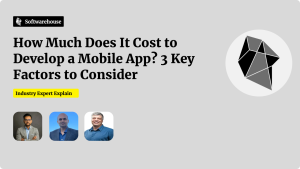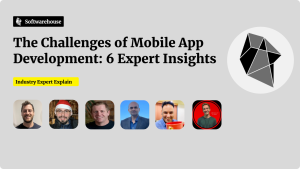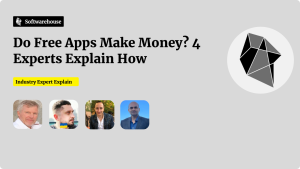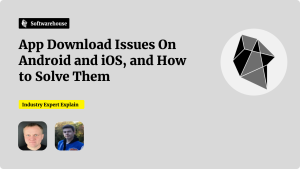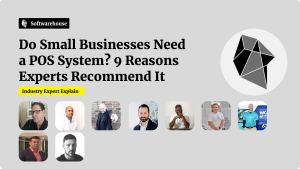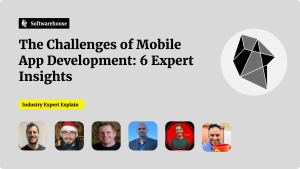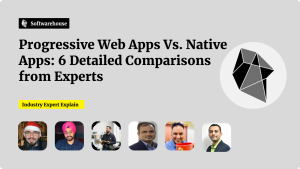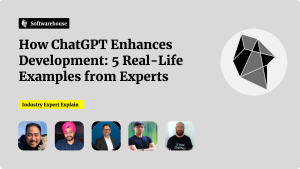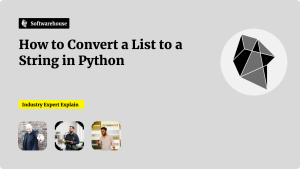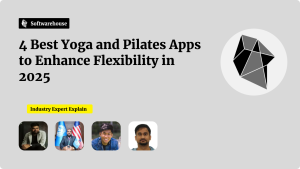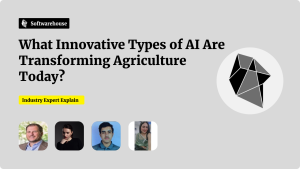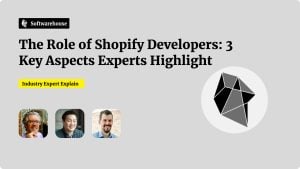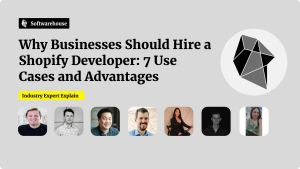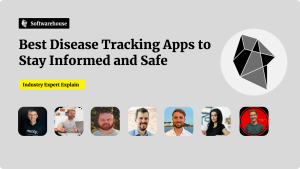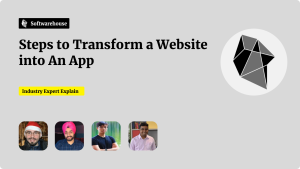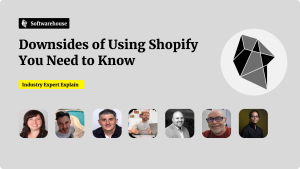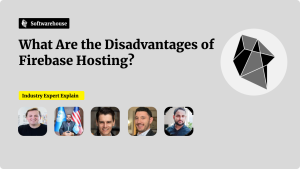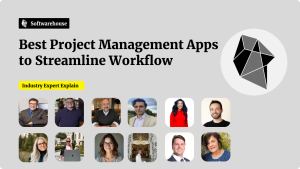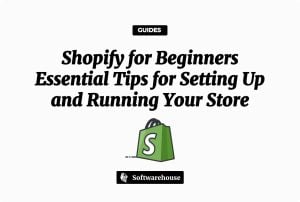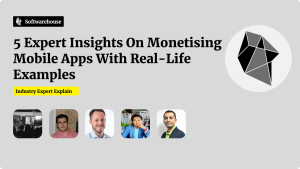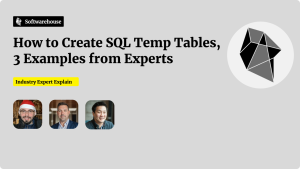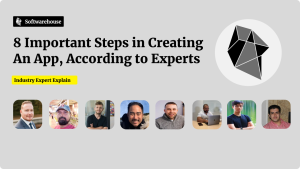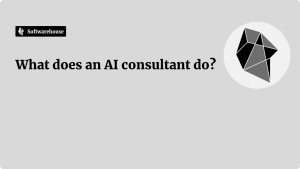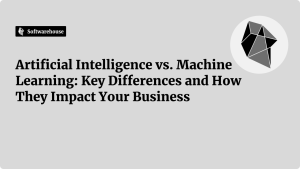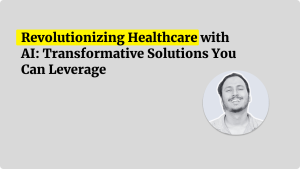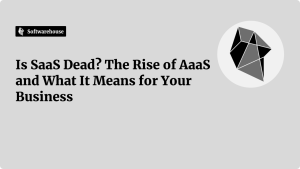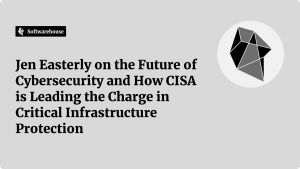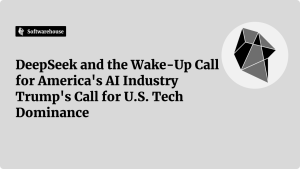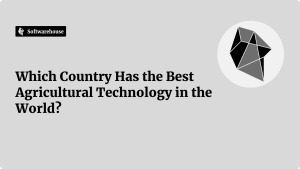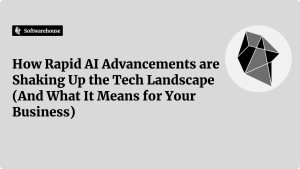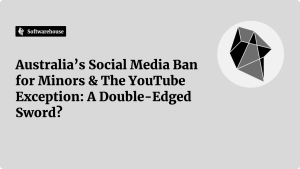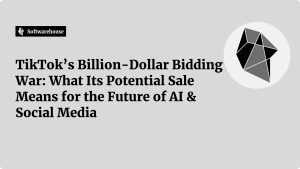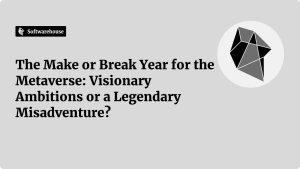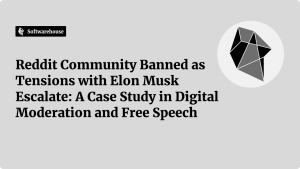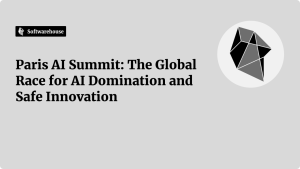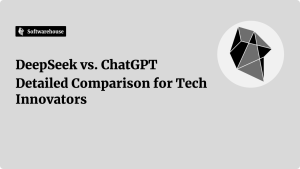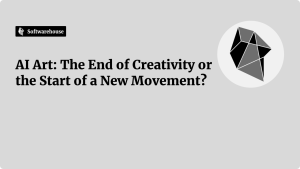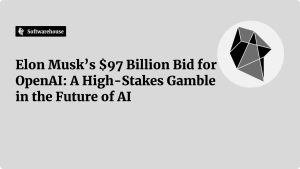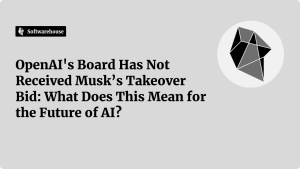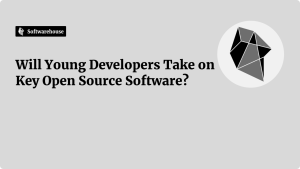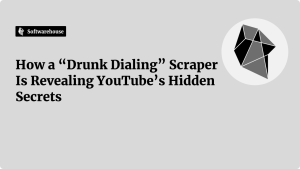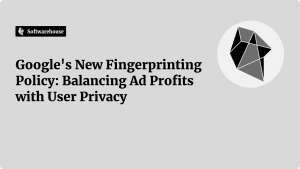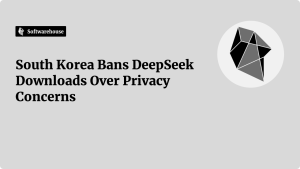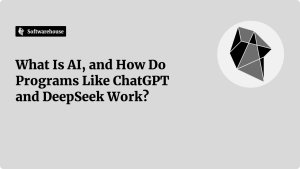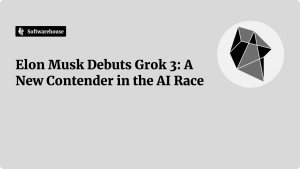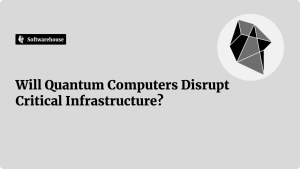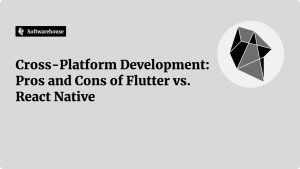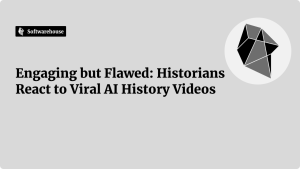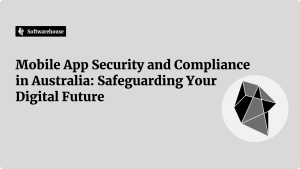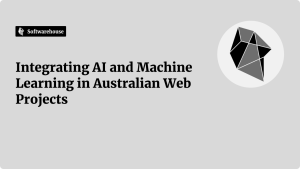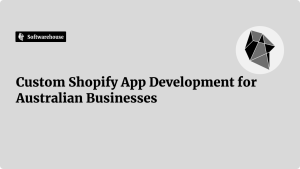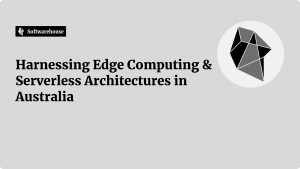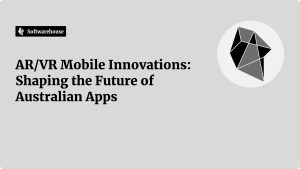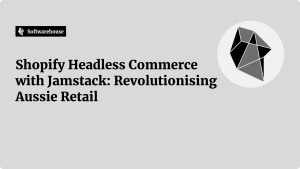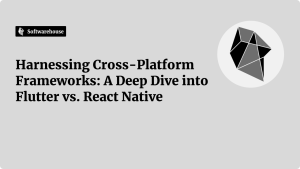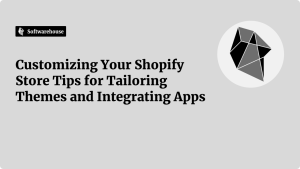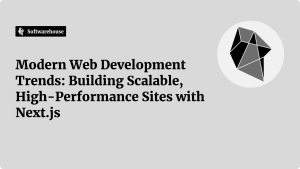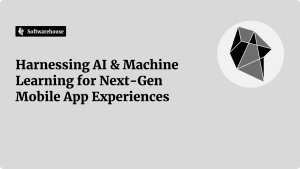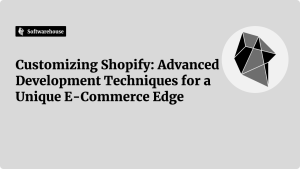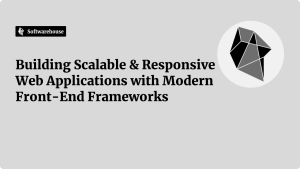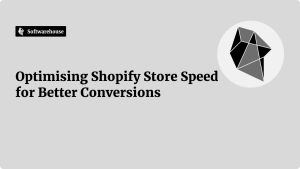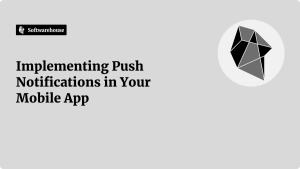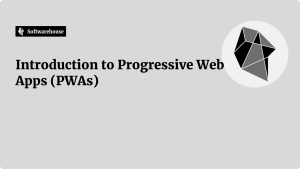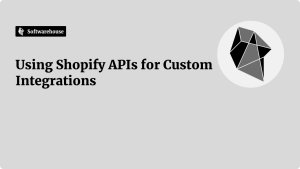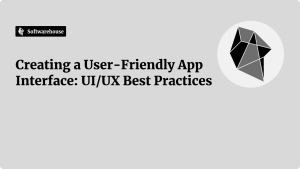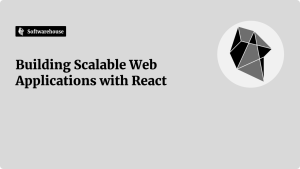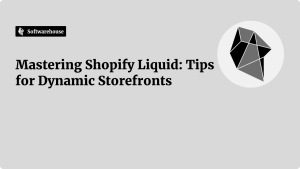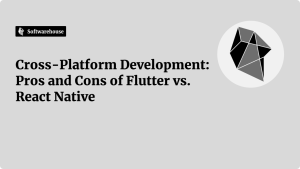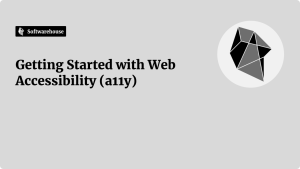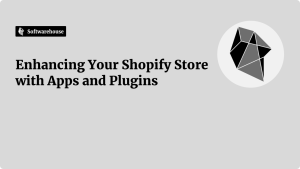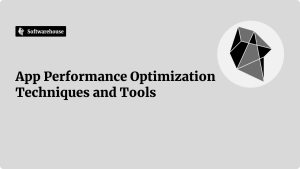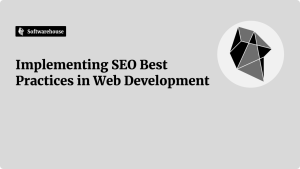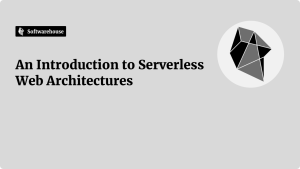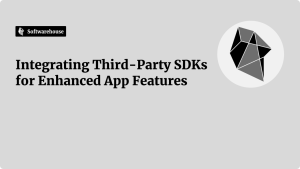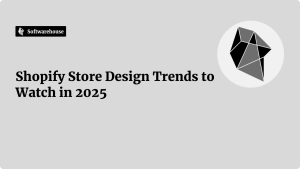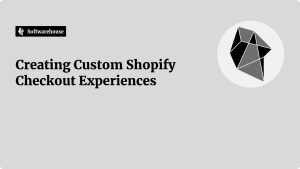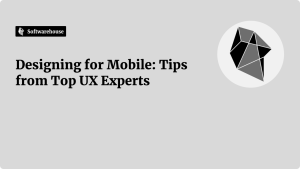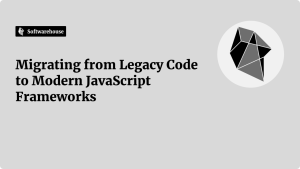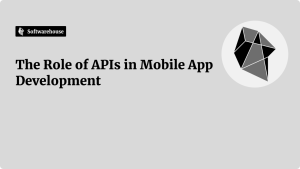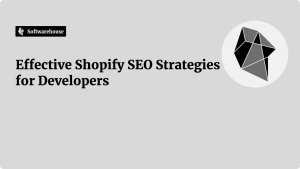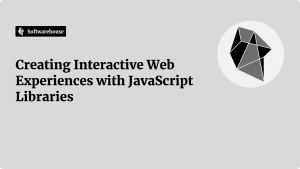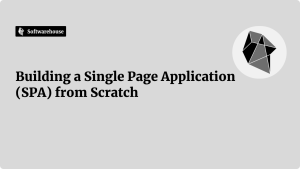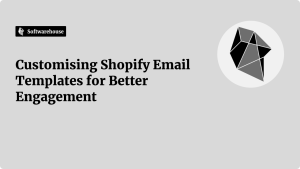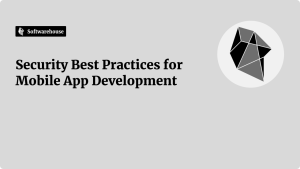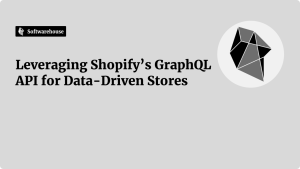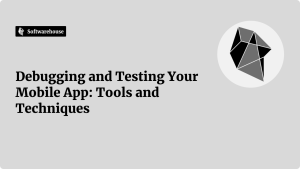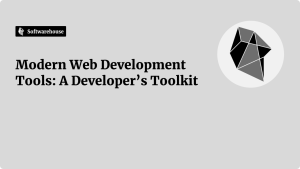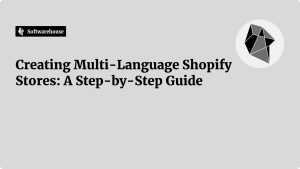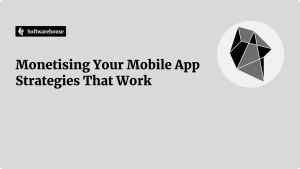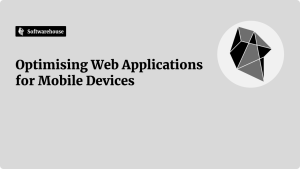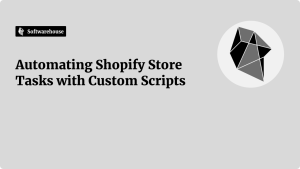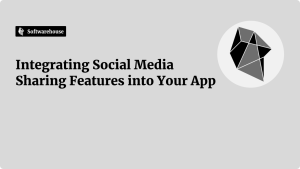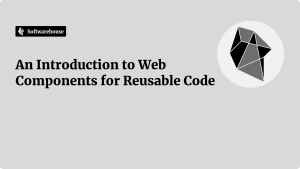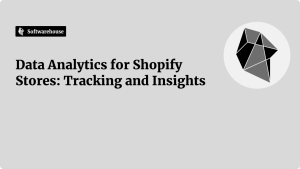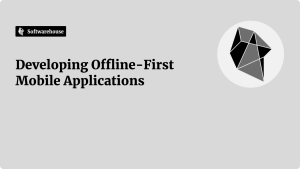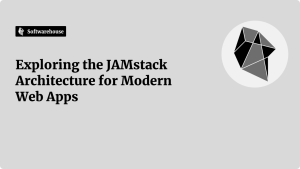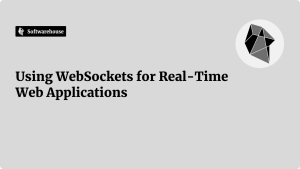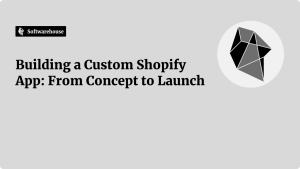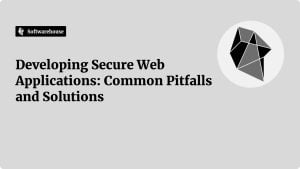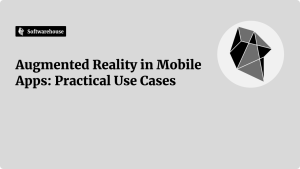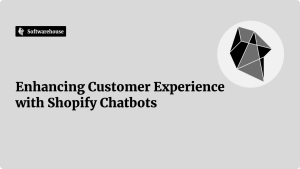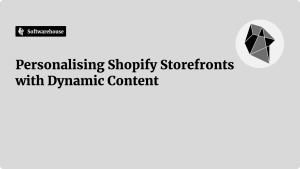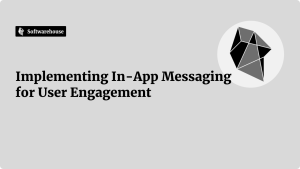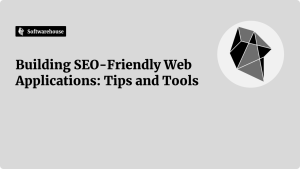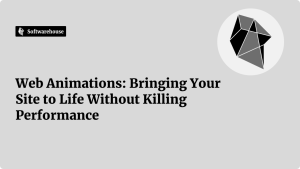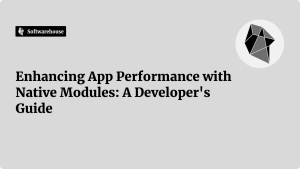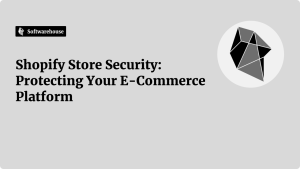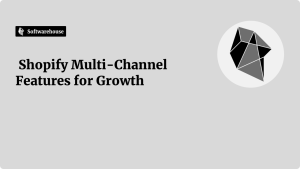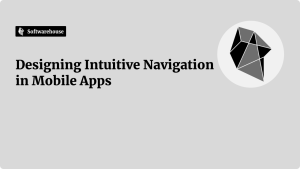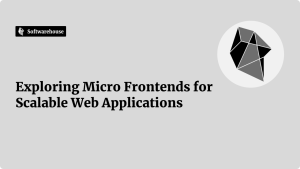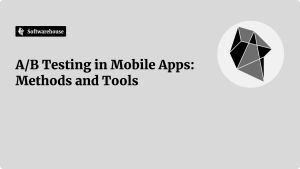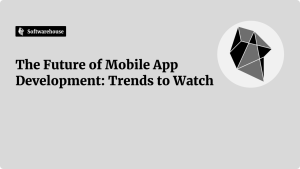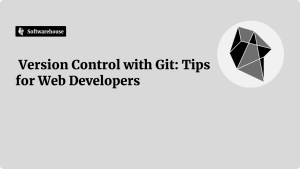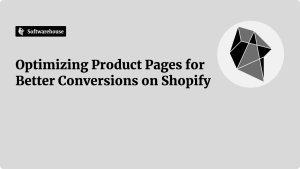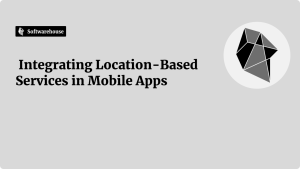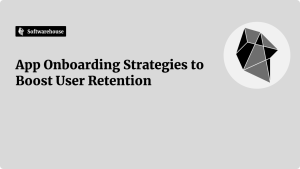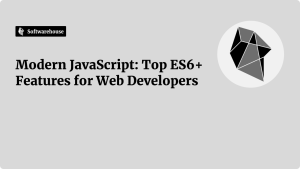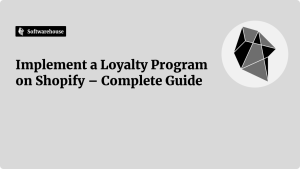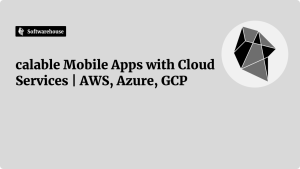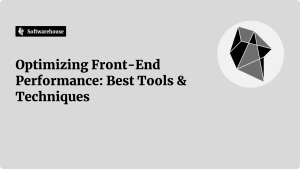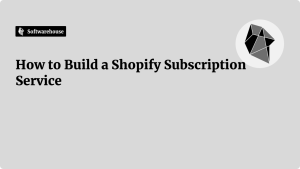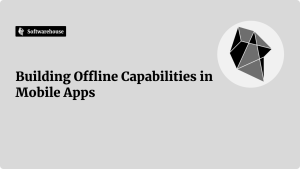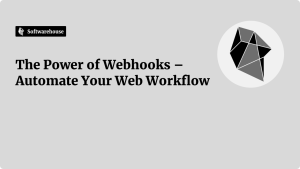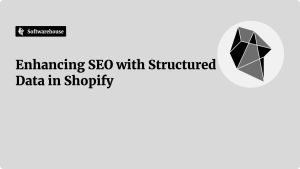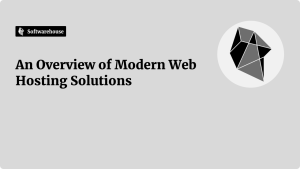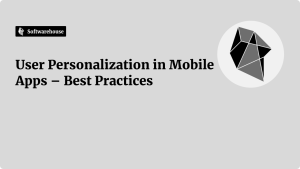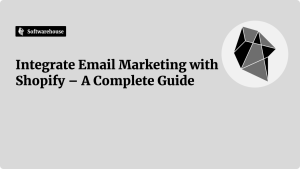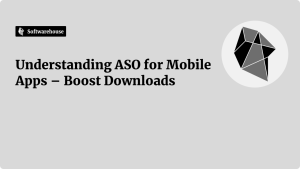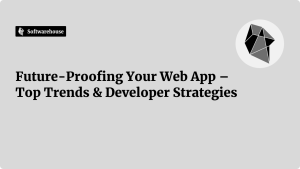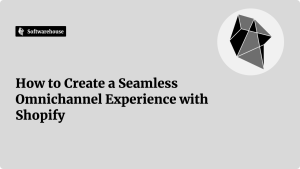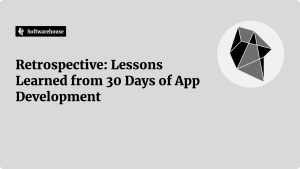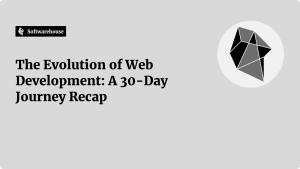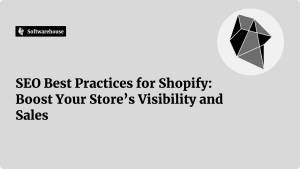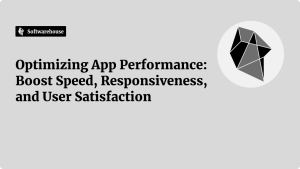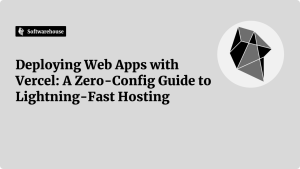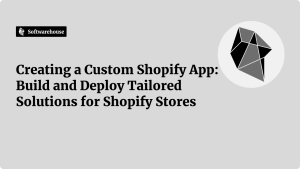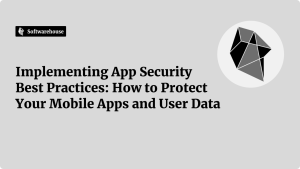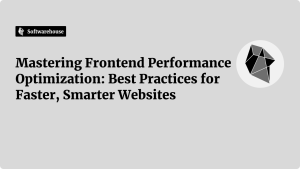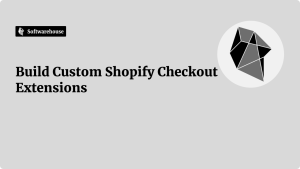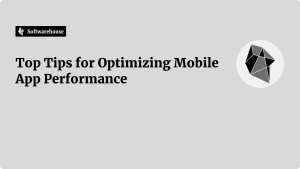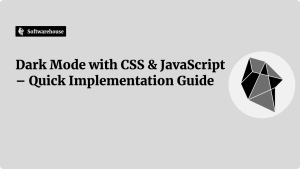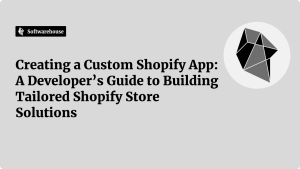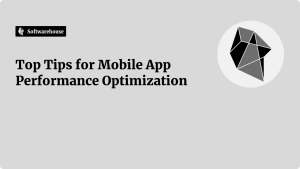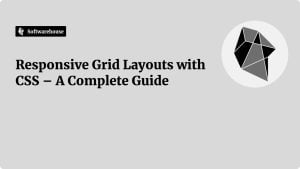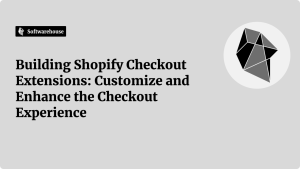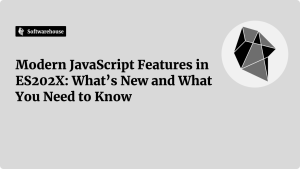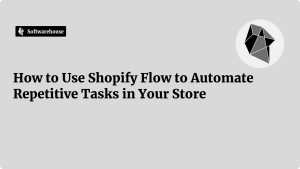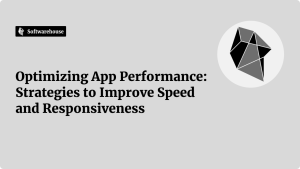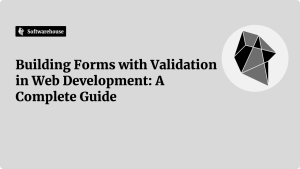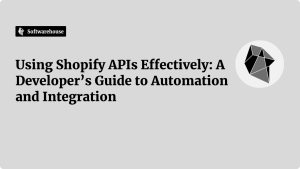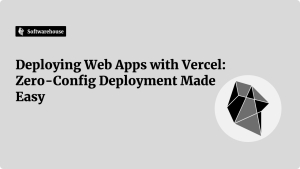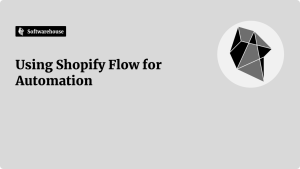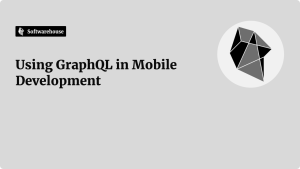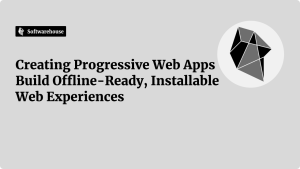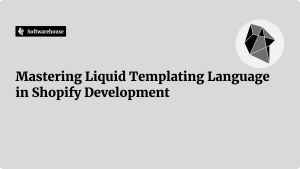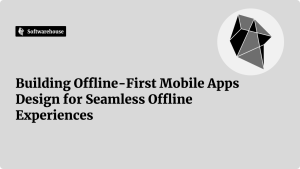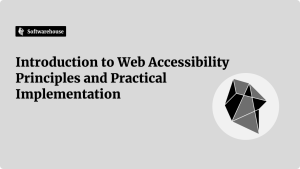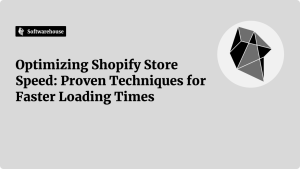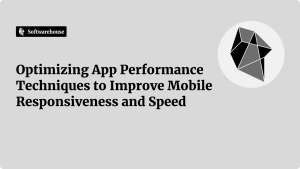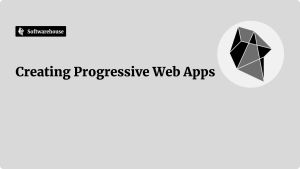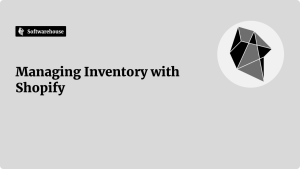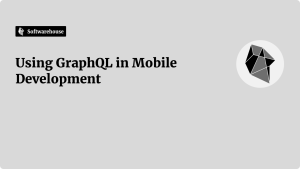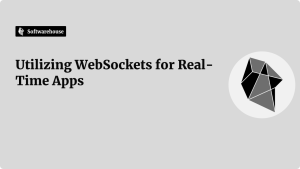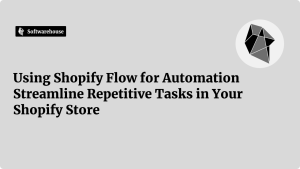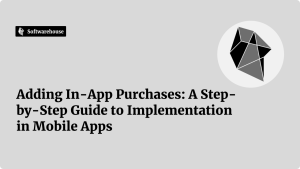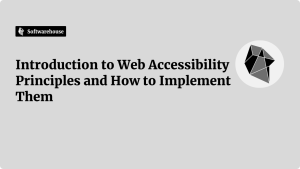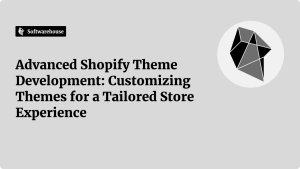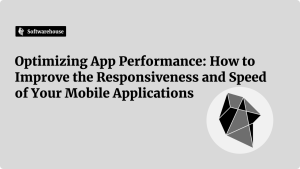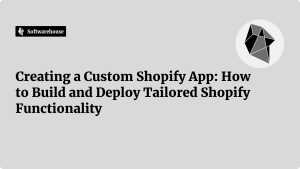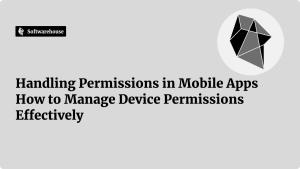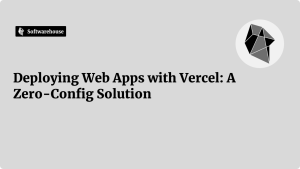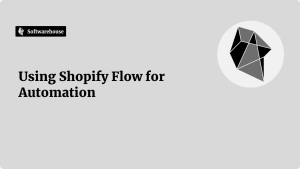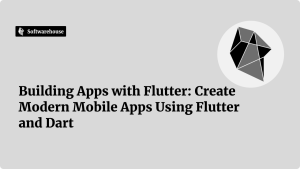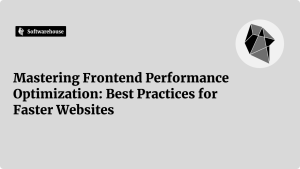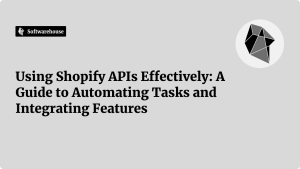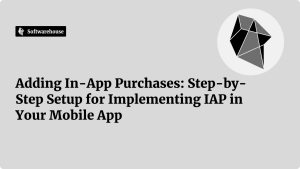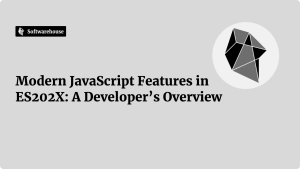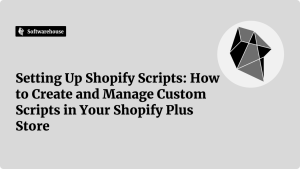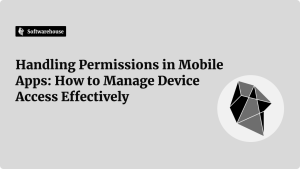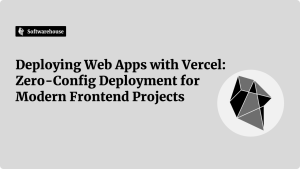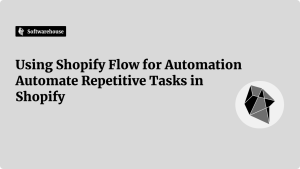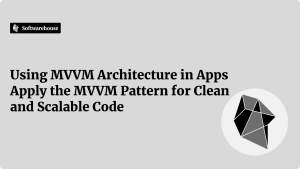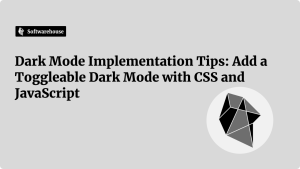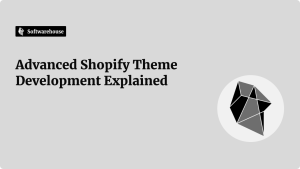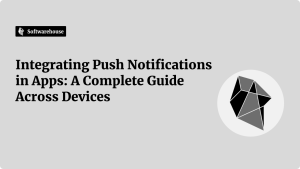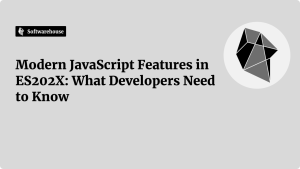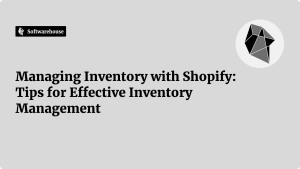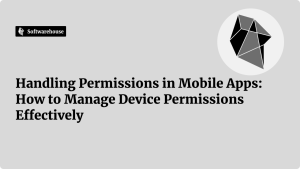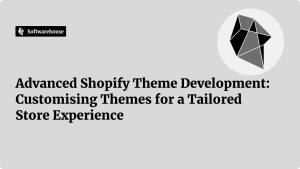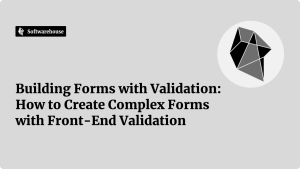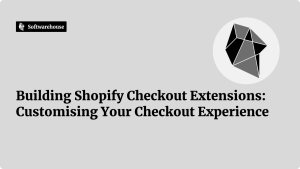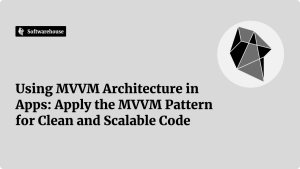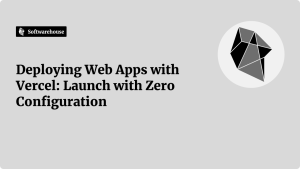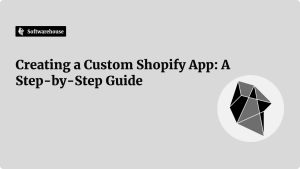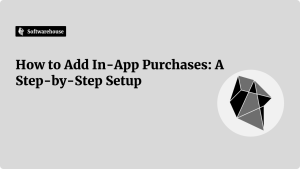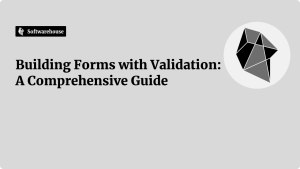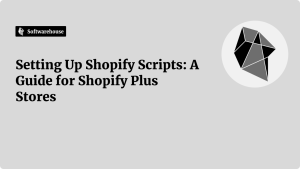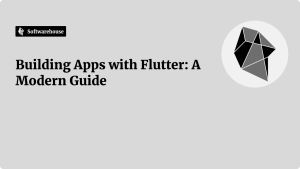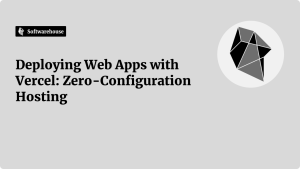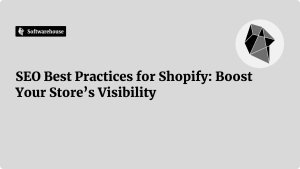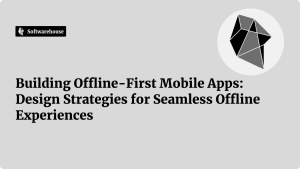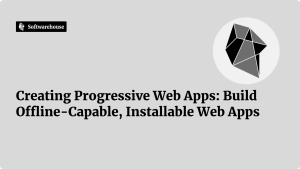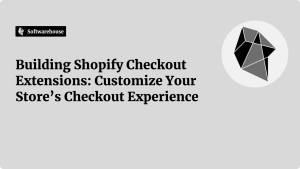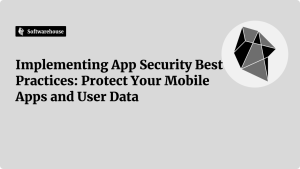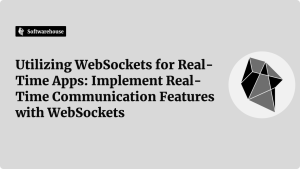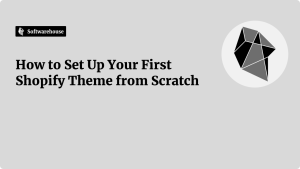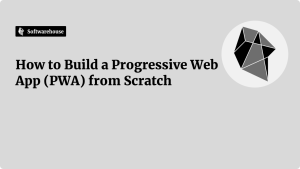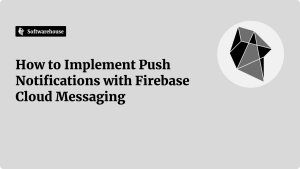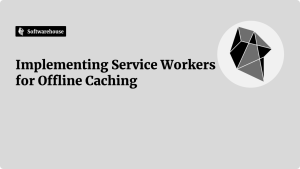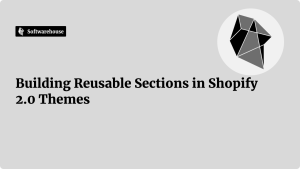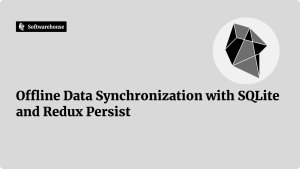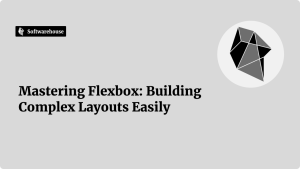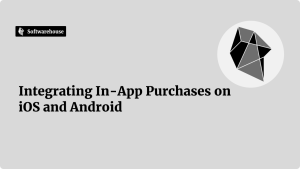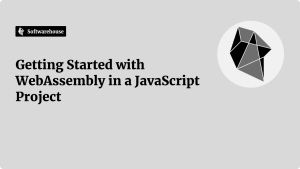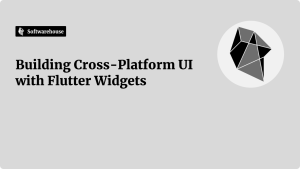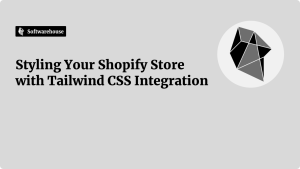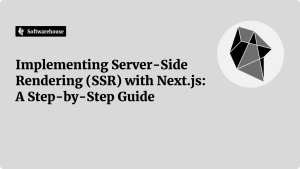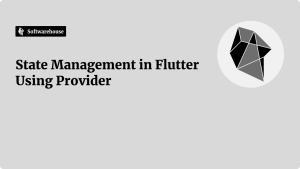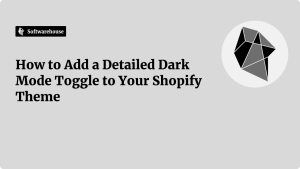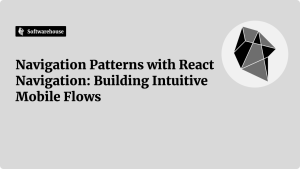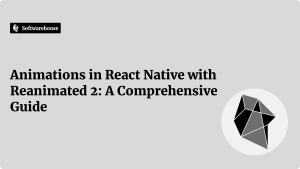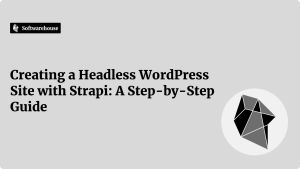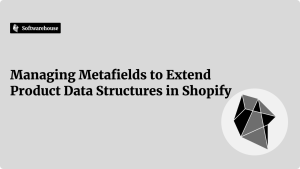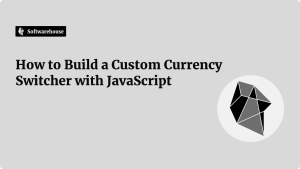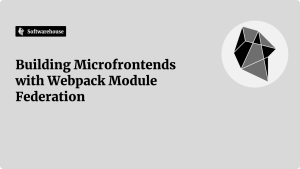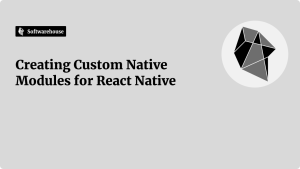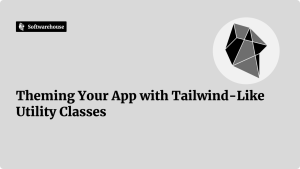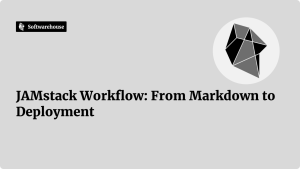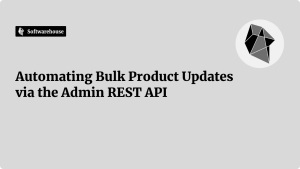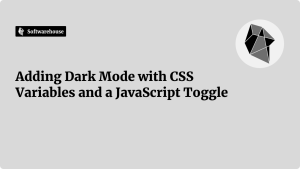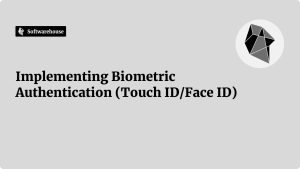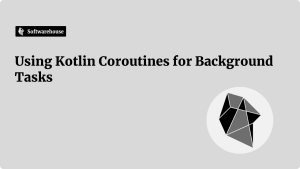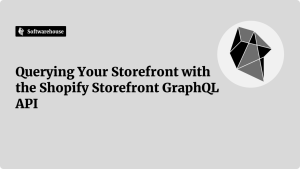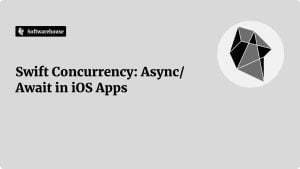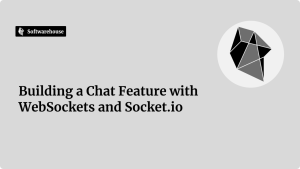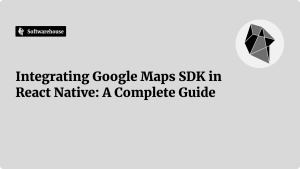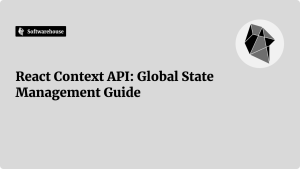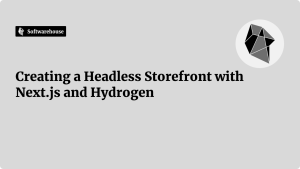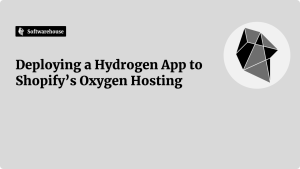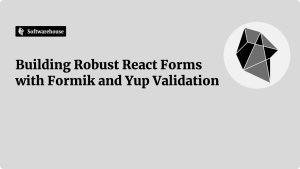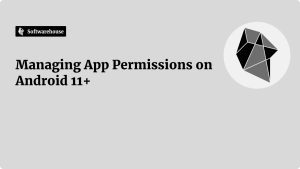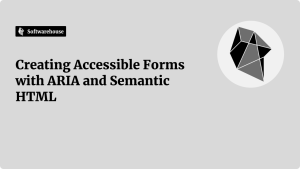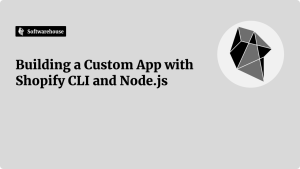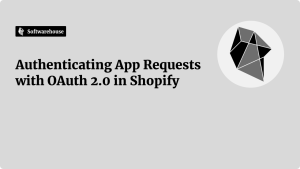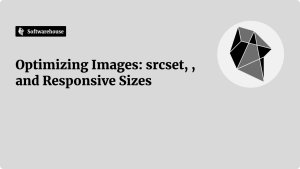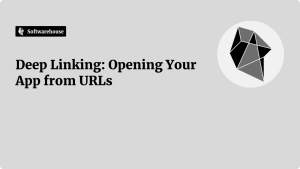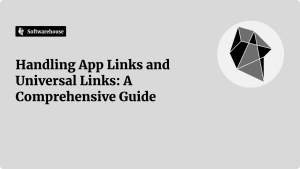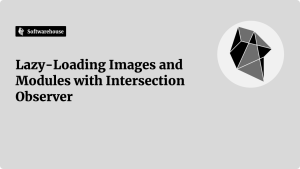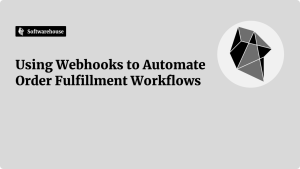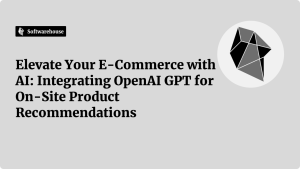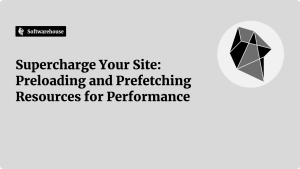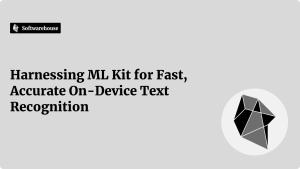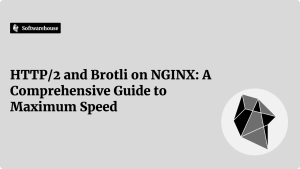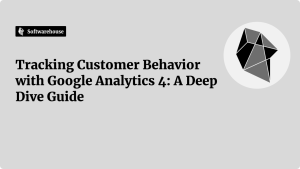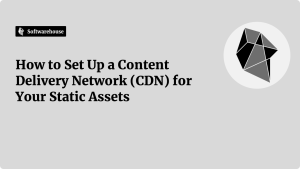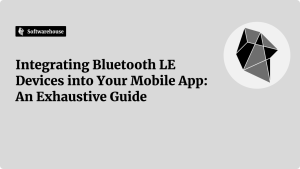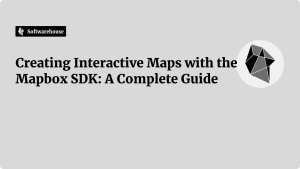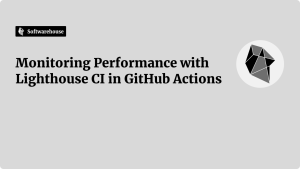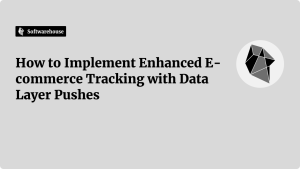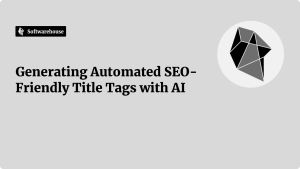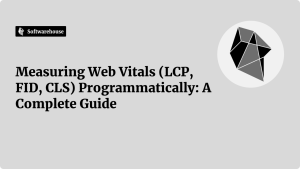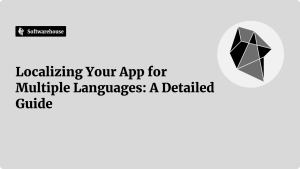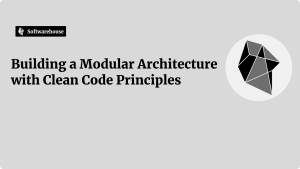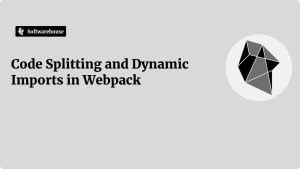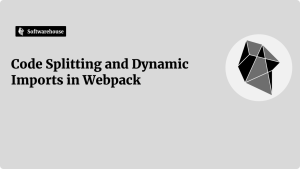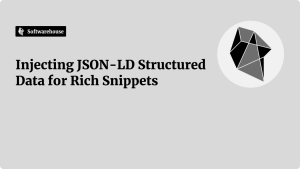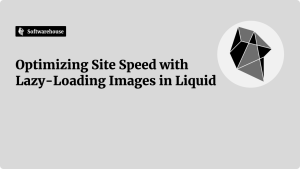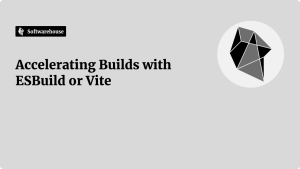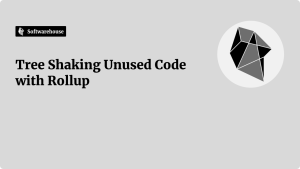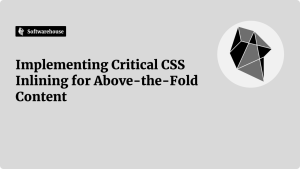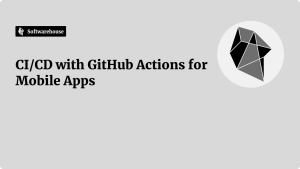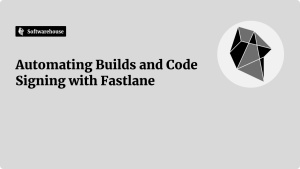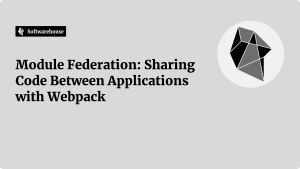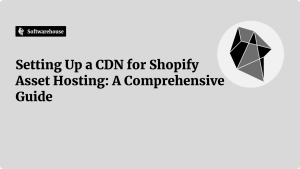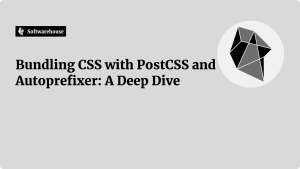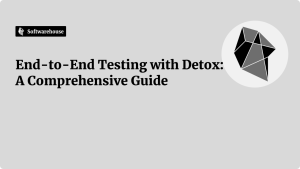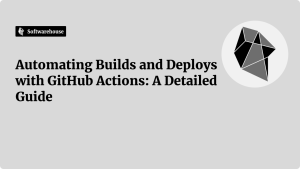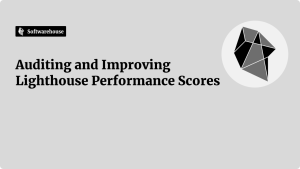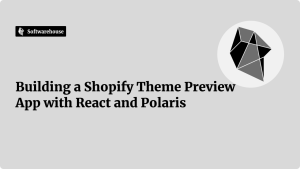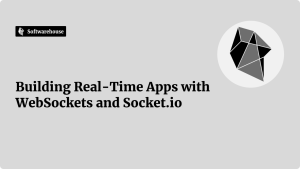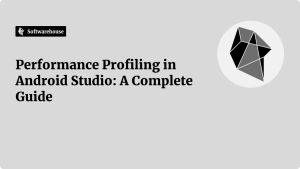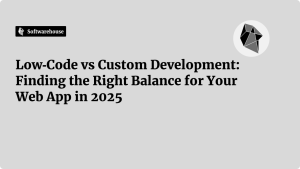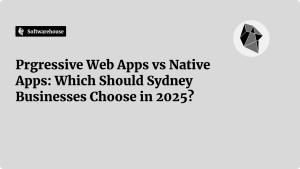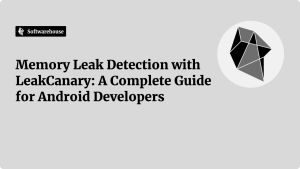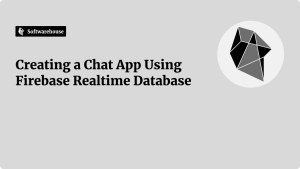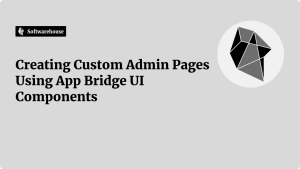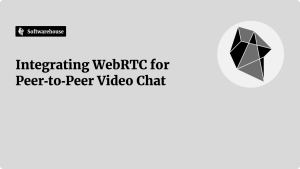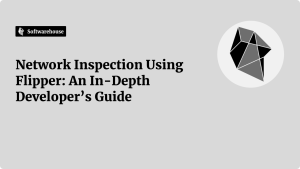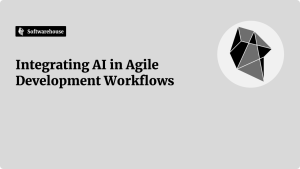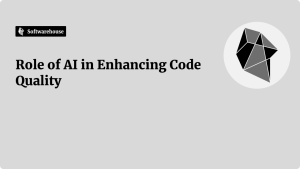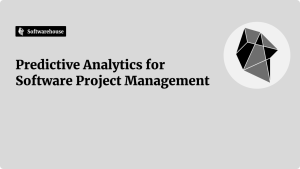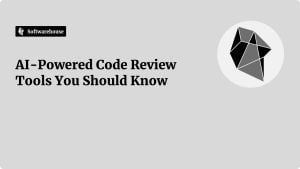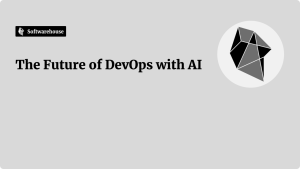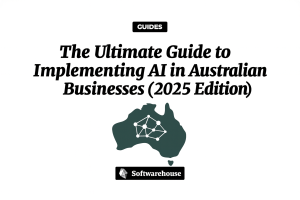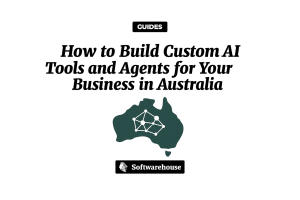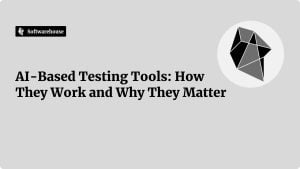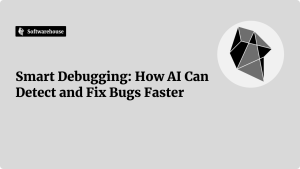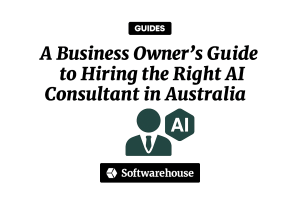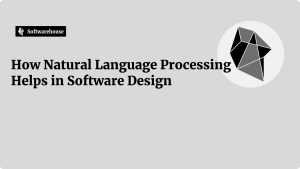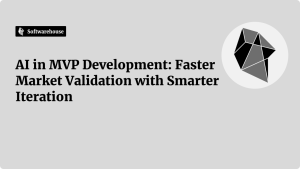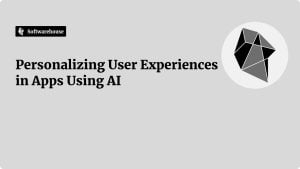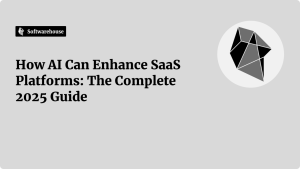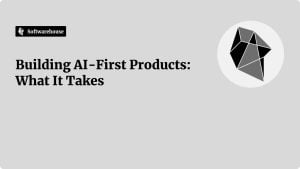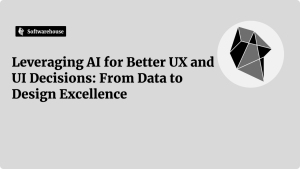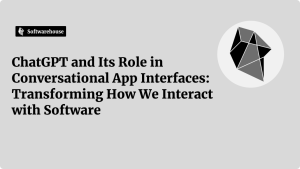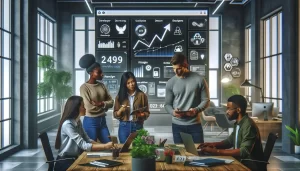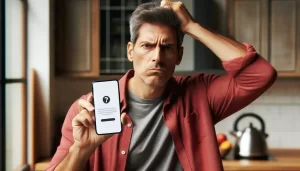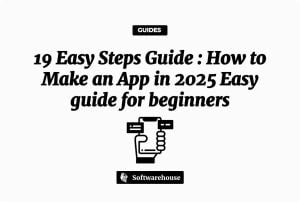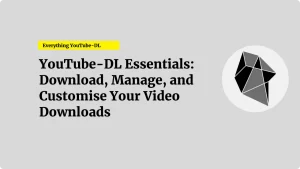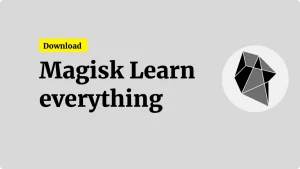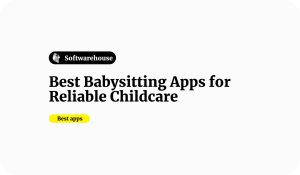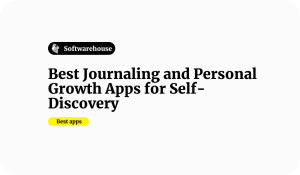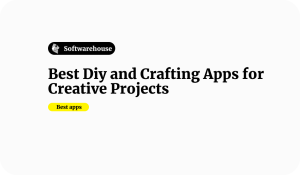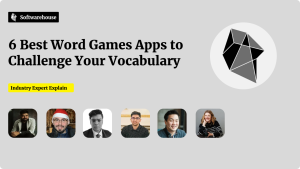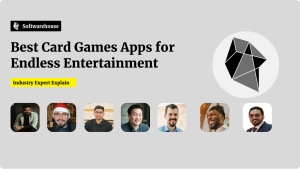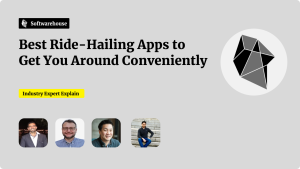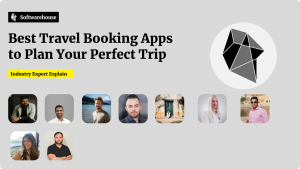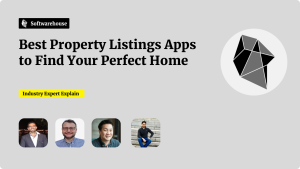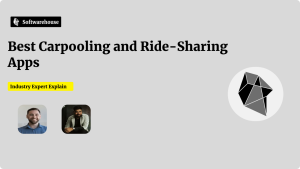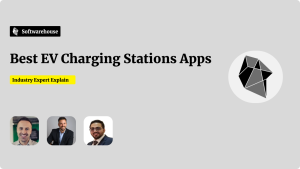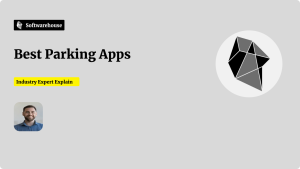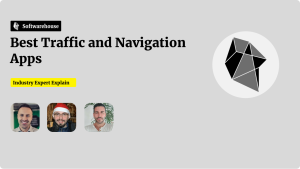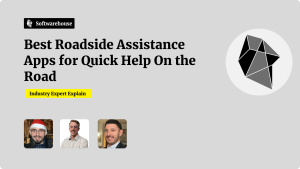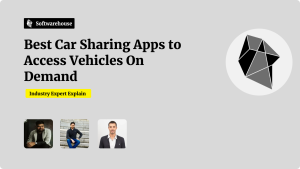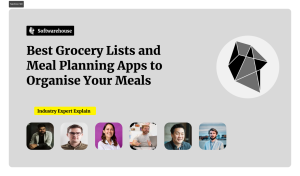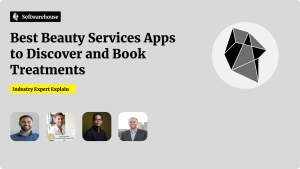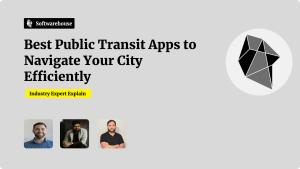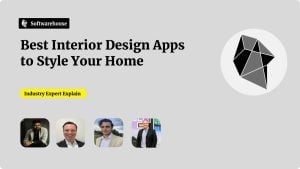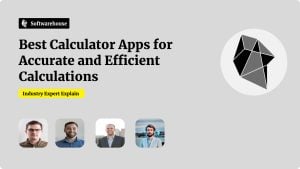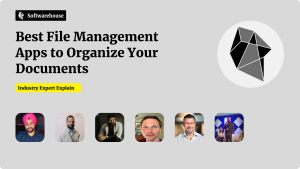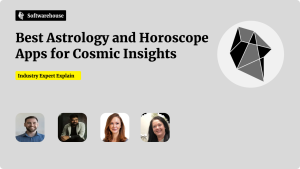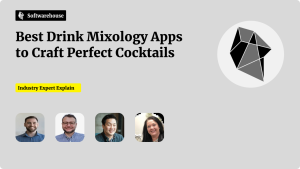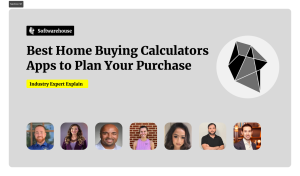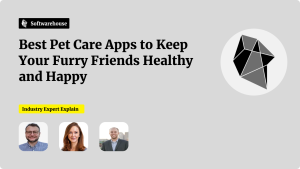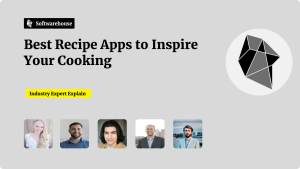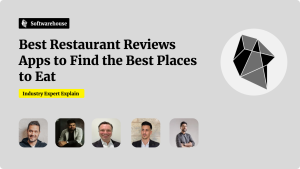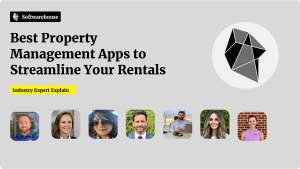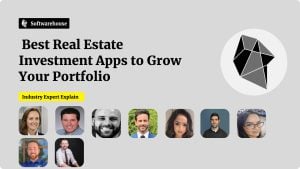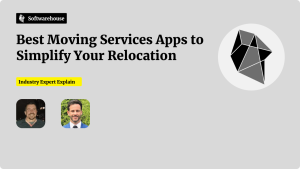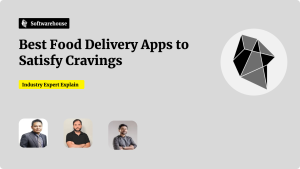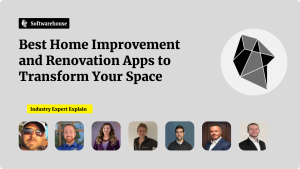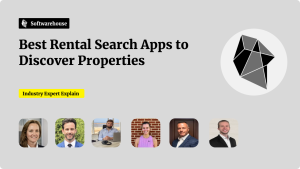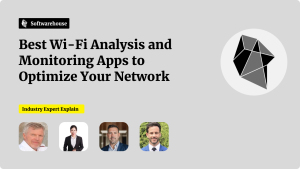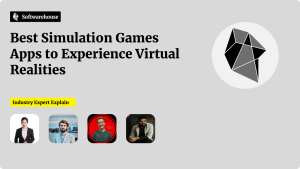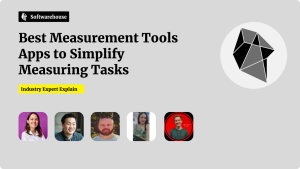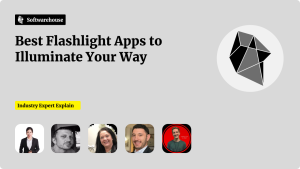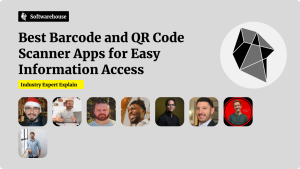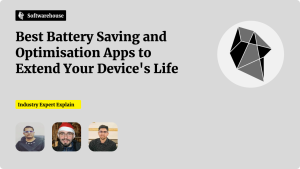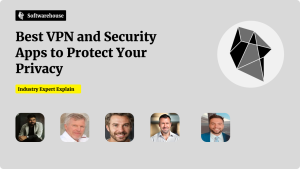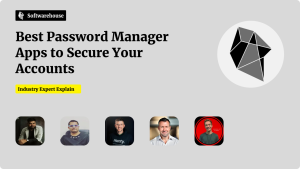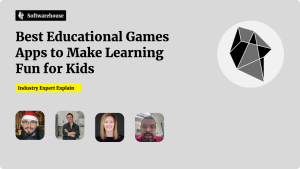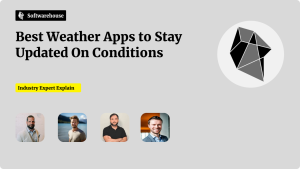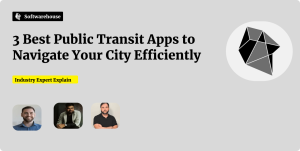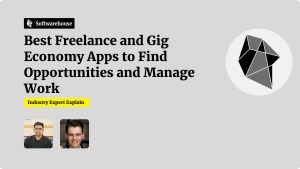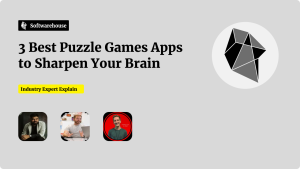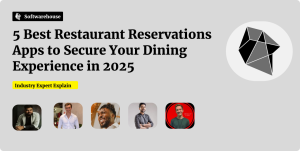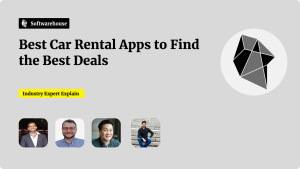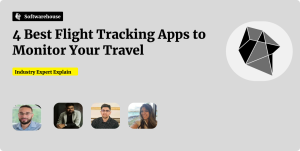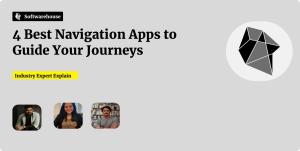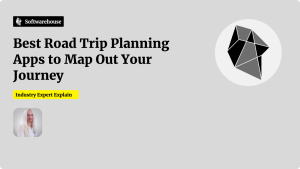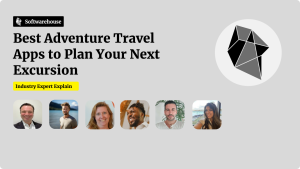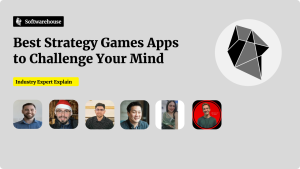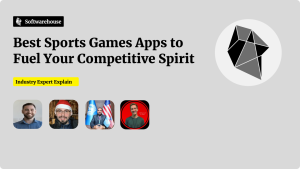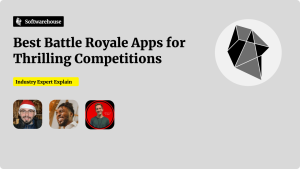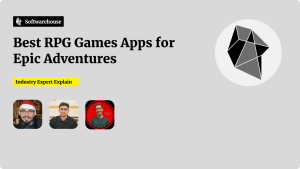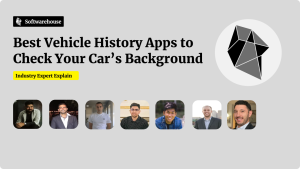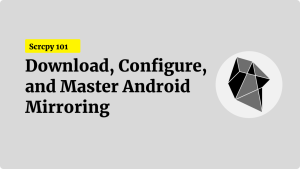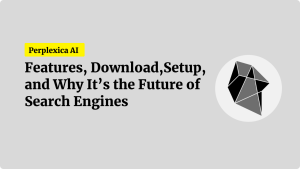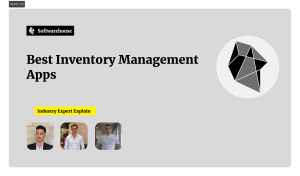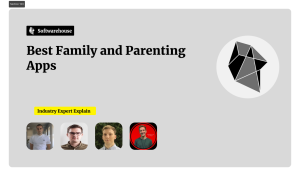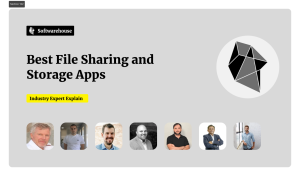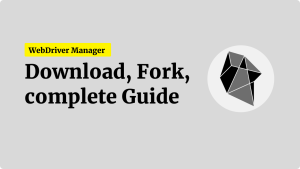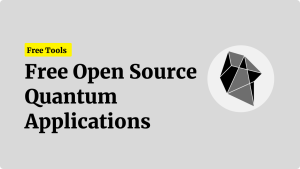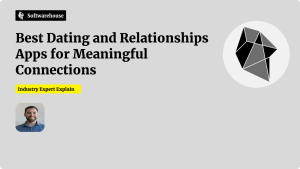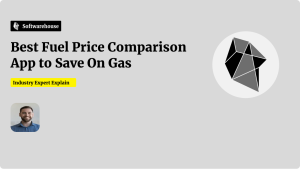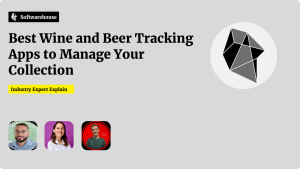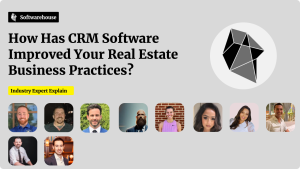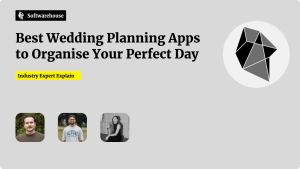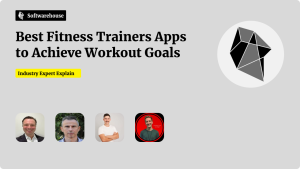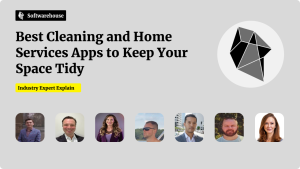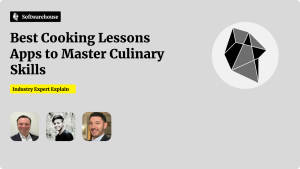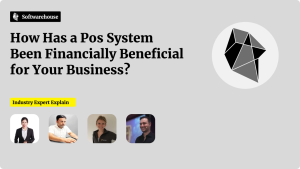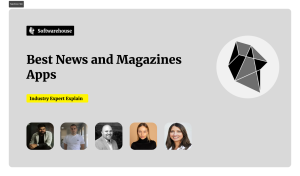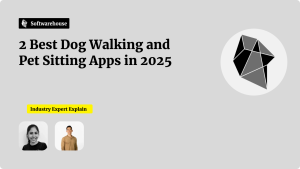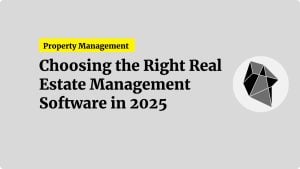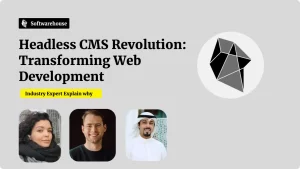Introduction
In e‑commerce, every millisecond counts: studies show that pages loading under two seconds dramatically reduce bounce rates and boost conversions. While Shopify themes and small uploads already benefit from Shopify’s built‑in CDN, large media (high‑res images, videos), custom app assets, and third‑party scripts often bypass or outgrow those defaults. By layering on your own CDN for asset hosting, you control cache lifetimes, purging strategies, compression settings, and even custom domains—guaranteeing consistent sub‑50 ms delivery from edge servers worldwide. This guide walks you through planning, configuring, automating, and monitoring a custom CDN setup for Shopify asset hosting, so you can serve styles, scripts, media, and other static files at blazing speed.
1. When and Why to Layer on a Custom CDN
1.1 Shopify’s Built‑In CDN vs. Your Own
- Built‑In CDN
- Automatically serves
/assets/files via Fastly. - Ideal for theme JS, CSS, fonts, small uploads.
- Invalidation on theme publish only.
- Automatically serves
- Custom CDN Layer
- Offload large media, user‑generated content, app assets.
- Full control over cache‑control headers and purge APIs.
- Custom domains (e.g.
assets.yourstore.com) with your SSL. - Pre‑compression (Brotli/Gzip) and versioned filenames for immutable caching.

1.2 Benefits
- Performance Consistency: Serve from the nearest edge node.
- Granular Invalidation: Purge only what changed, automatically.
- Cost Optimization: Shift heavy bandwidth off Shopify’s bill.
- Security & Branding: Enforce HTTPS, custom CNAME, WAF rules.
2. Planning Your CDN Architecture
2.1 Identify Asset Types
- Theme Files: JS, CSS, fonts (already CDN‑capable).
- Static Media: Product photos, banners, thumbnails, videos.
- Dynamic Assets: App‑generated images (user avatars, custom labels).
- Client Data: JSON blobs, API‑served images or SVGs.
2.2 Choose Your Storage Origin
- Cloud Object Storage: S3 (AWS), GCS (Google), Blob (Azure).
- Peerless Hosts: Cloudflare R2, Netlify Large Media.
- Self‑Hosted: VPS or on‑premises (not recommended for scale).
2.3 Select a CDN Provider
Key criteria:
- Global Presence: Edge PoPs near your users.
- Compression & Protocols: Brotli, HTTP/2, HTTP/3 support.
- Invalidation API: Scriptable purges by path/pattern.
- Security: WAF, DDoS protection, custom SSL.
- Cost Model: Egress tiers, request pricing.
Popular combos:
- AWS CloudFront + S3
- Cloudflare CDN + R2
- Fastly + GCS
- Google Cloud CDN + GCS
3. Preparing Assets for CDN Offload
3.1 Organize Your Asset Repo
Structure your build output to mirror CDN URLs:
markdownCopyEditasset-cdn/
css/
theme.v1.2.3.css
js/
app.v4.5.6.js
images/
products/
prod12345-hero.jpg
prod12345-thumb.webp
videos/
launch.mp4
3.2 Fingerprinting & Versioning
- Append content hashes or version tags to filenames (e.g.
app.abcdef.js). - Generate a JSON manifest mapping logical names to fingerprinted filenames for injection.

3.3 Pre‑Compression
Generate Gzip and Brotli variants alongside originals:
bashCopyEdit# Gzip
gzip -k -9 -S .gz asset-cdn/css/*.css
# Brotli
brotli --best --keep --suffix=.br asset-cdn/css/*.css
Ensure both .gz and .br files are uploaded so the CDN can serve the best format.
4. Uploading to Your CDN Origin
4.1 AWS S3 + CloudFront Example
a) Create & Configure S3 Bucket
- Bucket:
assets.yourstore.com. - Permissions: Public
GetObjectfor/css/*,/js/*,/images/*, etc. - Static Hosting: Enabled if you want website‑style 404 handling.
b) Sync Files with Metadata
bashCopyEdit# Upload originals and .gz
aws s3 sync asset-cdn/ s3://assets.yourstore.com \
--cache-control max-age=31536000,public,immutable \
--exclude "*.br"
# Upload .br separately
aws s3 sync asset-cdn/ s3://assets.yourstore.com \
--cache-control max-age=31536000,public,immutable \
--content-encoding br \
--exclude "*.gz"
This ensures each file carries the correct Content-Encoding header.
c) Create CloudFront Distribution
- Origin:
assets.yourstore.com.s3.amazonaws.com. - CNAME:
assets.yourstore.com. - SSL: Attach ACM certificate for your domain.
- Cache Behavior:
- Path Pattern:
*. - Viewer Protocol: Redirect HTTP → HTTPS.
- Object Caching: Use Origin headers.
- Compression: Off (we pre‑compress).
- Path Pattern:
d) DNS Configuration
- Add CNAME: objectivecCopyEdit
assets.yourstore.com CNAME d1234abcd.cloudfront.net
4.2 Other Providers
- Cloudflare R2: Use
rcloneor their CLI to sync, then set up a CDN domain in Cloudflare dashboard. - Google Cloud Storage + Cloud CDN: Similar steps—bucket with public read, then enable Cloud CDN on backend service.
5. Integrating CDN URLs into Shopify
5.1 Liquid Template Updates
Define a global CDN base:

liquidCopyEdit{% assign cdn_base = 'https://assets.yourstore.com' %}
<link rel="stylesheet" href="{{ cdn_base }}/css/theme-{{ settings.theme_version }}.css" crossorigin="anonymous">
<script src="{{ cdn_base }}/js/app-{{ settings.app_version }}.js"></script>
Use settings.theme_version or a JSON manifest injected into settings_data.json.
5.2 Automation with Shopify CLI
In package.json:
jsoncCopyEdit"scripts": {
"build": "npm run compile && node scripts/updateManifest.js",
"deploy": "shopify theme deploy"
}
- updateManifest.js: Reads your generated manifest and writes version keys into
config/settings_data.jsonso Liquid picks them up.
6. Cache Management & Invalidation
6.1 Cache‑Control Strategies
- Immutable Assets:
Cache-Control: max-age=31536000, immutable. - Dynamic JSON / Config:
max-age=3600, must-revalidate. - On‑Demand Content:
no-cacheor short TTL to ensure freshness.
6.2 Purge APIs
Automate purges in CI after deploy:
- CloudFront: bashCopyEdit
aws cloudfront create-invalidation \ --distribution-id E1ABCDE2FGHI3 \ --paths "/css/*" "/js/*" - Cloudflare: bashCopyEdit
curl -X POST "https://api.cloudflare.com/client/v4/zones/YOUR_ZONE_ID/purge_cache" \ -H "Authorization: Bearer $CF_API_TOKEN" \ -H "Content-Type: application/json" \ --data '{"files":["https://assets.yourstore.com/css/theme*.css"]}'
Only purge changed patterns to conserve quota and avoid full‑cache storms.
7. Monitoring Performance and Quality
7.1 Synthetic Metrics
- PageSpeed / Lighthouse: Compare load times, waterfall charts before/after CDN.
- WebPageTest: Multi‑location runs to verify global edge performance.
- cURL Checks: bashCopyEdit
curl -I -H "Accept-Encoding: br" https://assets.yourstore.com/js/app.jsVerify correctContent-Encodingandcache-control.
7.2 Real‑User Monitoring
- Capture
transferSize,responseEnd, andredirectStartvia the Navigation Timing API or RUM tools. - Segment metrics by continent, device type, and connection speed to ensure regional consistency.
7.3 CDN Dashboard Metrics
- Cache Hit Ratio: Target > 90%.
- Egress Volume: Track trends for cost forecasting.
- Request Rates & 4xx/5xx: Ensure smooth handling under load.
8. Advanced Optimizations & Best Practices

- Edge‑Side Includes (ESI): Use CDNs like Fastly to compose fragments at the edge without a round trip to origin.
- On‑The‑Fly Image Resizing: Integrate services (Cloudinary, imgix) or CloudFront Functions to serve responsive images dynamically.
- HTTP/3 & QUIC: Enable in your CDN to reduce handshake latency, especially on mobile.
- Security Headers: Enforce CSP, HSTS, X-Frame-Options at the edge rather than in Shopify templates.
- A/B Testing Assets: Use CDN routing rules to serve alternative JS bundles or CSS themes without modifying your Shopify theme.
Conclusion
Adding a custom CDN layer for Shopify asset hosting empowers you with precise control over caching, compression, invalidation, and distribution—elevating page performance, reducing bandwidth costs, and reinforcing brand security. By auditing your asset footprint, fingerprinting and pre‑compressing files, syncing them to a cloud origin, and configuring an edge distribution (with HTTPS and CNAMEs), you guarantee that each user fetches static resources from the nearest, fastest server. Tie it all together with automated manifest updates, purge scripts in your CI, and robust monitoring for cache health and RUM metrics. The result: consistently sub‑two‑second loads, improved Core Web Vitals, and happier shoppers who convert at higher rates. Implement this end‑to‑end CDN workflow today to keep your Shopify store fast, reliable, and future‑proof.