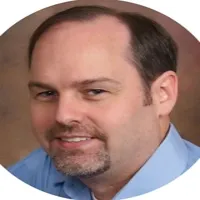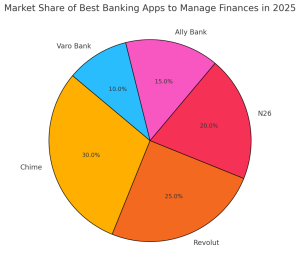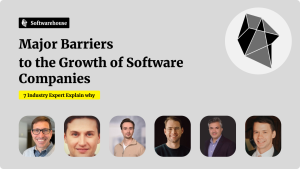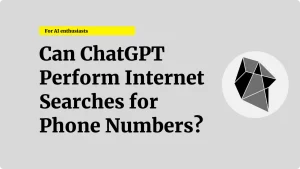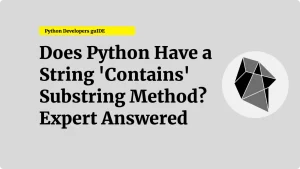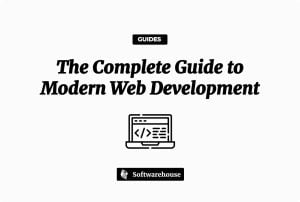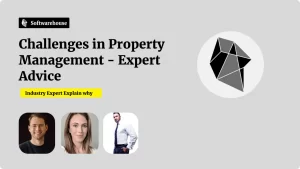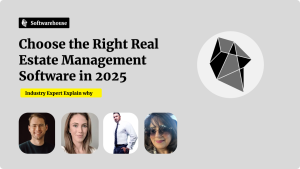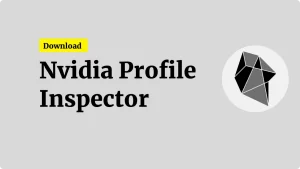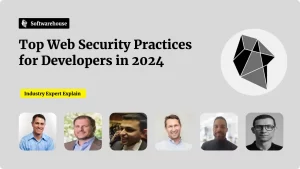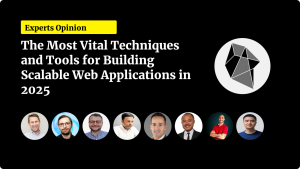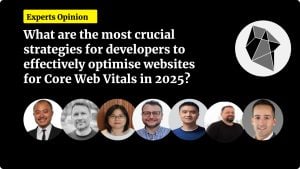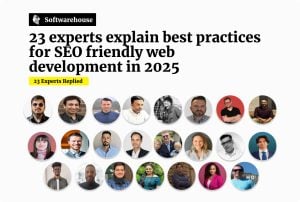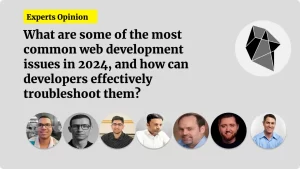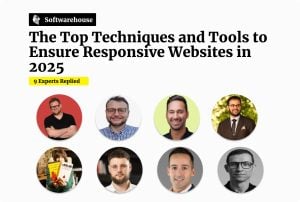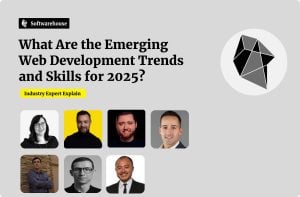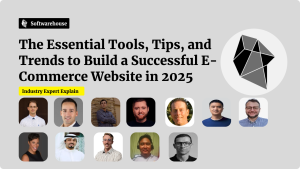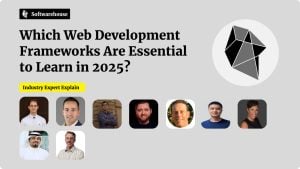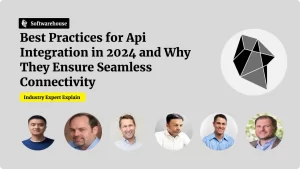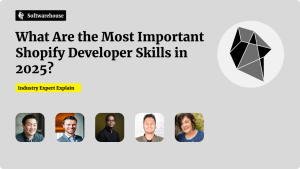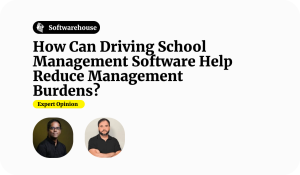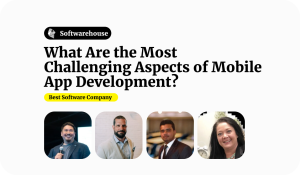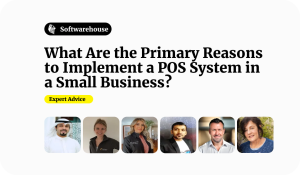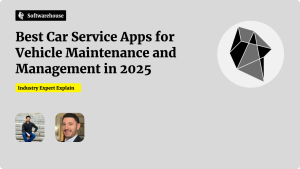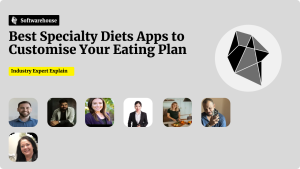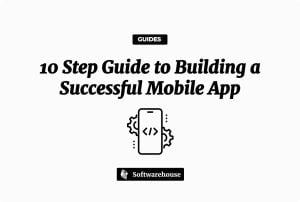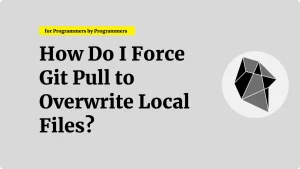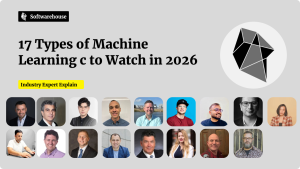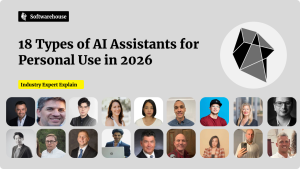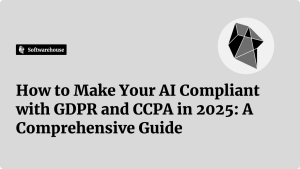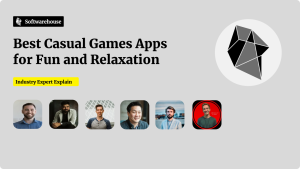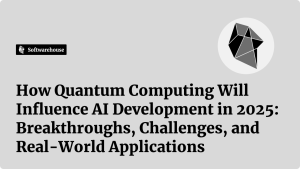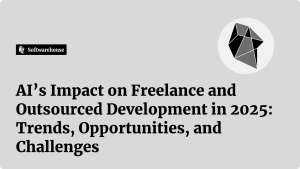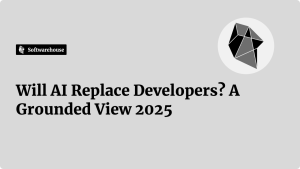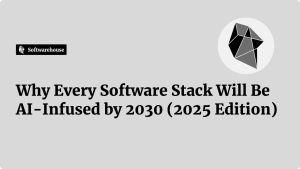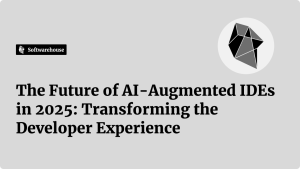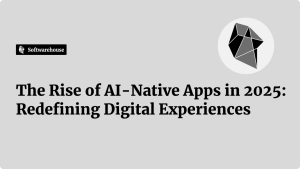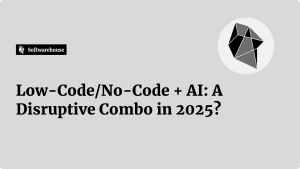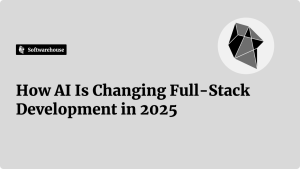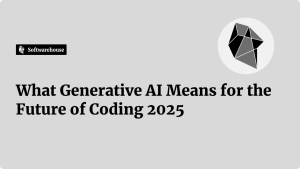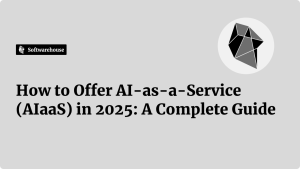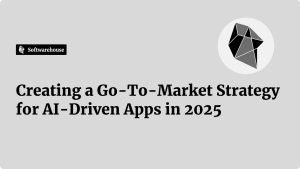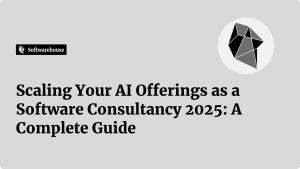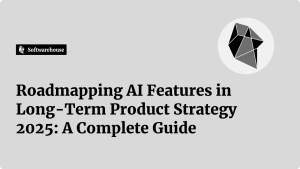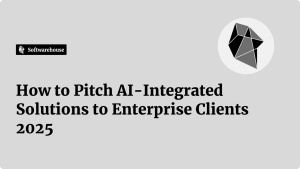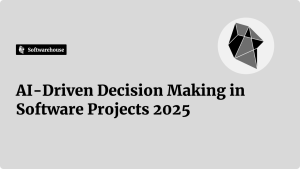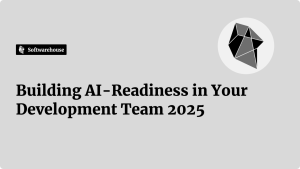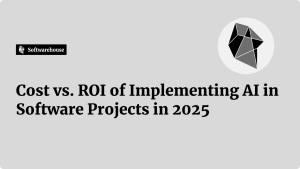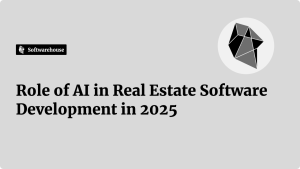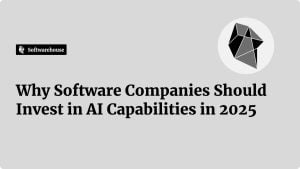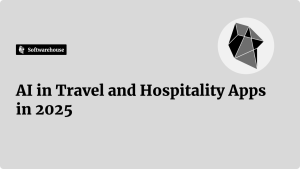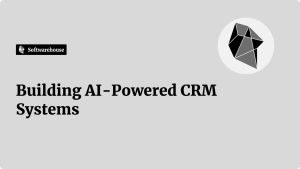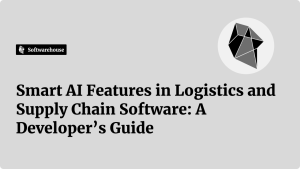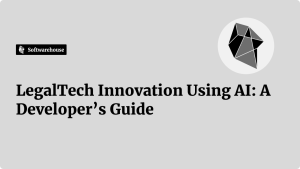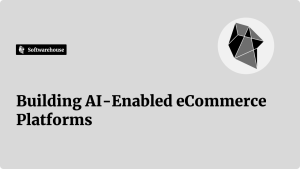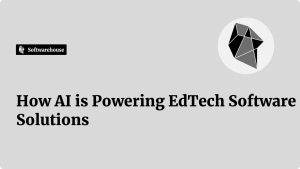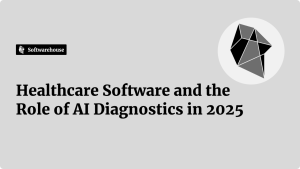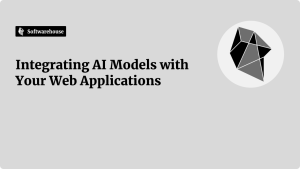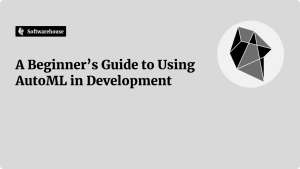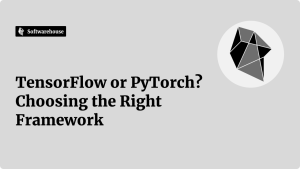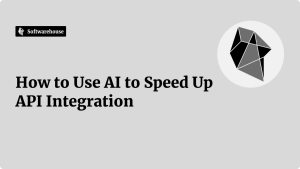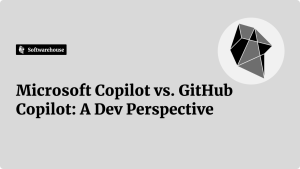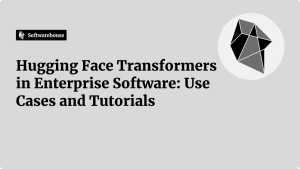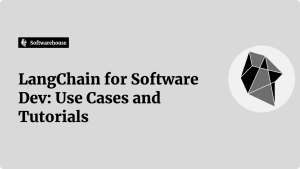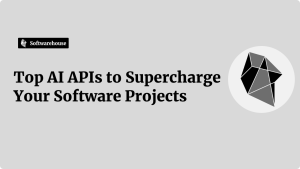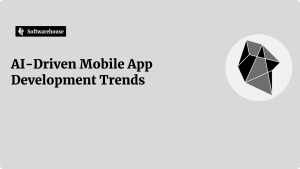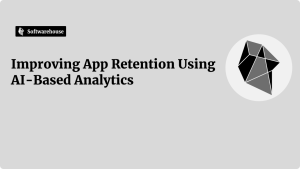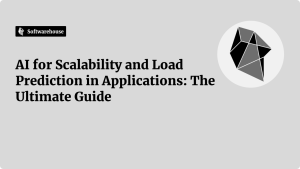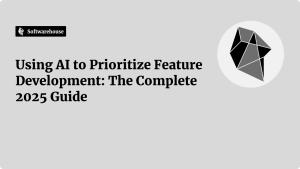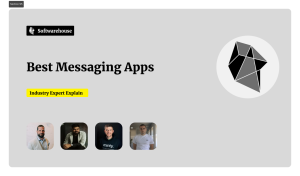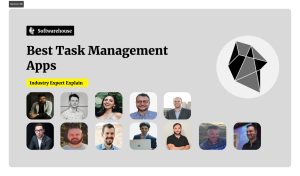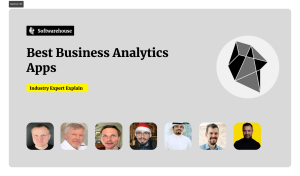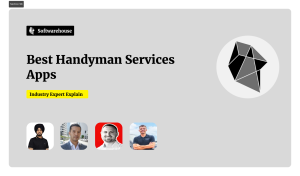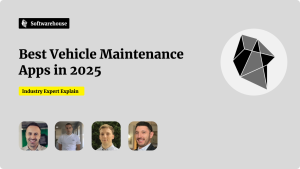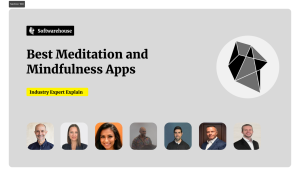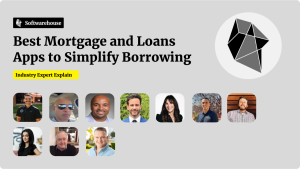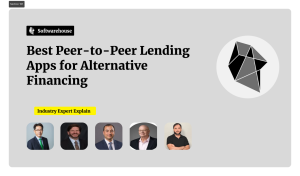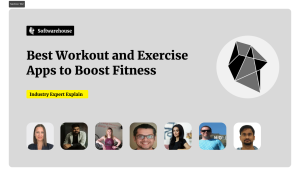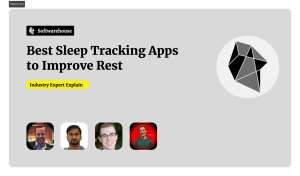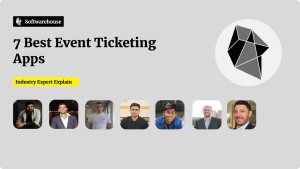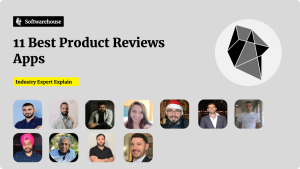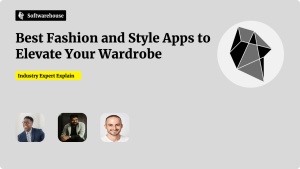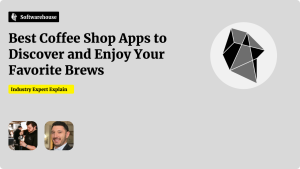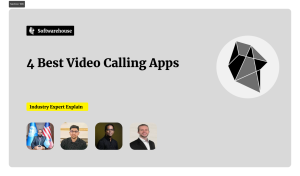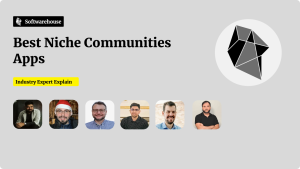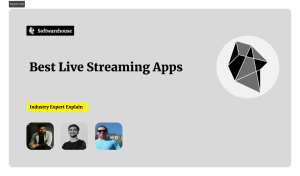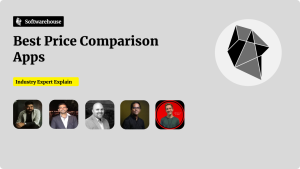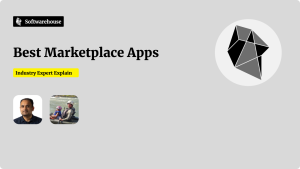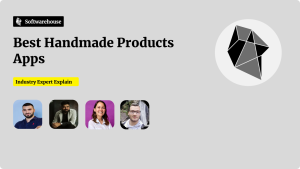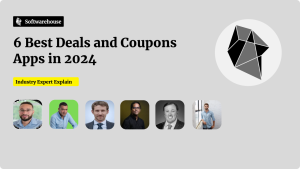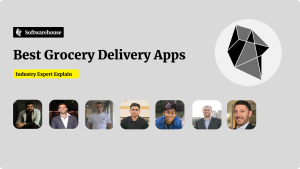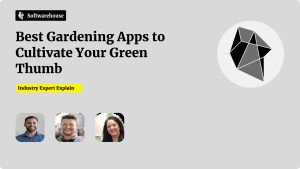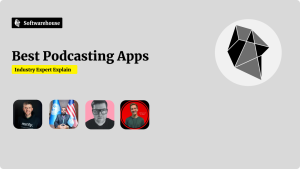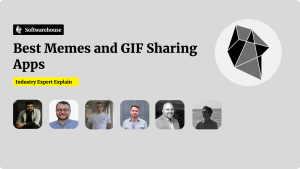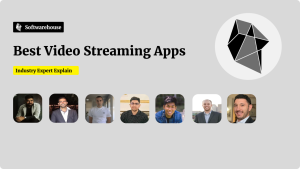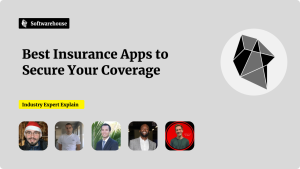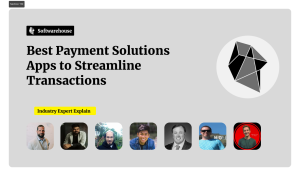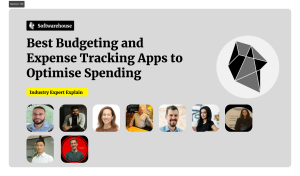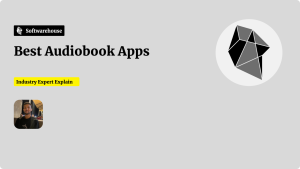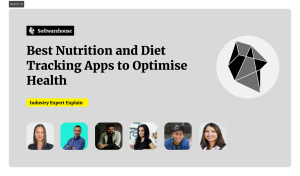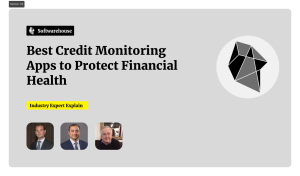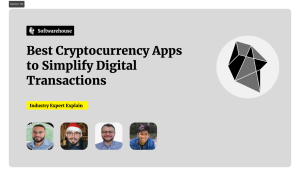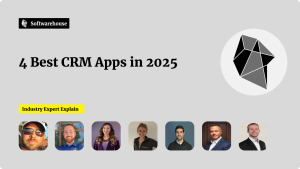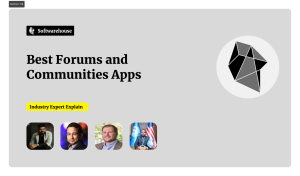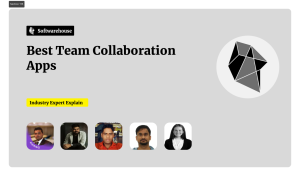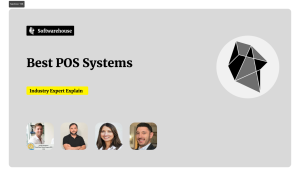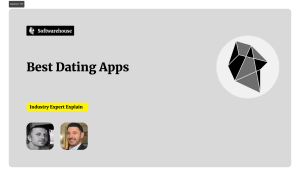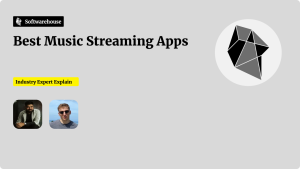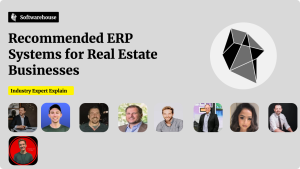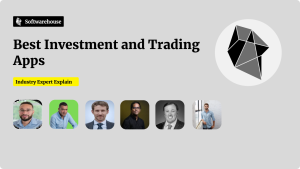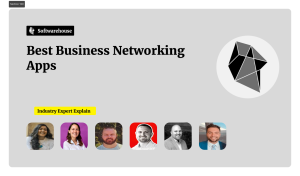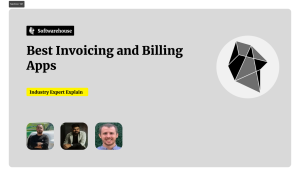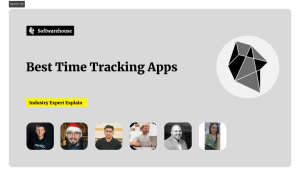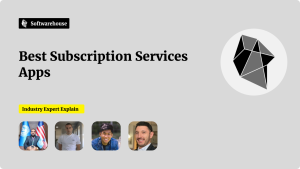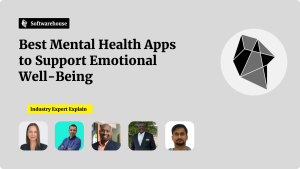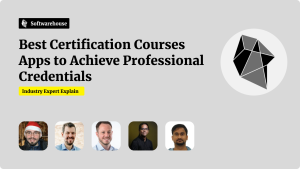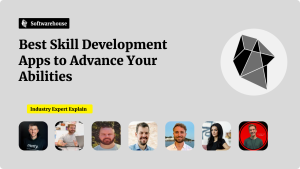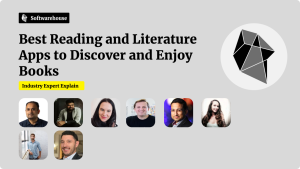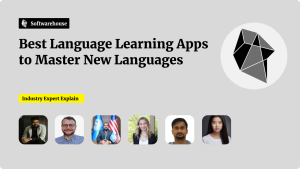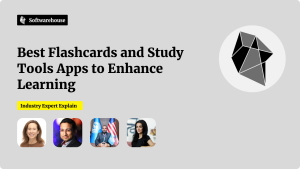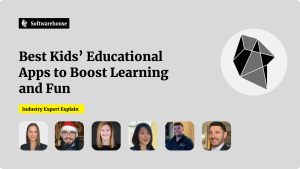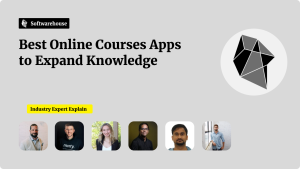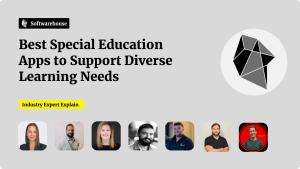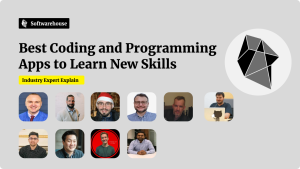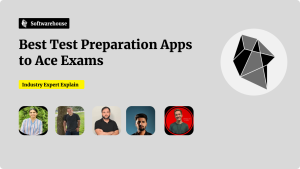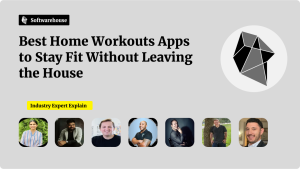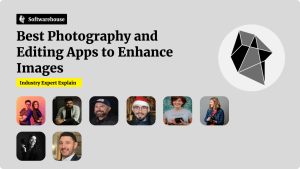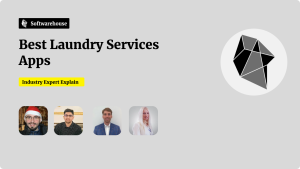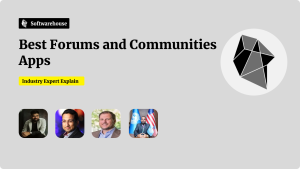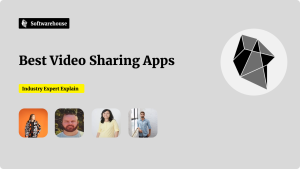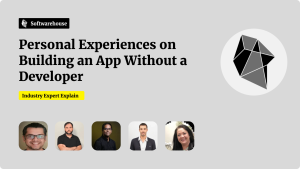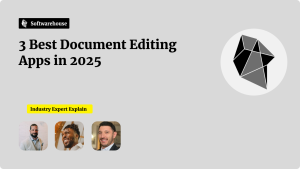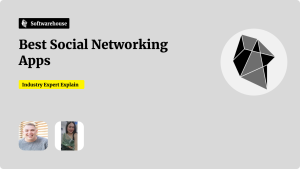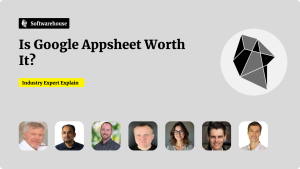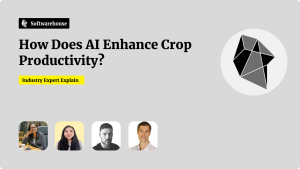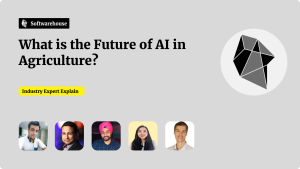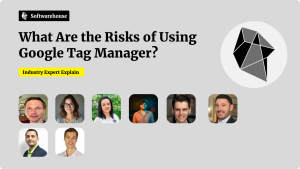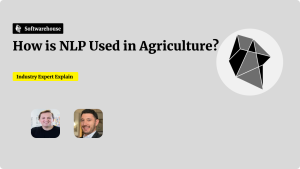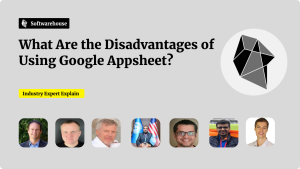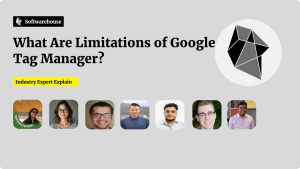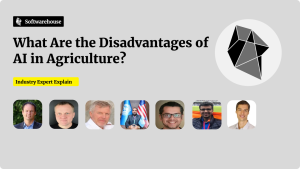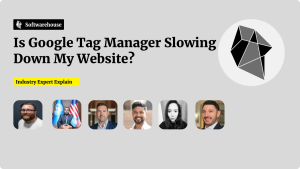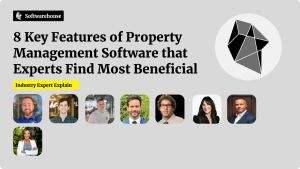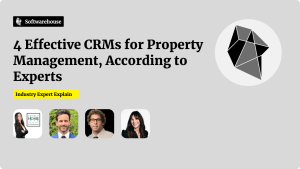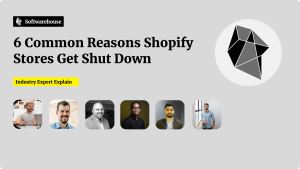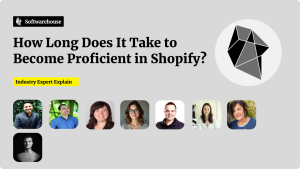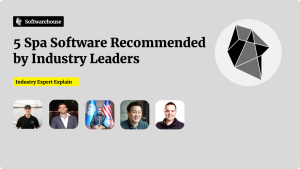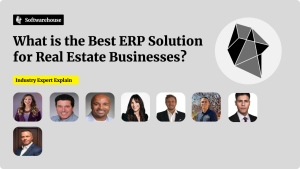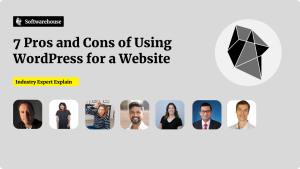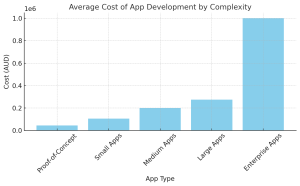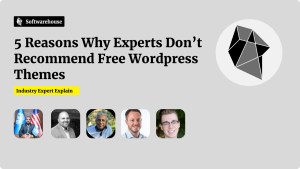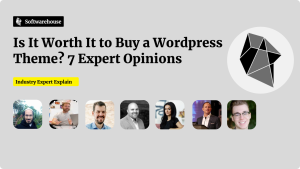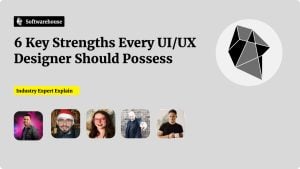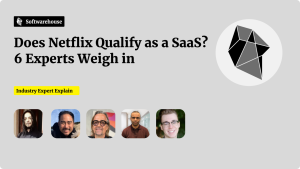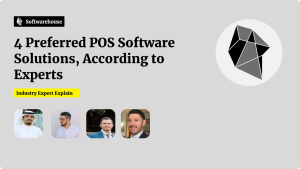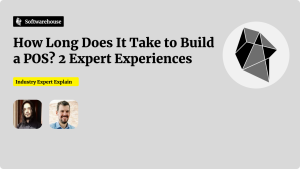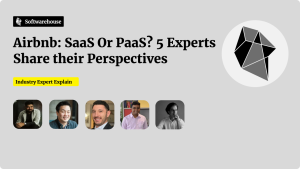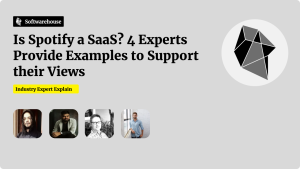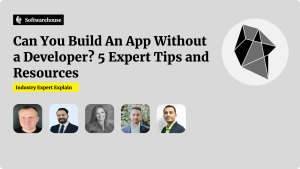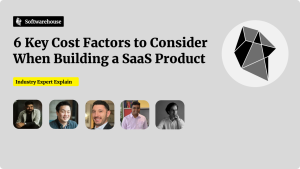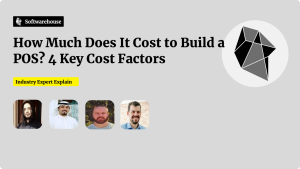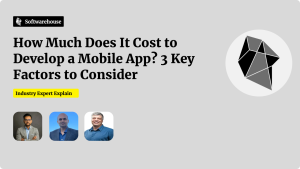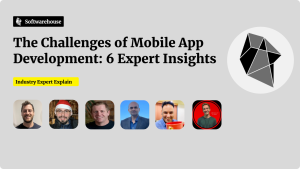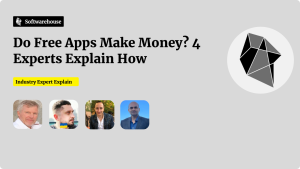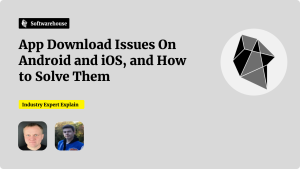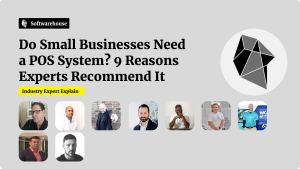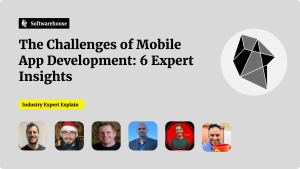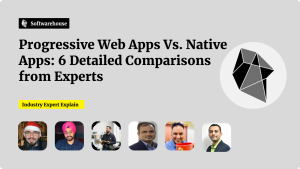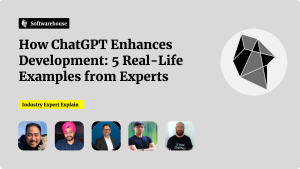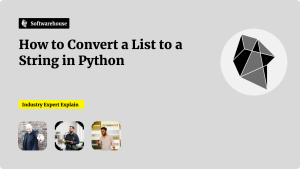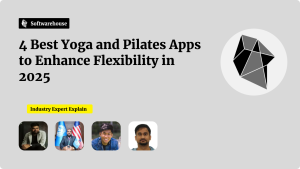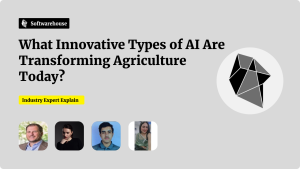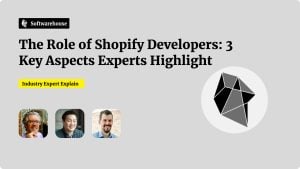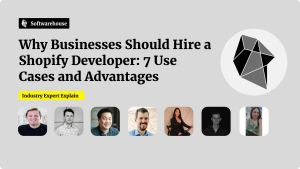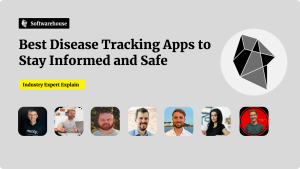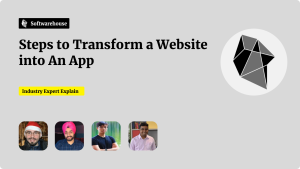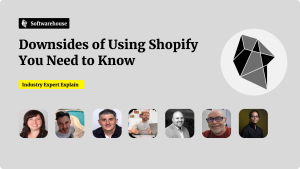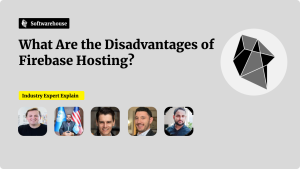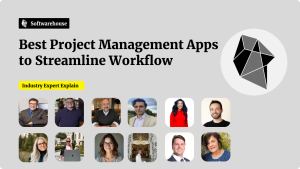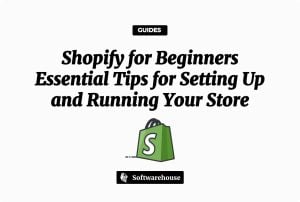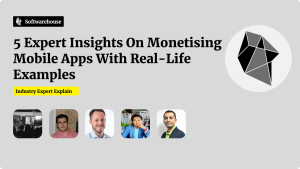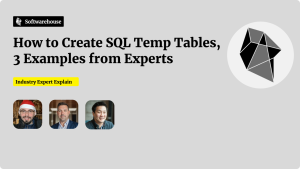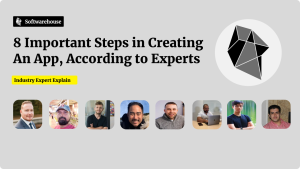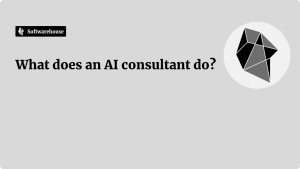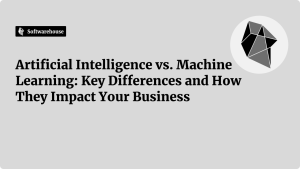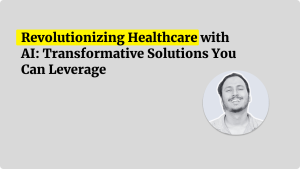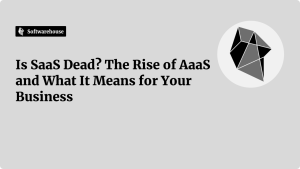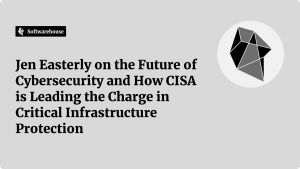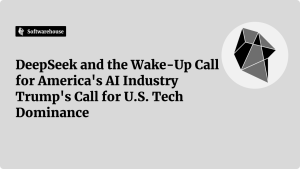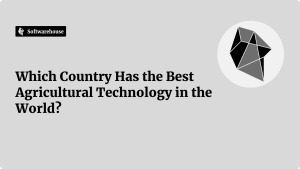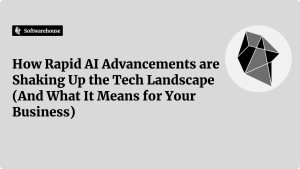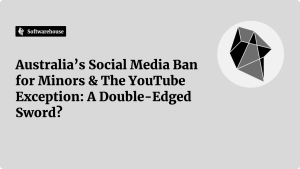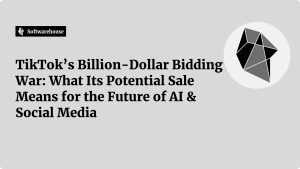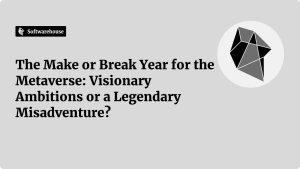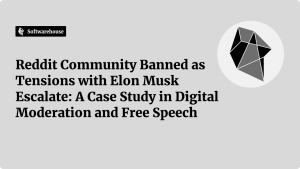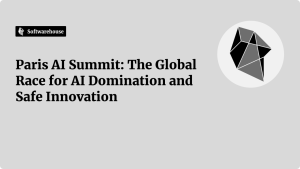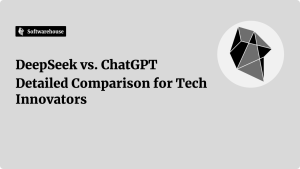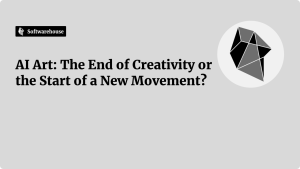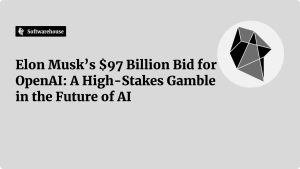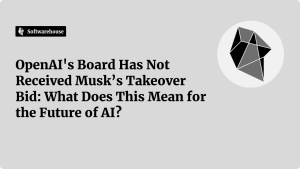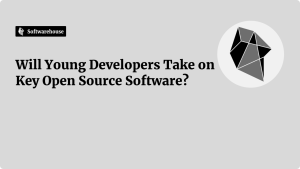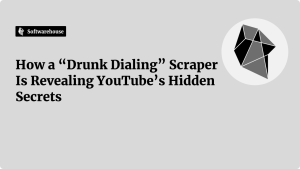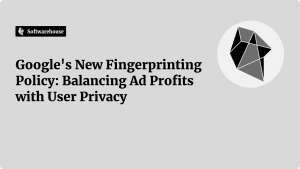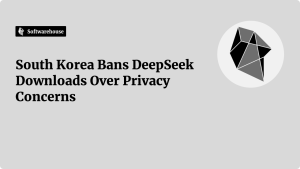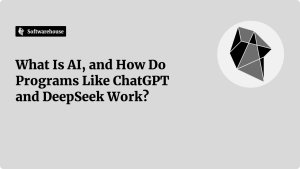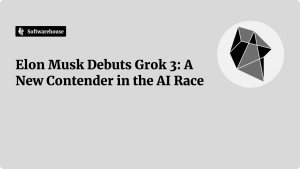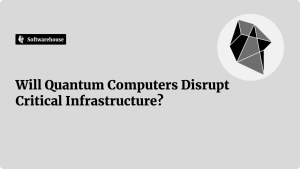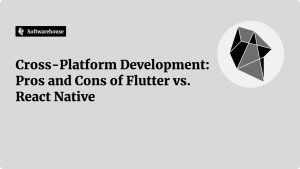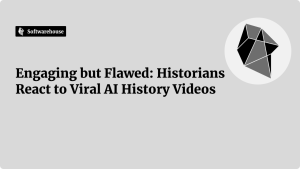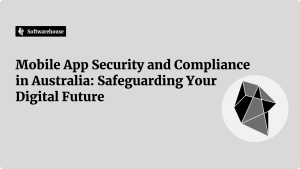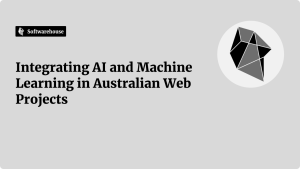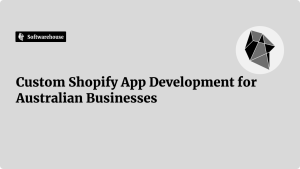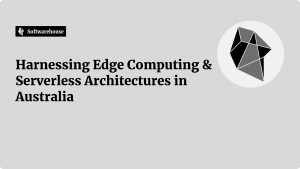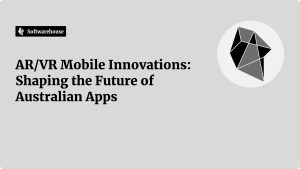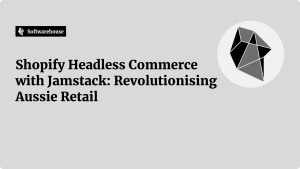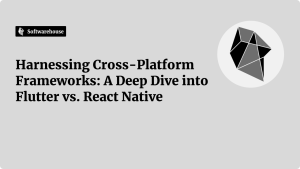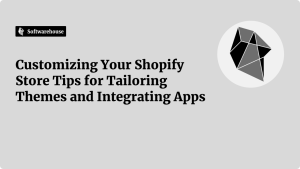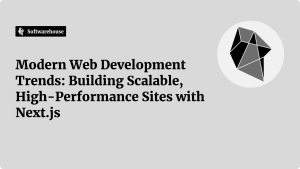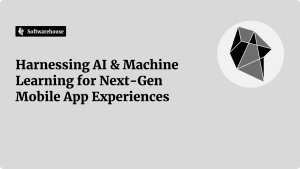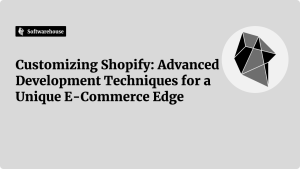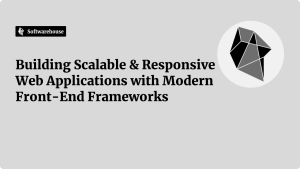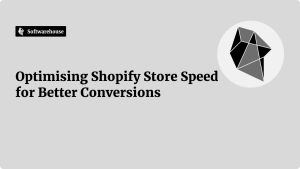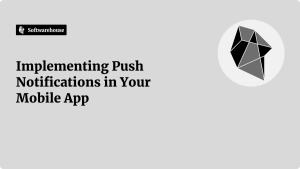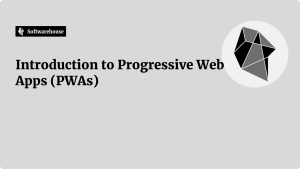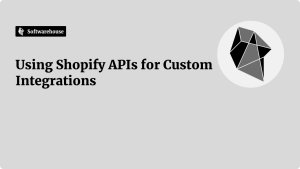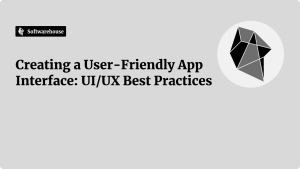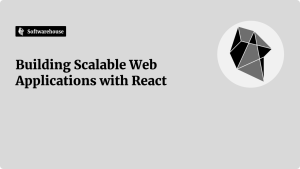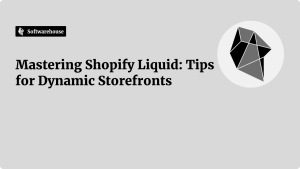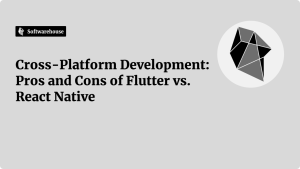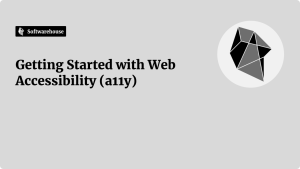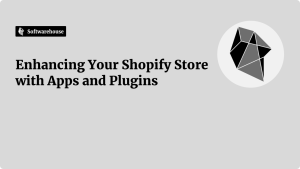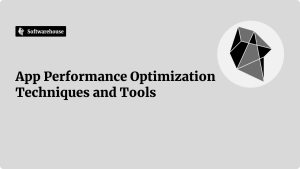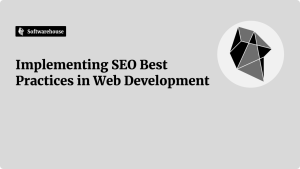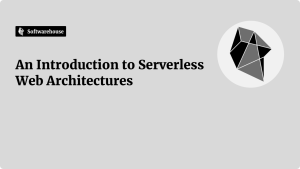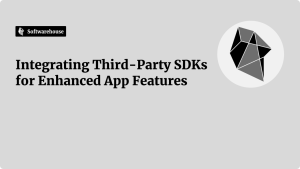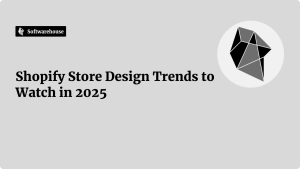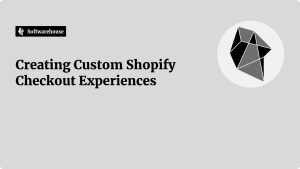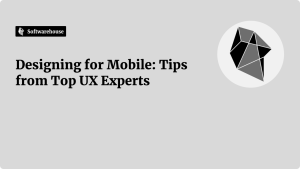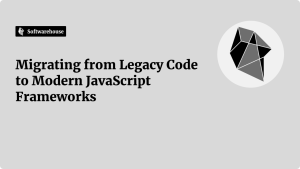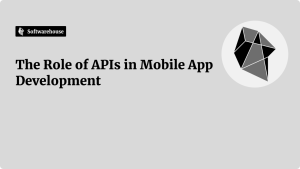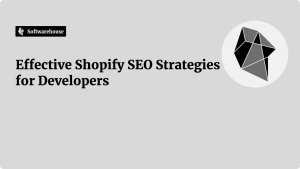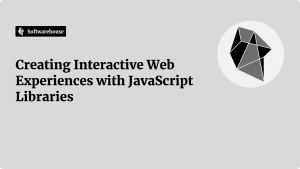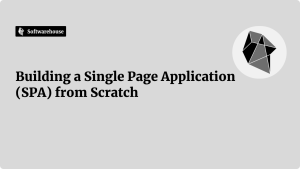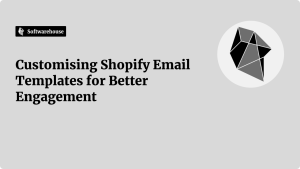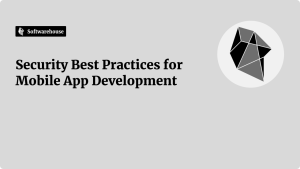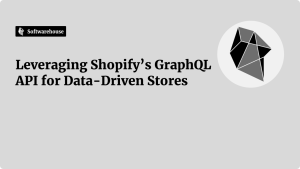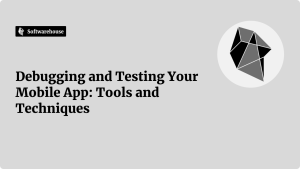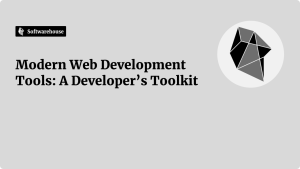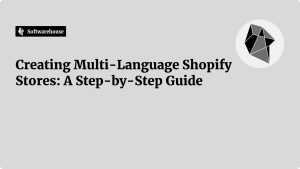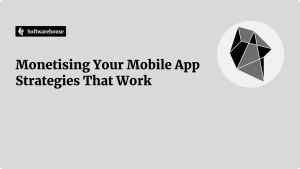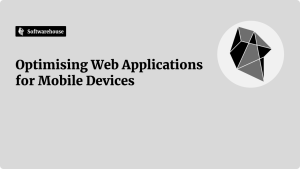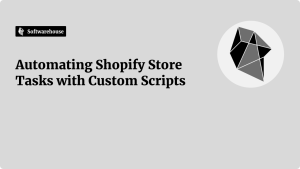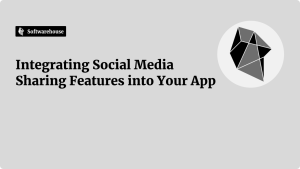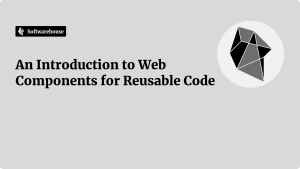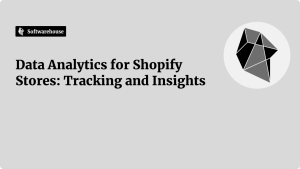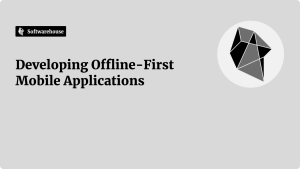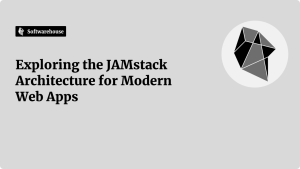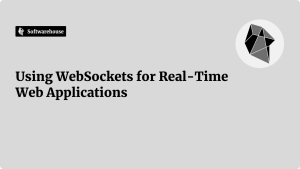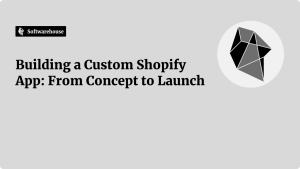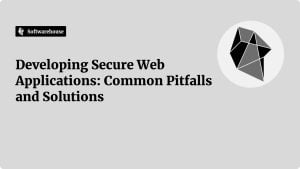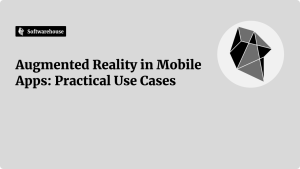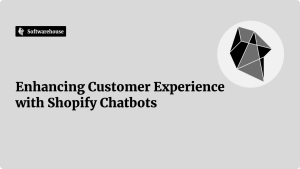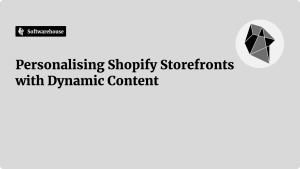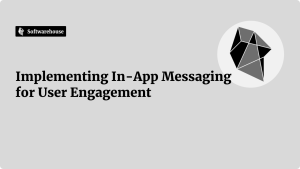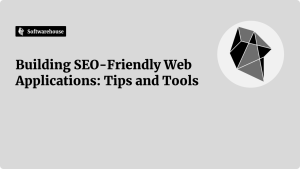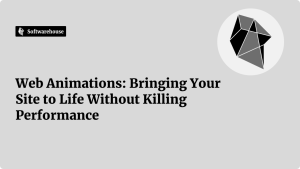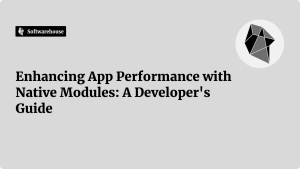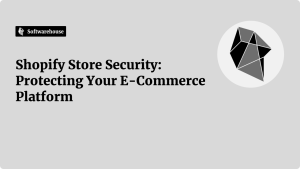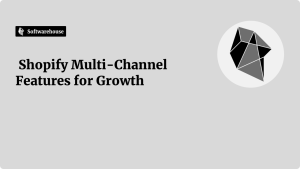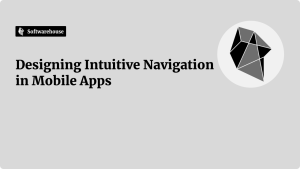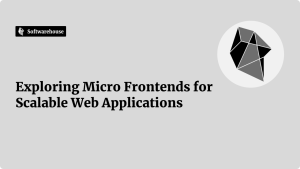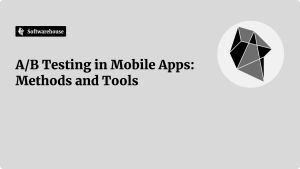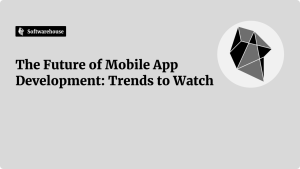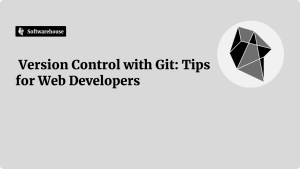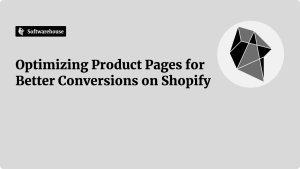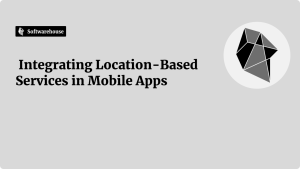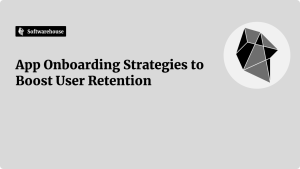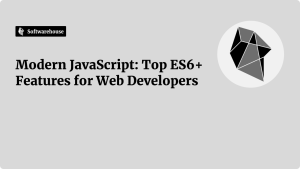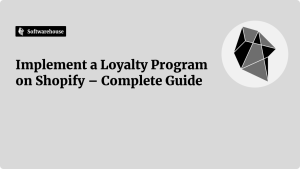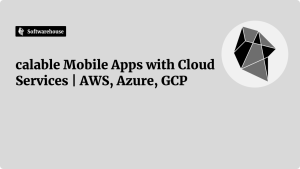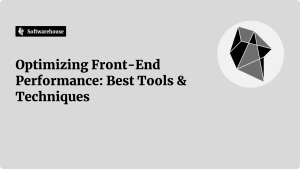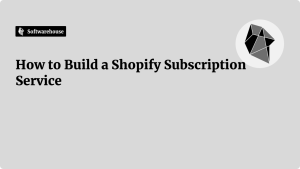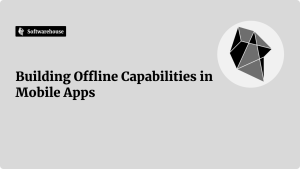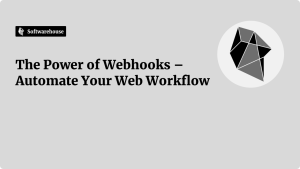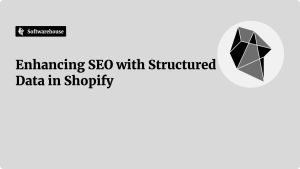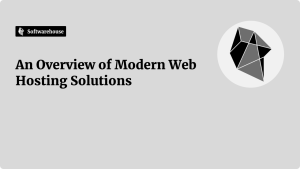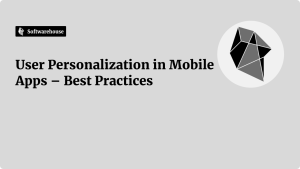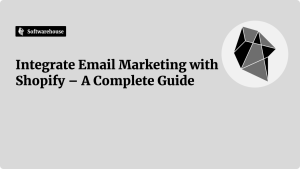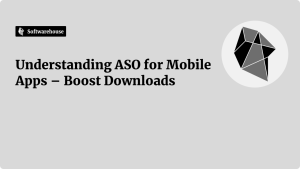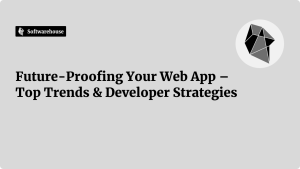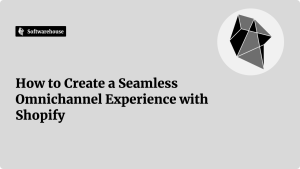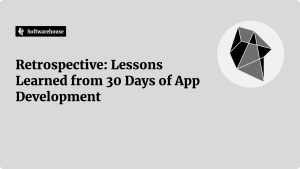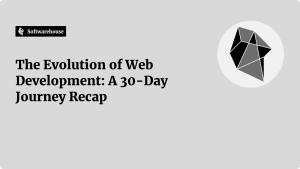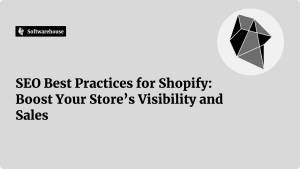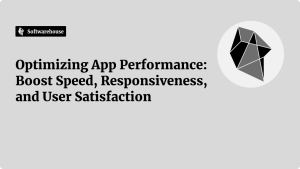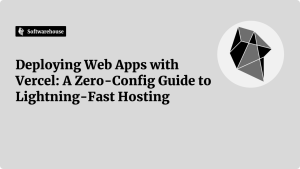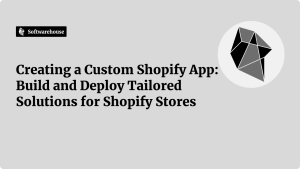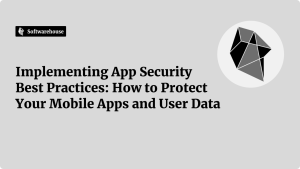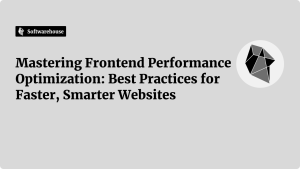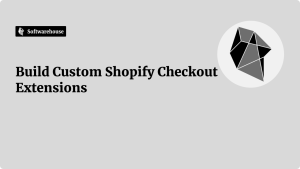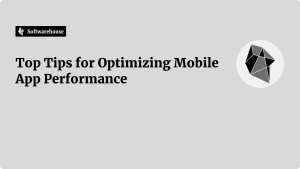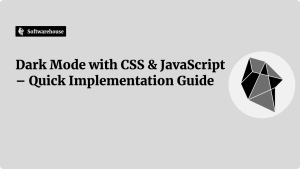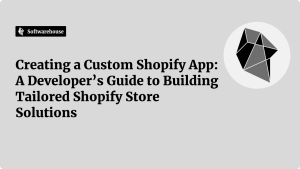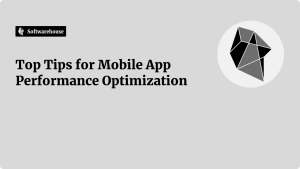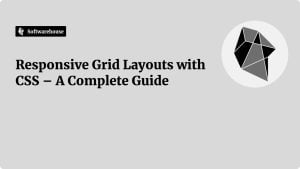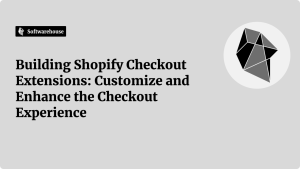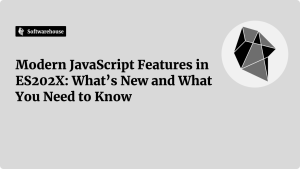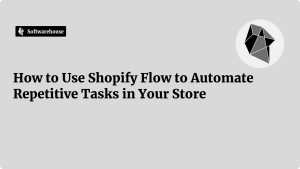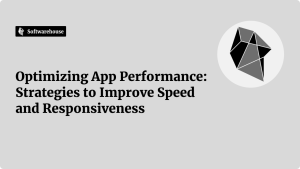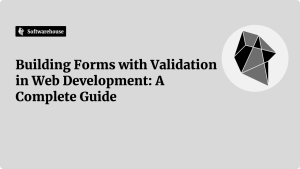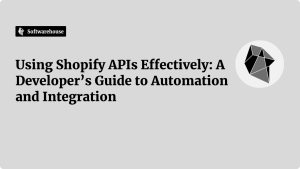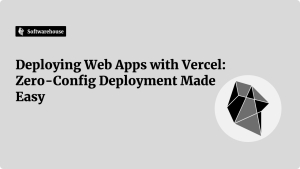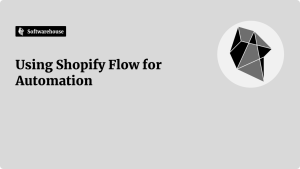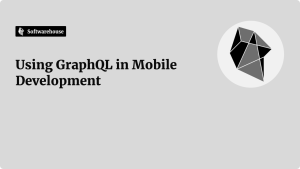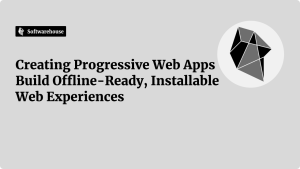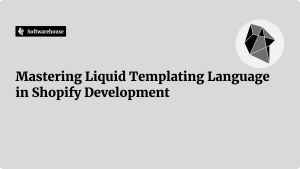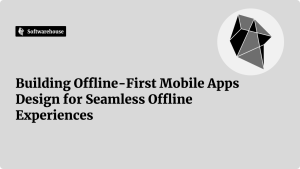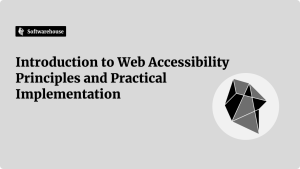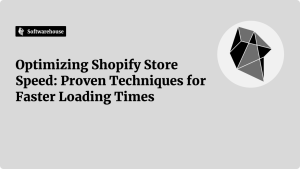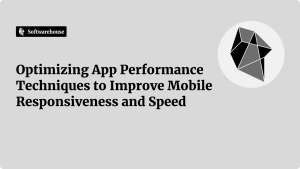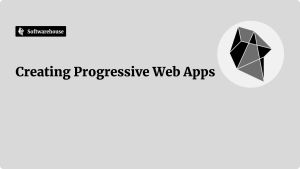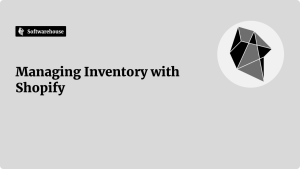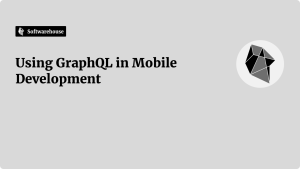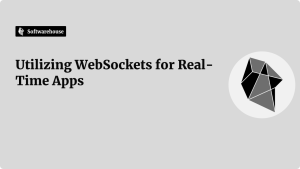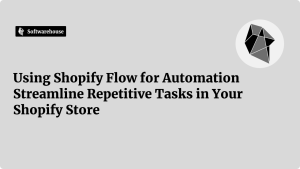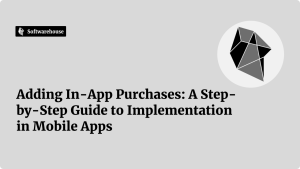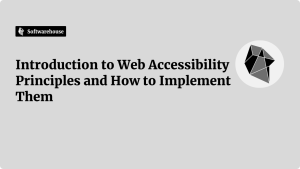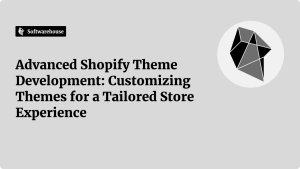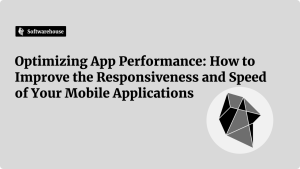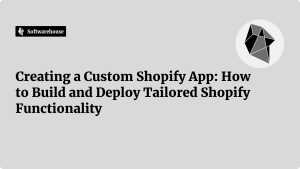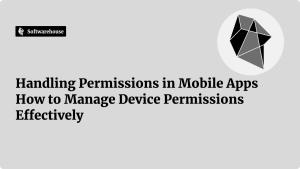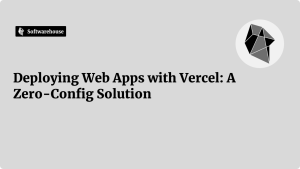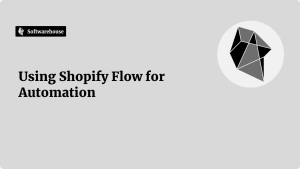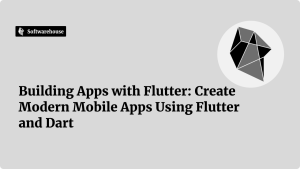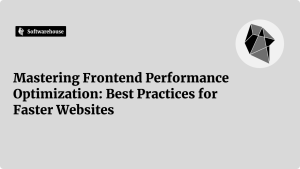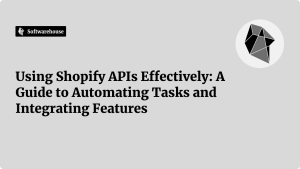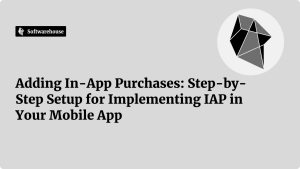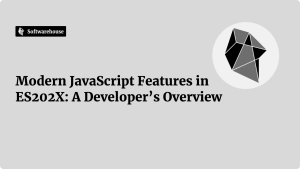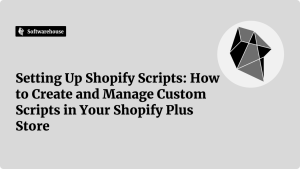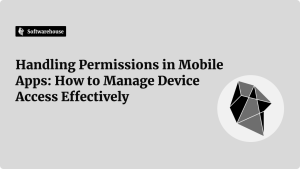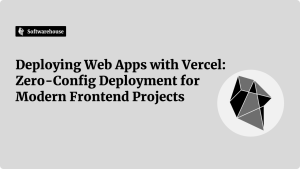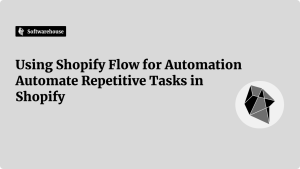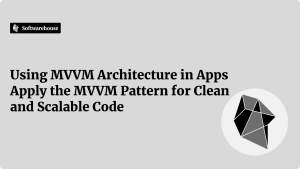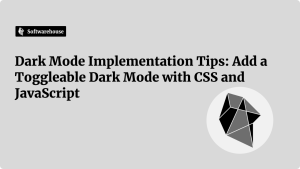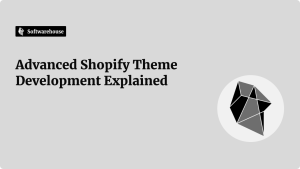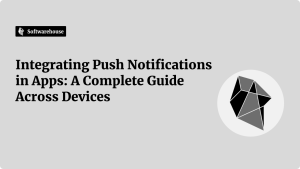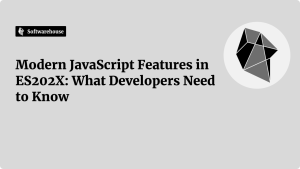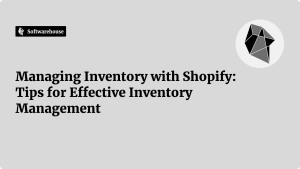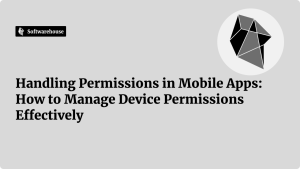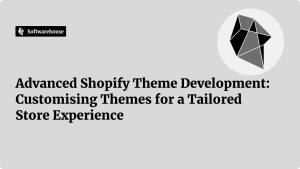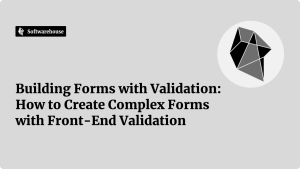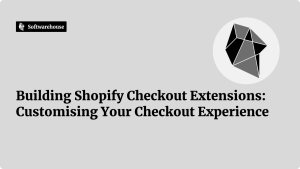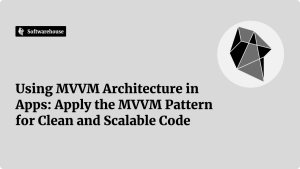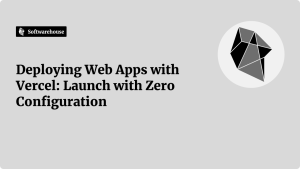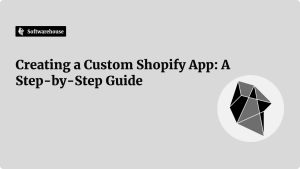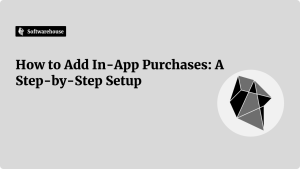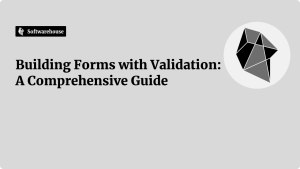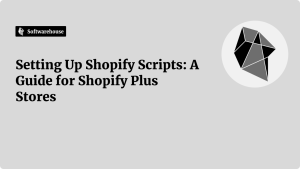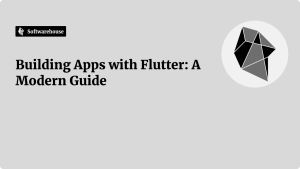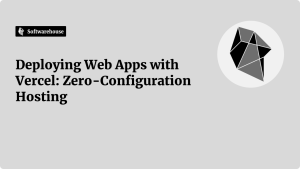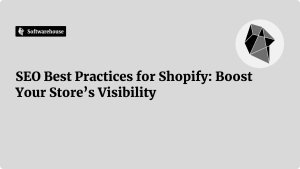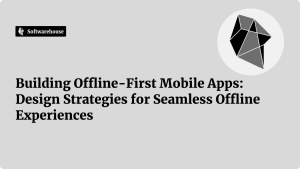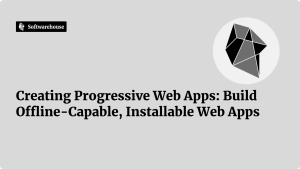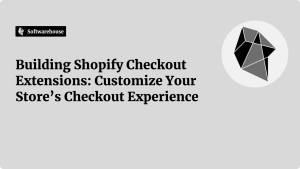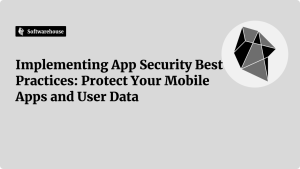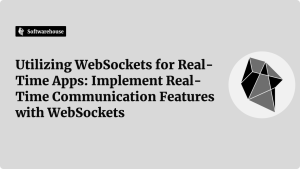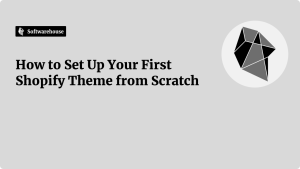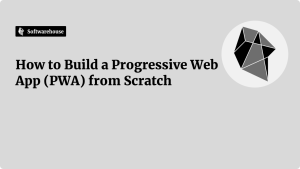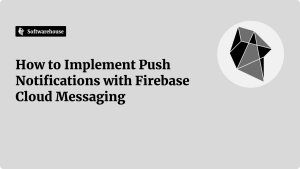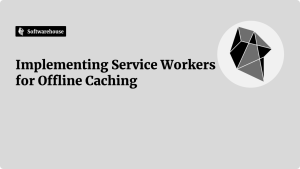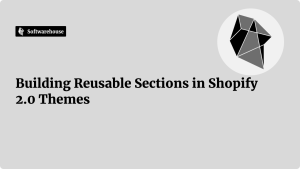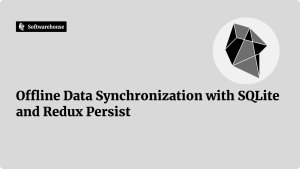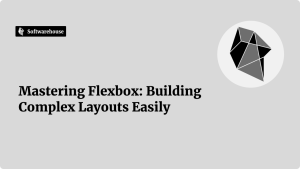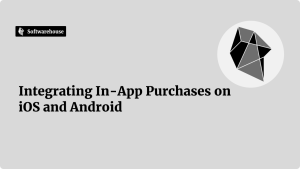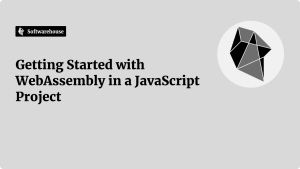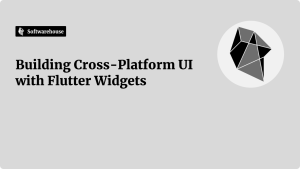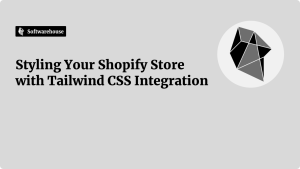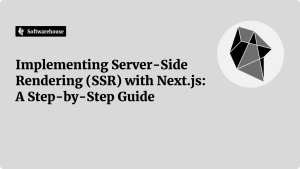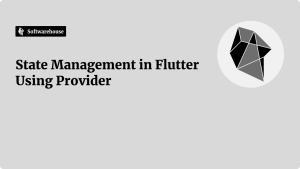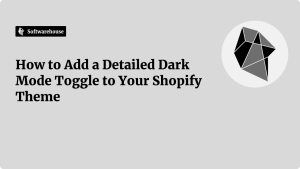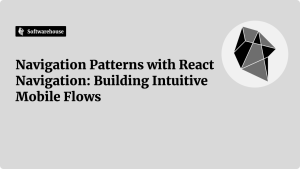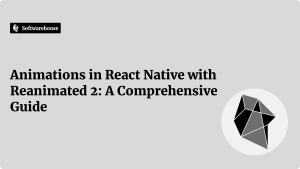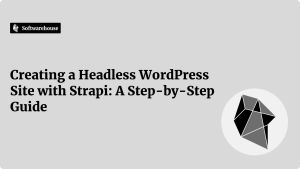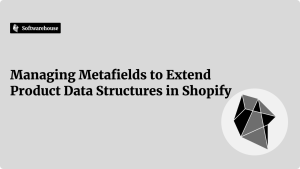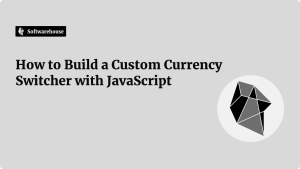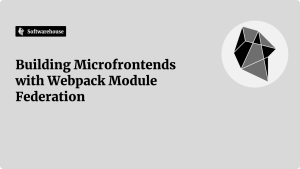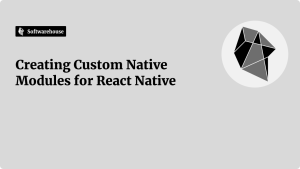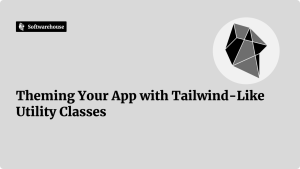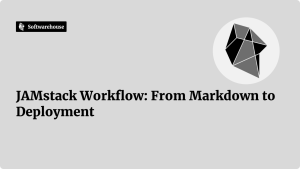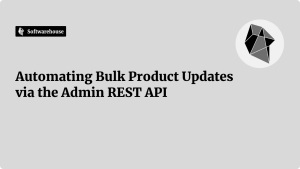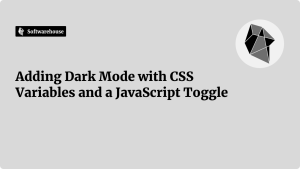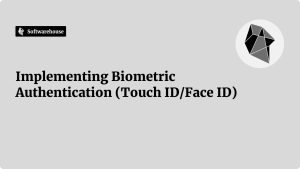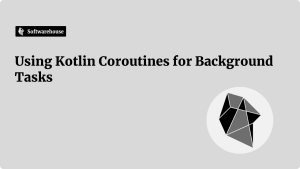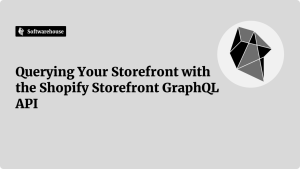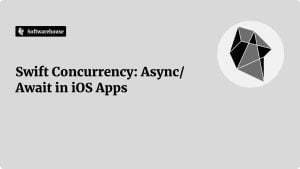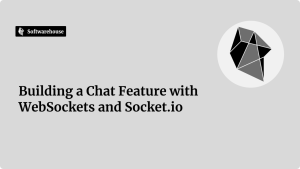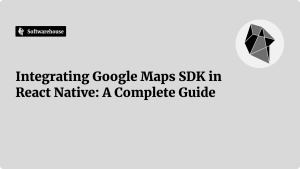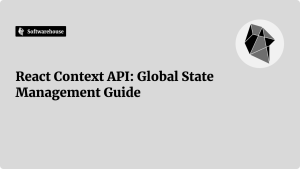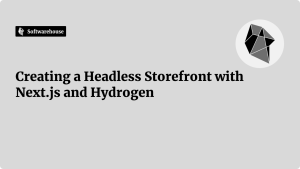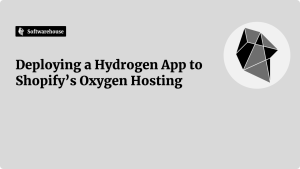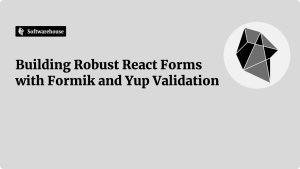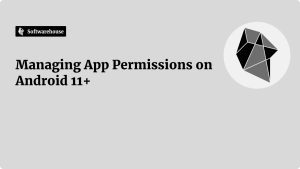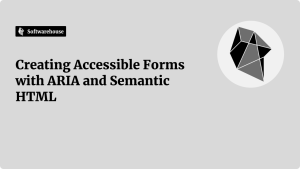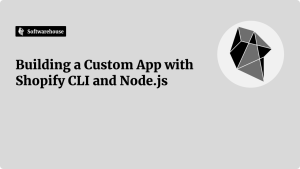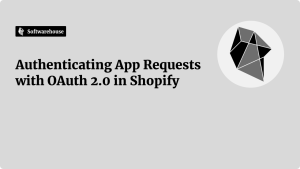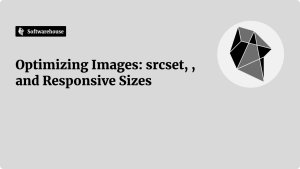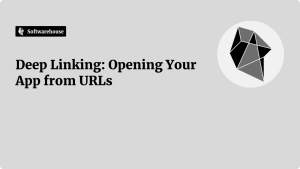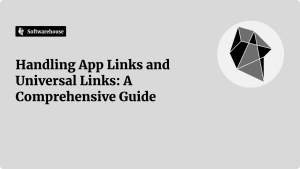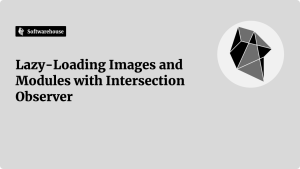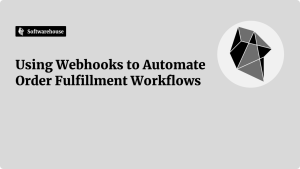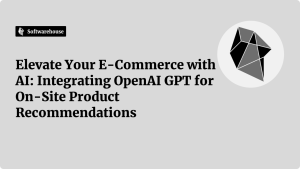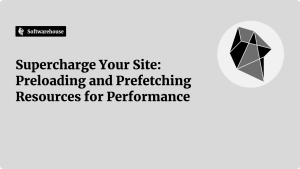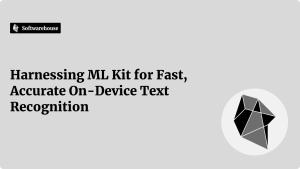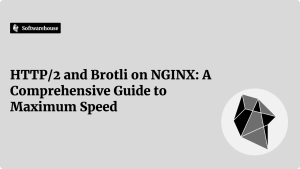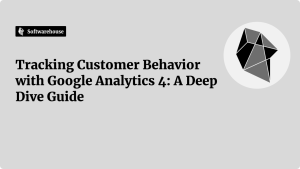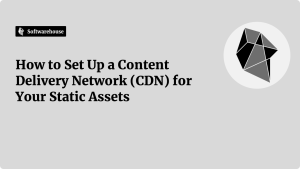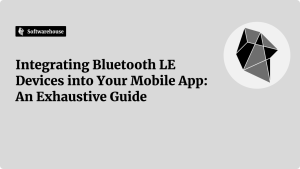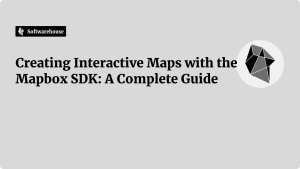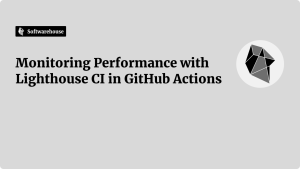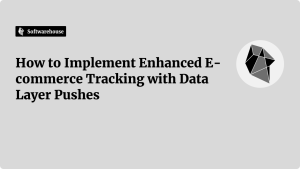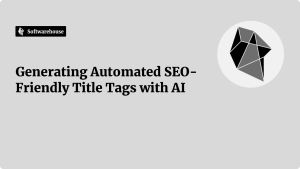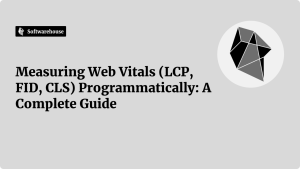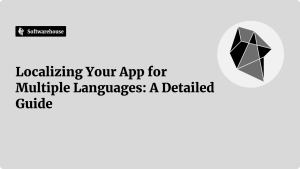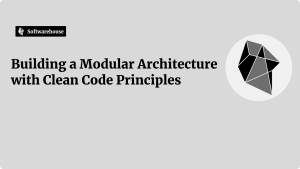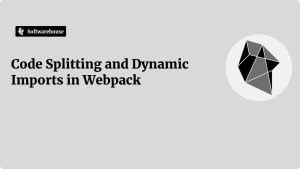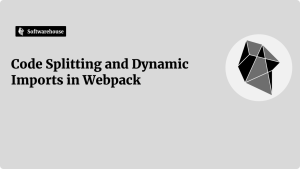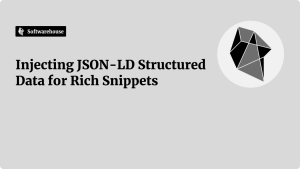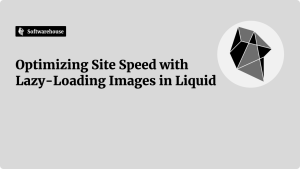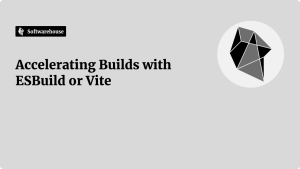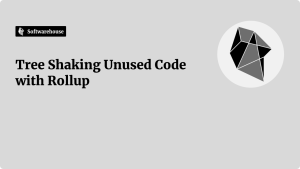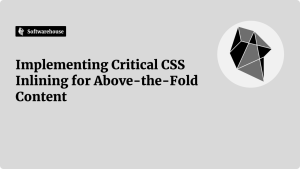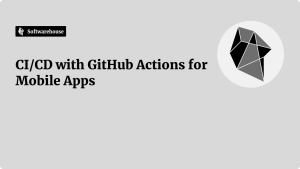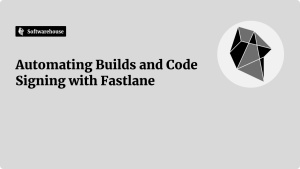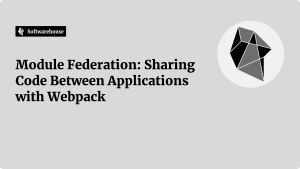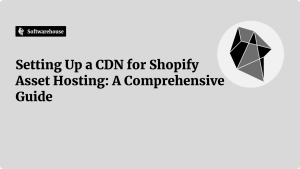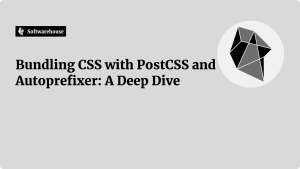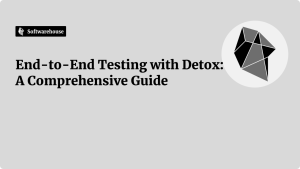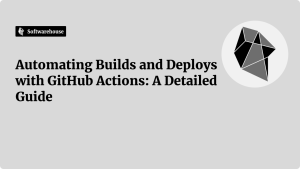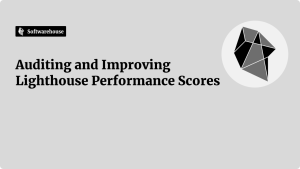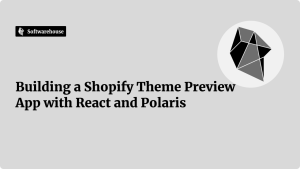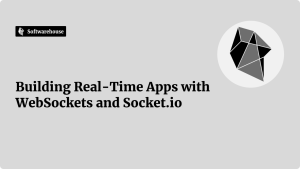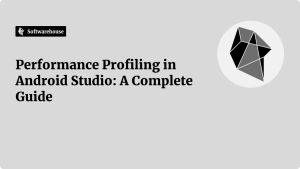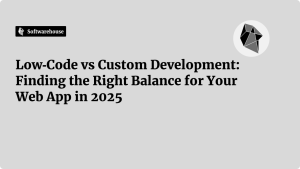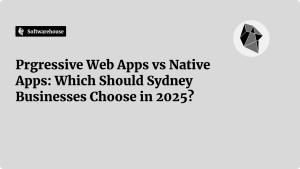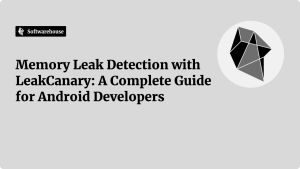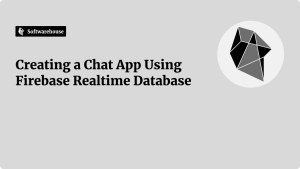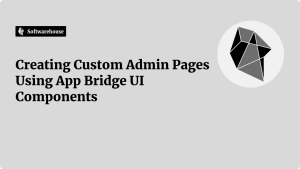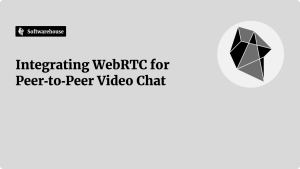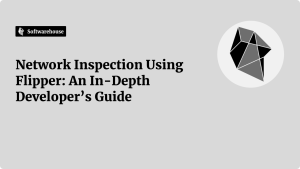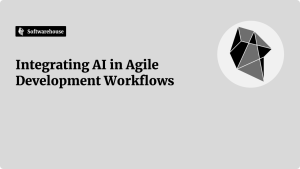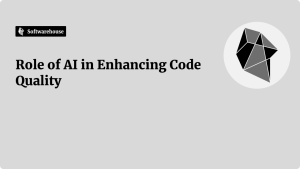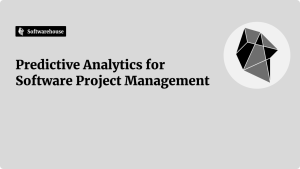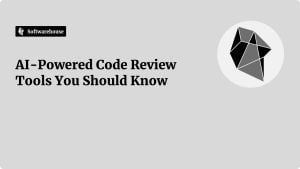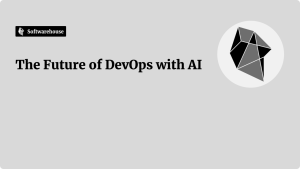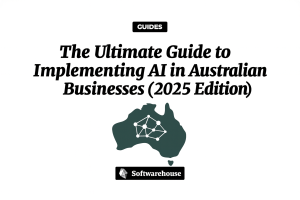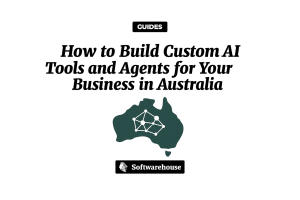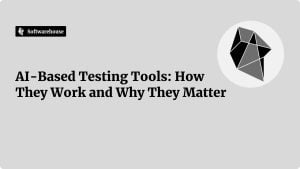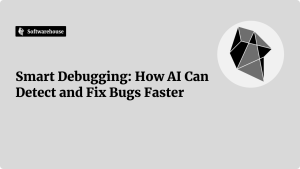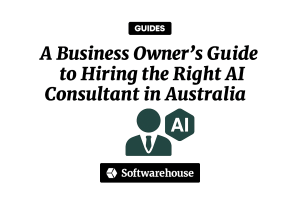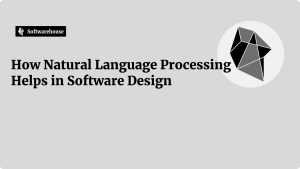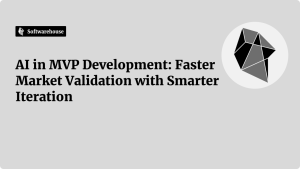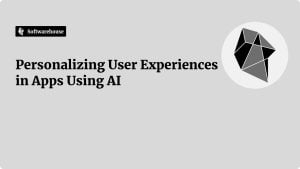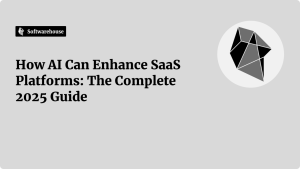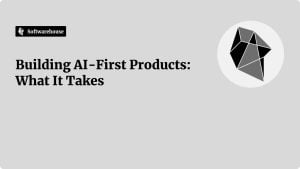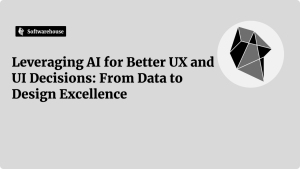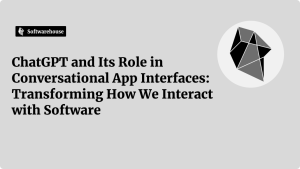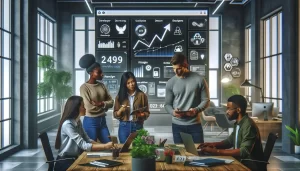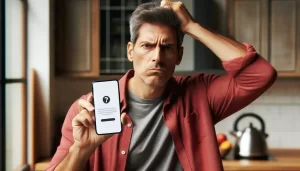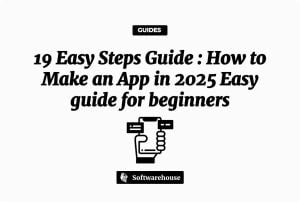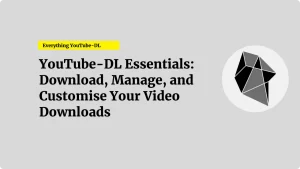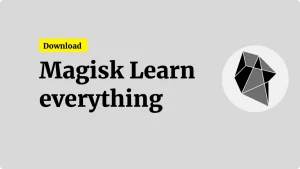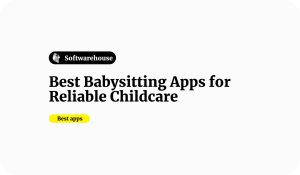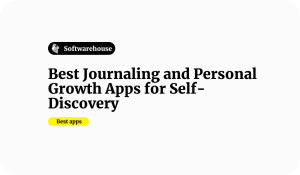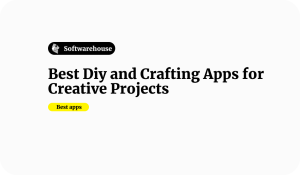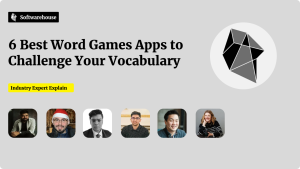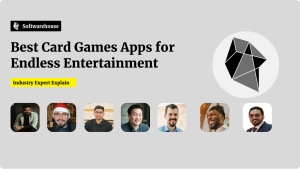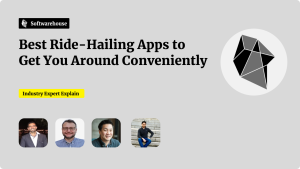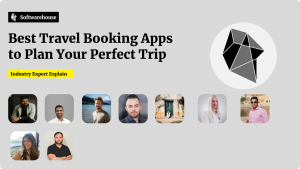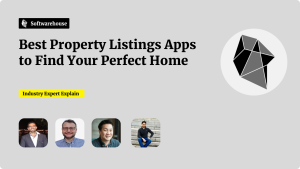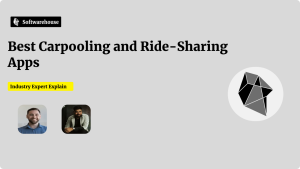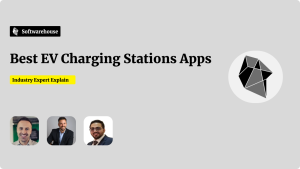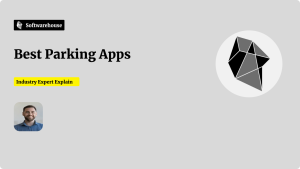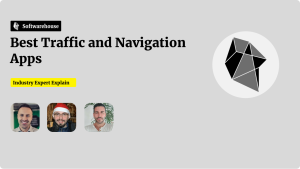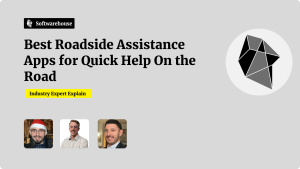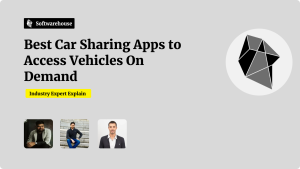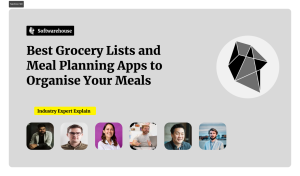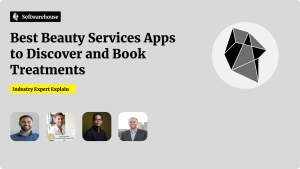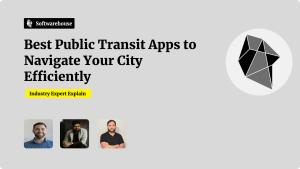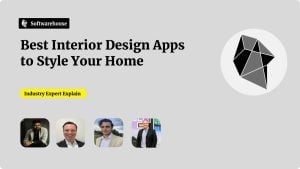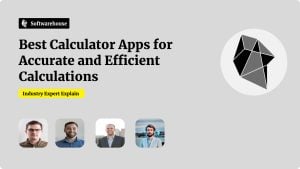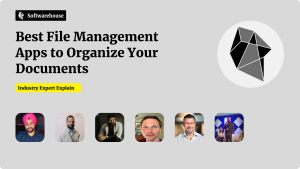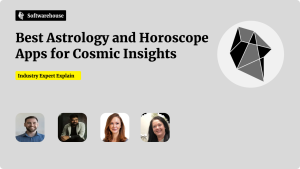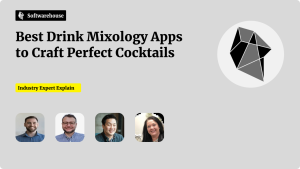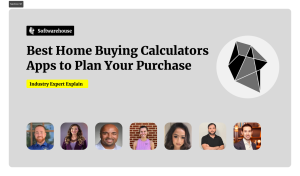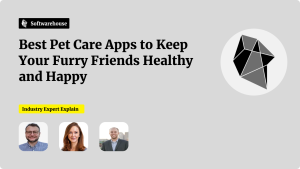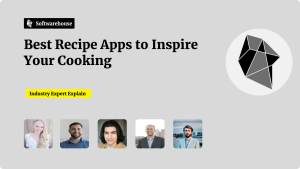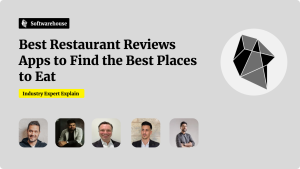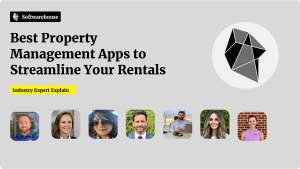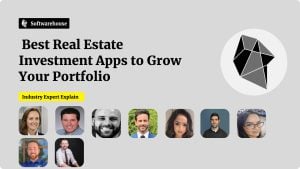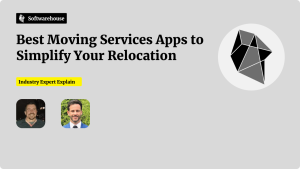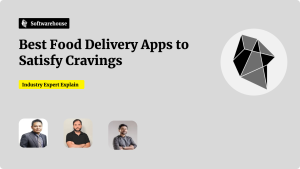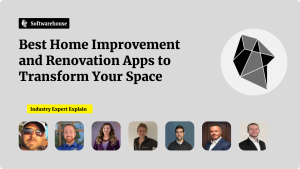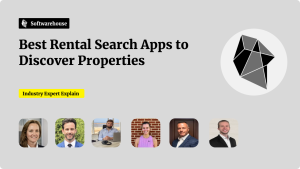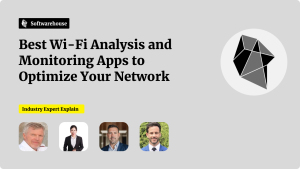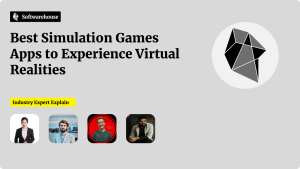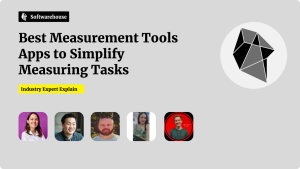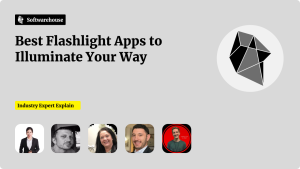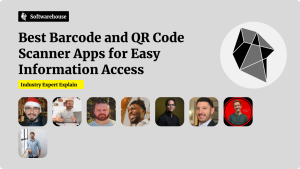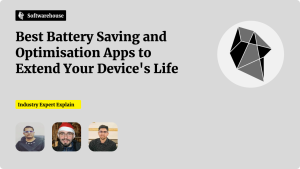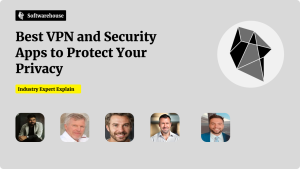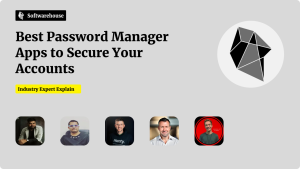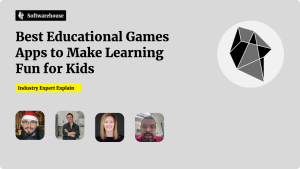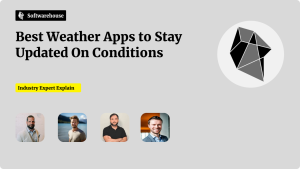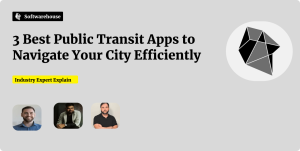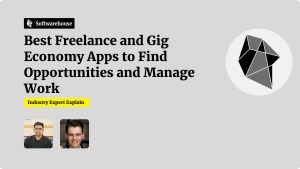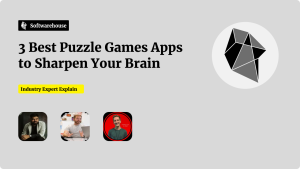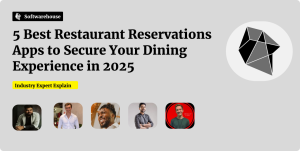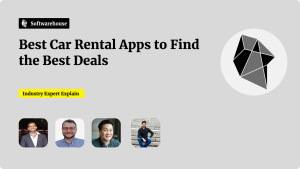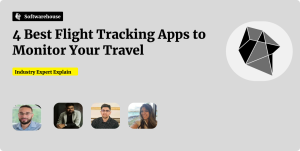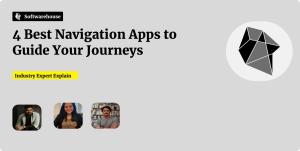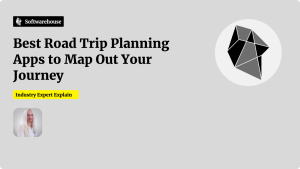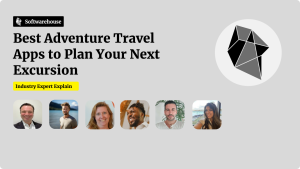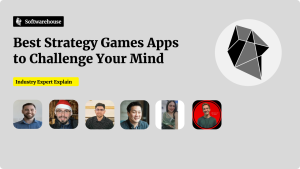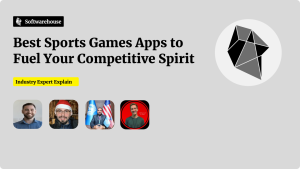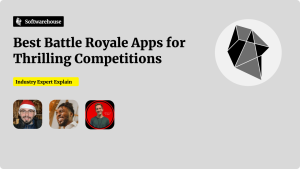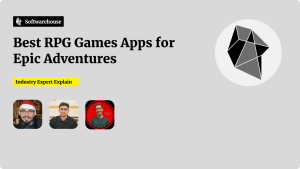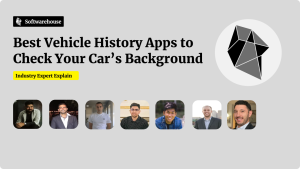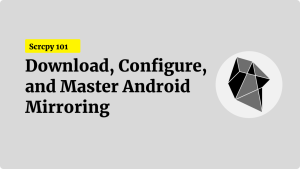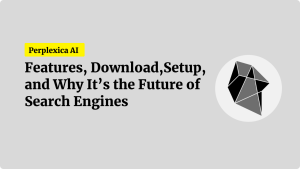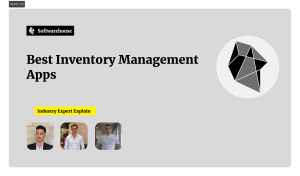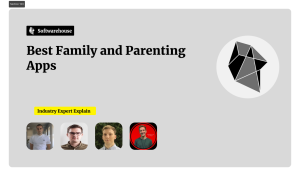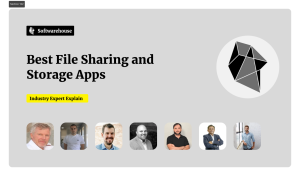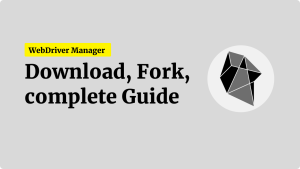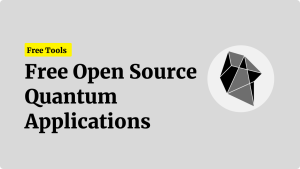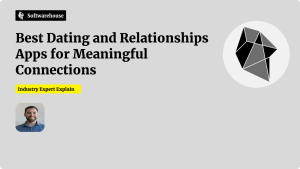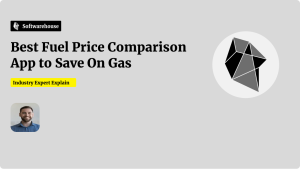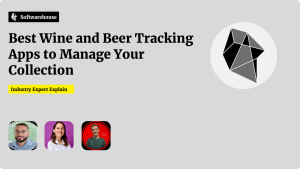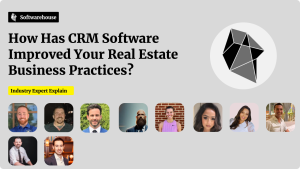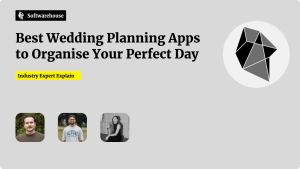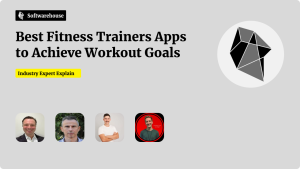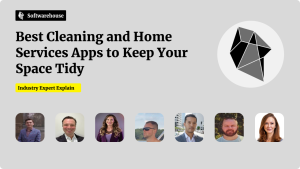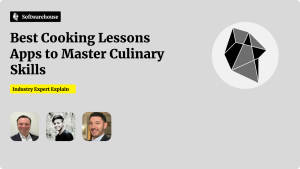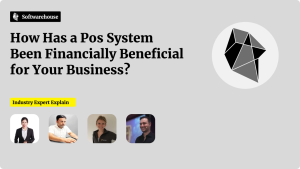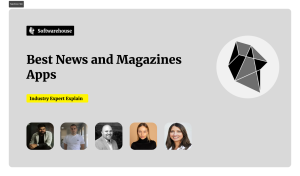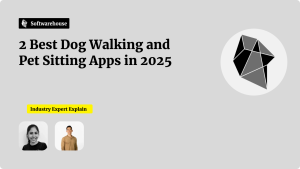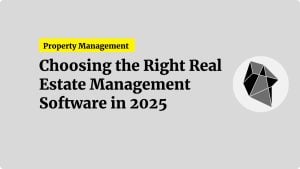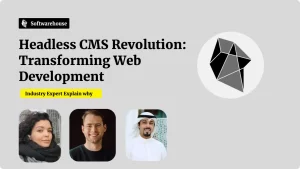Introduction
Understanding exactly how users interact with your website or app is critical for optimizing experiences, boosting engagement, and driving conversions. Google Analytics 4 (GA4)—the next evolution of Google’s analytics platform—delivers a flexible, event-based data model, seamless cross-platform tracking, and machine-learning–driven insights. In this comprehensive guide, we’ll explore every facet of GA4 behavior tracking: from initial setup and tag implementation to advanced event taxonomy, user-centric analyses, custom audiences, BigQuery integration, and privacy compliance. Whether you’re migrating from Universal Analytics or starting fresh, this step-by-step walkthrough equips you to capture and act on the complete customer journey.
1. Why GA4’s Event-Based Model Matters
- Everything Is an Event
- Unlike Universal Analytics’ session-centric model, GA4 treats page views, clicks, form submits, video plays, and more as discrete events—each with unlimited custom parameters.
- Cross-Platform Unification
- GA4 properties can ingest web + iOS + Android data into one stream, tying interactions across devices to a single user journey via Google Signals.
- Built-In Machine Learning
- Predictive metrics (e.g., purchase probability, churn probability) surface automatically, helping you identify high-value audiences.
- Future-Ready & Privacy-Savvy
- Enhanced Measurement auto-captures common events, consent mode integration, cookieless measurement support, and granular data-retention controls align with GDPR/CCPA requirements.

2. Setting Up Your GA4 Property
A. Create & Configure Your GA4 Property
- In Google Analytics, navigate to Admin → Create Property → Google Analytics 4.
- Property Settings:
- Name your property, confirm the reporting time zone and currency.
- Under Data Streams, add a Web stream (enter URL and stream name) and/or iOS / Android streams via Firebase.
- Enhanced Measurement (Web only)
- Toggle on auto-capture for scrolls, outbound clicks, site search, form interactions, video engagement, file downloads, and page views—without extra code.
B. Install GA4 Tags
1. Global Site Tag (gtag.js)
Place in the <head> of every page:
htmlCopyEdit<!-- Global site tag (gtag.js) - GA4 -->
<script async src="https://www.googletagmanager.com/gtag/js?id=G-XXXXXXXXXX"></script>
<script>
window.dataLayer = window.dataLayer || [];
function gtag(){dataLayer.push(arguments);}
gtag('js', new Date());
gtag('config', 'G-XXXXXXXXXX', {
send_page_view: false // We'll manually trigger page_view for single-page apps
});
</script>
2. Google Tag Manager (GTM)
- Create GA4 Configuration Tag
- Tag Type: GA4 Configuration → Measurement ID: G-XXXXXXXXXX
- Trigger: All Pages
- Disable Automatic Pageview if SPA
- In the Configuration Tag → Advanced Settings → Set Fields to Set →
send_page_view = false.
- In the Configuration Tag → Advanced Settings → Set Fields to Set →
- Manually Fire page_view
- Create a GA4 Event Tag for
page_view, trigger on History Change and DOM Ready.
- Create a GA4 Event Tag for
3. Mobile App (Firebase SDK)
- iOS (Swift): swiftCopyEdit
import Firebase FirebaseApp.configure() Analytics.logEvent(AnalyticsEventAppOpen, parameters: nil) - Android (Kotlin): kotlinCopyEdit
class MainApplication : Application() { override fun onCreate() { super.onCreate() FirebaseApp.initializeApp(this) } }
3. Designing a Robust Event Taxonomy
A well-architected event schema ensures consistent data and makes analysis straightforward.
A. Define Core Event Categories
- Page Lifecycle
page_view(auto, custom for SPAs)
- Engagement
scroll(80% depth)click(outbound_link, button_click)
- Content Consumption
video_start,video_progress(25/50/75%),video_complete
- E-commerce
view_item,add_to_cart,begin_checkout,purchase
- Form Interactions
form_start,form_submit,form_error
- Custom Milestones
newsletter_signup,demo_request,account_signup
B. Standardize Parameter Naming
For each event, include consistent parameters:
| Parameter | Description | Example |
|---|---|---|
item_id | SKU or unique content ID | SKU_12345 |
item_name | Human-readable title | Pro Membership |
item_category | Hierarchical category | Subscription/Premium |
value | Monetary value | 49.99 |
engagement_time | Time spent (ms) on content | 120000 |
user_type | Custom dimension (guest, registered) | registered |
C. Use the Data Layer (Web)
Push structured data for dynamic pages:
jsCopyEditwindow.dataLayer.push({
event: 'view_item',
ecommerce: {
items: [{
item_id: 'SKU_12345',
item_name: 'Pro Membership',
item_category: 'Subscription/Premium',
price: 49.99
}]
},
user_type: 'guest'
});
In GTM, map these to your GA4 Event tags via Event Name and Event Parameters.
4. Marking Conversions and Building Funnels
A. Conversion Events
- In the GA4 UI, under Configure → Events, locate your custom events (e.g.,
purchase). - Toggle Mark as conversion.

B. Funnel Exploration
- Navigate to Explore → Funnel Exploration.
- Define Steps: e.g.,
view_itemadd_to_cartbegin_checkoutpurchase
- Settings:
- Open Funnel: Users can enter at any step.
- Conversion Window: 7 days (adjust as needed).
- Interpretation: Analyze drop-off rates between steps and drill into segment breakdowns (e.g., device, channel).
5. Advanced Behavior Analyses
A. Cohort Analysis
- Location: Explore → Cohort Exploration.
- Cohort Definition:
first_openor custom event. - Metric:
engagement_rateorpurchaseover days/weeks. - Use Case: Measure retention after feature launches or marketing campaigns.
B. Path Analysis
- Location: Explore → Path Exploration.
- Forward Path: Start from
page_viewto see subsequent events. - Reverse Path: Start from
purchaseto trace preceding actions. - Use Case: Diagnose common drop-in points or identify high-value navigation flows.
C. Segment Overlap
- Location: Explore → Segment Overlap.
- Create segments (e.g., “High-value purchasers”, “Newsletter subscribers”).
- Visualize intersections to target cross-segment campaigns.
6. Creating and Activating Audiences
Audiences in GA4 can feed Google Ads, Analytics reporting, and BigQuery exports.
A. Predefined and Custom Audiences
- Predefined: Purchasers, 7-day active users, etc.
- Custom:
- Users who triggered
add_payment_infobut notpurchase. - Engaged viewers of a specific product category.
- Users who triggered
B. Audience Triggers and Membership Duration
- Set conditions based on events and parameters.
- Define membership duration (e.g., 90 days) to control remarketing windows.
C. Export to Google Ads
Link your GA4 property to Google Ads under Admin → Product Links → Google Ads.
Use audiences for RLSA (Remarketing Lists for Search Ads) and custom intent campaigns.
7. BigQuery Export for Raw Data Analysis
For maximum flexibility, export your GA4 data to BigQuery:

- In Admin → Product Links → BigQuery, click Link.
- Choose daily streaming or batch exports.
- BigQuery Schema:
- Nested and repeated fields (
user_pseudo_id,event_params) - Use SQL to join user properties, device info, and events.
- Nested and repeated fields (
Use Cases:
- Build LTV models
- Perform ad-hoc queries across user cohorts
- Integrate with CRM or BI tools
8. Debugging and Quality Assurance
A. DebugView
- Location: Configure → DebugView.
- Install the GA4 Debug extension or add
?debug_mode=trueto your URL. - Watch real-time event streams, parameter values, and user properties.
B. GA4 Audits
- Validate event firing with GTM’s Preview mode or
gtag('event', 'debug_mode', …). - Use Chrome DevTools → Network tab → Filter for
collect?v=2to inspect payloads.
9. Privacy, Consent, and Compliance
A. Consent Mode
Implement consent mode to respect user choices:
jsCopyEditgtag('consent', 'default', {
'ad_storage': 'denied',
'analytics_storage': 'denied'
});
Update via gtag('consent','update',…) after users grant consent.
B. Data Retention Controls
- Location: Admin → Data Settings → Data Retention.
- Options: 2, 14, 26, 38, or 50 months—choose per policy.
C. IP Anonymization
GA4 anonymizes IP by default—no further action needed.
10. Reporting and Dashboards
A. Standard Reports
- Life cycle: Acquisition, Engagement, Monetization, Retention
- User: Demographics, Tech, Behavior
B. Custom Dashboards in Google Data Studio
- Connect GA4 as a data source.
- Build cross-tab, time series, scorecard, and geo charts.
- Add filters for device, region, user type, and channel.
Template Example:
- Page 1: Executive overview—users, sessions, revenue, top events
- Page 2: Funnel performance—step counts and conversion rates
- Page 3: User cohorts and retention curves
- Page 4: Predictive metrics—churn probability, purchase probability segments

Conclusion
GA4’s flexible, event-driven architecture and advanced analysis tools empower you to track, understand, and optimize every facet of customer behavior—from initial landing page to post-purchase engagement. By thoughtfully implementing tags, designing a consistent event taxonomy, leveraging built-in explorations, building audiences, exporting to BigQuery, and maintaining rigorous QA and privacy compliance, you’ll unlock a 360° view of the customer journey. Use these insights to fine-tune your product, personalize experiences, and drive sustained business growth.